Lights, Camera, and Master Education Video Production
Video is one of the most powerful tools today for engaging learning resources. Educational video production allows educators to deliver content while sparking curiosity and bringing concepts to life. How can this kind of teaching method be accomplished? Whether you're a new instructor or just looking to explore visual learning, this post will share some tips, how-to, and more about creating educational videos. Connect with your student today like never before!
Guide List
Common Types of Educational Videos What Software to Use for Educational Video Production How to Create an Educational VideoCommon Types of Educational Videos
- ● Tutorial Videos. This contains a step-by-step guide that teaches the audience how to accomplish specific tasks, e.g, DIY, cooking, experiment, etc.
- ● Explainer Videos. A short, focused video that makes complex ideas easy to understand.
- ● Lecture Videos. Meanwhile, this educational video uses a recorded classroom that often uses slides, voiceovers, and video of the instructor.
- ● Whiteboard Videos. This type features a hand-drawn illustration while explaining the concept.
- ● Animated Videos. Mainly effective for a younger audience, animation is used to represent ideas or stories.
- ● Interview Videos. This type includes experts sharing their views, answering questions, and discussing any crucial topics.
- ● Screencast Videos. It is often used in software training, showing exactly how to use software or complete any digital tasks by recording your computer screen.
What Software to Use for Educational Video Production
Now that you have an idea about the type of educational videos, you need to have the right tool to do it effectively. From recording and editing to animation and post-production, choosing the perfect one will give you excellent educational video results.
Below are some of the most used and reliable software tools for different steps of making a video for educational purpose:
Screen Recording Software:
1. AnyRec Screen Recorder

A versatile and friendly recording software comes first for educational video content, the AnyRec Screen Recorder. It captures high-quality screen activities supporting various recording modes, such as gameplay, window, full-screen, etc. The program is popular among educators, gamers, and professionals for its easy-to-use interface and efficient functionality. It also lets you customize the output settings, such as quality, frame rate, bit rate, and more to your liking, ensuring the recording for educational video production comes out perfectly. Follow the steps below to learn how to use it to make tutorial videos and more:

Multiple recording modes, like full-screen, custom region, webcam, etc.
Support real-time annotation and drawing tools without losing quality.
Save your educational video in output formats like MP4, AVI, MOV, and more.
Catch mouse effect, cursor, and more, perfect for educational videos.
Secure Download
Secure Download
2. OBS Studio
Next is OBS Studio, a powerful and open-source app used for screen recording as well as live streaming. While it has a steeper learning curve, its flexibility and community support make it one of the top choices for educational and training video production.
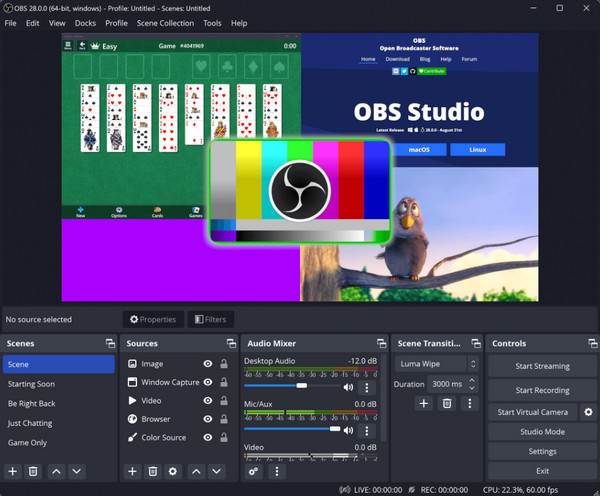
3. Camtasia
Camtasia is user-friendly yet powerful for capturing video and audio from your screen or webcam. It may have a higher price tag, but if polished video presentations are your top priority, use Camtasia for your educational video and other corporate tasks.
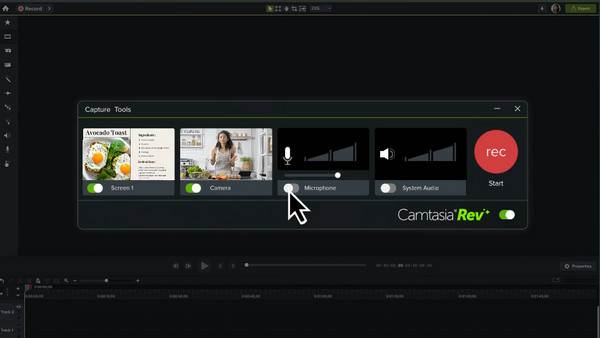
Video Editing Software:
1. AnyRec Video Converter

The first editing software you must consider getting for video educational for video is the AnyRec Video Converter. It is an intuitive and versatile tool made for fast, easy, and efficient video editing. It is especially useful for educators who wish to produce engaging content without going through complex steps. Here, you can convert, cut, and enhance videos with just a few clicks. Its built-in editing tools come with trimmer, filters, subtitles, and more. All you can achieve is excellent video quality.

Video editing tools to trim, crop, rotate, add filters, and more.
Hardware acceleration for fast processing with no quality loss.
Real-time preview for all edits to double-check before saving.
Ensure high-quality results (up to 4K) with customizable settings.
Secure Download
Secure Download
2. Final Cut Pro
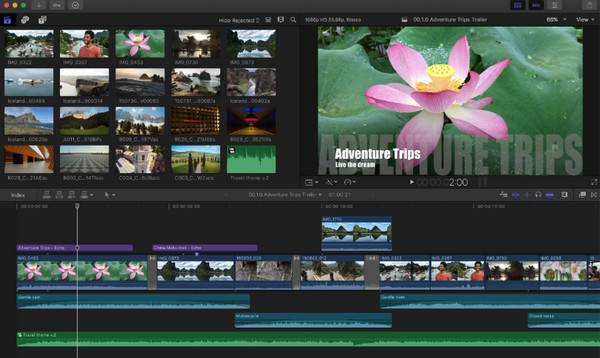
A professional-grade editing software, Final Cut Pro is particularly for Mac users who wish for top-tier performance, a friendly design, and advanced editing features. For training video production, this software never fails to produce high-quality outputs with a smooth editing process, stunning visuals, and motion graphics.
3. DaVinci Resolve

Combining video editing, color correction, visual effects, and motion graphics, DaVinci Resolve works well for e-learning and educational video production. Despite having professional features, the software offers a free version that is powerful enough for cinematic-quality videos for content like demonstrations, virtual tours, and more.
Animation Video Software:
1. Animaker
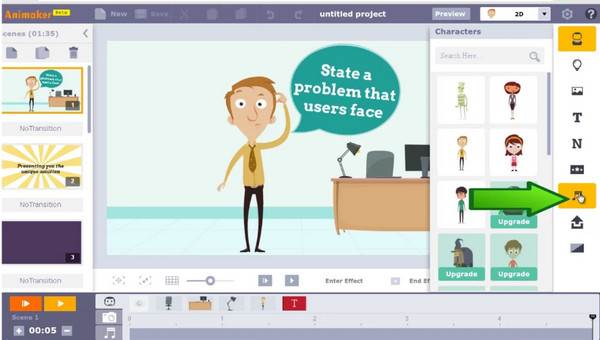
A drag-and-drop animation tool with lots of customizable characters and templates is what Animaker is all about. It also has support for voice overs, subtitles, and transitions, making your video production for schools polished and professional.
2. Powtoon
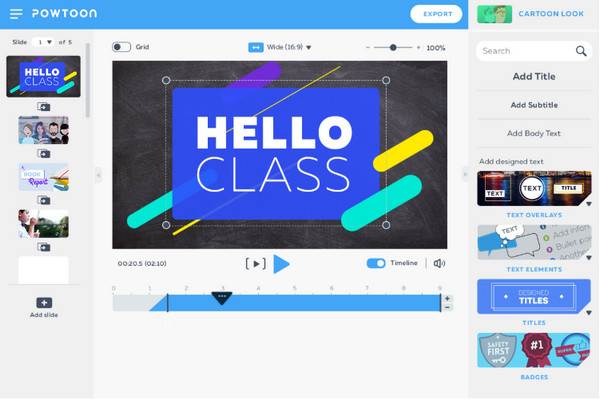
Next is Powtoon, a popular platform for animated videos and presentations that simplifies complex topics. It mixes animation with text, voiceover, and sound to bring the educational content to life in an engaging way.
3. Vyond
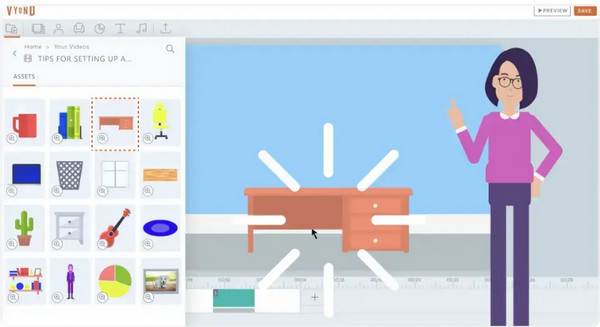
Vyond is a professional animation platform that contains advanced features for storytelling, character animation, as well as voice syncing. It includes a variety of backgrounds and props, suitable for any educational context.
Post Production Software:
1. Audacity

Start with Audacity, a free and open-source editing software that is popular for voiceovers and audio recordings. Teachers and content creators who wish to refine their narration before syncing it with video can effectively use Audacity.
2. Adobe After Effects

On the other hand, Adobe After Effects is used to add motion graphics, visual effects, and sophisticated transitions to your videos. For your educational video production, After Effects can highlight crucial information and create engaging intros and outros.
3. VEED.IO
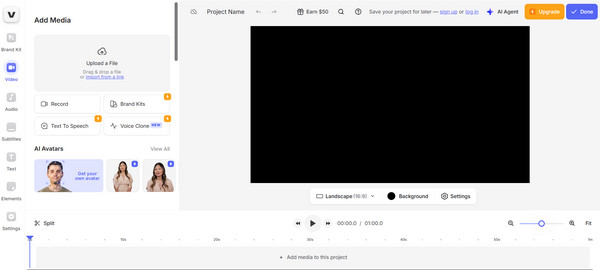
Unlike the first two, VEED.IO is an online-based platform that can quickly trim, add subtitles, and clean up audio. You can make your content more accessible by adding captions, annotations, and translations here in VEED.IO.
How to Create an Educational Video
With the right tools and approach, creating an educational video will be totally easy. Whether you’re a trainer, educator, or content creator, here’s a step-by-step guide to help you produce your teaching video from start to finish:
Step 1.Prepare Your Content. Begin by figuring out what your main goal is, including what people will get after watching your video. Gather all details and ideas you wish to cover.
Step 2.Write a Script. Next, put all your ideas into a script to keep everything clear and to the point. Please aim for an easy-to-follow tone, like you are talking to a friend.
Step 3.Create a Storyboard. Depends on you; you can map out what’s happening visually in each part, figuring out where to put images, text, or animations.
Step 4.Record Your Educational Video. Now it’s time to record! Use reliable recording software to capture your educational videos, and AnyRec Screen Recorder is such a solid pick, allowing you to capture your screen, webcam, and mic, and everything effortlessly.
Step 5.Edit Your Educational Video. After that, don’t forget to edit your video to make it shine more. Trim out awkward pauses, smooth out transitions, and add more effects or captions. For this, you can use AnyRec Video Converter, which has a bunch of editing tools, e.g., trim, rotate, effects, filters, text, and more, with various customization options.
Step 6.Check Your Educational Video. Before sharing it with the world, play your educational video first; look and listen to double-check if there’s any awkward audio, confusing parts, and other things that need to be eliminated.
Step 7.Upload and Share. Once you’re happy with the final version. Go ahead and upload it to wherever you plan to share it with your audience, whether it is on YouTube, your school’s platform, or wherever. Add a positive and clear title, tags, and a short description.
Conclusion
As you see, educational video production does not have to be overwhelming. Just with the right tools and perfect approach, you can produce educational videos that not only teach but also engage with your audience. To make your workflow smoother, use tools like AnyRec Screen Recorder for capturing your screen, webcam, and audio in one go, and when it’s time to edit your footage, consider AnyRec Video Converter to help you trim and enhance your video. With this complete guide, you’re on your way to creating perfect educational content!
Secure Download
Secure Download



