Wondershare DVD Creator Review: Features, Pros, and Cons
Despite of higher technology on your device, more is needed when it comes to storage capacity. Many prefer to keep their data on a DVD with Wondershare DVD Creator. Instead of cloud-based storage, the disk will give you more control over the backup, details, etc. To see if Wondershare DVD Creator is worth trying, this post will review it and tell you how to use it.
Guide List
What Is Wondershare DVD Creator Review of Wondershare DVD Creator How to Create a DVD with Wondershare DVD Creator Top 3 Alternatives of Wondershare DVD Creator FAQs about Wondershare DVD CreatorWhat Is Wondershare DVD Creator
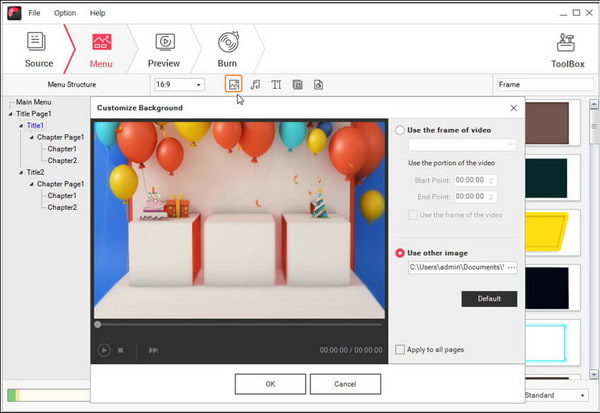
Wondershare is a platform that provides valuable solutions for digital editing. One of its well-known tools is the DVD Creator for Windows and Mac. You can burn videos with various file extensions, such as MP4, AVI, MKV, WMV, etc., with a single click. It also supports various disc types, including DVD-5, DVD-9, DVD-R/RW, DVD+R/RW, and more. Of course, the software is not limited to videos; it can also burn audio files and your favorite songs to CD. Since you can burn a CD with any information, you can also feast on the tool’s built-in video editor to trim, crop, enhance, and add watermarks or subtitles to the content. Other features of Wondershare DVD Creator include:
- Over a hundred free static and DVD templates with various themes and backgrounds.
- Create a bright slideshow for images with designs, music backgrounds, filters, etc.
- Customize a chapter playlist for a long list of videos for non-stop binge-watching.
- Quickly burn DVDs in a few seconds while it keeps the unsaved files until resumed.
Meanwhile, you can purchase the tool from the official website and Amazon for $59.95. Look at the reviews, pros, and cons in the next part.
Review of Wondershare DVD Creator
The DVD Creator offers a free trial version on Windows and macOS to try before purchasing the software. You can tell that the tool has a user-friendly interface and does not require high technical skills to navigate it. But even for a perfect tool, some reviews include technical issues or errors. User-provided positive feedback because of how convenient the tool was. The customer service is also responsive, helping him with his problem. Unfortunately, this is not the case for most users. Some say that customer support is not responding or there was no refund. Furthermore, the tool has errors in different burners, which is not worth the money. With that said, see the pros and cons to weigh your options.
- Pros
- Fast performance on Windows and Mac.
- Keep the original quality of the video and audio.
- One-click algorithm with powerful burning functions.
- Cons
- The Custom DVD feature has frequent problems.
- Expensive pricing for the software license.
How to Create a DVD with Wondershare DVD Creator
If you wish to try the DVD Creator, here is a simple instruction to guide you:
Step 1.Download and install the software from the Wondershare webpage. Follow the prompts to install it on your computer. Once done, launch the DVD Creator and click the “One-click to Burn DVD” button from the overview to proceed to the main interface.
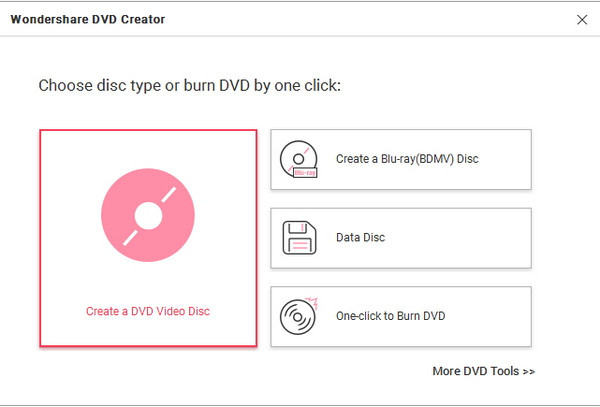
Step 2.Ensure you have inserted an empty disc into your device’s compartment. Then, go to the File menu and click the “Open” button to obtain the media you want to burn to the disc. By adding more videos, you will create a playlist.
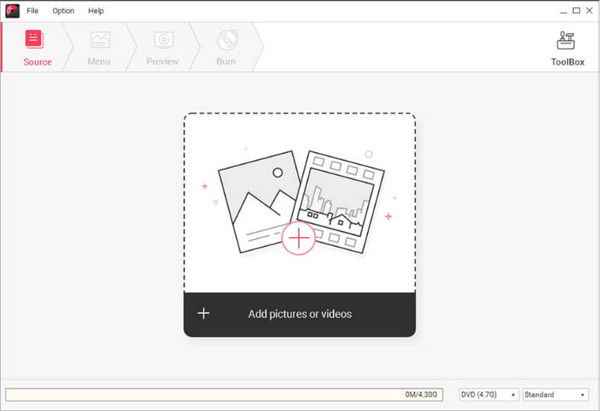
Step 3.Set the Burn settings, such as the Disca Label, Burner, TV Standard, etc. Preview the final result of the CD. Then, click the “Burn” button to start the process. Wait for a few seconds, and the DVD is finally done.
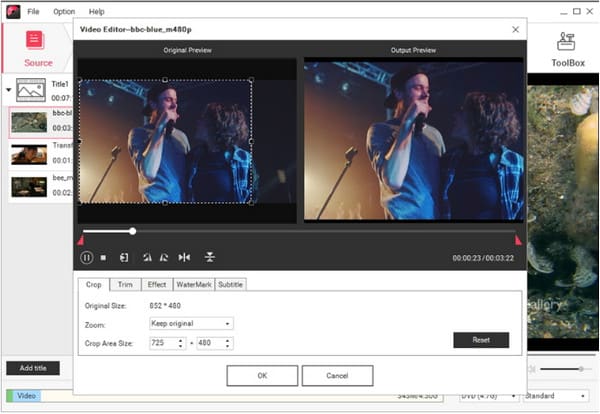
Top 3 Alternatives of Wondershare DVD Creator
Suppose you are unsatisfied with Wondershare; you can use an alternative to burn DVDs. Here are three best recommendations you can download on Windows and Mac.
1. AnyRec DVD Creator
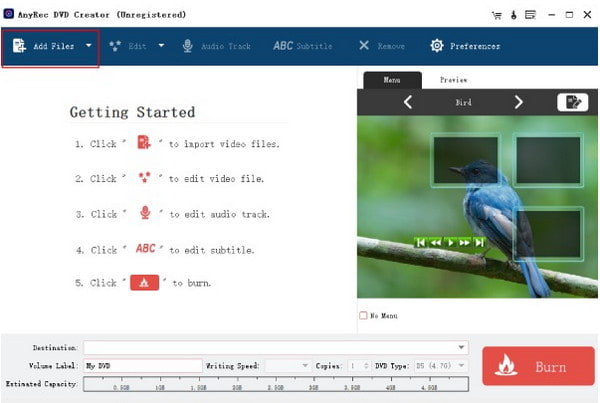
AnyRec DVD Creator is your intelligent DVD burner for high-quality video, audio, and image. It keeps the original quality of the content but provides more of a built-in editor to enhance the quality, resolution, frame rate, and so on. It has the most versatility in media formats, supporting H.265, H.264, DV, AVI, VOB, AVCHD, and DivX.

Make media content for a Wondershare DVD Creator alternative.
Merge videos into a playlist by categories, chapters, and playlists.
Edit the video to apply filters, subtitles, adjust audio tracks, and more.
Offer CUDA, Intel, AMD, and GPU acceleration to burn DVDs fast.
100% Secure
100% Secure
2. Leawo DVD Creator
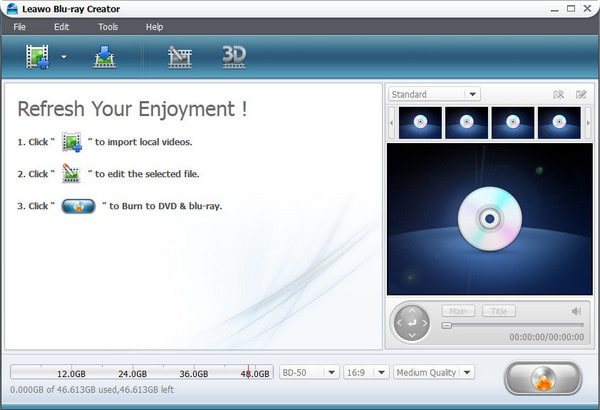
Another alternative to check out is Leawo for Windows. While it supports DVDs, ISO Image files, and ISO folders without a problem, the software can also convert formats before burning them into a disc. Aside from these outstanding abilities, it also offers presets for video editing, including themes, filters, and effects. But remember that this tool lacks supported files, so you might encounter errors during burning.
Features:
- Clean UI with useful controls to navigate.
- Suitable as a media player.
- Create 2D and 3D movies.
- Satisfying results for DVD burning.
3. RZ DVD Creator
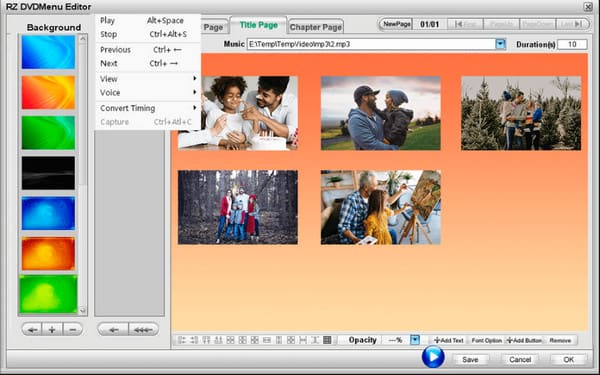
RZ DVD Creator is dedicated to burning all your favorite movies and photos into a CD. Like Leawo, it also offers a good Home DVD Player, allowing you to enjoy watching videos in high DVD resolution. All popular media files are supported, while the tool can also help you make photo slideshows and video playlists. You can get this Wondershare DVD Creator alternative for a lifetime subscription for $29.90.
FAQs about Wondershare DVD Creator
-
1. Is Wondershare free to use?
No. The DVD Creator has a free version, but you must purchase the premium version to unlock other features and advanced settings.
-
2. Is it safe to use Wondershare on Windows and Mac?
Yes. Wondershare is already a well-known platform, and this is because of its safety protocols. The developers promise a simple but protected DVD-burning algorithm.
-
3. Why can’t I upload my videos on Wondershare DVD Creator?
Ensure that the video file is one of the supported formats of the tool. If it's listed as supported and still encounters errors, the video might have unsupported codecs. Using a converter and changing the codec to the supported format is recommended.
-
4. Can I loop my DVD videos with the DVD Creator?
Yes. After uploading the files, go to the Burn Settings and click the Disc Playback Mode drop-down button. Select the Start from the title, loop all options, and start the burning process.
-
5. How to make DVD copies in Wondershare DVD Creator?
Once you are done burning the initial DVD, you will get a prompt if you want to burn another one. Proceed to click the Burn to another DVD button and insert a new disc into the compartment.
Conclusion
Wondershare DVD Creator is a popular tool to create and burn DVDs. You can upload any supported videos, images, and audio files without too much configuration. Meanwhile, the alternatives are also worth checking out if you are unsatisfied with the first tool. Moreover, AnyRec DVD Creator specializes in fast-burning processing with guaranteed high-quality output as an alternative to Wondershare DVD Creator. Try it now by visiting the official webpage.
100% Secure
100% Secure
