Repair Camcorder Videos
Fix corrupted videos from Canon, Nikon, Sony, Fujifilm, Panasonic, Insta360, Leica, and more cameras.
Choppy Videos
Blurry Videos
Damaged Videos
Flickering Videos
Black Screen Videos
Glitch Error Videos
Playback Errors
Can't Play
Audio Out of Sync
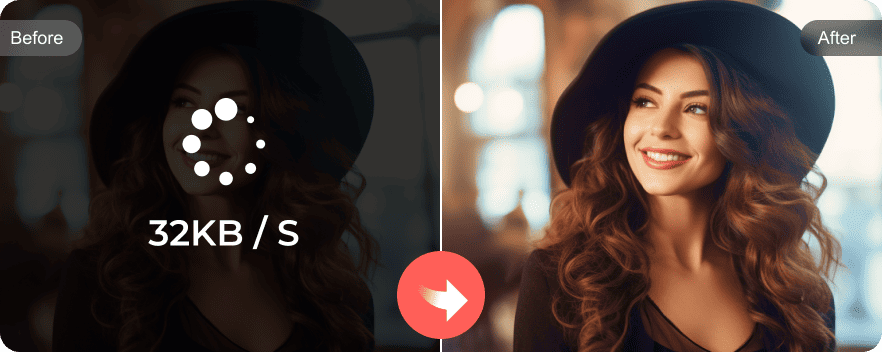
Fix Choppy Playback
Fix choppy, jumpy, jerky, stuttering, or skipping videos without losing details. AnyRec Video Repair can automatically detect and repair a particular frame stuck with the latest AI algorithm.
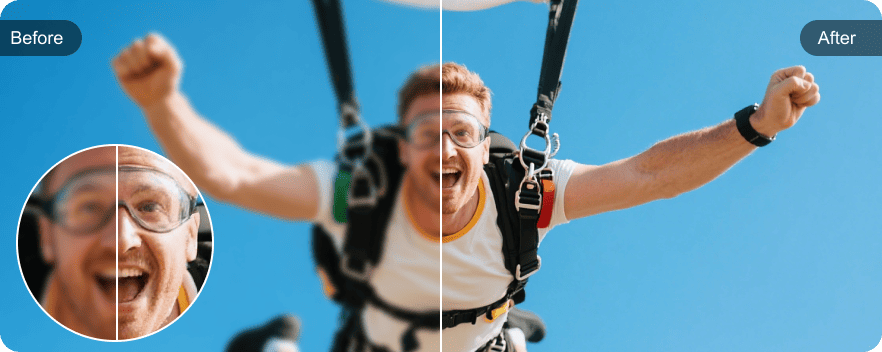
Make Video Clearer
Several reasons, including excessive compression and data loss often cause blurry, grainy, pixelated, and low-resolution videos. To make a blurred video clear, you can upload a sample video and your blurry video into AnyRec Video Repair. Click the "Repair" button to unblur a video quickly.
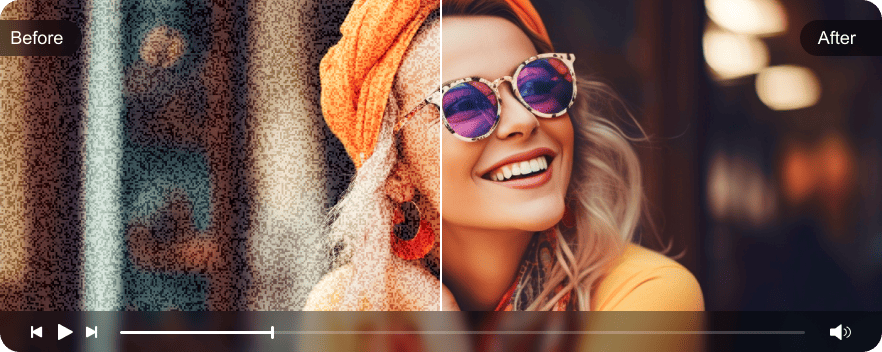
Repair Damaged Video Files
Damaged videos can be caused by viruses, malware, hard disk errors, internet shutdowns during downloads, improper system shutdowns, etc. Instead of guessing, you can fix a corrupted MP4 video file by using AnyRec Video Repair.
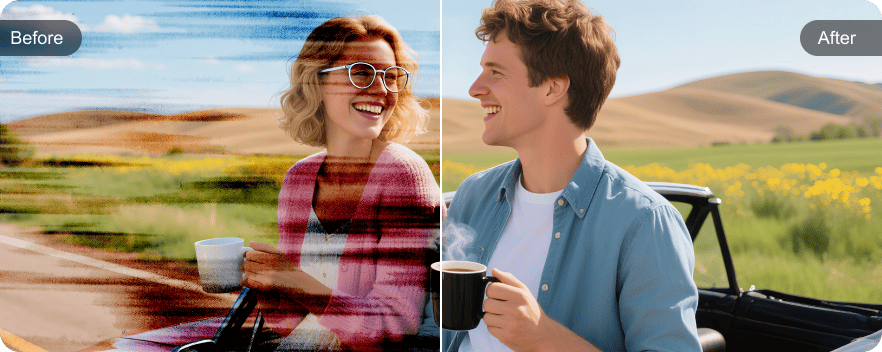
Remove Flicker from Your Video
Damaged frame rates, incorrect shutter speed, and improper rendering cause flickering in videos. There is no need to do complex operations. You can stop light flickering and minimize screen flashes in clicks here. AnyRec Video Repair can be your best video flicker removal software.

Fix Black Screen While Watching Videos
The video screen is black while the audio is still playing. That's because a corrupted video file header or metadata, an incompatible codec, an incomplete download or transfer cause the black screen video issues. Don't worry. Upload your corrupt video and let AnyRec Video Repair fix it.
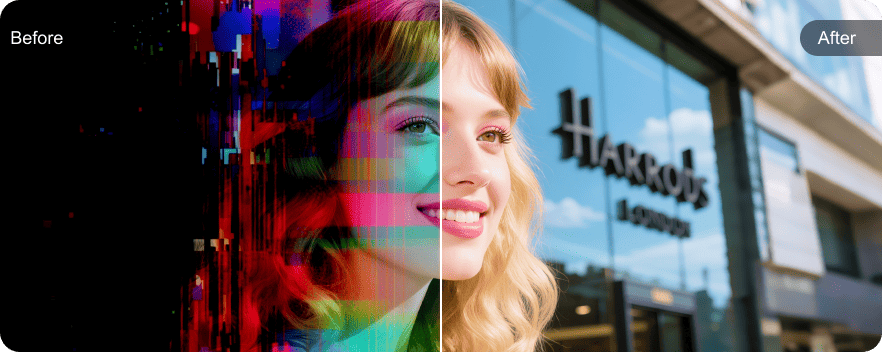
Fix Glitch Videos
Glitch error videos contain distorted frames, pixelation, and choppy playback. It is not the video player's fault. File corruption during recording/editing/saving, hardware acceleration conflicts, incomplete rendering, and compression errors can lead to the problem. During this time, you can rebuild corrupted frames with AnyRec Video Repair.
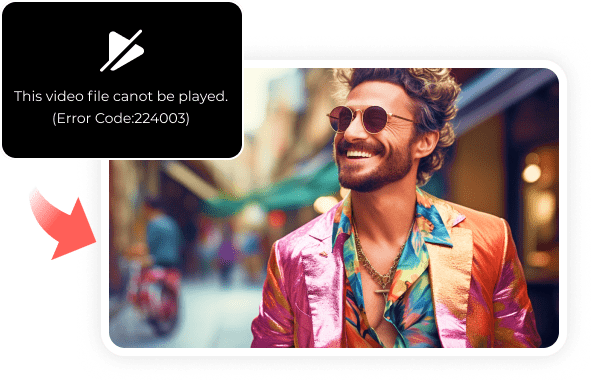
Fix Video Playback Errors
The video playback error message "This video file cannot be played" can be caused by many reasons. Don't worry about that. You can fix playback error code 224003, 102630, 232011, 626, 699, 620, 9324, and more with AnyRec Video Repair in seconds.
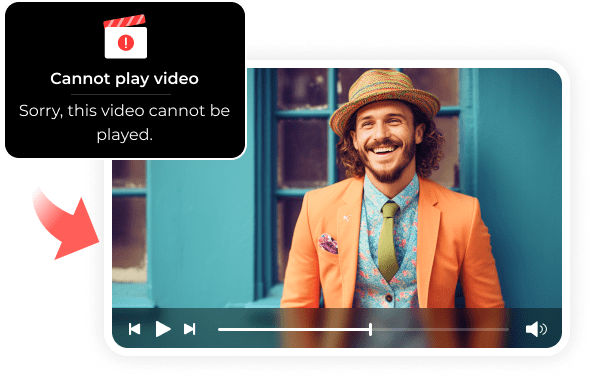
Fix Video Not Playing
AnyRec Video Repair can resolve the video playback error "This video file cannot be played" on Chrome, Safari, Firefox, YouTube, Netflix, Amazon Prime, and many other platforms. Moreover, you can fix a video that won't load or play on your computer or phone here.
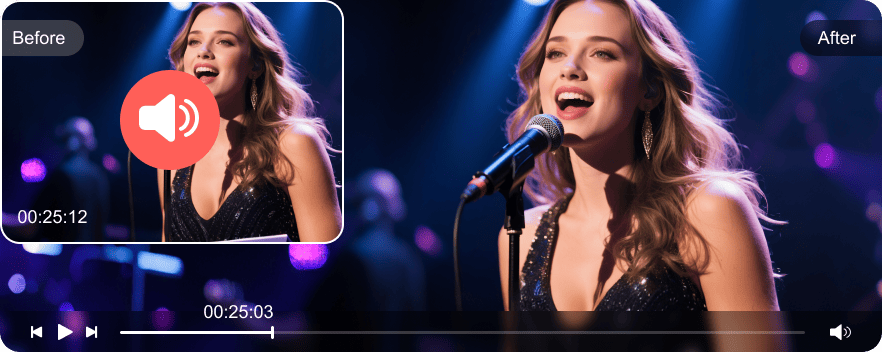
Fix Audio Out of Sync
This is a lip-sync error when the video and audio components are misaligned. You may encounter audio delay or drift while playing a video. To solve the problem, you can re-open this video or use AnyRec Video Repair to fix sound delay issues.

Repair Camcorder Videos
Fix corrupted videos from Canon, Nikon, Sony, Fujifilm, Panasonic, Insta360, Leica, and more cameras.

Repair Dashcam Videos
Repair broken videos from Gorgeri, RexingUSA, GBSELL, Shybaby, FITCAMX, apeman, vantrue, and more dashcams.

Repair Drone Videos
There are many brands of drones, including DJI, Holy Stone, VISNEE, Lozenge, Ruko, Potensic, and more. You can repair all drone videos.

Repair CCTV Camera Videos
You can repair damaged videos captured from Hikvision, ANNKE, WYZE, TP-Link, Chamberlain, Vision Well, Surveillance, and more.

Repair Videos from Other Devices
You can fix videos across various devices, including all brands of Android phones, iPhone, desktop/laptop, USB flash drives, memory cards, NAS servers, etc.
Your video can be corrupted during capture, transfer, download, or editing. It is frustrating that those videos are unplayable, especially for those precious memories and important moments. Fortunately, AnyRec Video Repair can recover high-definition videos from various devices, including cameras, dash cameras, phones, computers, drones, and more. Just upload your corrupted and sample video to start the video repair process.
Preview Before Saving
Check the clarity, resolution, color, and more details before saving.
Keep High Quality
Preserve the original quality and integrity after repairing videos.
HD/4K/8K/12K/16K Support
Repair videos in all resolutions, FPS, and bitrates.
High Success Rate
Maximize the chance of a successful severely damaged video repair.
Fast-speed Repair
Repair a large video at a faster speed than online video repair tools.
Got a broken video file? Don't worry. You can fix this damaged video in 3 easy steps. Just upload this corrupted video and upload a sample video. AnyRec Video Repair can reconstruct the damaged part of your corrupted video with the same settings.
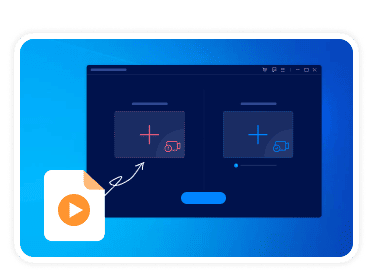
1. Add Video
Click the "+" buttons to add a corrupted video and a sample video.
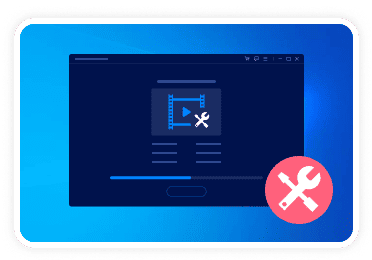
2. Repair Video
Click the "Repair" button to scan and repair your video.
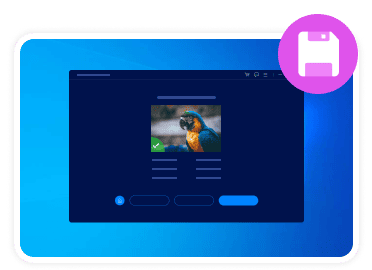
3. Save Video
Preview the repaired video. At last, click the "Save" button to export it.
AnyRec Video Repair - Fix broken videos, relive every moment.
Thomas Woods
![]()
![]() What I appreciate most about this video repair software is its user-friendliness. It's incredibly easy to use. The video repairing process is as simple as it gets. It successfully repairs all my corrupted videos, saving me both time and frustration.
What I appreciate most about this video repair software is its user-friendliness. It's incredibly easy to use. The video repairing process is as simple as it gets. It successfully repairs all my corrupted videos, saving me both time and frustration.
Elisa Rivera
![]()
![]() It not only repairs broken video swiftly but also maintains the original quality. AnyRec Video Repair has become an integral part of my professional toolkit. So I can deliver top-notch video presentations without worry.
It not only repairs broken video swiftly but also maintains the original quality. AnyRec Video Repair has become an integral part of my professional toolkit. So I can deliver top-notch video presentations without worry.
Penny Holgate
![]()
![]() I cannot express how impressed I am with this video fixer software. It came to my rescue when I thought I had lost irreplaceable family videos due to corruption. The recovery process was a breeze, and the repaired video looks as good as new! It's a five-star solution that truly delivers.
I cannot express how impressed I am with this video fixer software. It came to my rescue when I thought I had lost irreplaceable family videos due to corruption. The recovery process was a breeze, and the repaired video looks as good as new! It's a five-star solution that truly delivers.
Barbara Castaneda
![]()
![]() This video repair software saves my footage! I thought I had lost my videos due to corruption. But it just fixes all of them without noticeable quality loss!
This video repair software saves my footage! I thought I had lost my videos due to corruption. But it just fixes all of them without noticeable quality loss!
Can I fix videos that won't play at all?
Yes. You can use AnyRec Video Repair to fix completely unplayable videos. Just upload the unplayable or unreadable video, and then add a reference video (a working video with similar settings from the same device.). Click the "Repair" button and wait for the process to complete.
Can it repair videos corrupted during transfer or download?
Yes. You can re-download this video to repair video corruption due to incomplete transfer. Or you can re-encode and reconstruct missing video data using AnyRec Video Repair.
Does it work on videos corrupted by system crashes or power failures?
Yes. If you have a healthy sample video recorded from the same device, you can restore the corrupted video to a playable state successfully.
Will this program fix my DJI videos?
Yes. It can repair corrupted video containers and recover lost data from the drone's SD card.
How long does the video repair process usually take?
The total duration depends on the video file size and the severity of the damage. It usually takes several minutes to repair a corrupted or damaged video under 1 GB.


Secure Download
Secure Download