How to Repair Green Screen Display on Windows 11/10 Quickly
The sudden arrival of the green screen of death when playing a video, game, or other things, is annoying. It is usually triggered by a poor hardware system, an out-of-date driver, and an unsupportive flash player. However, regardless of what causes the green screen issue, getting rid of it is necessary for using your Windows PC smoothly. Hence, this post is here to show you ways to repair green screen on your computer with a valuable tip waiting for you. Dive straight in!
Guide List
How to Repair Green Screen of Death on Windows 11/10 Tips to Repair Green Screen Issues When Playing Videos FAQsHow to Repair Green Screen of Death on Windows 11/10
While the green screen on videos is caused by several grounds, such as corrupt files, outdated drivers, and others, the good news is that there are ways to fix the issue. Check the 5 listed ways and carefully follow each to address the problem.
Way 1. Update Your Graphic Driver.
There’s no way an outdated graphic driver can process the video content properly on your computer screen, leading to a green screen problems. Thus, updating your driver can help you get rid of it; here’s how:
Step 1.Search for the "Device Manager" inside the "Windows Search" bar. Then, in the "Device Manager" window, locate "Display Adapters" from the category list and click on its arrow to see your driver.
Step 2.There, see your graphic driver, right-click on it, then choose "Update Driver" from the drop-down menu.
Step 3.Next, favor "Search automatically for updated driver software", which will let Windows search for available updates and install the newest driver. Now, the green screen may be fixed.
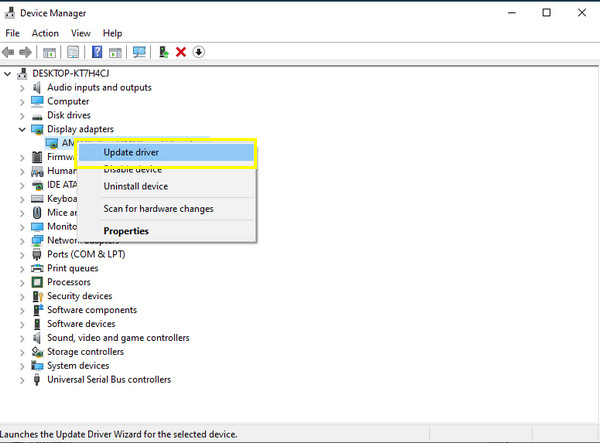
Way 2. Disable All Third-Party Antivirus Programs.
Though antivirus programs can help detect viruses and malware that get inside your computer system, these programs can interrupt how the system processes, which leads to some green screen-on-video issues. To achieve it, just right-click on every antivirus program you have on the taskbar, then pick Disable from the options.
Way 3. Reinstall Windows System
When disabling anti-virus software doesn't work to repair bad green screen on your videos, performing an installation is worth trying. This solution can help you resolve system-related issues, like being stuck on a green screen. So, read the following steps carefully to reinstall Windows.
Step 1.Launch the "Windows Settings", then select "Update & Security" among other options.
Step 2.Head to the "Recovery" section, then click the "Start" button under the "Reset this PC" section. From that window, select the "Remove everything" option.
Step 3.You’ll have to wait for a while until you get into the "Prepare to reset this PC" message. After the installation, you can check if the green screen is fixed on Windows.
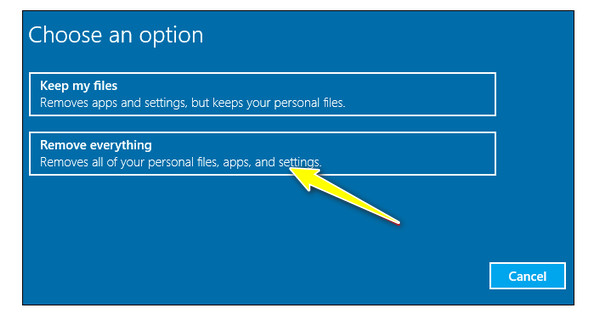
Way 4. Disconnect All External Devices.
Most of the time, interruptions on video playback happen because of an external device linked to your computer, resulting in a green screen on videos error. In such cases, disconnect all connected devices, like webcams, speakers, etc., and then check if the green screen is not visible on your computer screen.
Way 5. Delete All Recently Installed Apps.
Are you still having the green screen on videos even after all those mentioned solutions? If so, uninstalling recently downloaded apps may help if you ever had the issue after installing them, especially the ones that are just extras on your desktop. This method not only resolves the greens screen problem but also helps your system free up storage space.
Step 1.Open the "Windows Settings" and select "Apps" from the other options. Choose "Installed apps", and set the "Sort by" to "Installation date".
Step 2.There click on each "More" menu next to the app you wish to remove. Click the "Uninstall" button.
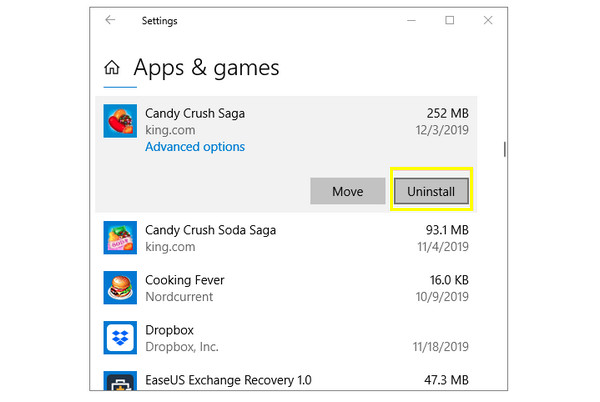
Tips to Repair Green Screen Issues When Playing Videos
What if the green screen on videos or your screen arises because the video file is corrupted? Worry not, as you can quickly solve the problem as long as you’re with AnyRec Video Repair. This software will be your great companion for fixing corrupted, error-coded, unplayable, and damaged videos without sacrificing the quality. Since the program is AI-supported, it can detect the problem quickly and repair it in just a blink, no matter what file size you have and where professional devices or storage means they come from. Just by adding your damaged file and a sample video on the main screen, the fixing operation will be as straightforward as possible.

Quickly fix the videos that are corrupted with green screen when playing.
Fix high-quality videos from all devices, like cameras, USB drives, etc.
The video integrity, quality, and structure are all maintained as usual.
Offer a preview of the corrected video to ensure it meets your requirements.
Secure Download
Secure Download
Step 1.Begin with launching AnyRec Video Repair. Then, add your corrupt file in the first "Add" button, while your sample video will be added on the right "Add" button.

Step 2.Proceed by clicking the "Repair" button to fix it immediately. Afterward, you can click the "Preview" button to check if the fix meets your video demands.

Step 3.Later, see the listed parameters, like resolution, bitrate, and others, to check if they’re OK. Click the "Save" button to end the repair green screen on videos.

Secure Download
Secure Download
FAQs
-
Why is my screen green on the computer?
This problem is usually due to damaged cable that results in a green-tinted display. Also, faulty drivers can affect how videos appear on your screen, as well as file corruption because of severe virus attacks or incomplete downloads.
-
Can the ‘green screen on videos’ appear on iPhones?
Yes. The green screen is not exclusive to computers; iPhones can experience it too, mainly seen on iPhone X and later. It might be because of an outdated version, software glitch, water damage, or hardware failure.
-
How to fix the green screen when playing videos on Android?
You can simply follow the easy troubleshooting methods, like restraining your Android, clearing your device’s cache, uninstalling malicious apps, and factory resetting your device.
-
What if YouTube on Mac is showing a green screen on videos?
If you’re facing this problem, you can try to fix it by updating your Mac OS, watching on another web browser, updating your browser, clearing out its cookies and cache, or getting the YouTube app instead of watching on its website.
-
What are some tips to prevent having a green screen on videos?
1. Make sure you update the graphic drivers whenever you update your system.
2. Use good drives and flash players; try using another player to play video files.
3. Constantly update your browser to handle online videos better.
4. Regularly clear up cookies and cache that can cause errors.
Conclusion
To wrap it all up, you see here you can repair the green screen with 6 abovementioned solutions. Just carefully follow the simple instructions of each way, then you can get away from seeing the green-colored on your computer screen, or whenever you watch videos. However, if corruption is the culprit to this problem, nothing beats AnyRec Video Repair in fixing the video. It covers repairing unplayable, stuttering, error-coded, and damaged videos from different sources. Download it today!
Secure Download
Secure Download
