How to Repair AVI File with Reasons & Tips [Detailed Steps]
Despite its advantages, AVI is vulnerable to corruption, so, unsurprisingly, you would get no sound when you play it, or you can’t play it no matter how you try. You do know that the corruption is caused by various reasons, leading you to figure out what it is to repair AVI file. Thus, if you’re having trouble discovering solutions, this post is here to give you the most likely reasons you face corrupt AVI alongside fixes to do AVI repair. Scroll down now!
Guide List
Common AVI File Issues You May Face [With Causes] Professional Way to Fix Corrupted AVI Files with One-click How to Repair Damaged AVI Videos through VLC 3 More Tips to Fix AVI Files Not Playing or Corrupted FAQsCommon AVI File Issues You May Face [With Causes]
What is AVI?
AVI, or Audio Video Interleave, is a container format by Microsoft that can hold audio and video data in a single container. That makes it ideal for music videos, movies, or content where images and sound are required to be shown simultaneously. Furthermore, it can run on Windows, Linux, and Macintosh systems without any problems and is supported by a large number of players and devices.
Common Issues of AVI Files:
However, many users complain about the issues they encountered linked to their AVI files, leading you to look for solutions to repair AVI files; here are some of the issues:
- Your AVI file is not compatible with your chosen player.
- During video playback, the video is discolored.
- The video component of your AVI file is missing.
- Hear no sound when playing your AVI file.
- You may have experienced a header corruption.
- Distortion of video/audio in your AVI due to compression.
- Absence of synchronization between the video and audio.
Causes of AVI File Corruption:
After reading those issues from AVI file users, you should understand next what the grounds are for those issues to happen. Knowing the causes of such video corruption is the key to repair AVI files effectively, so make time to read the following list:
- Incomplete file transfer. Interruptions while downloading or transferring files may lead to damaged files, which is why you cannot play your AVI files.
- Problematic storage media. One of the main causes of AVI file corruption is that your USB drive or other storage device has issues that result in failure.
- Software issues. Bugs and glitches may happen inside your chosen player or video editor that can corrupt your AVI, so the need to repair AVI file is essential.
- Sudden shutdown of power. If your computer experiences a sudden shutdown, especially while reading your AVI file, it can result in corruption.
- Missing codecs. As AVI files require codecs for compression, if you have an incorrect or outdated one, the video will lead to playback issues or, worse, corruption.
- Improper compression. Reducing the file size for easy sharing can also result in file corruption if it is done incorrectly. So, you should repair AVI files.
- Malware and virus attacks. No doubt, malicious software can affect any of your videos, including AVI, making them unplayable or unreadable.
Professional Way to Fix Corrupted AVI Files with One-click
It’s time to get an instant solution to repair the AVI file! Offering you such a professional yet one-click way to get out of your playback issue, AnyRec Video Repair offers a convenient way to do AVI repair on Mac or Windows systems. The software covers unplayable, damaged, or corrupt videos from devices like cameras, recorders, computers, phones, drones, and others. You can also fix the incompatible transfer and missing codec issue by adjusting the output settings. When facing video playback issues, don’t hesitate to go here for help!

Fix damaged/corrupted AVI from professional cameras, phones, and more.
Able to deal with large AVI files without compromising the high quality.
Provide a preview window to check if the fix is applied well to your video.
Able to customize the video settings, including the format, quality, etc.
Secure Download
Secure Download
Step 1.Upon running AnyRec Video Repair on its main screen, click the left "Add" button to open your corrupt AVI file, while the right "Add" button is for your sample video. Click the centered "Repair" button now.
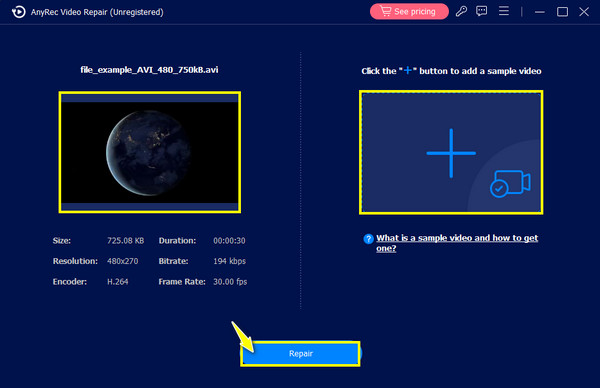
Step 2.Once the fixing process is complete, click the "Preview" button to show you the repair applied to your video.
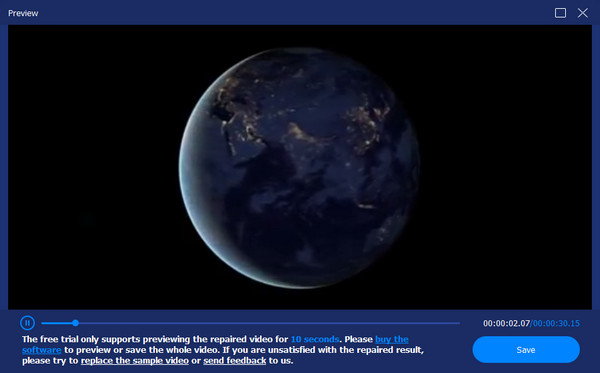
Step 3.If that satisfies you, proceed to check the parameters set, then click the "Save" button to end the repair AVI file operation. You can also convert AVI to MOV for better playback on Mac.
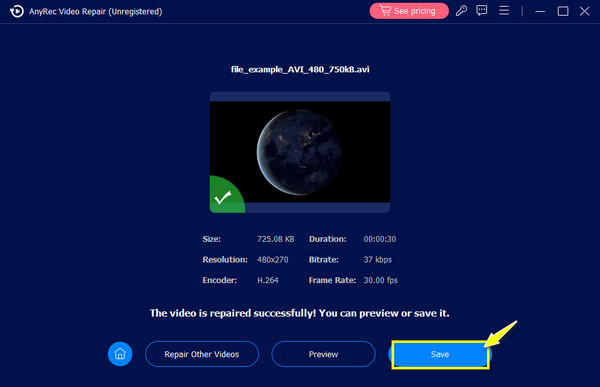
How to Repair Damaged AVI Videos through VLC
If you want more options to repair the AVI file, you can get results using the VLC Media Player. Beyond working as a great media player that plays almost all multimedia formats. VLC contains features like basic editing, conversion, and fixing minor video issues. So, if ready, carefully follow the steps below to learn how to do AVI repair with VLC:
Step 1.Launch VLC, move to the "Tools" tab above, and select "Preferences" from the drop-down menu.

Step 2.In the Preferences window, go to the "Inputs/Codecs" widget, scroll down, and see the "Files" section.
Step 3.Under it, find the "Damaged or incomplete AVI file", and choose the "Always Fix" option from its menu. Click the "Save" button if done.

3 More Tips to Fix AVI Files Not Playing or Corrupted
Aside from using the two solutions mentioned to get out of the AVI corrupt issue, you can also consider following some tips to repair AVI files effectively. See the top three tips and tricks below.
1. Check if the Media Player is for AVI files.
Since AVI is made by Microsoft, Windows Media Player can undoubtedly play the said file formats. However, many popular players can also open and play it, such as QuickTime, VLC, 5K Player, KMPlayer, and more popular players. Besides considering which player you’ll use, ensure it runs in the latest versions to avoid compatibility issues.
2. Re-download the Corrupt AVI file.
If the culprit for your corrupt AVI files is the incomplete download due to sudden interruptions, re-downloading it can help to fix the simple playback issues; visit the file path and download it on your computer again while ensuring that there will be no interferences, so you won’t have to do such methods to repair AVI file.
3. Confirm the Installed Codecs of AVI files.
As you know, codec encodes and decodes data or signals. It takes the video and audio components that pass, resulting in a decoded AVI file. So, if your AVI file presents missing components, then check its codec with tools like Mediainfo, Video Inspector, GSpot, and more codec identification tools.
FAQs
-
Can I use VLC to repair AVI files through conversion?
Yes. Besides fixing the AVI, you can choose the Convert/Save option under the Media tab to do the conversion. Once the corrupted AVI file is added, click the Convert/Save button and see from the Profile drop-down menu the video format you want.
-
Can you do a manual fix to repair AVI files?
Yes. You can fix corrupt AVI videos manually with VLC Media Player and other available repair tools. However, for highly damaged videos, a manual solution may be insufficient.
-
If nothing goes right with the software, can I do an AVI repair online?
While many online repair tools are available, they often lack support for AVI files and only cover MP4 and MOV. In this case, relying on reliable repair software that supports almost all file formats is better.
-
What is the ideal approach to repair my AVI files easily?
For simple issues, you can re-download the AVI file or switch to another media player software; otherwise, use the VLC solution to fix the unplayable AVI files.
-
Can I do an AVI repair on Mac successfully?
Yes. VLC Media Player is also workable on Mac, so you can use it to repair problematic AVI files; the Stellar Repair for Video is a tool that handles damaged files as well and is Mac-compatible software.
Conclusion
It’s a real headache when you cannot play any AVI movies on your computer. However, with the proper tools and tricks, it will be a temporary hiccup, as you can repair the AVI file immediately. Out of the solutions you’ve just read, for an easy and quick method, AnyRec Video Repair will do it for you! Whether you’re dealing with minor or severe issues on your AVI file and other formats, this AVI repair tool provides a high-quality solution for you. Without wasting your time and effort on other tools, download the program today!
Secure Download
Secure Download
