Convert TS to MP3 and Extract DVD Audio with High Quality
If you want to extract your favorite movie background music or dialogues from DVD, you can simply convert TS to MP3. TS is a format that stores high-quality audio and video on DVDs, while MP3 is a cross-platform audio format with small size and compressed audio file. To play your favorite song from a DVD on different devices and players, look for the best 5 TS to MP3 converters with customized settings for high-quality output. Without delay, keep reading the detailed steps on Windows/Mac and online in the following.
Guide List
Use Best TS to MP3 Converter Rip TS to MP3 HandBrake Convert TS to MP3 with VLC Free Convert TS to MP3 Online in 2 Ways FAQsThe Best Way to Convert TS to MP3 Audio on Windows/Mac
Starting with one of the best converters on Windows/Mac - AnyRec Video Converter. This program is by far the best at converting TS to MP3 and many other popular formats, like AAC, M4A, OGG, etc. It comes with many built-in editing tools, like a trimmer, for cutting unwanted parts of your audio and video file. Furthermore, with its batch conversion feature, you can convert numerous TS files to MP3 at the same time without quality compromise.

Aside from TS to MP3, it supports converting 1000+ audio and video files.
Preserve the original quality during and after the conversion process.
Change audio profiles include sample rate, encoder, bitrate, and channel.
Quickly batch convert files in different formats to MP3 in one-click.
Secure Download
Secure Download
Step 1.After launching AnyRec Video Converter, click "Add Files" in the "Converter" tab to import your TS file; otherwise, drag and drop batch file into the main screen.
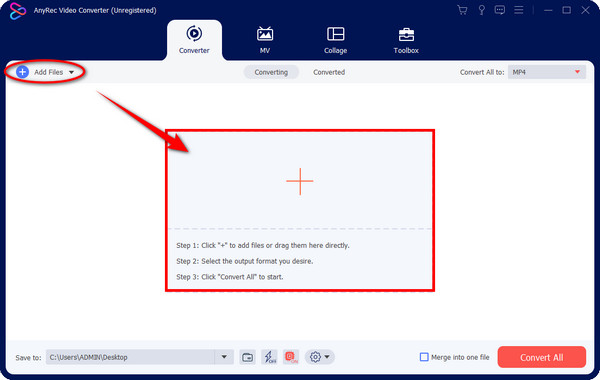
Step 2.To turn TS to MP3, move to the "Convert All to" menu list and enter the "Audio" section. Select "MP3" from there as the format with your desired resolution.
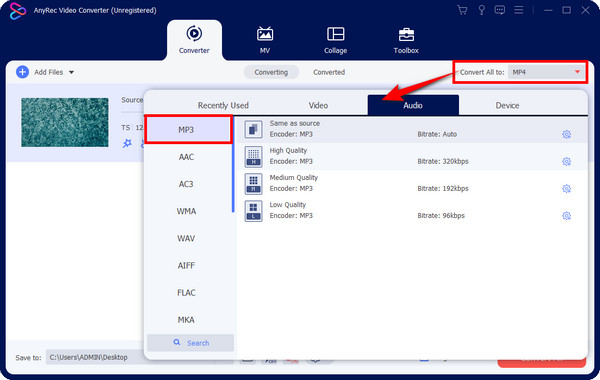
If you desire to add your touch to your TS file, click the "Custom Profile" button and modify audio settings, like "Sample Rate", "Encoder", etc. Click on "Create New" to confirm changes.
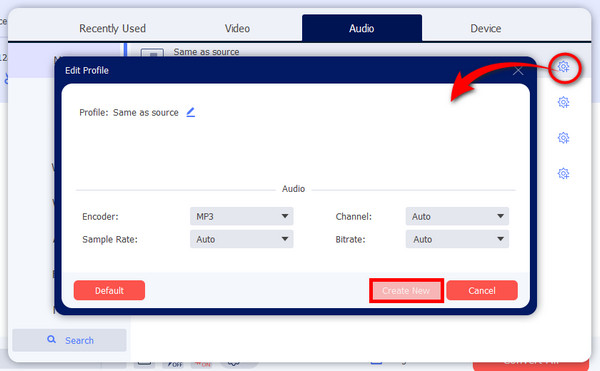
Step 3.To end the process, set a file name and location for your converted .ts to .mp3 before proceeding to the "Convert All" button. You can also use the audio joiner to combine the converted MP3 before exporting.
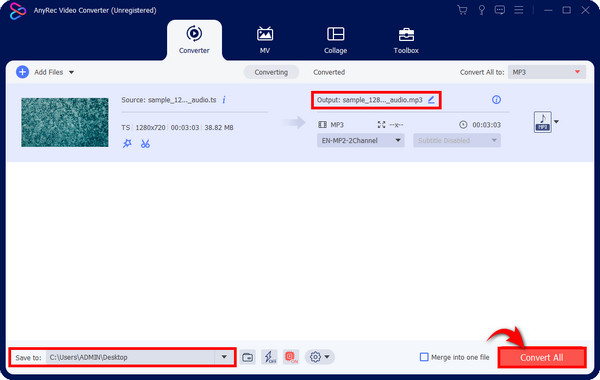
How to Extract MP3 from TS Videos through Handbrake
For Windows/Mac/Linux users, you can also use Handbrake, which is open-source software that can convert TS to MP3 for free. With so many presets it provides, you can have complete freedom of converting your files using Handbrake. However, the output quality will be compressed.
Step 1.Launch Handbrake on your desktop. Click "Open Source" from the above tabs to import your TS file. Under the "Summary" tab, navigate to the "Format" menu and choose "MP3".
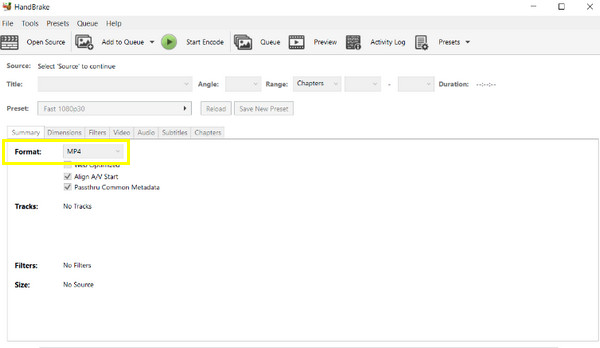
Step 2.You can then set a file name in the "Save As" field and choose a file destination in Browser. Finally, click the "Start" green button above to finish the transformation process of TS to MP3.
Use VLC Media Player to Convert DVD TS to MP3 Music
As an alternative to Handbrake, VLC Media Player is also good at converting TS to MP3. Supporting collections of video and audio formats, VLC can serve in streaming, converting, and basic editing functionalities. Although its interface is more complex than other tools, you can quickly go along with the TS to MP3 conversion process as you use it.
Step 1.Run the "VLC Media Player" on your computer. Then, click "File" in the above tab and choose "Convert/Save" among other drop-down options.
Step 2.From the second mini window, click "Add" to import your TS file, then go for the "Convert/Save" button again to open the "Convert" pop-up.
Step 3.In the "Profile" menu, choose "MP3" format to convert TS to MP3. Modify parameters in the "Wrench" button beside it. Later, select your file location by clicking "Browse" in the "Destination" section.
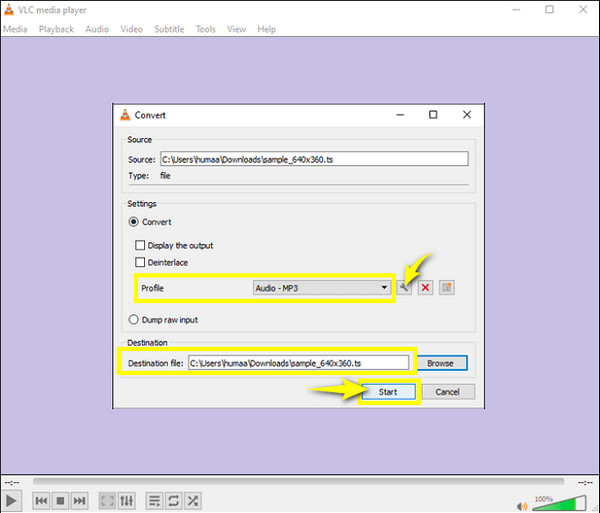
2 Easy Ways to Transform TS to MP3 Online for Free
There are also many online converters you can rely on to convert TS to MP3 for free! See below the best 2 online tools with detailed steps.
1. Zamzar
Suppose you’re hunting for a converter that supports collections of formats, then search Zamzar on your browser now. Zamzar can turn your TS to MP3 in an instant while preserving the original audio quality during and after the conversion. Besides audio, it covers conversion for documents, images, videos, and other files.
Step 1.Upon searching the "Zamzar" page, click the "Choose Files" button to open your TS file or use the drag-and-drop function.
Step 2.Now, proceed to the next step, selecting a format; ensure you have picked "MP3". As the green bar indicates, click the "Convert Now" button to acquire your converted TS to MP3 file. Click the "checkbox" below to receive an email once the downloading process is done.
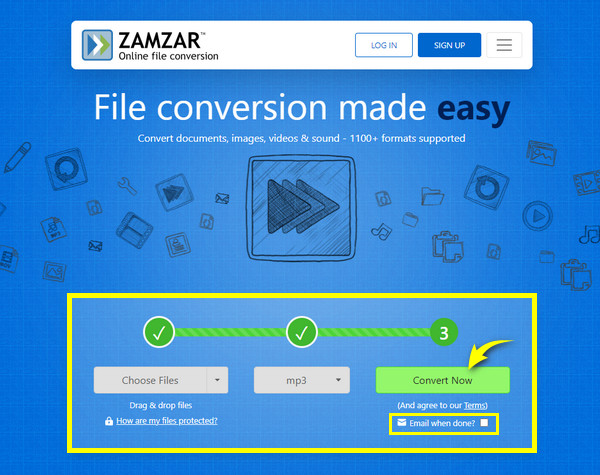
2. OnlineConvertFree
In parallel with the first online tool, OnlineConvertFree is a straightforward process of converting TS to MP3 and many other formats. You can start operating the page without any registration and paying to get your desired file formats. After you convert, the files are deleted from their server, ensuring you’re the only one who gets to access your file.
Step 1.Navigate to OnlineConvertFree on any browser. Afterward, import your TS file by clicking the "CHOOSE FILE" button.
Step 2.The page will then process your added file, and once it is done, click the "More" menu to choose a format; in the "Audio" section, select "MP3" format.
Step 3.If you desire to add multiple files to convert, click "ADD MORE FILES". If not, proceed to the "Convert" button to get your TS to MP3 file.
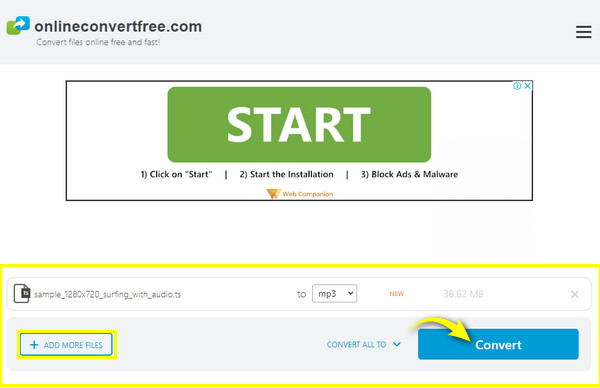
FAQs about Converting TS to MP3 on Windows/Mac/Online
-
What is TS file?
A TS file is simply a video file utilized on DVDs and Blu-ray discs, which can be played on media players or with a disc player.
-
Can I convert TS to MP3 with VLC on Mac?
Yes. Besides supporting Windows, VLC supports Mac as well. You can start the conversion process by finding the Convert/Stream option under the File tab on VLC on Mac.
-
Does Zamzar need a registration before converting to TS to MP3?
No. Thankfully, Zamzar is among the online tools that don't require paying or creating an account before using it.
-
Does Windows Media Player handle the conversion of TS to MP3?
No. Although Windows Media Player plays TS files, it cannot technically convert from one format to another. Instead, you can use the media player to rip the audio and save it to MP3.
-
What drawbacks can I get when using online converters to turn TS to MP3?
Among the limits are the maximum size of files, the number of conversions you can do, and annoying advertisements that might interrupt your operation.
Conclusion
TS files are undoubtedly suitable for streaming your favorite DVD movies on media players. However, there may be times you have to convert TS to MP3 for offline listening to your most loved audio tracks. Here, you’ve learned how to get them to MP3 with the five ways discussed. No one can beat the reliability and convenience of AnyRec Video Converter on Windows and Mac. It supports over 1000 formats and has many enjoyable and useful features; download this tool today!
Secure Download
Secure Download
