Best Screen Recorder for iPad: Top 8 Picks with Pros/Cons
Whether you want to create tutorial videos, capture game highlights, or meetings on your iPad, of course, you need the right screen recorder for iPad. While it has built-in, this lacks some capabilities you might need. Thus, for a more professional result, there are several options available today. In this post, eight of the best iPad screen recorders are rounded up. Read on to discover which one is best for your screen recording tasks on iPad.
Before getting through the list of top 8 screen recorders for iPad, first check out the following tables to see the key aspects of the recording tools that have been picked.
| Screen Recorder for iPad | Video Quality | Facecam Overlay | Audio Recording | Editing tools | Sharing Options |
| Record it! | HD | Yes | Microphone only | Basic (Trim, Cut) | Social media and Email |
| DU Recorder | HD | Yes | Internal/External | Advanced (Trim, Cut, Merge, Text) | YouTube, Facebook |
| Screen Recorder – RecPro | HD | No | Internal/External | Basic (Trim) | Email, and Cloud |
| Go Recorder | HD | Yes | Microphone only | Basic (Trim, Add Audio) | Social media and Email |
| Screen Recorder Pro | HD | Yes | Internal/External | Advanced (Trim, Cut, Merge, Effects) | YouTube, Email, and Cloud |
| AZ Screen Recorder | HD | Yes | Internal/External | Advanced (Trim, Draw, Merge) | YouTube and Social media |
| Loom Screen Recorder | HD | Yes | Microphone only | Basic (Trim) | Email, Cloud, and Social media |
| TechSmith Capture | HD | Yes | Microphone only | Advanced (Annotations, Trim) | Social media and Cloud |
1. Record it!
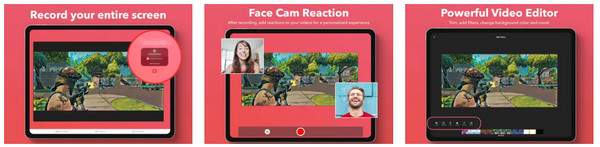
Start the list for the top screen recorder on iPad with Record it! This user-friendly recording app is designed for casual content creators. It lets you capture your iPad’s screen and, at the same time, offers the ability to add a facecam. Later on, you can trim and adjust your video recordings with ease with its basic editing tools.
What I like:
- Quick editing features for cutting out extra parts.
- Can add audio commentary to videos.
What I don’t like:
- Advertisements can be seen in the free version.
- Full features require in-app purchases.
2. DU Recorder
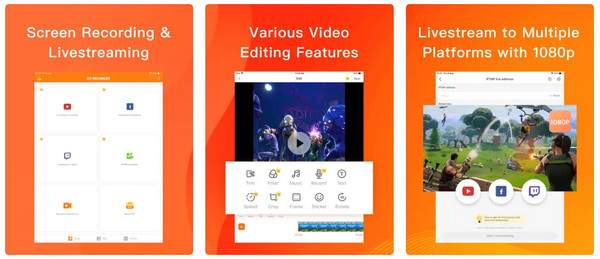
DU Recorder holds a powerful and flexible recording you’ll ever experience. It covers HD recording up to 1080p and provides a bunch of editing tools, like trimming and adding music and text. Additionally, this iPad screen recorder includes the ability to stream to famous platforms like YouTube—a great option for live streaming or sharing content.
What I like:
- Full support high-definition recording.
- Several editing options.
- Have no time limit for screen recordings.
What I don’t like:
- Its interface may feel a bit cluttered.
3. Screen recorder - RecPro
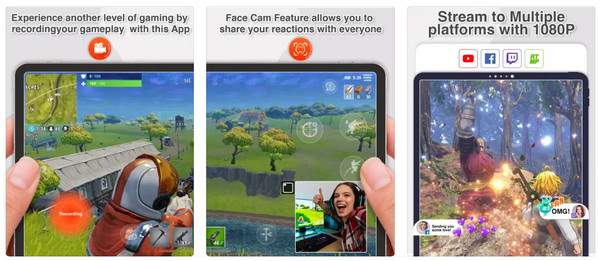
As you move on, Screen Recorder - RecPro provides both simplicity and effectiveness. Supporting high-quality recordings and audio capture from both device and mic, RecPro is no doubt one of the best tools for iPad screen recording today. It is also equipped with various customizable features, like adjusting resolution and frame rate, as well as multiple export format support.
What I like:
- There are no watermarks embedded, even in the free version.
- Let you adjust the resolution and frame rate.
What I don’t like:
- It has no advanced editing tools,
- Sometimes lags and includes bugs.
4. Go Recorder
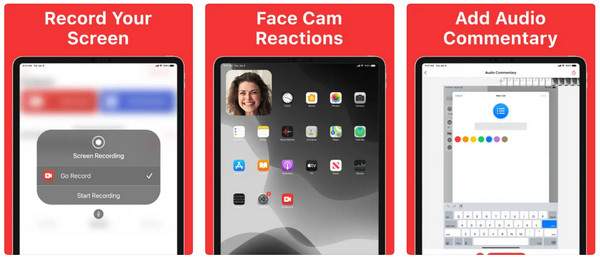
Eyes locked on Go Recorder now, a straightforward iPad screen recorder for gamers and someone doing instructional videos out there. This tool allows you to capture high-quality footage in HD and covers editing functions, such as trimming and adding audio. Furthermore, it includes a facecam feature, where you capture your reactions, too while recording your screen. Despite these excellent things, it is limited only to export to MP4 format.
So, if you want a broad range of export format selections, perfect on your certain device, with 4K support, go for the Windows/Mac tool, AnyRec Screen Recorder, which can also capture video/audio/webcam on iPhone/iPad/Android.
Secure Download
Secure Download
What I like:
- Boast simple editing features.
- Support facecam overlay for video recording.
What I don’t like:
- Limited to only basic editing tools.
- Its free version supports advertisements.
5. Screen Recorder Pro
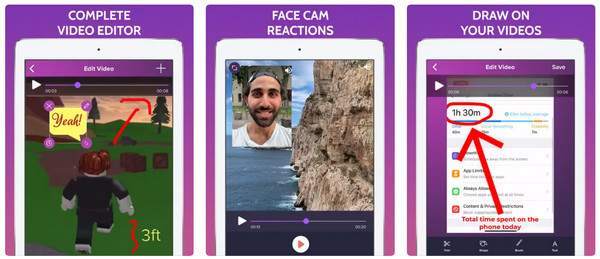
Now, look at the Screen Recorder Pro, a screen recorder for iPad that is great for those who are looking for a more professional recording experience. You can use it to record restricted apps on Android/iPhone. It covers high-resolution recordings and has options for customization of bitrates and frame rates. In addition, it holds an intuitive editing suite, including trimming, cutting, and combining clips, making it excellent for content creators to fine-tune their recordings.
What I like:
- Powerful editing tools inside the app.
- High-quality recordings with higher fps.
- There’s no time limit for recordings.
What I don’t like:
- It is heavy on storage space.
- Include ads in the free version.
6. AZ Screen Recorder
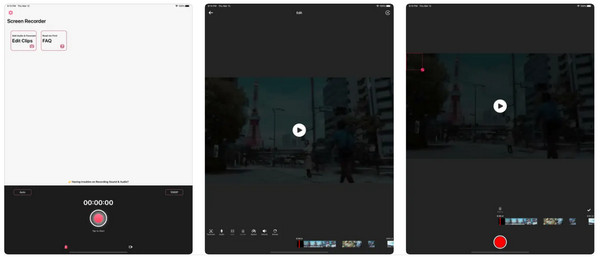
Explore AZ Screen Recorder now. This iPad screen recorder app brings advanced features and customization selections to the table. It includes a wide array of features like screen drawing tools, trimming, and streaming to popular platforms like YouTube and Facebook. Plus, it records internal audio, too, perfect for tutorials and gameplay.
What I like:
- Screen drawing tools are available during recording.
- Can adjust settings for recording resolution.
- Completely supports high-definition recording.
What I don’t like:
- Can be sluggish on older versions of iPads.
- Have limited editing tools compared to other applications.
7. Loom Screen Recorder
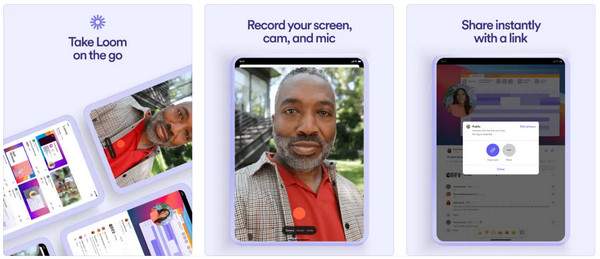
Up next is the Loom Screen Recorder, a popular recording tool that centers on business and professional use. It lets you record your screen activities alongside a webcam, which is perfect for tutorials, meetings, and presentations. Aside from being a screen recorder app on iPad, it can also work on a browser for free, streamlining the process of making quick recordings.
What I like:
- Support cloud-based sharing for much easier collaboration.
- Webcam overlay is supported.
What I don’t like:
- Fewer editing tools.
- Higher reliance on cloud storage for free version users.
8. TechSmith Capture
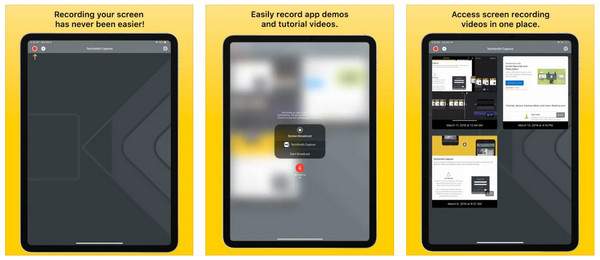
Last but not least, TechSmith Capture is a robust screen recorder for iPad that links seamlessly with TechSmith’s other software like Camtasia and Snagit. This connection lets you record your screens and quickly import the recordings into Snagit for editing or Camtasia for further advanced production. Plus, the application covers HD video capture with options for adding annotations during the session.
What I like:
- Integrate well with Camtasia and Snagit.
- Great for advanced editing and creating tutorials.
What I don’t like:
- Require full subscription for complete access to tools.
Conclusion
The applications discussed today offer a range of features —from simple recording to advanced editing capabilities. Whether you want friendly or high-quality recordings, there’s surely a screen recorder for your iPad that fits your requirements. As for recording software on a computer, go ahead and try the AnyRec Screen Recorder to get the high-quality video and audio recording you deserve. Explore these options today, determine the perfect tool for your recording tasks, and start creating engaging content with ease. Have a happy recording experience!
Secure Download
Secure Download



