4 Ways to Remove Date Stamp from Images without Distorting the Visual
The date stamp on your photos can be a great reminder of good memories, but sometimes, it can ruin a photo shoot. So, many people want to remove the date from the photo. There could be a time when you forgot to deactivate the date stamp on your camera, and now you are looking for a solution to remove it. The good thing is you can try the best solutions to pull date and time from images by reading further on this post.
Guide List
Part 1: 2 Tools to Remove Date from Photo [Online] Part 2: Use Photoshop to Erase Date from Photo [Windows/Mac] Part 3: Use Snapseed to Move Date from Photo ]iPhone/Android] Part 4: FAQs about Removing Date from PhotoPart 1: 2 Tools to Remove Date from Photo [Online]
There are free ways to delete date stamps from your pictures, and you can find them online. Here are two recommended online tools for easier photo editing.
1. AnyRec Free Watermark Remover Online
AnyRec Free Watermark Remover is an AI-supported program to erase date stamps from photos. The photo editor supports input image formats, including JPEG, BMP, PNG, TIFF, and more. It has a straightforward and user-friendly interface where you can quickly erase watermarks, logos, date stamps, and other unwanted parts of pictures. AnyRec Free Watermark Remover Online accepts unlimited uploads on any popular browser.
Features:
- Have an AI algorithm to remove date stamps from photos without distortion.
- Support various image formats and image file sizes to remove the dates on them.
- Show the details with a real-time preview window before generating the final.
- Require no registration and have no additional watermark after editing.
Step 1.Go to the website and click the "Upload Images" button from the main interface. Choose the picture from your computer’s folder and click the "Open" button to confirm.
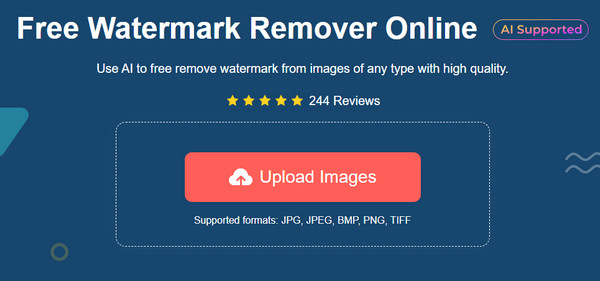
Step 2.Once the photo is loaded onto the site, choose "Polygonal", "Lasso", or "Brush" to highlight the watermark. Click the "Remove" button to generate the watermark remover. Repeat if needed.

Step 3.After erasing the date stamp, click the "Crop & Save" button to change the size of the picture. Click the "Save" button to download the output to your computer.
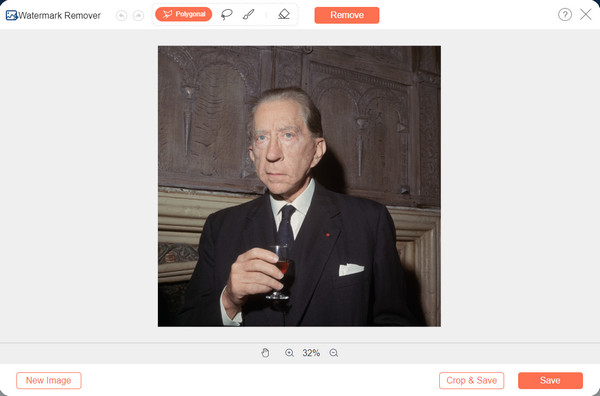
2. GIMP
GIMP is a photo editor that provides tools to edit, draw, and enhance all image files. One of its popular features is the watermark remover tool to erase date stamps without obvious edited parts. It is an excellent alternative to Photoshop if you don’t want to spend on expensive software. Follow the step below to use GIMP to remove the date stamp on the pictures.
Step 1.Open the picture to GIMP’s interface. You can add from the File menu or press "Ctrl+ O" to open the dialog window and choose the photo to edit.
Step 2.Go to the "Tools" menu and click the "Paint Tools" and "Clone" buttons. Choose the exact parts that match the date stamp’s background. Hold the "Ctrl" key while selecting the area.
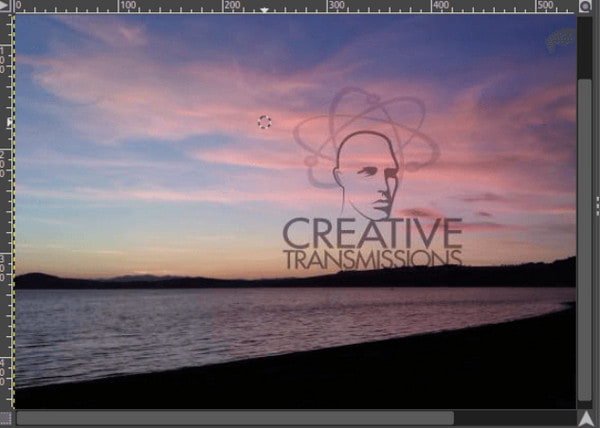
Step 3.Once you have copied the background, let go of the "Ctrl" key and paint over the date stamp. Adjust the brush size or zoom in to smaller parts to paint accurately.
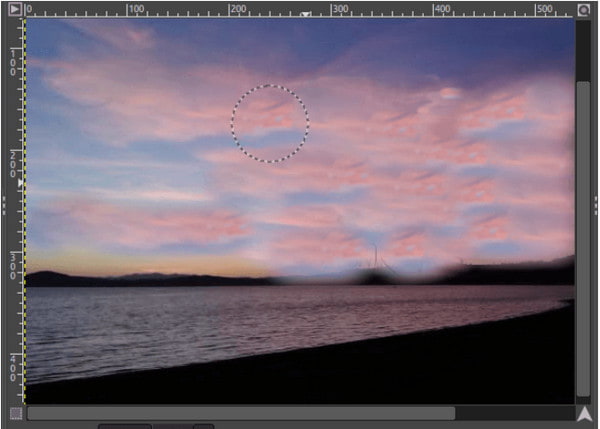
Part 2: Use Photoshop to Erase Date from Photo [Windows/Mac]
Adobe Photoshop has professional-level features for any kind of photo editing. Of course, it also offers various tools to remove watermarks on Photoshop. Since Photoshop is a complex photo editor, even for novices, you can follow the instructions below on how to erase date stamps from photos using the Patch function.
Step 1.Open the app and upload the picture you want to work on. Select the "Patch" option from the toolbar.
Step 2.Use the tool to draw a selection border for the object you want to cover up. Drag the selected area to the date stamp you want to remove. Save the edits to your computer.

Part 3: Use Snapseed to Move Date from Photo [iPhone/Android]
Did you know that you can also remove date stamps from photos? Snapseed is an app from Google, which is free to download on iOS and Android. The photo editor has a healing feature to erase unwanted objects from pictures. It is also perfect for removing other distracting objects, including dirt, blemishes, etc. It is also an easy app to use, so editing will only take a few taps on your phone. Let’s see the demonstration of removing the date logo in Snapseed.
Step 1.Download and install Snapseed from App Store or Google Play. Tap "Add" to upload the picture from your phone’s gallery.
Step 2.Go to the "Tools" menu and tap "Healing". Select the area or subject you want to erase, and then the app will automatically remove it. Tap "Checkmark" and export the edited picture.
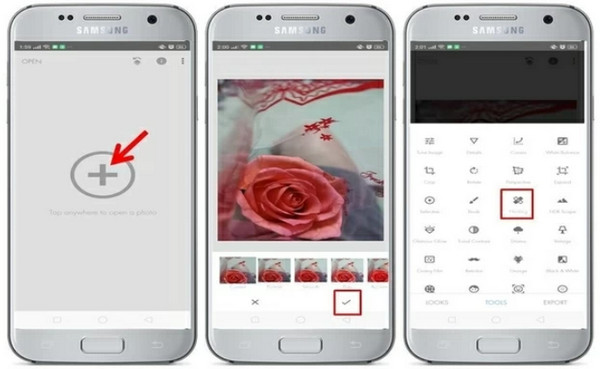
Part 4: FAQs about Removing Date from Photo
-
1. Is it possible to remove date stamps from photos using Paint in Windows?
Yes. The default photo editor can only remove date stamps by cropping the picture. It does not have any special feature for watermark removal, but it can be an alternative as an easy solution. You can locate the date stamp and drag the small white dot until the logo is cropped out.
-
2. How to put a date stamp on a picture?
Mobile devices can put a date stamp whenever you capture a photo. To activate it, open the Camera app and tap Settings. Locate the Watermark menu and tap on it. When you see the TimeStamp option, toggle on its button.
-
3. Can I change the date stamp on a picture?
No. Unfortunately, there is no function to edit the date stamp from a captured photo. However, you can change the date and time of your phone from the setting. Deactivate the automatic date and time via the internet network and set the time manually. Then, activate the watermark option from your camera and take a photo.
Conclusion
All the recommended tools can help you remove date and time from images. Even if you cannot use Photoshop, You can use GIMP as an alternative. You can remove dates and times on GIMP and even use GIMP to remove backgrounds without date watermark. Moreover, online watermark removers are available to use for free to remove dates from photos, especially AnyRec Free Watermark Remover Online. Try the best tool to erase the date stamp, logo, or icon from your favorite pictures.
