Detailed Steps to Make a Video Longer with the Best Video Editors
All popular social media apps updated their platforms for a longer video length on reels, stories, etc. So, Users are required to make a longer video. You may be delighted to see the long video on platforms. And there are also some of you who are looking for ways to length the video duration. Luckily, this post will give you the 4 most common ways to tell how to make a video longer. And there are 2 well-using video editors recommended to you to do that.
Guide List
Part 1: Slow Video Down to Make it Longer Part 2: Loop a Video to Lengthen the Video Part 3: Add Footage to Prolong the Video Time Part 4: Combine Images and Video into a Longer One Part 5: FAQs about Making Videos LongerPart 1: Slow Video Down to Make it Longer
For starters, AnyRec Video Converter has the tools that meet your needs. How do you make a video longer with this software? With the help of the Video Speed Controller, you can change the speed of a clip from the slowest 0.125x to the fastest 8x. The AnyRec feature gives you complete control over the output settings, including the video format, resolution, frame rate, encoder, and audio settings. Moreover, high quality is guaranteed even with different video formats and larger file sizes.

A user-friendly interface packed with various ways to make a video longer with excellent quality.
No file size limitation and support popular input formats like MP4, MOV, WMV, AVI, WebM, etc.
Enable users to choose the video and audio export for sample rate, channel, bitrate, and codec.
Excellent software for media converting, video editing, enhancing, trimming, and audio syncing.
Secure Download
Secure Download
How to make a video longer with AnyRec Video Converter’s Video Speed Controller:
Step 1.Download the software by clicking the Free Download button. Once installed, open AnyRec Video Converter on your device and go to the "Toolbox" menu. Select the "Video Speed" Controller option. Click the "Add" button to upload a file from the folder.

Step 2.Choose the best speed when the video is uploaded. The recommended effects for a longer video are within 0.125x and 0.75x. You can also use other options to speed up another video.

Step 3.Go to the "Output" menu to change other video information. From the "Video Export" tab, configure the video settings like format, resolution, encoder, and zoom mode. Go to the "Audio Export" tab and do the same procedure. Click the "OK" button to save the changes.

Step 4. Choose the designated folder path from the Save To option before saving the output file. You can also rename the file if needed. Finally, click the "Export" button to process the output video.
Part 2: Loop a Video to Lengthen the Video
Alternatively, you can use Kapwing to make a longer video on your computer. The web-based program gives you an intuitive interface where you can create a loop way for the video looks longer. It also provides a shareable link for Twitter and Facebook. Kapwing provides options to loop the clip up to 10x! But remember that the free version will apply a watermark on your video.
How to make a video longer with Kapwing:
Step 1.Search for Kapwing Loop Video on your browser. When on the site, click the "Upload" button and choose the video you want to edit.
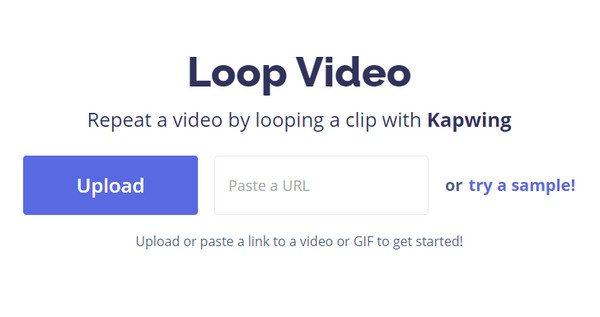
Step 2.Once Kapwing directs you to another window, choose the loop option from the left panel. You can also find the estimated video length for the output.
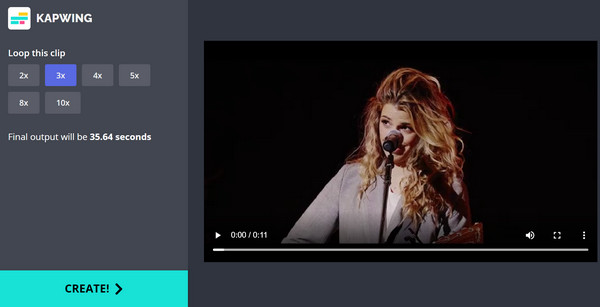
Step 3.After editing, click the "Create" button to apply the loop. Click the "Download" button to save the clip on your computer.
Part 3: Add Footage to Prolong the Video Time
Since AnyRec Video Converter has multiple features, the MV Maker helps you to make a video longer. Especially if you need to compile clips, the best thing to do is to upload them on the software and add effects. MV Maker provides various themes, depending on the video you want to create. You can also import input formats such as MOV, MKV, MP4, WMV, etc. Moreover, the tool allows you to choose the output format, video resolution, quality, and other advanced settings.
How to make a video longer using AnyRec Video Converter’s MV Maker:
Step 1.Launch the software and go to the MV Maker menu. Click the "Add" button to upload video files from the computer. Repeat the action if you want to upload multiple files.

Step 2.Choose one of the theme presets for a more colorful creation, then edit the output to your liking. You can also pick other aspect ratios like 16: 9 and 1:1. Preview the video.

Step 3.Go to the "Setting" tab and add the audio track and title. Then, go to the "Export" menu and configure the output settings. Click the "Start Export" button to save the video file.

Part 4: Combine Images and Video into a Longer One
Lastly, compiling videos is not only for footage; you can also add images to make a video longer. AnyRec Video Converter enables you to merge videos and photos with the Video Merger feature. It has all the essential tools to edit media files, including aspect ratios, filters, audio, and watermark. The side-by-side preview also helps you to distinguish the best edits.
How to make a video longer with AnyRec Video Converter’s Video Merger:
Step 1.Open the software and go to the Toolbox. Select the Video Merger from the list and click the Add button to import files. To add images, click the Add button from the next window.

Step 2.Edit the video and transition from the photos. You can also edit the files individually by clicking the icons from the thumbnails. Other tools will also appear by doing this action.

Step 3.Once you are done editing, choose the designated folder path from the Save To menu. Click the Export button to save the output.
Part 5: FAQs about Making Videos Longer
-
1. Do longer videos gain more views?
It depends on the target audience and the topic you create. You most certainly need to execute or strategize the flow of the script. If you want more views, you should also consider a platform where more people will get to see your videos.
-
2. What are the recommended minutes to make a longer video?
Unless you post a video on a social media platform like Facebook, it is better to make a shorter clip of about two minutes. But if you want to share informative footage, you need to make sure all the necessary information audio added to the video in two minutes.
-
3. What is the best method for a high-quality video?
You should use an excellent program that allows you to configure the output settings. In this case, AnyRec Video Converter is the best solution for high-quality output. Moreover, you get to edit the audio settings separately.
Conclusion
Making videos longer can take from many alternatives, and you can be a great creator when you get people to watch your videos on the internet. Beyond making a boomerang video, with AnyRec Video Converter, you can be limitless in video editing! Try the free trial version and edit a unique video!
Secure Download
Secure Download
