Hot
AnyRec Video Converter
H.265 conversion: fast, efficient, simple!
Secure Download
H.265 Converter: Share Your H.265 Videos in More Compatible Formats
H.265 is a video codec or compression standard that conveys high-quality videos for you while consuming less bandwidth. Therefore, you may have seen 4K videos in H.26. But this standard hasn’t become as popular as the MP4 format and that is why you may need an H.265 converter to convert such a video for better compatibility. Consequently, you can then have a larger sharing scale. Meanwhile, a reliable H.265 converter enables you to achieve conversion easily and reduce quality loss. Check out the 5 best H.265 converters below to see more details.
Guide List
Part 1: What is H.265 Format Part 2: 5 Best H.265 Converters [Windows/Mac/Online] Part 3: FAQs about H.265 ConverterPart 1: What is H.265 Format
H.265 is also known as HEVC (High-Efficiency Video Coding) and is an industrial compression standard. It is also the successor codec of H.264 (AVC) and is developed for higher efficiency when decompressing or coding high-quality videos like 4K. Due to its nice efficiency and less consumption of bandwidth, it is widely used in broadcasts. Additionally, H.265 has another merit in that the videos compressed in such a format normally has a smaller size compared to other forms.

Part 2: 5 Best H.265 Converters [Windows/Mac/Online]
Although H.265 format has many advantages, it is the best way to share your videos since not all media players support such a video, especially for the built-in ones on your computer. Hence, here are the top 5 best H.265 converters for you so that you can better handle H.265 videos and have more flexibility in sharing or editing them. The 5 converters below include both H.265 converter for desktops and H.265 converter online, which can fulfill all your expectations for a converter.
1. AnyRec Video Converter [Windows/Mac]
AnyRec Video Converter is a versatile converter for desktops that can almost fulfill all your requirements for conversion. As a reliable H.265 converter, AnyRec Video Converter allows you easily convert between H.265 and any other formats. Meanwhile, you can tweak some basic settings like video encoder, bitrate, and frame rate to create a desirable output file during conversion. If your purpose of conversion is to share the H.265 on social media, this H.265 converter also offers your well-designed presets based on social media settings.

Support almost all kinds of video and audio formats.
Offer multiple device presets to convert H.265 format.
Add extra audio tracks or subtitles before conversion.
Compress the final video size to save more space.
Secure Download
Secure Download
Step 1.After downloading and installing this H.265 converter on your desktop, launch it and click the "Add Files" button on the main interface, or drag and drop your H.265 file to the window. Then, you can also click the play icon on your imported video to preview it.
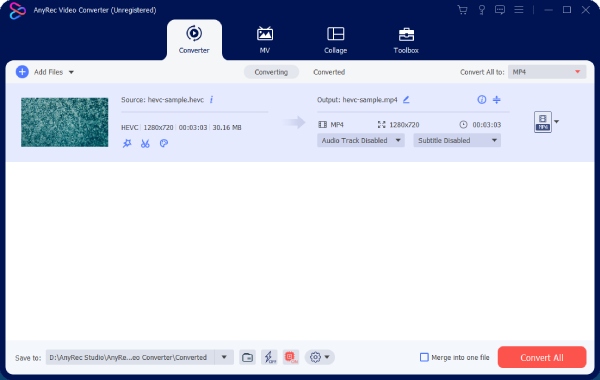
Step 2.Next, you can rename your output file by clicking the "Rename" button. After that, click the "Format" button to choose an output format for your video. You may also click the gear icon to adjust the setting of a certain format.
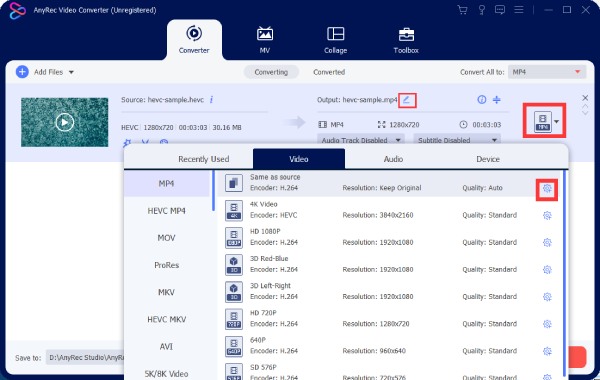
Step 3.Now, you can set up a new destination folder by clicking the "Save To" dropdown button. After that, click the "Convert All" button to start the conversion. Your converted H.265 video will show up in the pop-up window.
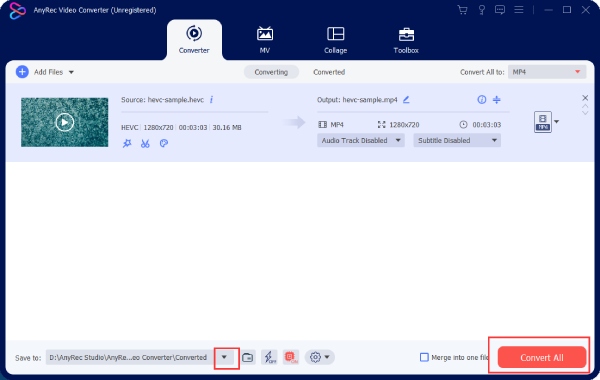
2. AnyRec Free Online Video Converter
If you prefer free services and want to convert H.265 video anytime you want. AnyRec Free Online Video Converter is a good choice for you. Although this is a free H.265 converter online, you will not get any limitations on file size or numbers you upload per day for conversion. Besides, you can also convert multiple files at a time to different formats.
Main Features:
◆ Offers multiple popular videos or audio output formats.
◆ Customize basic video settings for output files.
◆ Allow batch conversion for multiple H.265 videos.
Step 1.Go to the website of AnyRec Free Online Video Converter and click the "Add Files to Start" button. Then, you will need to download a launcher.
Step 2.After that, you can click the button again and upload your H.265 video to convert. Next, you can select a preferred format below.
Step 3.Finally, click the "Convert" button and choose a folder to store the final video. Then, the conversion will start.
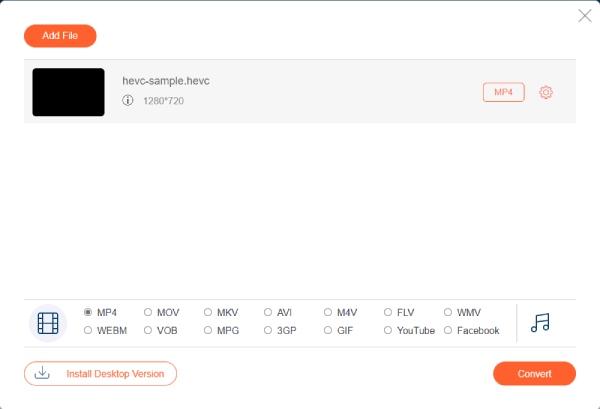
3. Online Converter – HEVC to MP4
If you have videos encoded in HEVC codec, you will need this H.265 converter online to change your videos to a more compatible format with a different codec. You can easily access the Online Converter anytime on any of your devices including mobile phones. Then, with a few clicks, your H.265 videos will be converted.
Main Features:
◆ Trim your H.265 video to convert part of it.
◆ Customize the frame size for the output video.
◆ Offer other formats for you to convert H.265
Step 1.Go to "Online Converter’s" official website and find "HEVC to MP4" converter. Click the "Choose File" button to upload.
Step 2.After uploading the file, you may also tick "Options" to cut the video and convert only that clip. Next, click the "Convert" button to finally convert the video.
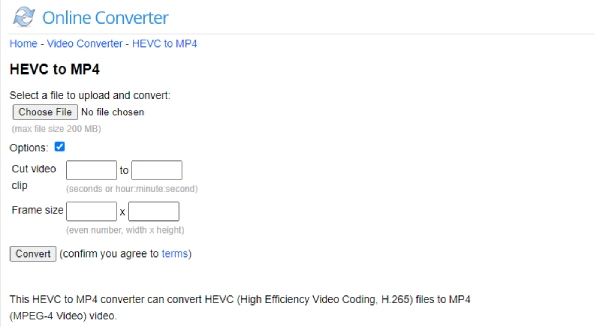
4. Convertio – HEVC Converter
Convertio is another H.265 converter online that offers you free conversions. When converting your H.265 videos, you can choose the sources from online services like Google Drive or Dropbox. Then, you can easily convert your H.265 video to MP4 or to audio format so that you can extract the audio from it. Additionally, you can edit your video before conversion or adjust the audio volume in it.
Main Features:
◆ Upload your H.265 video stored on Google Drive.
◆ Cut, resize, or flip your video before conversion.
◆ Support 88 output formats for HEVC conversion.
Step 1.On the official website of Convertio, find the Video Converter section and go to the HEVC Converter tool.
Step 2.Click the "Choose Files" button to upload your H.265 video. You can add more than one video. Then, choose an output format.
Step 3.Next, click the "Convert" button. After conversion finishes, you may click the Download button to save it.
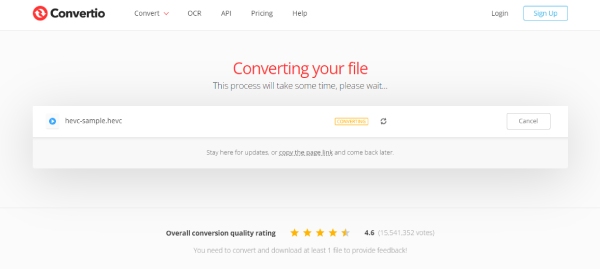
5. 123APPS - Video-Converter [Online]
Like other H.265 converters online, the Video Converter from 123APPS also has a clear layout and a user-friendly operating system. You will learn how to convert your H.265 video by merely looking at it. Besides, you can also install the Chrome extension of this online tool to save it to the browser.
Main Features:
◆ Allow maximum size of 4GB video.
◆ Upload H.265 videos via URL links.
◆ Offer unlimited services for uploading files.
Step 1.On the 123APPS official website, find Video Converter and click the "OPEN FILE" button to upload.
Step 2.Choose a format for the final file below. You can also change the resolution of your final video.
Step 3.Then, click the "Convert" button. After that, click the "Download" button to save it on your computer or you can save it to Google Drive or Dropbox.
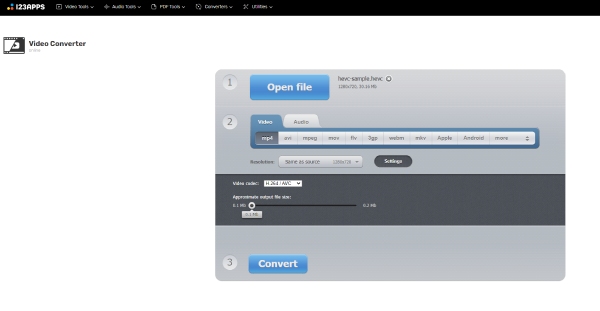
Part 3: FAQs about H.265 Converter
-
How to play H.265 video on Windows without H.265 converter?
You can install a third-party player on your computer to play H.265 videos. For example, VLC Media Player is a great choice and is completely free. Or you can add an HEVC Video Extension from Microsoft Store to play the H.265 video with your built-in player.
-
Will the original file be damaged after using H.265 converter?
No, it won’t. At least the five H.265 converters recommended above will not ruin the original media content of your H.265 file. These converters will surely and safely convert your files.
-
How can I extract audio from the HEVC video with H.265 converter?
You just need to simply choose an audio format like MP3 for the output format during conversion. Then, you can extract the audio from your H.265 videos. For your information, all the above-mentioned converters can help you do this.
Conclusion
From now on, you will have the 5 best H.265 converters by hand as well as the detailed steps of how to use them. Then, you will be able to convert any of your H.265 videos without hassle on all your devices. And you can easily share those videos to any platforms you want easily after conversion.
