Delete WhatsApp Account: How to Delete and What Will Happen
Do you need a break from messaging on WhatsApp? Or are you planning to switch to other apps? In cases like these, you may wonder how to delete WhatsApp account, including its data, permanently. However, it is worth noting that deleting an account won’t let you restore it. Thus, this post got you covered on how to delete WhatsApp accounts, especially for data protection, and the best way to back up your data before taking action. So, read on to know more about it in detail.
Guide List
What Will Happen after WhatsApp Deletion How to Delete WhatsApp on Android/iPhone Backup Important Data Ahead [Important] FAQsKnow about What Will Happen When You Delete WhatsApp Account
WhatsApp is a free messaging platform that has millions of users, but you might want to be free from this messaging platform and feel like switching to another app.
So, is deleting the WhatsApp app the way? Before getting into that, it’s vital to know first what happens when you delete WhatsApp. Below is the complete list of the results of the deletion.
- Permanently removed your WhatsApp account.
- The message history will be erased.
- Delete you from all WhatsApp groups.
- Delete the Google Drive backup.
- Unlink your phone number from the account.
- Remove your phone number from your WhatsApp friends’ contact.
Detailed Steps on How to Delete WhatsApp on Android/iPhone
Moving from knowing what happens when you delete WhatsApp is the complete guide to do it. Supposing you’re one of those having that final decision of deleting your WhatsApp account permanently. To give what you want, read the complete steps on how to delete WhatsApp accounts, including the data on Android and iPhone.
The steps for both phones are identical; only the screen differs.
How to Delete WhatsApp on iPhone:
Step 1.Open the WhatsApp on your screen, then navigate to "Settings". Tap on "Account" and select the "Delete My Account" option from there to delete WhatsApp account permanently.
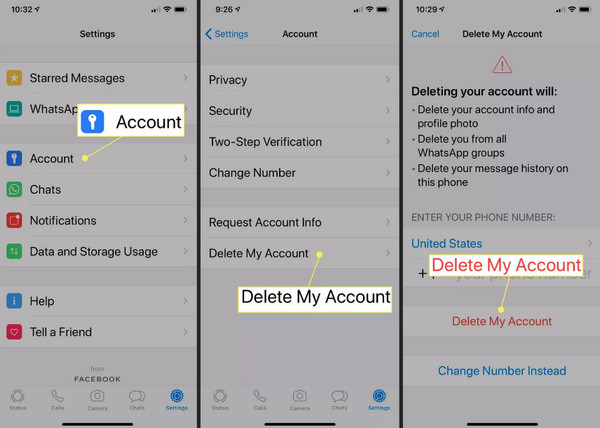
Step 2.A warning will be given to you, listing all the outcomes after the deletion of your account. You can review them before entering your "phone number" and tapping "Delete My Account."
How to Delete WhatsApp on Android:
Step 1.Head on to the WhatsApp application on your Android device, then navigate on the "More" button with three-dot icon vertically positioned at the upper right.
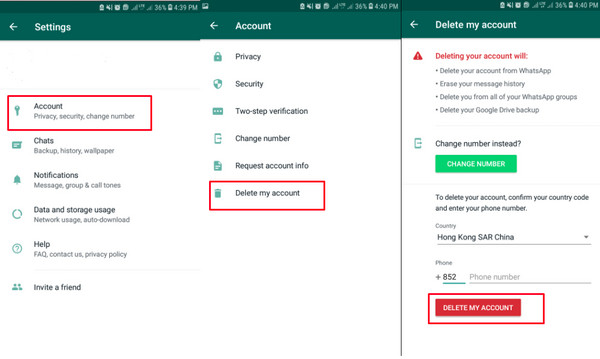
Step 2.Go to "Account," then tap on "Delete My Account" among any other options. Like on the iPhone, a warning will show up on your screen. After reviewing them, enter your "phone number," then tap "Delete My Account" to start deleting WhatsApp account easily.
There, you are also given a chance to change your phone number and deactivate your account. Whether you want to delete WhatsApp or deactivate your account, it’s always a good idea to back up essential data before taking any approach. If losing vital information, especially chats with your friends, family, or something related to work, scares you, backing up is an ideal option.
Further Reading
Backup Important Data before Deleting WhatsApp Account
AnyRec PhoneMover is capable of transferring, managing, and backing up essential files between iOS, Android, and computers. Before deleting WhatsApp account, you can use it to backup all photos, videos, messages, music, contacts, and more. Furthermore, all messages can be exported to your computer as a TXT, HTML, or CSV format and make a copy; even printing them is covered! Read the guide for backing up WhatsApp data before you delete WhatsApp account.

One-click solution for transferring data between iOS and Android devices.
Search feature to easily find the specific WhatsApp message to backup.
Can export all text messages to various formats like TXT, HTML, and CSV.
Able to backup all WhatsApp data to computer quickly before deleting them.
Secure Download
Step 1.Please prepare a USB cable, which you will use to connect your device to the PC, and then start making a backup. For iPhones, tap the "Trust" button on the notification that appears on your screen. Wait for a while to finish searching WhatsApp data before deleting.

Step 2.Afterward, navigate to the "Messages" section on the left side menu. You will see a preview of all the messages when you "double-click" on each; click the "checkbox" of the ones you wish to transfer to your PC.

Step 3.Lastly, click the "Export to PC" button and pick a folder to protect the WhatsApp data you backed up. Now, you’re ready to delete WhatsApp account. You can also transfer WhatsApp data from Android to iPhone easily.
Secure Download
FAQs about How to Delete WhatsApp
-
Can I still restore my WhatsApp account after deleting it?
No. There’s no way you can restore your account after you delete it permanently. Although it takes 90 days to be completely deleted, you still cannot access anything back. However, if you temporarily deactivate it, you can recover it by reinstalling WhatsApp.
-
How to delete WhatsApp messages?
Go to the conversation with the chats you want to remove. Long-tap the message and tap "Delete" from the menu that opens. Or, you can choose multiple chats at once, then tap "Delete" and "Delete for Everyone".
-
Can people still contact me if I delete my WhatsApp account?
No. After deleting your WhatsApp account, your contacts won’t receive any notification. But they will no longer see your profile status. or any information.
-
Will the recipient be notified if I delete WhatsApp messages?
Yes. The recipient will see the "This message was deleted" notification on the chat you deleted, but that doesn't look suspicious, so it is okay.
-
How to deactivate a WhatsApp account instead of deleting it?
Send an email to WhatsApp and use the "Lost/Stolen: Please deactivate my account" phrase in the body. Don’t forget to include your name and phone number.
Conclusion
With the guide shared on how to delete a WhatsApp account, you don’t have to worry now if you want to switch to another messaging app and wish to remove your data on WhatsApp. Furthermore, you can deactivate your account if you somehow change your mind after reading what will occur after the deletion. However, whatever your decision is, it’s nice to get all your files backed up with AnyRec PhoneMover! The program supports essential data on your mobile device and has a simplified process of managing them. So, what now? Try it out for yourself before deleting WhatsApp account and data.
Secure Download
 Does WhatsApp Notify Users When You Screenshot Message
Does WhatsApp Notify Users When You Screenshot Message