Change Video Speed – 6 Ways to Easily Slow Down or Speed Up a Video
How to change a slow-motion video to normal speed or vice versa? To solve this question, many of you may turn to help from video speed changer apps. Then, you can fasten a person who talks extremely slowly in a video or slow down a video to see the details. But, if you want to efficiently handle this and change video speed, you will need to know which are the best and most suitable apps for all platforms including Windows, Mac, iOS, and Android. Walk through this post and you will find all the apps you need for different devices as well as the free methods that help change video speed for free.
Guide List
Best Method to Change Video Speed on Desktop Change Video Speed with Online Clideo Quickly Use Adobe Express to Change Video Speed Freely 3 Workable Apps to Change Video Speed [iOS/Android] FAQs about Change Video SpeedBest Method to Change Video Speed on Desktop
AnyRec Video Converter is an omnipotent toolbox that offers you all kinds of video-editing features. Changing the speed of a video has never been easier with this program installed on your desktop. If you also want to edit a tutorial video you’ve just recorded, this app can do more things than just change your video speed. You can even apply filters, merge your video with other video sources, or convert your speeded or slow-mo videos to suitable formats for uploading.

Change videos to the precise speed you want.
Adjust video speed with several speed options.
Upscale resolution for speeded or slow-down video.
Split video into several clips for partial speed change.
Secure Download
Secure Download
How to Change Video Speed with AnyRec Video Converter
Step 1.Download and install the app on your desktop. Launch it afterward and click the "Toolbox" button on the main interface. Scroll down to find Video Speed Controller and click on it.

Step 2.Upload your video by clicking the "Add" button in the center of the pop-up window. Choose one from your file folders and click the "Open" button to confirm your choice.

Step 3.You can preview the effects in the preview window. Then, with the "Output" button, you can change the parameters.
Step 4.Finally, click the "Export" button below to save your final video at a new speed.

Change Video Speed for Free with Online Clideo
Clideo speeds up or slows down any of your videos online for free. You can choose from multiple playback speeds ranging from 0.25x to 2x to adjust the speed of your video. It lets you instantly change video speed and preview. Furthermore, it can also change the video format, such as MKV, MKV, TS, etc for different containers easily.
- Pros
- Quickly adjust to your desired speed for greater convenience.
- Offer a wide range of file formats, such as TS, MPEG, etc, to choose from.
- Cons
- Lack more editing features and has limited functionality.
- Cannot select specific sections of a video to speed up or slow down.
Step 1.Search for the official website of "Clideo" on your browser. Find "Change Video Speed" tool.
Step 2.Click the "Choose File" button after you find the tool and select a video from your device or from Google Drive.
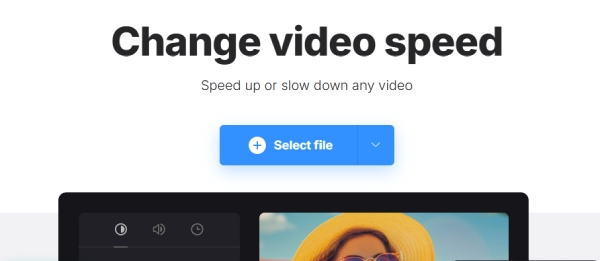
Step 3.After the video upload is complete, you can select a speed on the right or drag the slider above for more precise adjustment of the video playback speed.
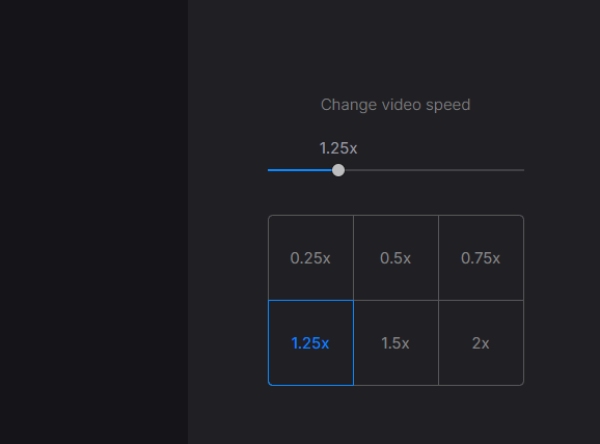
Step 4.Finally, click the "Export" button below to download the new video.
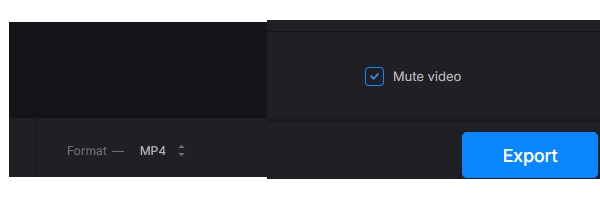
Use Adobe Express to Change Video Speed Freely
Adobe Express is a lite version for professional editing tools from Adobe. The best part of this online website is that you can use this for free forever to change your video speed. This requires no credit card for any payment but just one account to download your final video. Meanwhile, the processing speed on Adobe Express is also fast.
- Pros
- The editing features are professional and comprehensive.
- It integrates with other Adobe software, making it ideal for users who frequently use Adobe products.
- Cons
- The interface is complex, making it difficult to distinguish the required functions.
Step 1.Go to "Adobe Express"’s official website and click "Features > Change Video Speed".
Step 2.Click the "Upload your video" button to enter the uploading page. Then click the "Browse on your device" button to choose a video.
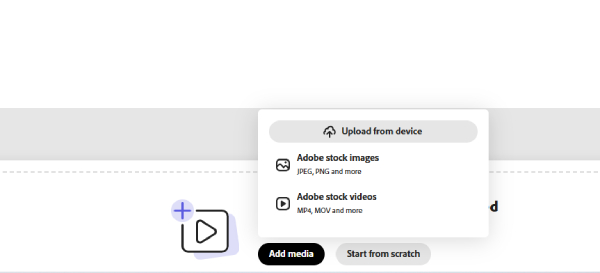
Step 3.There will be several options for you: "Super Slow, Slow, Normal, Fast, and Super Fast". Click on the one you like to change the video speed.
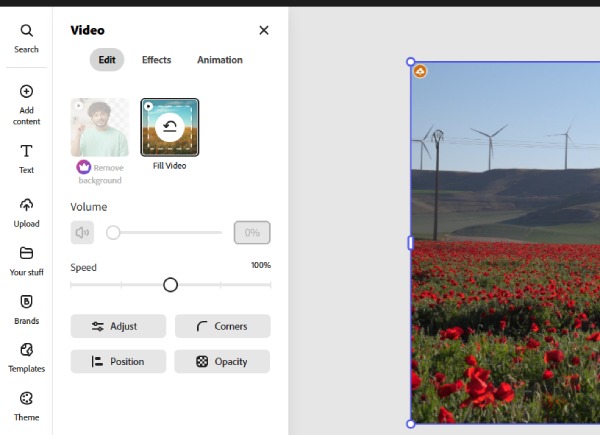
Step 4.Once you finish, click the "Download" button to save the video at a new speed on your device.
3 Workable Apps to Change Video Speed [iOS/Android]
Changing video speed not only includes speeding up or slowing down a video, but you may also rely on this skill to make a slow-motion video to normal speed. Since many smartphones can film a slow-motion video easily, having some useful speed controllers installed on your phone can always be helpful whenever you need them. Here are 3 apps for iOS and Android that enable you to change the speed of video on phones.
1. iMovie (iOS)
How to change the speed of video on iPhone? iMovie is the best answer. As an excellent pre-installed video editor for iOS users, you can easily restore a slow-motion video, speed up, or slow down a video on iPhone within a few taps.
Step 1.Open iMovie on your iPhone and tap the "Create Project" button. Choose the "Movie" to continue.
Step 2.Select a video from your iPhone. Tap the timeline on the editing screen. Then tap the "Speed" button below.
Step 3.Move the slider bar to the left to slow down, and to the right to speed up. You can tap the "Done" button after choosing a suitable speed.
Step 4.Tap the "Share and Save Video" buttons on the following screens to finish.

2. InShot (Android)
InShot is also a free app for photo and video editing. This all-in-one video editor helps you change video speed without hassle. After slowing down or speeding up your video, you can also apply favorable stickers from its resources to your video. Moreover, if you want to keep the audio speed normal, you can extract it before speeding up or slowing down.
Step 1.Install and open the "InShot" app on your phone. Tap the "Video" button and the "New" button.
Step 2.Import a video from your "Gallery/Album". Tap the "Speed" button to go on.
Step 3.Scroll on the speed bar to choose a wanted speed for your video. Afterward, tap the Tick button and the "Save" button to confirm
Step 4.To save the new video on your phone, choose a preferable resolution and you are all done.

3. Videoshop – Video Editor (Android)
Videoshop is another versatile video editor that can change the speed of a video. When adjusting the video speed, you can also select a specific part of the video for speed-up or slow-down effects. Once your video is finished processing, you can directly share it on other social media.
Step 1.Open "Videoshop" on your phone and import a video to continue.
Step 2.Tap the video on the timeline and swipe to the very right. Then tap the "Speed" button.
Step 3.Scroll on the speed bar to find the perfect speed for your video. Tap the "Right Tick" button after that.
Step 4.Tap the "Save" button above to save the video to your Gallery.

FAQs about Change Video Speed
-
How to change slow-motion video to normal speed on iPhone?
You need to open the Album app on your iPhone and find the Slo-Mo category. Choose a video and tap the Edit button. Tap the timeline and make the lines on the slider below at the same height. Then the speed of your video will be normal.
-
Is it possible to change video speed online without watermark?
Yes, it is. At least the two methods recommended above can both change the speed of your video without watermark. You can use them for free but only register first before accessing all features.
-
Can I change the video speed online with an extension?
Yes, you can. There are some video speed controllers in the Chrome Web Store. This kind of extension enables you to speed up or slow down the HTML5 videos you are watching on the website.
Conclusion
Simply put, changing the speed of a video will never be a problem for you. If you need a professional yet easy-to-use tool, AnyRec Video Converter won’t disappoint. The methods above provide a detailed guide on how to do it quickly, no matter what device you’re using.
Secure Download
Secure Download



