3 Ways to Take a Partial Screenshot on Windows 11/10/8/7
Get the best tool to take screenshots on Windows 11/10/8/7 quickly with high quality:
- Launch "AnyRec Screen Recorder" > Click "Snapshot" > drag your mouse to choose the desired partial area > "Edit" and "Save".
100% ปลอดภัย
100% ปลอดภัย
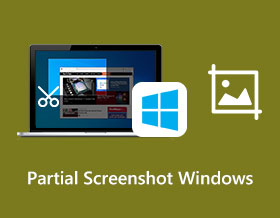
When capturing screen, you may not need to capture everything but rather just a specific section without unnecessary parts. So, why not take a partial screenshot on Windows directly? Whether you're working on a project, troubleshooting a technical issue, or sharing something interesting with friends or colleagues, capturing an image with the important thing only is better. No need to crop or edit a full screenshot, just follow this article to learn 3 ways to take partial screenshots on Windows 11/10/8/7.
รายการแนะนำ
ส่วนที่ 1: วิธีถ่ายภาพหน้าจอบางส่วนบน Windows 11/10/8/7 ส่วนที่ 2: ใช้ทางลัดภาพหน้าจอของ Windows เพื่อจับภาพหน้าจอบางส่วน ส่วนที่ 3: คำถามที่พบบ่อยเกี่ยวกับภาพหน้าจอบางส่วนของ Windowsส่วนที่ 1: วิธีถ่ายภาพหน้าจอบางส่วนบน Windows 11/10/8/7
For a quick partial screenshot capture on Windows/Mac, there is no tool better than AnyRec Screen Recorder. It provides customized hotkeys to capture your screen, record video, and more. It is the ideal recorder for various activities like gameplay, online meeting, and so on. You can flexibly change the screenshot area when capturing. Moreover, it will guarantee high-quality output in any image format.

Take screenshots on Windows 11/10/8/7 with partial area or full screen.
บันทึกภาพหน้าจอเป็นไฟล์ประเภทต่างๆ เช่น PNG, JPEG, GIF, BMP และ TIFF
จัดเตรียมการแก้ไขรูปภาพ เช่น การปักหมุดที่หน้าจอ การเลื่อนหน้าต่าง และการวาดภาพ
ภาพหน้าจอที่โดดเด่นสำหรับโทรศัพท์ เว็บแคม เกมเพลย์ วิดีโอ และเนื้อหาสื่อ
100% ปลอดภัย
100% ปลอดภัย
ขั้นตอนที่ 1.Download and launch AnyRec Screen Recorder on your Windows/Mac. After that, click the "SnapShot" button from the main menu.
100% ปลอดภัย
100% ปลอดภัย
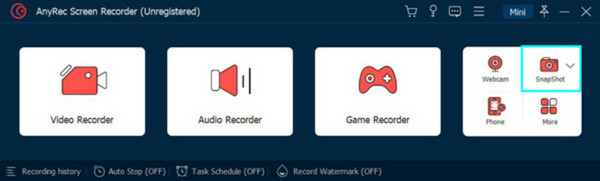
ขั้นตอนที่ 2.เคอร์เซอร์ของคุณจะเปลี่ยนเป็นตารางกากบาท ซึ่งคุณสามารถเลื่อนไปทั่วหน้าจอเพื่อจับภาพหน้าจอบางส่วนได้ คุณยังสามารถใช้ตรงกลางเพื่อคลิกและเลือกหน้าต่างที่เปิดอยู่
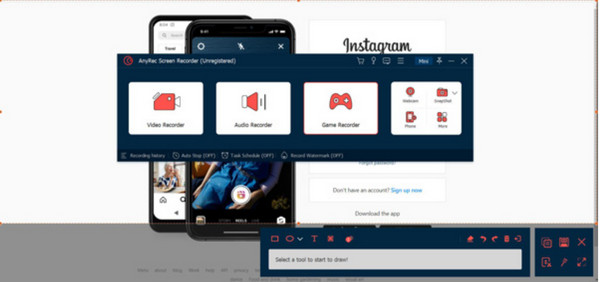
ขั้นตอนที่ 3แก้ไขรูปภาพด้วยเครื่องมือวาดภาพ บันทึกผลลัพธ์โดยคลิกปุ่ม "บันทึก" จับภาพหน้าจอบางส่วนอีกบางส่วนบน Windows โดยทำตามขั้นตอนซ้ำ
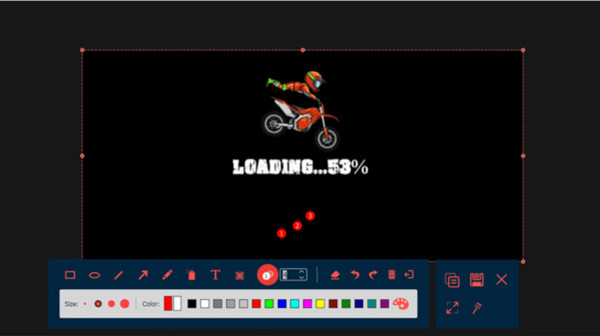
100% ปลอดภัย
100% ปลอดภัย
ส่วนที่ 2: ใช้ทางลัดภาพหน้าจอของ Windows เพื่อจับภาพหน้าจอบางส่วน
Windows also provides different screenshot shortcuts for different system versions, so you should find the right one to take screenshots on your Windows. And sometimes, the shortcuts may not work because of blocked page, privacy protect, and more. Moreover, there is no editing features for you. Now, see how to take a screenshot partially on Windows 7/8/10/11 with shortcut keys.
1. ทางลัดบน Windows 7
ขั้นตอนที่ 1.การกดปุ่ม PrintScreen บนแป้นพิมพ์จะจับภาพทั้งหน้าจอ กด "Alt + PrintScreen" พร้อมกันเพื่อจับภาพหน้าต่างเดียวที่ใช้งานอยู่
ขั้นตอนที่ 2.หรือกด "Windows" บนแป้นพิมพ์แล้วพิมพ์ Snipping Tool ในหน้าต่าง Start เมื่อเปิดแอปแล้ว ให้คลิกปุ่ม "ใหม่" และเลือกพื้นที่ที่จะจับภาพ
2. Shortcut on Windows 8/10/11
ขั้นตอนที่ 1.กดปุ่ม "Windows" และ "PrintScreen" บนแป้นพิมพ์พร้อมกัน คุณจะเห็นชัตเตอร์บนหน้าจอของคุณ ภาพถ่ายที่ถ่ายจะถูกบันทึกตามค่าเริ่มต้น
ขั้นตอนที่ 2.ใช้แอพ Paint เพื่อแก้ไขรูปภาพและลบส่วนที่ไม่ต้องการออก กดปุ่ม "Windows" และ "E" เพื่อเปิด File Explorer และเลือกภาพหน้าจอ
ส่วนที่ 3: คำถามที่พบบ่อยเกี่ยวกับภาพหน้าจอบางส่วนของ Windows
-
1. วิธีใช้ Game Bar บน Windows เพื่อจับภาพหน้าจอบางส่วน
หากคุณต้องการจับภาพการเล่นเกมบนคอมพิวเตอร์ของคุณ ให้ใช้ Game Bar บน Windows 10 และ 11 ไปที่การตั้งค่า และค้นหา Xbox Game Bar สลับสวิตช์เพื่อเปิดใช้งาน เสร็จแล้วก็กด. Windows คีย์และ G ในเวลาเดียวกัน คลิกปุ่มกล้องเพื่อจับภาพหน้าจอบนหน้าจอของคุณ
-
2. จะแก้ไขภาพหน้าจอเพื่อครอบตัดบน Windows ได้อย่างไร?
หากคุณมีภาพหน้าจอที่มีส่วนที่เกิน คุณสามารถแก้ไขได้ในแอพ Paint เปิดตัวแก้ไขรูปถ่ายและไปที่เมนูไฟล์ เลือกเปิดและเรียกดูภาพหน้าจอจากโฟลเดอร์ หลังจากอัปโหลด ให้ใช้ตัวเลือกเลือกจากแถบเครื่องมือด้านบน เลือกส่วนที่คุณต้องการเก็บไว้ จากนั้นคลิกปุ่มครอบตัด เพื่อลบส่วนที่ไม่ต้องการออก
-
3. จะจับภาพหน้าจอบางส่วนบน Mac ได้อย่างไร?
3. ตามค่าเริ่มต้น คุณสามารถจับภาพหน้าจอบางส่วนของหน้าจอบน Mac ได้โดยการกด Command+Shift+4. เคอร์เซอร์ของคุณจะเปลี่ยนเป็นเป้าเล็ง ซึ่งคุณสามารถลากเพื่อเลือกส่วนที่คุณต้องการจับภาพได้ เมื่อคุณปล่อยปุ่มเมาส์ ภาพหน้าจอจะถูกจับภาพและบันทึกเป็นไฟล์ PNG
บทสรุป
โดยสรุป การบันทึกเนื้อหาจากหน้าจอทำให้คุณสามารถคัดลอกหรือแชร์ข้อมูลกับผู้อื่นได้ง่ายขึ้น หลังจากได้เรียนรู้วิธีการแล้ว จับภาพหน้าจอบางส่วนบน Windowsคุณสามารถถ่ายภาพได้โดยไม่มีข้อจำกัดและแก้ไขด้วยคุณสมบัติในตัว เช่น Paint และ เครื่องมือ Snipping บน Windows 11/10/8/9. AnyRec Screen Recorder ยังเป็นเครื่องมือที่มีประโยชน์ที่ช่วยให้คุณบันทึกกิจกรรมบนหน้าจอด้วยคุณภาพที่ดีที่สุด ด้วยทางเลือกที่มีประสิทธิภาพ การจับภาพหน้าจอ การจับภาพการเล่นเกม และการประชุมออนไลน์ไม่เคยง่ายและสนุกเท่านี้มาก่อน
100% ปลอดภัย
100% ปลอดภัย
