Top 10 Best Mouse Recorders on Windows/Mac: Pros & Cons
Best Recommended: AnyRec Screen Recorder
It can record your videos or gameplay in high quality with all the mouse movements. You can even change the color of the mouse clicks and trim the screen recordings to the desired length. No need to mention the customized output settings, like the format, quality, etc.
100% ปลอดภัย
100% ปลอดภัย

Mouse recorder is necessary when you want to make a tutorial video, record game operation, and more. In this way, you can easily capture the mouse movement on the screen step by step and make a wonderful teaching video. No need to waste time find the best software, this this post will review the 10 latest mouse recorders with their pros, cons, and features. You can pick one according to your needs and preferences!
รายการแนะนำ
Part 1: 10 Best Mouse Recorders for Windows/Mac ส่วนที่ 2: คำถามที่พบบ่อยเกี่ยวกับ Mouse RecorderPart 1: 10 Best Mouse Recorders for Windows/Mac
อันดับ 1: AnyRec Screen Recorder [Windows/Mac]
AnyRec Screen Recorder is a professional screen recorder that can record all your mouse movements with high quality. When recording screen like games, meetings, or other activities, you can set the color of your mouse click and area to show the movement clearly. It also provides many other output formats, including format, quality, and more.

รองรับการบันทึกการกระทำของเมาส์และการคลิกเมาส์โดยไม่ล่าช้า
Provide multiple popular colors for recording mouse areas.
Record the full screen or any part of the computer screen as MP4.
ปรับแต่งปุ่มลัดเพื่อเริ่ม/หยุด/หยุดชั่วคราว/บันทึกต่อ
100% ปลอดภัย
100% ปลอดภัย
ขั้นตอนที่ 1.ดาวน์โหลดฟรี AnyRec Screen Recorder จากเว็บไซต์อย่างเป็นทางการ จากนั้นคลิกปุ่ม "Video Recorder" บนหน้าแรก
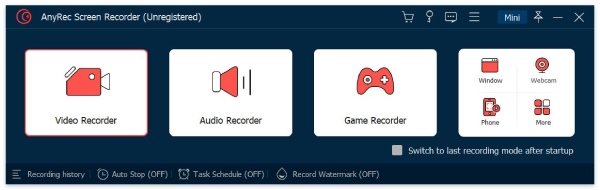
ขั้นตอนที่ 2.After that, you can select the area to record the screen. Meanwhile, you can also choose to turn on the microphone, system sound, and เว็บแคม.
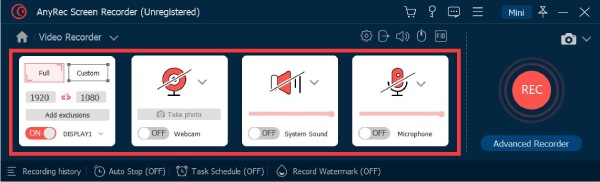
ขั้นตอนที่ 3Click the "Mouse Settings" button to turn on the "Record mouse click" function. And you can also adjust the color of mouse curser and keystrokes according to your need.
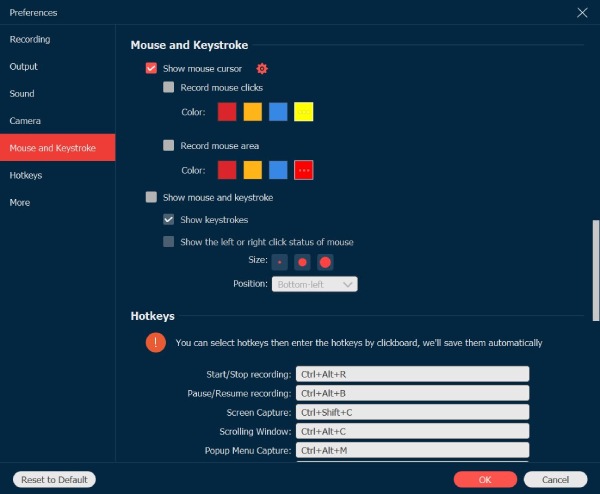
ขั้นตอนที่ 4ขั้นตอนสุดท้ายคือคลิกปุ่ม "Rec" เพื่อเริ่มการบันทึก ด้วยเครื่องบันทึกเมาส์นี้ คุณสามารถบันทึกการเคลื่อนไหวของเมาส์ด้วยคุณภาพสูง
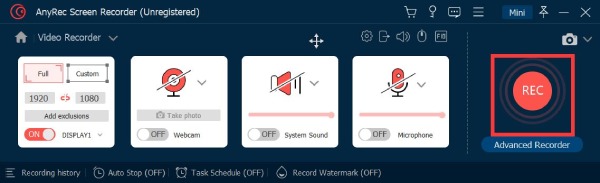
100% ปลอดภัย
100% ปลอดภัย
อันดับ 2: JiBiT Macro Recorder [Windows]
เครื่องบันทึกมาโคร JiBiT เป็นซอฟต์แวร์บันทึกมาโครสำหรับจับการเคลื่อนไหวของเมาส์และการป้อนข้อมูลด้วยแป้นพิมพ์บน Windows นอกจากฟังก์ชันการบันทึกทั่วไปแล้ว เครื่องบันทึกเมาส์นี้ยังให้คุณตั้งค่าปุ่มลัดของเมาส์และแป้นพิมพ์และเรียกใช้จากแอปพลิเคชันใดก็ได้ เครื่องมือนี้ยังรองรับการแปลงมาโครของคุณเป็นไฟล์ EXE ที่ทำงานบนคอมพิวเตอร์ที่เข้ากันได้กับ Windows
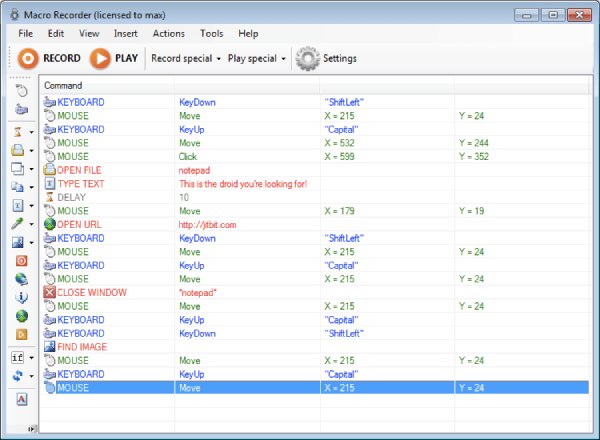
- ข้อดี
- เครื่องบันทึกเมาส์มาโครมีส่วนติดต่อผู้ใช้ที่เรียบง่ายและชัดเจน
- รองรับการแทรกคำสั่งและคำสั่งที่กำหนดเองลงในมาโคร
- ข้อเสีย
- ไม่สามารถส่งออกไฟล์บันทึกของเมาส์เพื่อเล่นบนอุปกรณ์อื่นได้
- มีค่าใช้จ่าย $99 ต่อปีเพื่อใช้งานฟังก์ชั่นทั้งหมด
อันดับ 3: ReMouse [Windows]
หากคุณต้องการบันทึกกิจกรรมของเมาส์และคีย์บอร์ดทั้งหมดโดยไม่มีความรู้ด้านการเขียนโปรแกรม คุณสามารถลองได้ รีเม้าส์. เครื่องบันทึกเมาส์นี้มีอินเทอร์เฟซการตั้งค่าที่ตรงไปตรงมาและสะดวก นอกจากนี้ยังมีเทคโนโลยีการบันทึกอัจฉริยะที่ไม่เหมือนใคร คุณยังสามารถเรียกใช้มาโครหลายตัวผ่านตัวจัดการงาน
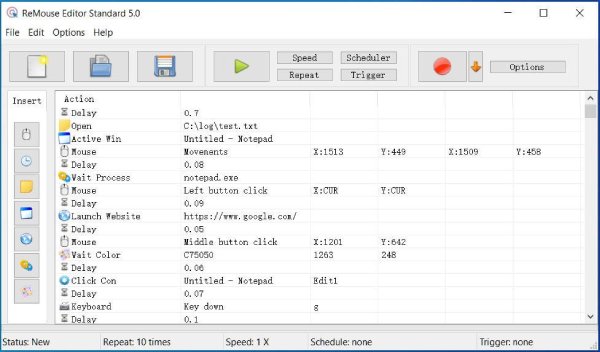
- ข้อดี
- จัดเตรียมทริกเกอร์ที่สะดวกและยืดหยุ่น
- บันทึกการดำเนินการเป็นไฟล์สคริปต์เพื่อใช้ในภายหลัง
- ข้อเสีย
- ไม่รองรับการส่งออกไฟล์บันทึก
- ไม่สามารถเลื่อนเมาส์ซ้ำได้
อันดับ 4: Mouse Recorder Pro 2 [Windows]
เครื่องบันทึกเมาส์ Pro 2 เป็นแอปพลิเคชั่นบันทึกเมาส์ฟรีที่พัฒนาโดย Nemex สำหรับ Windows ซอฟต์แวร์นี้รวมข้อดีหลายอย่าง เช่น ขั้นสูง ใช้งานง่าย มืออาชีพ ออกแบบมาอย่างดี ทรัพยากรระบบเบา และประสิทธิภาพ คุณสามารถบันทึกการป้อนข้อมูลด้วยเมาส์และแป้นพิมพ์ของคอมพิวเตอร์ ทำให้การทำงานซ้ำๆ นั้นง่ายและรวดเร็ว
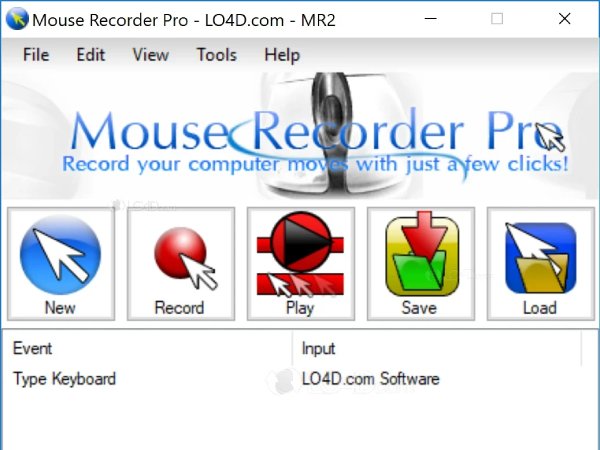
- ข้อดี
- ใช้ปฏิทินเพื่อตั้งค่าสคริปต์ให้เล่นตามเวลาที่กำหนด
- ใช้เอดิเตอร์เพื่อแก้ไขสคริปต์และจัดเตรียมตัวเลือกการกำหนดค่าต่างๆ
- ข้อเสีย
- ไม่มีการดาวน์โหลด 64 บิตโดยเฉพาะ
5 อันดับแรก: Ghost Mouse [Windows]
เมาส์ผี เป็นซอฟต์แวร์ขนาดเล็กที่ให้คุณบันทึกและเล่นชุดการทำงานของเมาส์ รวมถึงการลากและวางและการคลิกขวา เมื่อใช้อินเทอร์เฟซแบบสามปุ่มที่เรียบง่ายของเครื่องบันทึกเมาส์นี้ คุณสามารถบันทึกสคริปต์เพื่อเล่นชุดการกระทำซ้ำได้
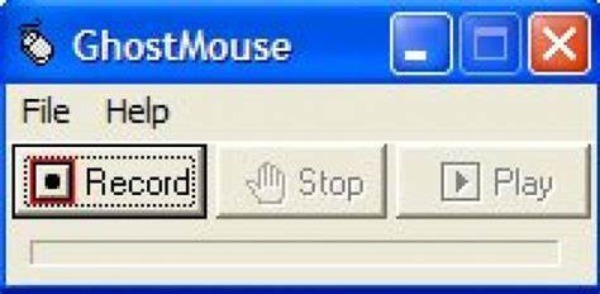
- ข้อดี
- การคลิกปุ่มเล่นทำให้คุณสามารถสร้างการวนซ้ำของการคลิกเมาส์ได้ไม่รู้จบ
- ซอฟต์แวร์มีหน่วยความจำขนาดเล็กและไม่ใช้พื้นที่มาก
- ข้อเสีย
- ไม่ใช่เครื่องบันทึกเมาส์ฟรี
- เวอร์ชั่นใหม่มีปัญหาค้างอยู่บ้าง
อันดับ 6: Macro Recorder [หน้าต่าง/Mac]
มีเครื่องบันทึกเมาส์อื่น ๆ ที่เข้ากันได้กับ Windows และ Mac หรือไม่ เครื่องบันทึกมาโคร เป็นทางเลือกที่ดีที่คุณสามารถพิจารณาได้ เช่นเดียวกับเครื่องบันทึกเทป คุณสามารถบันทึกการเคลื่อนไหวของเมาส์ การคลิกเมาส์ และการป้อนข้อมูลด้วยแป้นพิมพ์ได้ เครื่องบันทึกเมาส์นี้ยังมีตัวแก้ไขมาโครในตัวที่ให้คุณดูเนื้อหาที่บันทึกไว้ เปลี่ยนการหยุดชั่วคราว หรือแก้ไขการป้อนข้อมูลด้วยแป้นพิมพ์
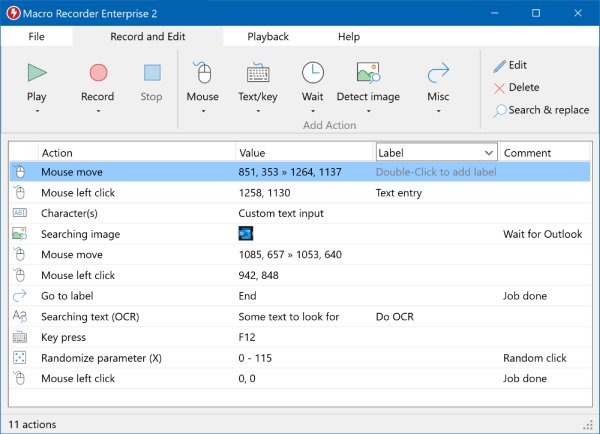
- ข้อดี
- จัดหาเครื่องบันทึกแป้นพิมพ์เพื่อบันทึกข้อความและแป้นพิมพ์ของคุณเพื่อเล่นซ้ำได้ไม่จำกัด
- ตั้งค่าคอมพิวเตอร์ของคุณให้ทำงานอัตโนมัติเพื่อทำงานซ้ำอย่างไม่มีกำหนด
- ข้อเสีย
- ไม่ใช่การซื้อครั้งเดียวเพื่อสนุกกับทุกฟังก์ชัน
- ไม่สามารถส่งออกไฟล์บันทึกของเมาส์
Top 7: Mini Mouse [Window]
Mini Mouse is a straightforward mouse and keyboard recorder that offers basic recording and playback functions. You can save and share the Marcos on all devices, which is very suitable for automation tasks.
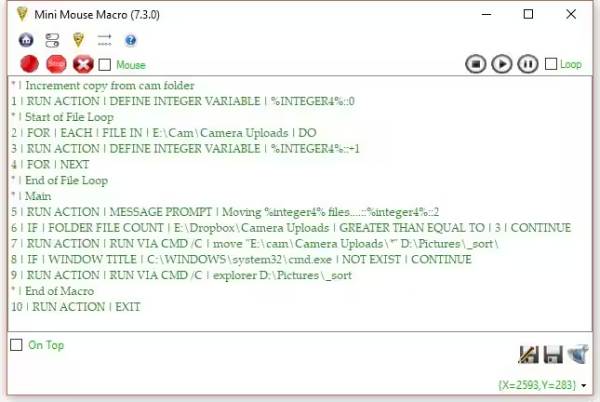
- ข้อดี
- Able to record the left and right click operations.
- No need to install the programs; totally free to use.
- Save the Marcos and use them on other devices.
- ข้อเสีย
- Provide no shortcuts to start/stop the recording.
- Lack of advanced customization options.
Top 8: Free Mouse and Keyboard Recorder [Window]
Free Mouse and Keyboard Recorder can help you to record both mouse and keyboard inputs for playback and repeat. You can even set the delay time between two repeat and change the repeat speed as you like.
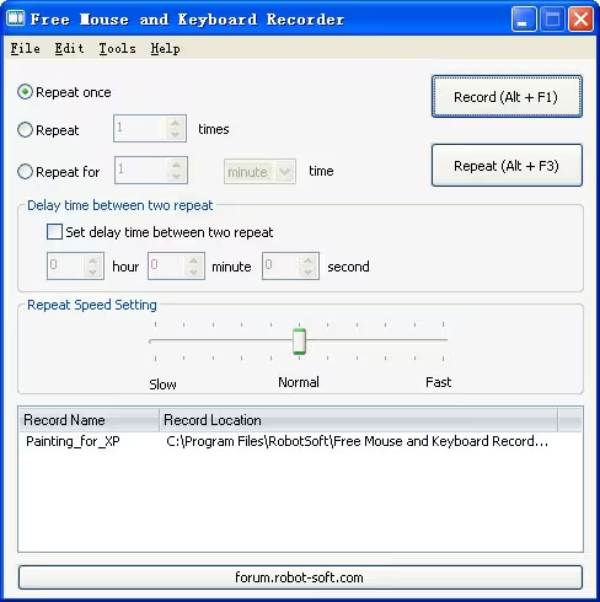
- ข้อดี
- Adjust the repeat speed for better playback.
- Promise no lag during the keyboard recording.
- Set the start and stop times after recording.
- ข้อเสีย
- Standalone tool that supports no additional javascript.
- Limited feature support and no regular updates.
Top 9: AutoHotkey [Window]
AutoHotkey is a powerful and open-source mouse recorder on Windows. It uses scripting language to automate various tasks, including mouse and keyboard inputs. Thus, it offers extensive customization options and flexibility mainly for advanced users.
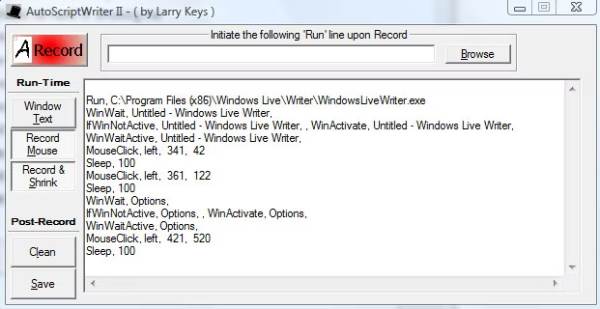
- ข้อดี
- Highly customizable scripting language.
- Able to deal with complex mouse and keyboard inputs.
- ข้อเสีย
- Need scripting and professional skills.
- Too many advanced and difficult operation for beginners.
Top 10: Auto Click Typer [Window/Mac]
Auto Click Typer is an easy-to-use mouse recorder that can capture various mouse clicks and keyboard presses. It can also recognize what you type in the program and produce correct words automatically.
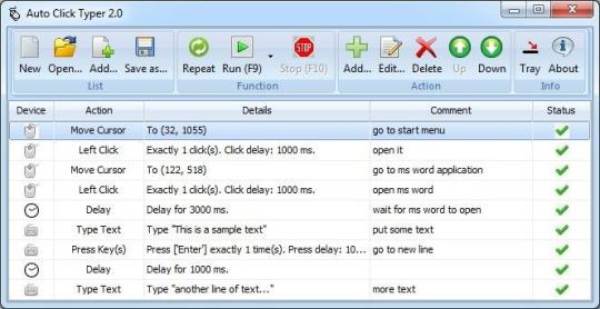
- ข้อดี
- Able to create and edit the mouse action by typing.
- Workable on all browsers without lag.
- Totally free to use, even without installation.
- ข้อเสีย
- Can only remember limited keywords you typed.
- Will stuck for a while if there’s no action.
ส่วนที่ 2: คำถามที่พบบ่อยเกี่ยวกับ Mouse Recorder
-
Macro Recorder คืออะไร?
Macro recorder เป็นซอฟต์แวร์ที่ใช้เป็นพิเศษในการบันทึกเมาส์ การกดแป้นพิมพ์ และการหน่วงเวลาสำหรับการเล่นในภายหลัง คุณสามารถดำเนินการที่ซับซ้อนได้อย่างง่ายดายและรวดเร็วโดยไม่ต้องปรับแต่งโปรแกรมคอมพิวเตอร์หรือสคริปต์
-
Windows 10 มีตัวบันทึกมาโครในตัวหรือไม่
ไม่ คุณสามารถเลือกตัวบันทึกมาโครของเมาส์ที่ต้องการได้จากด้านบน แต่มันมาพร้อมกับการติดตั้งล่วงหน้า เกมบาร์ เครื่องบันทึกหน้าจอเพื่อจับภาพหน้าจอของคุณ
-
จะบันทึกมาโครด้วยปุ่ม Macro Record บนเมาส์ได้อย่างไร?
เริ่มแอปพลิเคชันหรือเกมเพื่อบันทึกมาโครก่อน คุณต้องกดปุ่ม Macro Record บนเมาส์ แล้วปุ่ม Macro Record จะนิ่ง หน้าจอ LCD ของเมาส์จะแสดงไอคอนบันทึกทันทีเมื่อปุ่มมาโครบันทึกกะพริบ
บทสรุป
In short, whether you want to record the mouse movement or click, the above 10 mouse recorders must meet your needs! For high-quality recording, you must choose AnyRec Screen Recorder, which will capture the whole screen with customized mouse color and more recording settings. If you find more mouse recorder, please leave your comment and share with us.
100% ปลอดภัย
100% ปลอดภัย
