Hot
AnyRec Video Converter
Get watermark-free videos and enhance your projects.
Secure Download
How to Remove Watermark from Filmora 12 [100% Working]
Pay for it to export video from Filmora 12 without watermark, which starts from $29.99 quarterly pan.
Or you can use third-party video watermark remover to get rid of a Filmora watermark. Click the Free Download button below and start your free trial now!
Secure Download
Secure Download

Every time you use Wondershare Filmora to edit and then export your videos, you will find a watermark on your works, which will make all your efforts seem less worthwhile. No matter how excellent your videos are or how hard you edit your videos, the little Filmora logo watermark logo needs to be more comfortable. But don't worry; and this article will tell you why this program watermarks your videos and how to remove Filmora watermarks. Read on to find your favorite method.
Guide List
Why Does Wondershare Filmora Have a Watermark Remove Wondershare Filmora Watermark by Payment The Fastest Way to Remove Filmora Watermark Remove Filmora Watermark with DaVinci Resolve FAQs about Removing the Filmora WatermarkWhy Does Wondershare Filmora Have a Watermark
The watermark that the software puts on your videos is the logo of the product, which means that the watermark is designed to protect the interests of the product and the developers. For example, some people may develop pirated software for profit, which will make the developers of this product suffer copyright infringement and property loss. In addition, adding a Filmora watermark can increase the advertisement effort to let more people know about the software. However, all of these could be better for the users. Wondershare Filmora watermark will make your videos very embarrassing, even if you are very careful and hardworking when editing. Therefore, it is also necessary to use some methods to remove the Filmora watermark.
Remove Wondershare Filmora Watermark by Payment
When you finish editing a video, you need to export it to your PC, and then you can see 2 ways of exporting. One is free but with a Filmora watermark. The other is to buy Filmora so that you can export the video without a watermark and enjoy more features like high-quality resources, keyframes, speed ramping, upscaling videos to 4K, and more. You can click the "Purchase" button to buy a license. This license will get rid of the Fimora watermark without any limits.
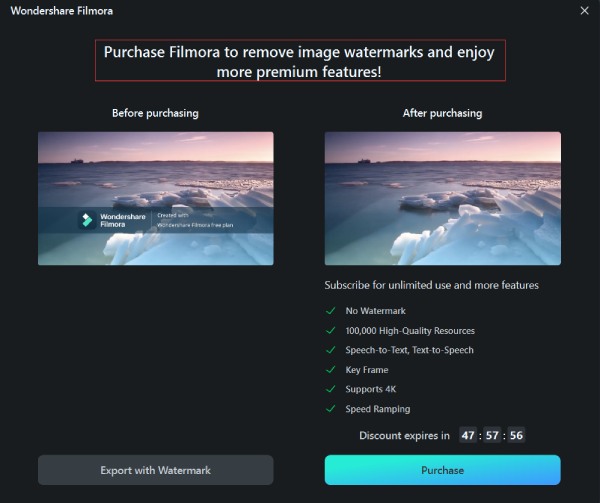
However, the shortcoming of this method is that it costs too much. If you rarely use Filmora to edit videos for business purposes, this method is not recommended. After all, this method only deals with Filmora watermarks. It can’t remove every watermark in different videos.
The Fastest Way to Remove Filmora Watermark
You need a program that can remove every watermark in videos, which is the most worthwhile choice. You can use AnyRec Video Converter. This program can quickly remove all watermarks, including product logos, text watermarks, picture watermarks, and more. It will not ask for a payment to upgrade the service, which means that you can directly download this program and quickly get rid of Filmora watermarks. By the way, this program also offers many other valuable tools like GIF Maker, Video Enhancer, and so on.

Remove all kinds of watermarks and unwanted objects.
Automatically recognize the watermarks on your videos.
Modify the watermark removing area flexibly.
Easily reset your operations if you make an error.
Secure Download
Secure Download
Step 1.Free download AnyRec Video Converter and launch it. Click the "Toolbox" menu on the top side. Slide down to find the "Video Watermark Remover" button and click it.
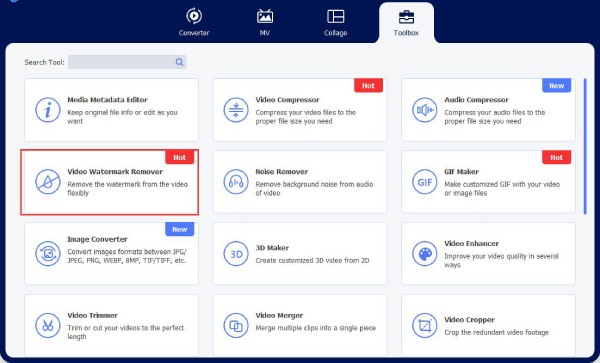
Step 2.Click the "Add" button to add your video to Video Watermark Remover.
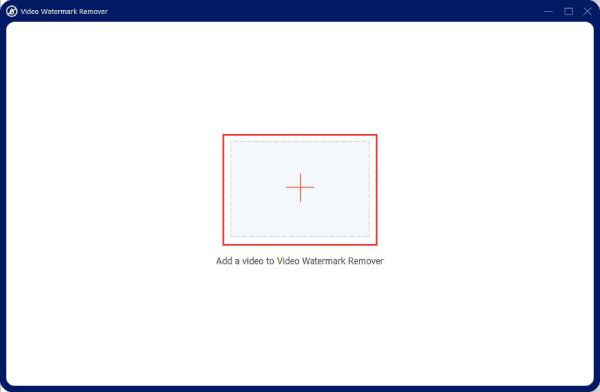
Step 3.Click the "Add watermark removing area" button to create an area on your video.
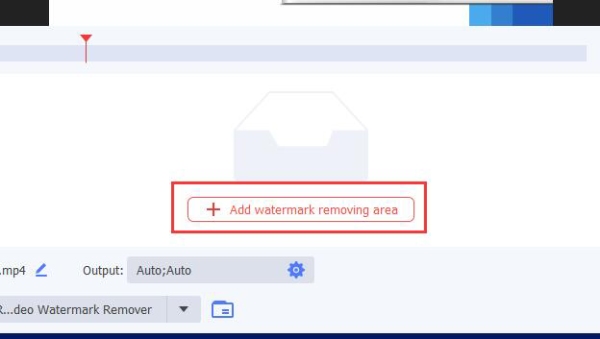
Step 4.Click to drag the watermark removing area on your video to cover the Filmora watermark.
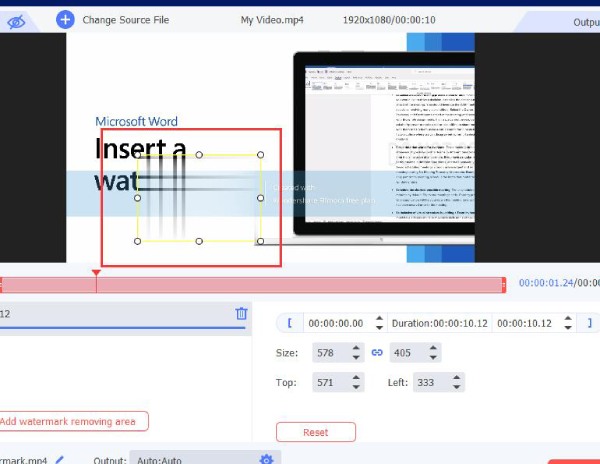
Step 5.When you have ensured that the area has totally covered the watermark, you can click the "Export" button on the bottom right corner to remove the Filmora watermark right now.
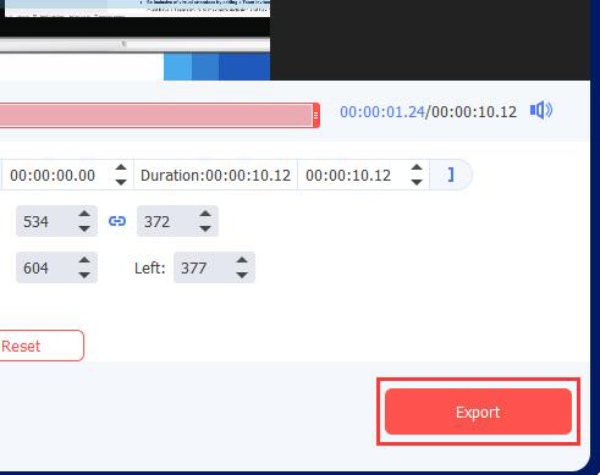
Secure Download
Secure Download
Remove Filmora Watermark with DaVinci Resolve
If you want to use a more professional Filmora watermark remover that can improve your editing ability, you can try DaVinci Resolve. This is a famous video editing program for pro video creators. However, you can also use it to remove Filmora watermarks even if you are not professional.
Step 1.Click the "File" button, and then click the "Import" button to import your video.
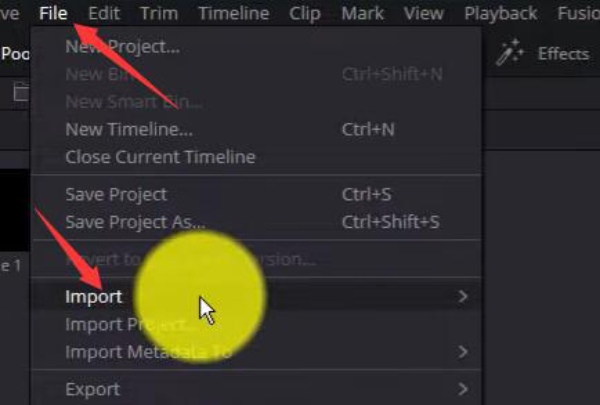
Step 2.Click the "Window" button to create a window on your video.
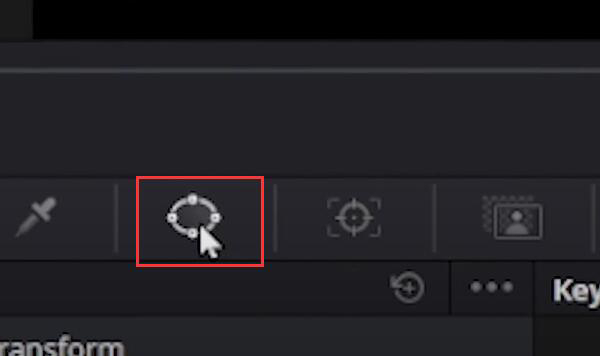
Step 3.You can use the white controllers to adjust the window to make it cover the watermark.
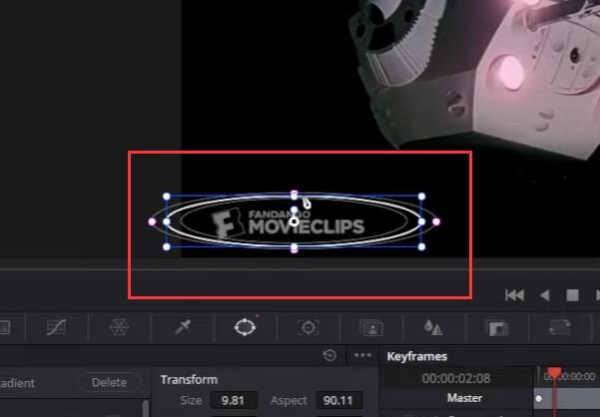
Step 4.Click the "Track" button beneath your video, and then click the "Track Forward" button to make the window exist full-time.
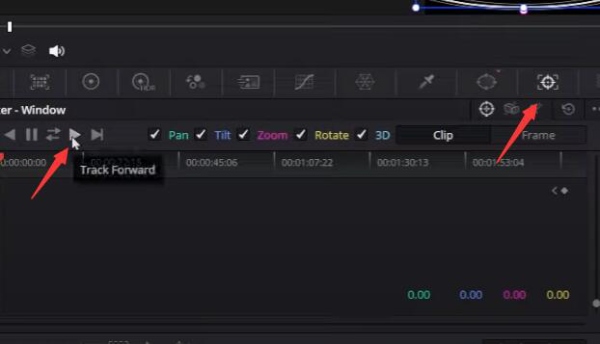
Step 5.Click the "Effects" button on the top right corner. Choose the "Object Removal" feature.
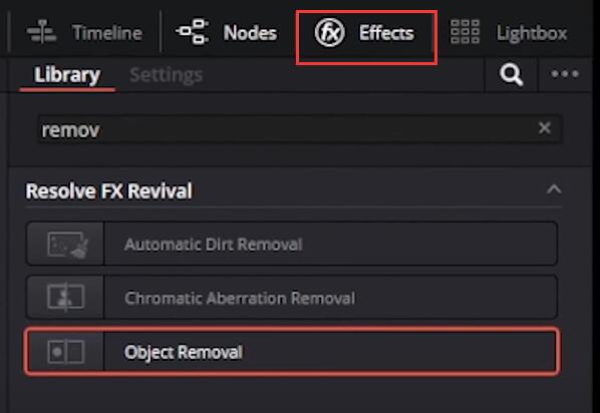
Step 6.Left-click and drag the "Object Removal" feature to the note of your window.
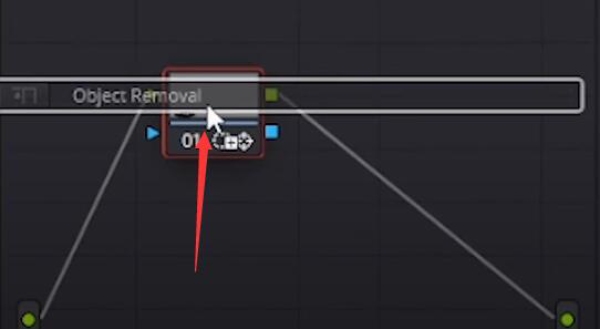
Step 7.Click the "Scene Analysis" button to start removing the Filmora watermark.
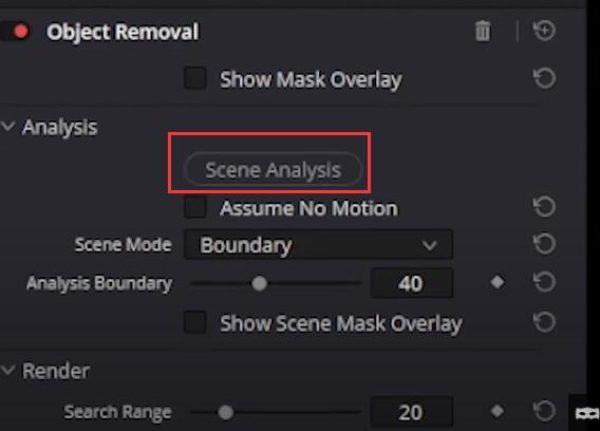
You can find that DaVinci Resolve and AnyRec Video Converter use the same mechanism to remove the Filmora watermark. However, DaVinci Resolve is more intricate. This is the drawback of DaVinci Resolve.
Secure Download
Secure Download
FAQs about Removing the Filmora Watermark
-
Can I download the cracked Filmora versions on the Internet?
Of course, you can. Those cracked programs can also help you remove Filmora watermarks. Those cracked programs don't ask for a payment to offer more good services. However, they are pirated versions anyway. Therefore, they may collapse sometimes or can not offer services one day. Also, in some countries and regions, using pirated versions is illegal.
-
Why can we find free license codes for Filmora on the Internet?
Those free license codes may be about to expire. Also, allowing some free license codes to appear and to be changed by people on the Internet is also a strategy of the developers. More and more people will use the codes to remove Filmora watermarks so that Filmora will gain more followers and long-term users.
-
Can I use Filmora to remove other watermarks on my videos?
Nope. Filmora does not have features that can directly help you erase a watermark. Maybe because this program will add a watermark to your video, it won't offer a watermark removal service. You can use AnyRec Video Converter, a better Filmora alternative to remove watermarks from videos.
-
Can I use a mosaic to block the Filmora watermark?
Yes, you can. However, this will make the video look not good after all. The Filmora watermark exists full-time, which means you need to make the big mosaic stay on your video forever. Therefore, you'd better remove the Filmora watermark.
-
What if I purchased the Filmora license by mistake?
Don't worry. You can cancel the order easily. And this program offers a free trial for 7 days, which means that you pay for it after 7 days. You can take advantage of the 7 days to remove the Filmora watermark.
Conclusion
This article tells you why Filmora has a watermark and offers you 3 Filmora watermark removers, which will allow you to edit and export beautiful videos without embarrassing watermarks in the future. Each method has advantages and disadvantages, but AnyRec Video Converter can help you solve this problem quickly and perfectly. We hope you will be able to make more and more wonderful videos without watermarks and enjoy your life.
Secure Download
Secure Download
