iPhone Not Sending Texts to Android – Reasons and Fixes Here
When you come into a case where you cannot send messages to social media on your iPhone, sending texts arrives to rescue you. However, it doesn’t mean it is perfect and safe from problems. Many users complain about how they aren’t able to send text to non-iPhone users. This iPhone not sending texts to Android is a frustrating problem that any iPhone owner can be involved in. Fortunately, this annoying problem comes up with various ways to get it fixed, which is why you’re here today. So, read now to see the 8 fixes to your iPhone messages not sending to Android problem.
Guide List
The Possible Reasons Causing iPhone Not Sending Texts to Android 8 Efficient Fixes to iPhone 15/14 Not Sending Texts to Android FAQs about iPhone to Andorid Message Send FailureThe Possible Reasons Causing iPhone Not Sending Texts to Android
Coming before the ways to fix iPhone not sending texts to Android is the potential reason behind this problem. The truth is, this issue might happen because of many problems existing on your device, and here are some of them.
Cellular Connectivity. If you have issues concerning connectivity, this could lead to not sending text messages to anyone.
Blocked Number. Intentionally or not, if you’re trying to text a blocked number, it won’t be successful.
Software Bugs/Glitches. Minor bugs could prevent your iPhone from having improper functionality, leading to even stopping you from sending iPhone texts to Android.
8 Efficient Fixes to iPhone 15/14 Not Sending Texts to Android
Now that you have an idea about the reason that triggers the iPhone not sending texts to Android issue, whatever it is, it is crucial to get it fixed and running. Below are 8 efficient solutions to fix this issue.
Fix 1. Check the Device Settings
Before doing anything else, check your iPhone’s messages settings first. You might have configured some settings that cause iPhone not sending texts to non-iPhone (Android), such as turning particular options on or off. To check the Message settings, here’s how:
On the "Settings" app, find your way to "Messages". Then, make sure the "MMS" or "SMS" switch buttons are turned on.
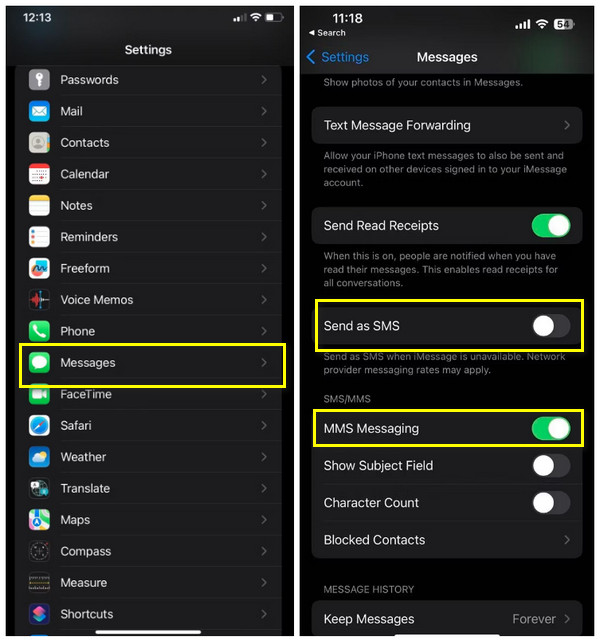
Fix 2. Inspect the Recipient Number.
It’s also possible that you might have blocked the receiver’s number without you noticing it, which is why you’re getting the iPhone not sending texts to Android. So, see if the number isn’t blocked on your end.
To start, head to "Settings", then direct to "Messages". After that, tap the "Blocked Contacts" and see there if the receiver’s number is mong the block list. If so, please unblock it.
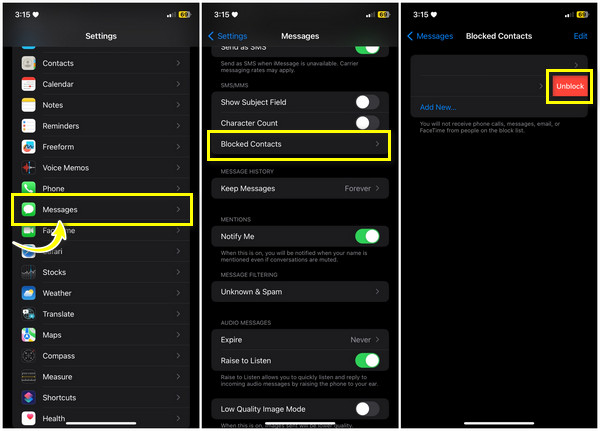
Fix 3. Deactivate Airplane Mode.
If your iPhone has the Airplane mode feature on, you won’t be able to send text messages nor connect to a wireless network. Therefore, after checking on the device settings, don’t forget the Airplane mode as well.
Access the "Airplane Mode" in the "Control Center" or "Settings". Swipe up or down your iDevice to open "Control Center", and tap the "Airplane" button to turn it off; confirm it is not orange-colored.
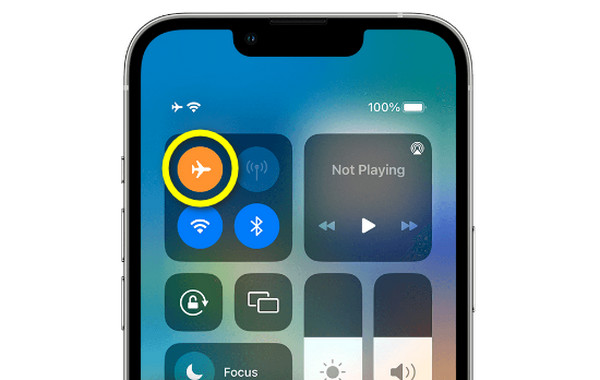
Fix 4. Force Quit the Messages app.
Moving on to another more uncomplicated step to fix the iPhone not sending texts to Android is to relaunch Messages. If the app isn’t operating correctly, try quitting, then relaunch it; a refreshing start of the app will help.
For iPhones with a home button, double tap on the Home circular button to open the background apps, while "swiping up" will do for iPhones without a home button. Then, swipe up the Messages app to force close it.
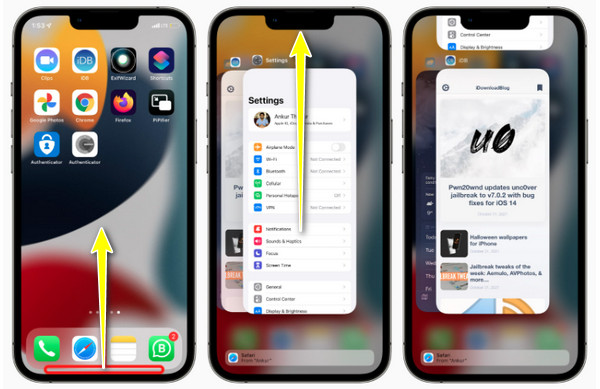
Fix 5. Restart the iPhone.
One of the most straightforward solutions to fix simple issues, such as the iPhone not sending texts to Android, is restarting your device. This method could fix bugs, glitches, and other hidden problems on your iPhone; see below the steps to restart your iPhone, depending on the model.
For iPhones with a Home button:
Hold the "Side" or "Top" button, mainly the "Power" button of the iPhone. Please wait until the "power-off slider" shows up; drag it to shut down your device. Later, turn your iPhone on by pressing the "Power" button again.
For iPhones without a Home button:
Press both the "Volume" and the "Side" buttons simultaneously to see the "power-off slider". Drag the slider to turn your device off, then later, hold the "Side" button once again to power your iPhone back. Then, you can check if your Andorid can receive text messages from iPhone or not.
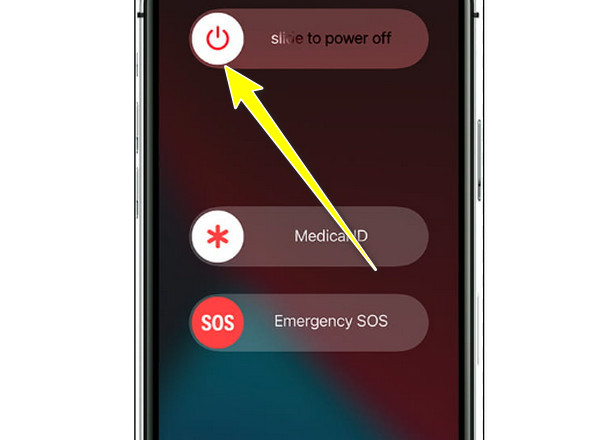
Fix 6. Update Your iPhone to the Latest Version.
Have you been using the latest update? If not, this could lead to many performance issues, which may be why you’re going through iPhone not sending texts to Android. Therefore, check the available update on Settings.
On the "Settings" app, head to "General", then select "Software Update". There, check if an update is open; if there is, download it right now.
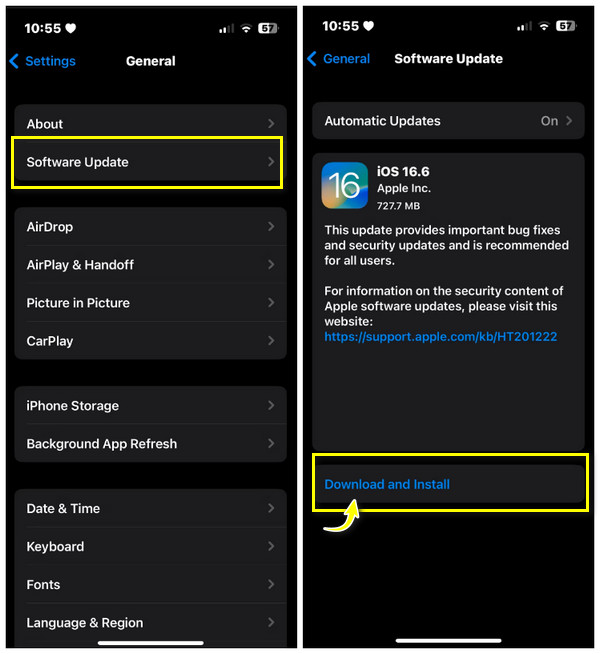
Fix 7. Reset Network Settings.
Another worthy solution to iPhone not sending texts to Android is resetting the network settings. Once the network settings have been reset, it probably destroys the text message issues that prior fixes cannot solve. With this method, you will lose your saved Wi-Fi networks, so it’s vital to take note of the password.
Once you’re in "Settings", go to "General", then scroll down to see "Transfer or Reset iPhone". From there, select "Reset", and then "Reset Network Settings" from the pop-up options. Now, you can also transfer messager to new iPhone.
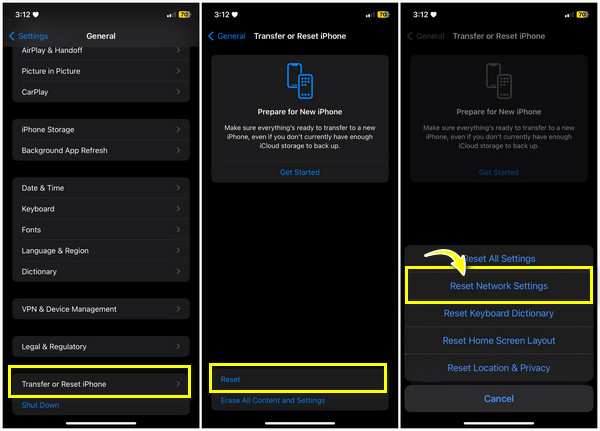
Fix 8. Do a Factory Reset.
Aside from resetting the network settings, you can reset everything on your iPhone, but there’s a catch! Everything will be erased from your iPhone, including bugs and glitches that trigger the iPhone not sending texts to Android. If all the above fixes you’ve tried don’t work to fix the problem, you can do this as your last resort.
Upon opening "Settings", tap on "General", and scroll down to see the "Transfer or Reset iPhone", or "Reset" for other models. Tap "Erase All Content and Settings" to fix all problems icnluding iPhone not sending texts to Android.
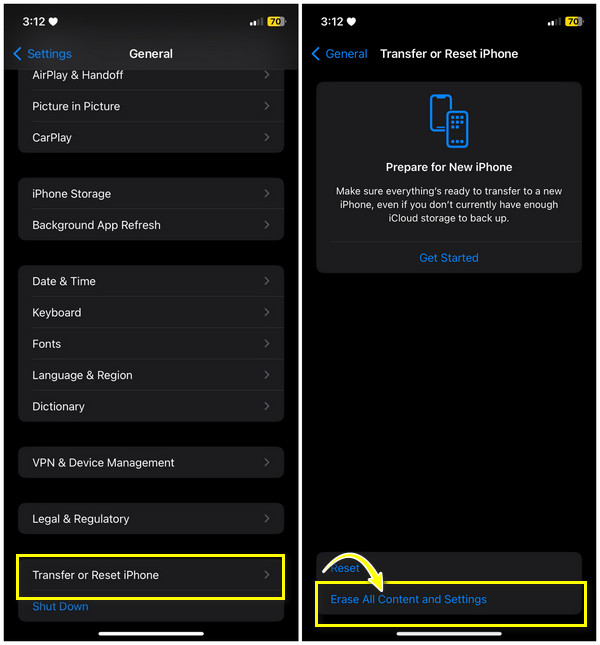
Bonus Tips to Transfer All Texts, Photos, and Contacts from iPhone to Android
Finally, you’ve got an answer to iPhone not sending texts to Android! However, how about other data? What if you still aren’t able to send images, videos, etc., to your Android user friend? Worry not, since AnyRec PhoneMover is there to back you up! The program gives you a one-click data solution to share data with your Android- user friends without a problem. Moreover, it can transfer data from iPhone to iPhone, and iPhone to computer. On top of that, you can export all messages in CSV, TXT, or HTML format to your computer in case of data-missing scenarios. Besides fixing iPhone not sending texts to Android, see what other things this tool can do for you.

Transfer text messages effortlessly from iPhone to Android via USB cables.
Share necessary data in one click, such as messages, contacts, pictures, etc.
Able to export the messages in CSV, HTML, or TXT files for easy share.
Scan all duplicated contacts, pictures, and videos to be removed simultaneously.
100% Secure
FAQs about How to Fix iPhone Not Sending Texts to Android
-
What should I do if none of those methods worked to fix iPhone not sending texts to Android?
Still, if you’re not sending text messages to Android, it might be because of a severe issue with the network. In this case, consider contacting your carrier.
-
Can I AirDrop text messages from my iPhone?
No. While you can AirDrop texts between two devices, you cannot use the AirDrop feature for Android as a workaround if you’re having the iPhone not sending texts to Android problem; apply another method.
-
What will happen after I reset my iPhone’s network settings?
After resetting network settings, all networks will be removed, including Wi-Fi, Bluetooth, and VPN settings. You don’t have to worry, as no removal of existing data will happen.
-
Can I iMessage from iPhone to Android?
No. There’s no way you can use the iMessage for Android recipients since it is only made for iOS and macOS devices. Instead, you use your SIM card to send texts on the Messages app.
-
Is clearing the texting app’s cache help to solve iPhone not sending texts to Android?
If you’re using a texting app other than the Messages app, the answer is Yes. You can consider clearing the cache to fix the problem. The cache might be corrupted, which affects the overall functionality of the application.
Conclusion
Among the abovementioned solutions, you will likely find the right one that fixes your iPhone not sending texts to Android. But remember that each solution will work depending on what problem triggers the issue. As for sending a bunch of files through texts to your Android user friends, the suggested tool for that is the AnyRec PhoneMover. It is capable of sharing essential data, such as texts, images, videos, and more, to another device successfully. With it, you won’t be bothered about not sending texts or other files to Android anymore, so download it today!
100% Secure
