WhatsApp Message Not Delivered – Check Reasons and Solutions
Do you have WhatsApp message not delivered problem suddenly? Although the messaging experience offered by WhatsApp is entirely free easy to use, you may encounter problem like this from time to time. Ideally, several reasons could trigger WhatsApp to introduce this delivering messages error to you. Luckily, there are ways to work out this issue, too! Figure everything out by scrolling down in the following parts, answering why WhatsApp messages were not delivered alongside 8 efficient fixes to get you out of this problem.
Guide List
The Reason Why WhatsApp Messages Not Delivered 8 Efficient Ways to Fix WhatsApp Message Not Delivered Recommended Way to Backup WhatsApp Messages to Your Computer FAQs about WhatsApp Messages Not Sent and DeliveredThe Reason Why WhatsApp Messages Not Delivered
There could be many reasons you’re experiencing the WhatsApp message not delivered problem in the first place. Maybe your Internet connection is at fault, or the WhatsApp application itself. Without any delay, here are the possible reasons for you to fix it:
Connectivity Issues. If you have a poor network, your messages won't go through to the recipient. You might be using slow data or an unstable Wi-Fi connection, so you’re encountering the WhatsApp message not delivered.
Update Issues. If the WhatsApp you’re using runs on an outdated version, some issues and bugs can lead to issues like WhatsApp messages not delivered. Regular updates address the bugs and other issues running around the application.
Server Issues. The last common reason is the WhatsApp server is down. It means everyone’s experiencing trouble using the app, including the WhatsApp message not delivered problem. When the server is down, the entire service will go down as well.
8 Efficient Ways to Fix WhatsApp Message Not Delivered
As many factors can trigger the WhatsApp message not delivered problem, there are also many helpful solutions to solve it. Follow the 8 easy tricks to fix this problem and let you contact with your friends or family again.
Fix 1. Check the Network Connectivity
The first reasonable method is to check your mobile phone’s network connectivity. You can go to your device’s "Settings" app and then ensure that it has proper network coverage. If not, you can consider connecting to other available networks or use cellular data.
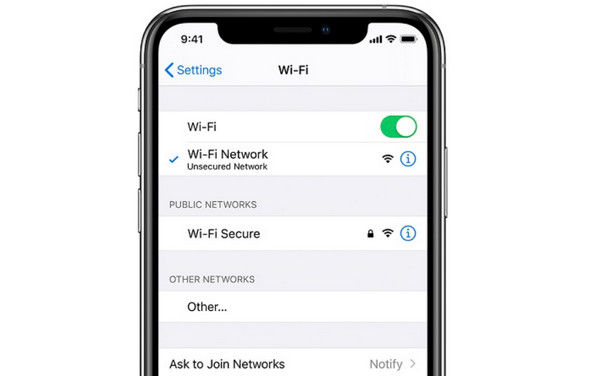
Fix 2. Turn On then Off the Airplane Mode
If you think the WhatsApp message not delivered problem occurs because of network-related issues, you can also try this fix. Go to your device’s settings or access the "Control" or "Notification Center" to locate the "Airplane Mode" button. Tap on it to enable it, and wait a few seconds before turning it off.

Fix 3. Clear WhatsApp Cache
An app full of cache will mess with the app’s performance, which leads to issues like WhatsApp message not delivered. Deleting it will remove temporary files and will not affect other data in WhatsApp. Here are 2 different steps on how to clear cache on Android/iPhone:
For iPhones:
- On WhatsApp, go to "Settings".
- Navigate to "Data and Storage Usage" followed by "Storage Usage".
- Scroll down, select the data you wish to remove.
- Tap "Manage" then "Clear" to complete it.
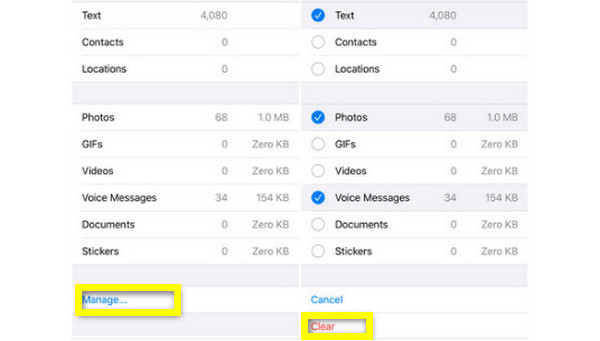
For Android:
- Long press the WhatsApp app on your screen.
- Select "App info".
- Enter the "Storage" and tap "Clear Cache".
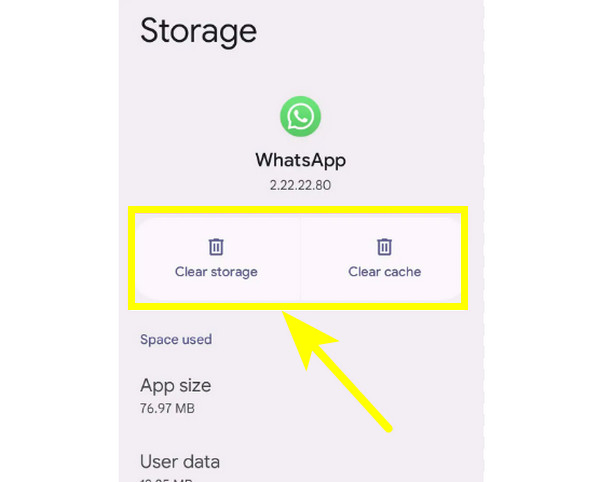
Fix 4. Disable the Data Server Mode
Having the Data Server mode turned on will prevent other apps from functioning normally, including WhatsApp, since all apps use limited data in the background. Meaning the messages won’t be sent or received on WhatsApp, whatever you do.
For iPhones:
- Open "Settings" and head to the "Cellular" button.
- Tap "Cellular Data Option".
- Disable the "Low Data Mode" by toggling the switch button.
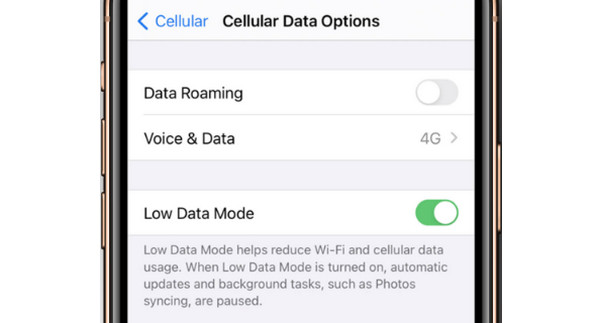
For Android:
- On "Settings", tap the "Network and Internet" button.
- Tap the "Data Saver" button.
- Toggle the "Use Data Server" switch button to turn it off.
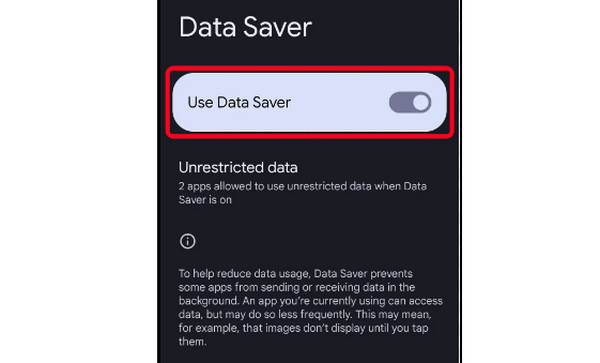
Fix 5. Restart Your Device
Regularly restarting your Android or iOS device will refresh your overall devices and could fix some minor glitch that causes the WhatsApp message not delivered problem. Here’s how to restart an iPhone and an Android device.
For iPhones:
Without a Home button:
- Press and hold the "Volume Down" or "Up" buttons together with the "Side" button at the same time.
- Wait until the "Power-off slider" shows up. Drag it to turn your device off.
- Turn it back on after a few seconds.
With a Home button:
- Press and hold the "Power" button on the right side or at the top of your iPhone.
- Wait for the "Power-off slider", and drag it to shut down your device.
- Wait for a few seconds before turning it back on. Then you can check if WhatsApp messages can be delivered.
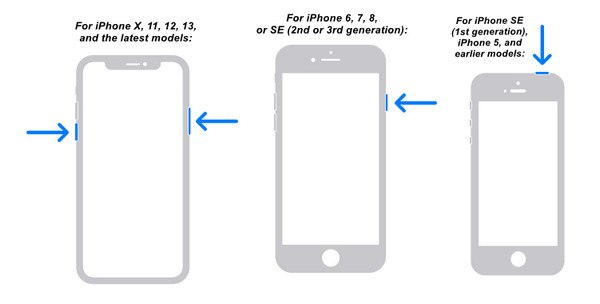
For Android:
- Press and keep holding the "Power" button for seconds to open the Power menu options.
- From there, tap "Restart" to shut down your device.
- Turn it back on after 5-10 seconds.
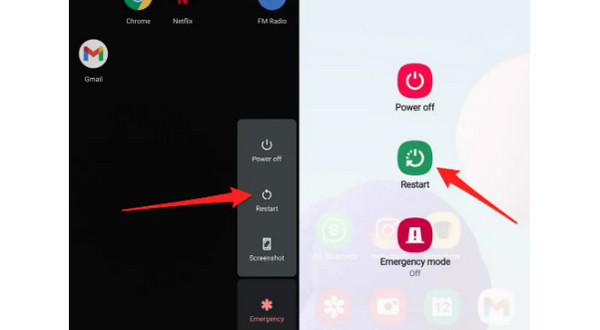
Fix 6. Enable the Background Data Usage
If you have been replying to WhatsApp messages on the notification center, and the app fails to send them, you may have disabled the Background Data Usage. Supposing this method is for you, follow the provided steps to enable the feature and fix WhatsApp messges not delivered issue.
For iPhones:
- Head to "Settings".
- Scroll down to downloaded apps to find WhatsApp.
- Tap it, then turn on the "Background App Refresh" button.
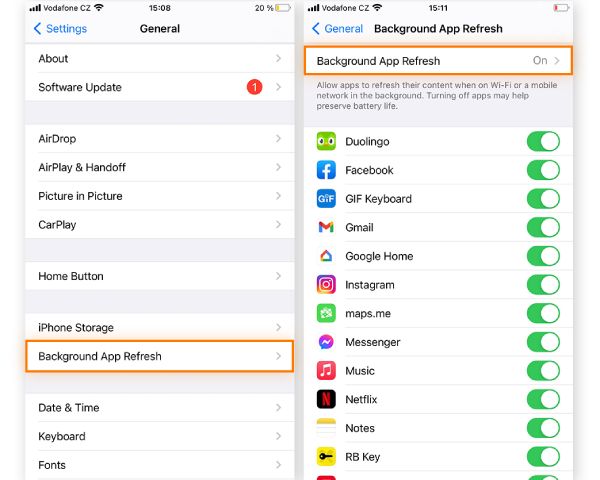
For Android:
- Long press on the WhatsApp application and enter the "App info".
- Tap the "Mobile data and Wi-Fi" button.
- Enable the "Background data" option.
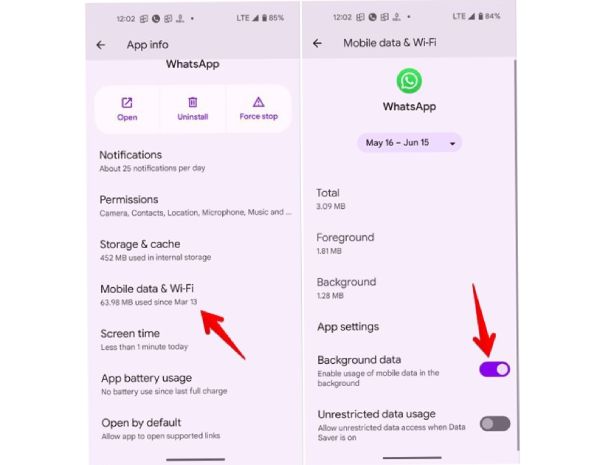
Fix 7. Re-install the Application
Aside from network-related issues, the WhatsApp message not delivered problem may be caused by the app itself. For this reason, consider reinstalling the application or clearing its data. For iPhone and Android, press the application and select the "Remove App" or any "Uninstall" option from the opened menu. Alternatively, you can go to AppStore or Google Play Store to reintall it.
Fix 8. Get the Latest Update
Similar to other apps, WhatsApp can have bugs that affect its smooth performance if using an outdated version. Since it releases frequent updates, please update the application to ensure the WhatsApp messages can be delivered smoothly. For this, simply head over to your device's App Store or Play Store, find your way to your installed apps, and tap the "Update" button next to WhatsApp.
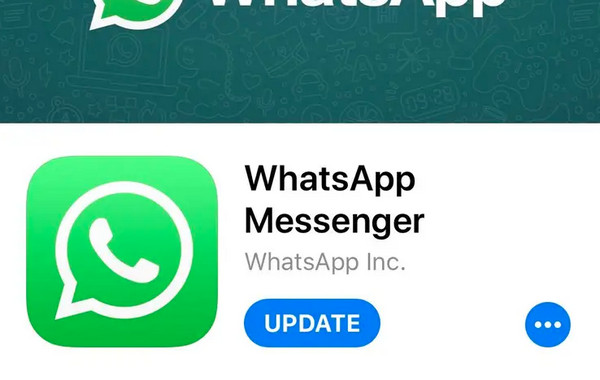
Further Reading
Recommended Way to Backup WhatsApp Messages to Your Computer
That’s it for the reasons and solutions to your WhatsApp message not delivered issue. During the process, you may have experienced losing important chats by accident; if that’s the case, it’s nice to back up WhatsApp with AnyRec PhoneMover! The program has a feature for backing up essential data from WhatsApp and most apps. You can also use it to transfer WhatsApp from Android to iPhone. It takes care of your photos, videos, messages, contacts, and more. Furthermore, you can save your messages to your PC in TXT, HTML, and CSV formats.

One-click transfer for all data, such as WhatsApp messages, photos, and more.
Exports all WhatsApp messages in TXT, CSV, and HTML to your PC for backup.
Has a built-in search feature to locate one message from a specific contact.
Provide a Preview of WhatsApp messages to view and check which is to save or delete.
Secure Download
Step 1.Ready a USB cable to link your device to your computer. For iPhones, make sure to tap the "Trust" button on the notification that says "Trust this Computer?" and wait for your PC to detect your device. Now, you are ready for backup your WhatsApp messages after sending.

Step 2.After that, go to the "Messages" section from the left side menu. Select your desired messages that appear on your screen by ticking each checkbox.
Step 3.Finally, click the "Export to PC" button and select a folder to store the backed-up WhatsApp messages on Windows/Mac.

FAQs about WhatsApp Messages Not Sent and Delivered
-
Why is my WhatsApp message not delivered but not blocked?
You might be encountering common issues like network connectivity, server, or update issues if you can’t send messages to a particular person, even though they haven't blocked you.
-
How can I tell if someone on WhatsApp has blocked me?
There’s no official way to check it, but there are some signals you can check out. See the Last Seen status of the person. Or, you can try adding the person to a group, and if it shows an error, there’s a high chance that you’ve been blocked.
-
What does it mean by WhatsApp message not delivered?
It means the message has been sent and left your device, but the recipient hasn't received it. In this case, you can try to resend it or adjust some settings to fix it.
-
Is it possible to use WhatsApp without Wi-Fi or data?
Yes. WhatsApp can still function offline to read some messages, check online status, and more. But, to be able to send messages, photos, videos, and others, it requires an Internet connection. You will fail to deliver messages on WhatsApp without the Internet.
-
How do you know if the WhatsApp message hasn't yet been delivered?
If there’s a double-check grey-colored mark, it implies that the messages have been delivered. It also means that the recipient might have some network-related problem, so they haven't received the messages yet.
Conclusion
There you have it! That’s a complete solution to the WhatsApp message not delivered problem of yours. Knowing what reasons lead you to that issue with solutions is crucial, especially if your main messaging platform is WhatsApp. Furthermore, in case you don’t want to trouble yourself about losing WhatsApp files, back them all up with AnyRec PhoneMover. The program has a feature for backing up messages and takes good care of other data like photos, videos, contacts, etc.
Secure Download
 Top 10 WhatsApp Call Recorders for Windows, Mac, Android, and iOS
Top 10 WhatsApp Call Recorders for Windows, Mac, Android, and iOS