5 Vimeo Alternatives: Why You Need Them and More to Know
While Vimeo is a powerful tool for filmmakers, educators, and marketers, it is far from the stage available. Curious about a Vimeo alternative that may be better with your budget and needs? From platforms focusing on recording videos to offering advanced analytics, the choices can be overwhelming. Thus, this post has picked the top 5 Vimeo competitors, each of which has a unique approach to recording, hosting, and sharing. Find the best home for your video content today!
Guide List
Why You Leave Vimeo and Choose an Alternative Top 5 Vimeo Alternatives to Host Meetings Smart Choice for Easy Video EditingWhy You Leave Vimeo and Choose an Alternative
Just because Vimeo offers high-quality video hosting with unique features such as customization and ad-free playback, it may not be the best for everyone. In this case, you seek Vimeo alternatives due to concerns like storage limitations, cost, and more drawbacks. Why Leave Vimeo?
Top 5 Vimeo Alternatives to Host Meetings
As you can see, Vimeo is a popular hosting and sharing platform due to its high-quality playback. However, if you want something different, there are several Vimeo alternatives that may be better for your needs. Before switching to another platform, here are some key factors to keep in your notes:
What to Consider When Choosing a Vimeo Alternative?
- Ensure the platform has an intuitive interface for editing, creating, and managing your videos.
- Be sure of your purpose, whether it is for marketing, communication, education, or content monetization.
- Check if the alternative offers insights into viewer engagement and performance.
- See if the cost of the alternative aligns with your budget and its features.
- The platform must connect with your existing tools, like email marketing platforms.
Now, it’s time to dive deeper into the top 5 video platforms alternative to Vimeo:
1. Vidyard

Vidyard is a powerful hosting platform made perfectly for business, mainly those in marketing and sales. Here, you can create personalized videos, host content, and track viewer analytics. Also, this Vimeo alternative can integrate seamlessly with CRM tools, e.g., HubSpot and Salesforce.
- Pros
- CRM and marketing integrations.
- Have an easy screen and webcam recording,
- Advanced video analytics and personalization features.
- Cons
- It is less suited for creators or non-business users.
2. Loom
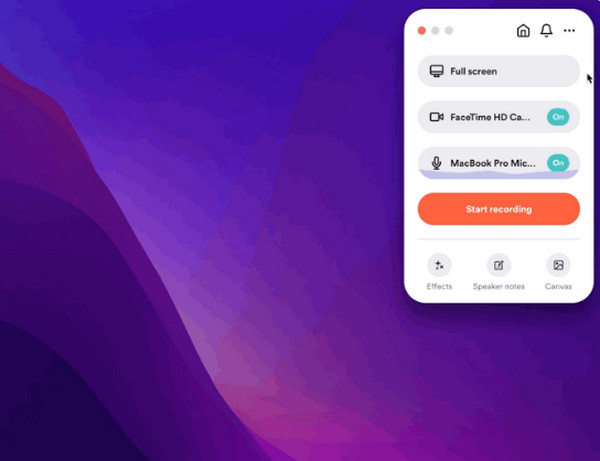
The following Vimeo alternative is a simple yet effective tool called Loom. It is especially well-known among remote teams and educators who need to give feedback and share ideas quickly. Using Loom Screen Recorder, you can capture not only your screen but also your webcam or both at the same time, then later share it instantly via link.
- Pros
- Perfect for team communication and education.
- Quickly share with cloud storage.
- Cons
- Offer only basic analytics compared to Vimeo.
3. Screencastify
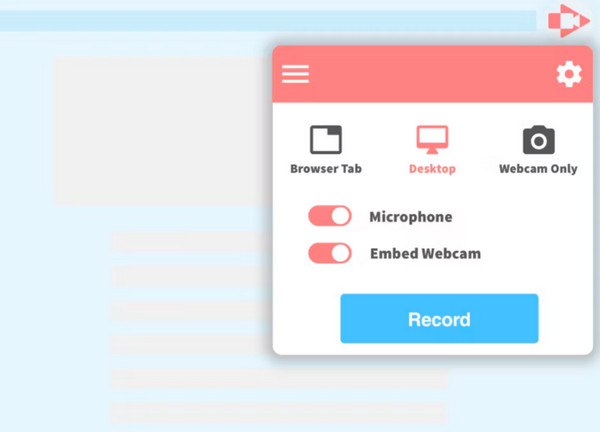
Meanwhile, Screencastify is a Chrome-based Vimeo alternative commonly used in education and training. It allows you to record browser activity, annotate on your videos, and share your videos quickly. While it is more centered on recording than video hosting, Screencastify is still a good, lightweight alternative for instructional content.
- Pros
- Have a Google Drive integration.
- Offer built-in annotation tools.
- Give you a simple browser-based interface.
- Cons
- Fewer video hosting features.
- Have no marketing or advanced analytics tools.
4. Wistia
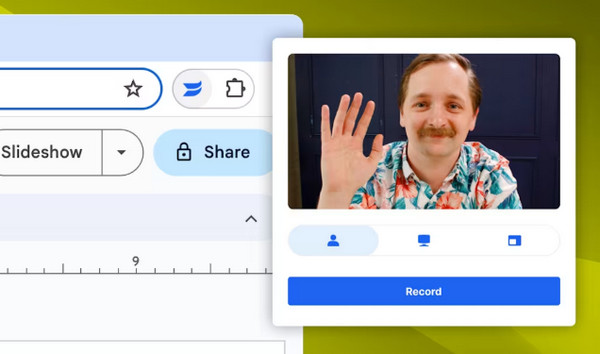
Up next: Wistia. A marketing-focused video platform that gives in-depth analytics and wide branding options. Unlike Vimeo, Wistia is made with businesses in mind, perfect for those hunting for drive engagement. With its customizable players and integrations with marketing software, this is among the solid sites similar to Vimeo to consider.
- Pros
- Robust marketing and analytic tools.
- Work well with marketing platforms like Mailchimp.
- Offer video SEO optimization features.
- Cons
- Come with a higher price point.
- Not designed for casual or creative users.
5. Veed.io
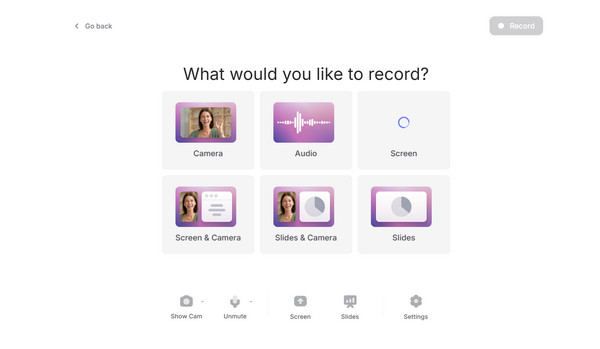
Finally, you have here an all-in-one online Vimeo OTT alternative, Veed.io. This tool caters to content creators, businesses, and social media managers. Using Veed.io, you can quickly create, edit, add captions, and share your videos from your browser. Though it does not have marketing features like the others, its editing capabilities stand out.
- Pros
- Provide collaborative features for teams.
- Ideal for social media content creation.
- Have strong editing and subtitle tools.
- Cons
- Its marketing features are not as robust as others.
- Limited advanced analytics features.
Smart Choice for Easy Video Editing
Finally, you're moving away thanks to Vimeo alternatives, and now it’s about time to work with your video more directly before sharing it. For this, you need something intuitive, fast, and feature-rich, and this just describes the AnyRec Video Converter. This software is more than just a conversion tool; it doubles as your lightweight, powerful video editor. If you need quick edits like trimming, rotating, cropping, merging, and applying filters and effects without going through a steep learning curve, AnyRec Video Converter is the best. Also, it comes with a wide range of video formats, making your video easy to prepare for any platform, from YouTube to presentations. It also includes tools like background music addition and subtitle support, adding more improvements to your video.

AI-powered editing, e.g., rotate, trim, flip, etc., without losing quality.
It can enhance video resolution from 720p to 1080p and up to 4k resolution.
Handle large video without restrictions with a fast-processing speed.
Preview all applied changes in real-time before finalizing via the built-in player.
Secure Download
Secure Download
Step 1.Once you’ve opened up AnyRec Video Converter, stay on the "Converter" tab. From there, click the "Add Files" button to bring your video that you want to use. You can arrange the videos by simply dragging each clip to where it belongs.

Step 2.To start editing, just click the "Edit" button sitting right below the video. This will open the full editing window with all your creative tools in tabs: Rotate & Crop, Effects & Filters, Watermark, Audio, and Subtitle.
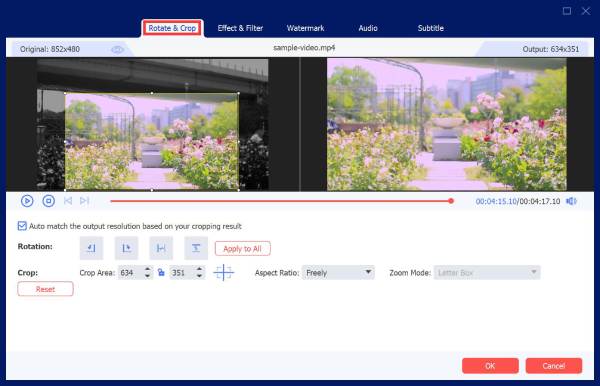
Each tab will give you full control, so tweak everything just how you want it; you can see the preview for each on the right window pane. Click the "OK" button once done. After that, you can trim your video by clicking the "Trim" button beside the Edit button.
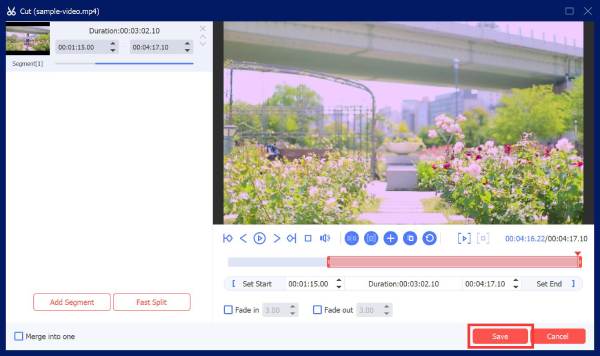
Step 3.Back on the main screen, go ahead and select a name for your video and pick where you’d like it to be saved below. Select an output format by clicking the "Format" button on the side of your video. Now, click the "Convert All" button to conclude.

Conclusion
Exploring Vimeo alternatives opens new possibilities, whether you want better pricing, more storage, extra features, or just a platform that aligns with your needs. But regardless, having the right editing tool can make all the difference, and you need the AnyRec Video Converter to make that happen. It is a friendly tool that makes trimming, enhancing, and converting your videos for seamless use across any Vimeo streaming alternative so easy. If you want to produce content for education, entertainment, or others, AnyRec is here to help you create professional-looking videos.
Secure Download
Secure Download
