4 Ways to Do Wind Noise Reduction on Computer and Mobile
One of the common, frustrating issues when recording audio or video is having wind noise. For vlogs, travel clips, or interface, a gentle breeze can create loud noise that overpowers voices. Thankfully, with wind noise reduction, you won't need to toss out your footage or start over. In this guide, you'll learn the four effective ways to remove wind noise in both desktop software and mobile apps. So, come on and restore clear, professional-quality sound to your projects.
Guide List
What Causes Wind Noise in Audio and Video How to Remove Wind Noise from Audio How to Remove Wind Noise from Video Tips to Prevent Wind Noise During RecordingWhat Causes Wind Noise in Audio and Video
Wind noise is a common issue in recordings, especially when they are done outdoors. It happens when moving air rushes to the microphone directly, creating unwanted distortion. Due to this, voices may be hard to hear, sound clarity may be reduced, and overall quality is affected.
Before exploring ways to remove wind from audio, understanding its causes can help you prevent it in the future and mitigate it during production.
- Lack of Wind Protection. When wind or a light breeze passes directly over a microphone, it generates pressure changes that the mic picks up as a loud sound.
- Direct Airflow on the Mic. If you're not using any windscreen or foam cover, the microphone is exposed to wind, increasing the chance of unwanted noises.
- Built-in Mics on Cameras/Phones. Internal microphones are sensitive to wind and other unwanted noises due to their small size and lack of shielding.
- Poor Mic Placement. Positioning the mic too far from the speaker or in the airflow path can lead to more wind interference than the actual sound.
- Recording in High-Wind Environments. Filming outdoors, such as on beaches, rooftops, or while moving, exposes your recording to constant airflow.
How to Remove Wind Noise from Audio
As it significantly affects the clarity and quality of your audio recordings, doing a wind noise reduction is essential for professional-sounding results. Whether it is for interviews, nature sounds, or vlogs, here are the desktop and mobile tools for cleaning up unwanted audio interference.
Remove Wind Noise from Audio with Audacity (Computer)
Audacity is a free audio editor used by many professionals and beginners alike. It has powerful noise reduction as well as equalization and high-pass filtering, perfect for wind noise removal.
Step 1.Once Audacity is launched, import your audio file. Then, select a portion of the audio where wind noise is present.
Step 2.Then, head to "Effect" to "Noise Reduction" and select "Get Noise Profile". Now select the entire track by hovering your mouse over it.
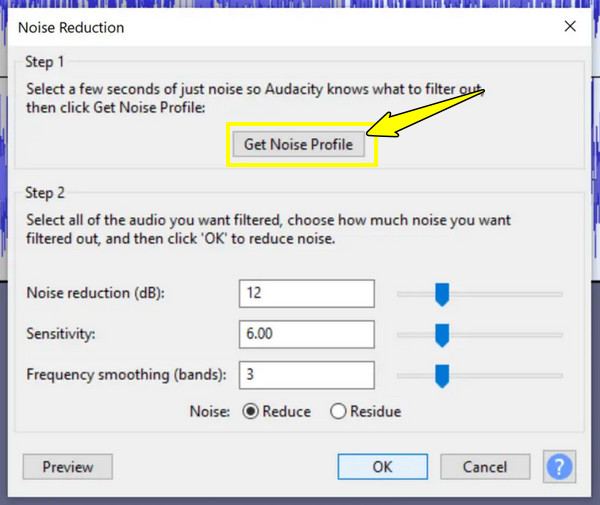
Step 3.Open the "Noise Reduction" again and adjust settings if needed. Click the "OK" button. Lastly, export your cleaned audio in "File" then "Export".
Remove Wind Noise from Audio with Dolby On (Mobile)
For both Android and iOS, Dolby On is a free app that enhances audio recordings. It features noise reduction that focuses on background sounds such as wind, traffic, and hums.
Step 1.Open the Dolby On on your mobile device. Record audio now or import an existing audio file to edit out wind noise.
Step 2.Then, Dolby On will automatically detect and apply noise reduction and audio enhancement. You can adjust it as needed. Tap the "Export" or "Share" button to get your cleaned audio.
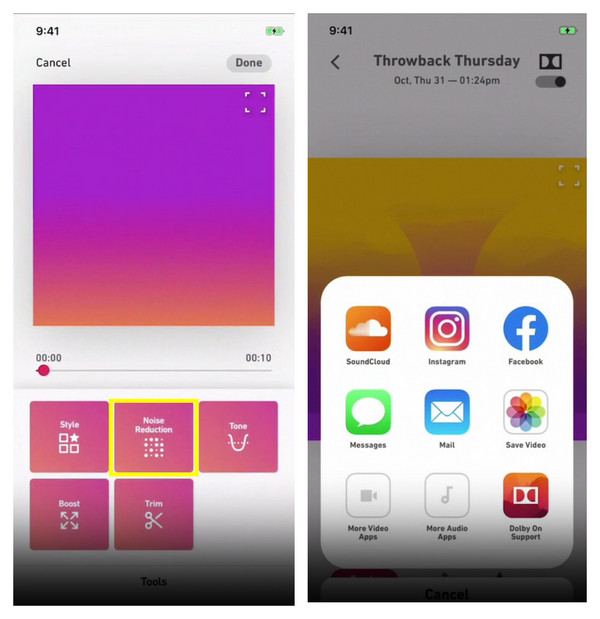
How to Remove Wind Noise from Video
If you're handling a video, having wind noise in the background can ruin the entire content. It could be vlogs, interviews, or outdoor clips; it's time to do wind noise reduction before sharing them. Luckily, there are dedicated tools for both computer and mobile devices to lessen wind noise efficiently.
Remove Wind Noise from Video with AnyRec Video Converter (Computer)
An all-in-one video editing solution is here for total video enhancement! AnyRec Video Converter does more than just convert video and audio formats, as it includes a Noise Remover tool under its toolbox, allowing you to easily clean and improve video and audio quality. Unlike many basic editors, this software gives you complete control over output settings like audio bitrate, frame rate, format, and resolution. You can also enhance visuals, remove wind noise, adjust the audio volume, and even replace the sound with other audio!

Noise Remover for reducing wind noise and other unwanted sounds.
Custom export settings, such as resolution, bitrate, and codec, for your desired quality.
Cover multiple formats like MP4, MKV, MOV, AVI, MP3, FLAC, etc.
Allows you to preview the cleaned video first before finalizing.
Secure Download
Secure Download
Step 1.Upon launching AnyRec Video Converter, click on the "Toolbox" widget tab above. There, find the "Noise Remover" with all other toolkits.

Step 2.Import your video to access the remover window. Ensure that "Enable audio noise reduction" is checked. Then, you can start adjusting for "Volume" and "Delay".

Step 3.Optionally, you can customize settings further by clicking the "Output" menu option. Later, preview the cleaned video and if that's okay with you, click the "Export" button.
Remove Wind Noise from Video with CapCut (Mobile)
As for mobile users, CapCut offers powerful tools, including noise reduction features. It is a mobile-friendly editor for everyone who wants to clean and enhance videos on the go.
Step 1.Launch CapCut on an Android or iOS device. Create a new project, then upload your intended video.
Step 2.Tap on the video track below, and then slide to the right and locate the "Reduce noise" feature. Tap on it, then switch the toggle to enable it, and tap on the "Check" button to remove the background noise from video. Once done, tap "Export" to save your cleaned video to your album.
Tips to Prevent Wind Noise During Recording
It is an all-too-common situation to have wind noise on your recorded video. After all those ways for wind noise reduction, there are a few proactive measures as well that can significantly prevent wind noise. Whether you're filming outdoors or recording an interview, here are some tips to protect your sound from unwanted elements and reduce background noise when recording.
- 1. Utilize a Windscreen. Arguably, the most effective and first step of defending your sound from wind noise is using a windscreen. A foam windscreen assists in breaking up the wind before it goes into the mic's diaphragm. For a more significant window, a dead cat or wind jammer is suggested, as this mimics animal fur, creating a dense barrier that dramatically reduces outdoor wind noise.
- 2. Position Your Mic Strategically. Please don't ever place your microphone directly into the wind. Even with a windscreen, direct impact can cause issues. Try to put the mic at an angle to the wind, or you can use your body or an object as a shield.
- 3. Record Indoors When Possible. It might seem obvious, but if the main purpose of your recording does not require an outdoor setting, consider moving indoors to eliminate wind noise entirely. Go to a studio or room where noises aren't heard, unlike in an exposed location.
- 4. Use a Low-Cut Filter. Many professionals' microphones and audio recorders have a built-in filter. Using a low-cut filter electronically lessens the problematic low frequencies, filtering out much of the wind without affecting the clarity of voices and other sounds.
- 5. Enable Mic Noise Reduction. When you record audio and video using a recording software, look for integrated noise reduction options. One such recording software is the AnyRec Screen Recorder. It is a powerful and friendly tool that allows you to record video and audio, with microphone enhancement features that enhance your audio input sources in real-time. This cleans up background noises, removing wind noise from audio and other unwanted sounds.
- 6. Monitor Audio Levels Carefully. When recording and monitoring audio, use headphones whenever possible, especially outdoors. This lets you immediately detect if wind noise is becoming an issue and adjust on the spot. If you notice that the audio levels are spiking significantly, you must act.
Conclusion
Thanks to the mentioned ways, wind noise in your audio and video file is not a permanent problem. You can edit on desktop or on mobile devices, and there are reliable tools available to remove wind noises and other unwanted background sounds. But for a more comprehensive approach, use AnyRec Video Converter. It features a robust Noire Remover together with full audio and video editing capabilities, making it perfect for editors, content creators, and casual users.
Secure Download
Secure Download



