Top 6 Video FPS Increasers in 2025 [Online/Desktop]
A higher FPS translates into a smoother, more immersive video. Whether you're a gamer or content creator, low FPS can be a headache. The good news is that with the right video FPS increaser, you can instantly boost your video's frame rate without investing in expensive hardware. Therefore, this post explores the top 6 video FPS boosters, including online and desktop tools, to unlock and enjoy the smooth visuals you deserve.
Guide List
What Is a Video FPS Increaser Top 5 Online Video FPS Increasers [Review + Steps] Increase Video Frame Rate with Desktop SoftwareWhat Is a Video FPS Increaser
A video FPS increaser is a tool that is used to enhance the smoothness of a video by increasing its frame rate. It operates by creating additional frames between the original ones, usually using AI-based motion estimation or frame interpolation. Doing so will result in a more fluid motion, making all fast-moving scenes, such as gaming videos, sports footage, or low-FPS footage, like old videos, look much smoother.
Top 5 Online Video FPS Increasers [Review + Steps]
If you want to smooth out your videos without installing bulky software, online video FPS increasers are a practical choice. With the help of these tools, you can enhance gameplay, restore old clips, and fix low-frame videos. Below are five of the best platforms you can use.
1. VEED.IO
A popular online editor, VEED.IO, also includes an FPS increaser among its many features. It works with intelligent frame interpolation, boosting video smoothness. Also, this online video FPS converter supports various formats and runs directly in your browser with no download required.
Step 1.Once you're on the VEED.IO page, click the "Edit Video" button and then "Upload a video", and select your video file.
Step 2.Go to the "Settings" panel, and determine the frame rate you want. Click the "Done" button to finalize.

2. Media.io
Media.io has an intuitive AI Video Frame Rate Converter that covers frame rate upscaling. Here, you can increase the video FPS up to 60, making it perfect for improving vintage footage and converting animations to a high frame rate. This video FPS increaser also features drag-and-drop simplicity, with a fast export speed and options for quality adjustments.
Step 1.Search for Media.io Frame Rate Converter, and click the "Click To Upload" button to upload your video.
Step 2.After that, select how you want to upscale your video, e.g., Frame Interpolation. Click the "Download HD" button.
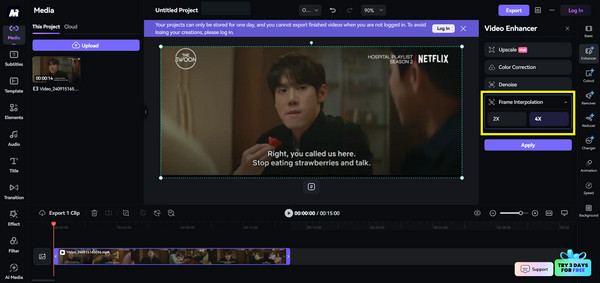
3. Topaz Labs Free
Next is Topaz Labs, known for its desktop AI tools, which also provides a limited free online video FPS increaser. While not as advanced as their paid software, this online tool offers a glimpse of the high-end AI engine, and it is perfect for quick projects and small-scale tasks.
Step 1.Head to the Topaz Labs AI page. Upload your short video file.
Step 2.Select "Frame Interpolation" or "FPS enhancement" from the available options, then start the increasing process by clicking "Upload video".
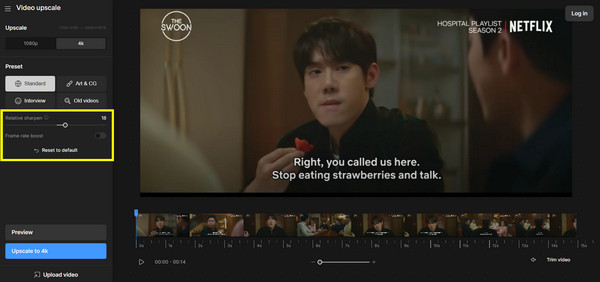
4. Neural Love
An AI media enhancement platform that supports video FPS boosting, Neural Love is ideal for handling vintage or historical footage. It features colorization, upscaling, and restoration, together with a video FPS increaser. Additionally, its interface is clean, and it offers free credits to get started.
Step 1.Open the Neural Love FPS Converter's website. Click the "Upload Video" and select your video file.
Step 2.Next, choose frames from the options below, e.g., 25 FPS, 30 FPS, 60 FPS, and 120 FPS. Click the "Download" button to begin the enhancement.

5. TensorPix
While it is a lesser-known video frame rate converter, tensorPix is an effective web-based solution for video enhancement. It interpolates frames to boost videos up to 60 or 120 FPS, depending on the original quality. It is great, especially for anime and slow-motion video lovers.
Step 1.Inside the main screen of TensorPix, sign in first. Then, under "Video Enhance", upload your video file.
Step 2.Select the target FPS below, such as 60 FPS, and then click the "Enhance" button.

| Tool | Free Version | Max FPS Output | Ease of Use | Upload Limit |
| VEED.IO | Yes | 60 FPS | Easy | Medium |
| Media.io | Yes | 60 FPS | Very Easy | Medium |
| Topaz Labs | Yes | 60 FPS | Moderate | Small |
| Neural Love | Yes | 120 FPS | Easy | Medium |
| TensorPix | Yes | 120 FPS | Moderate | Medium |
Increase Video Frame Rate with Desktop Software
While online video FPS increasers are convenient, they often come with downsides like upload limits, slower speeds, or limited customization. For more control and better output quality, one highly recommended option is AnyRec Video Converter. It's our all-in-one video enhancement tool that improves frame rate, resolution, and overall quality. Unlike online tools, this software solution supports large files and batch processing, getting the results in one go. You can upscale videos to HD/4K, too, fix shaky videos, reduce video noise, and much more!

Adjust the frame rate up to 60 FPS and 120 FPS effectively.
Offer AI-powered video enhancement for smoothness and clarity.
Can convert video formats, e.g., MP4, MOV, AVI, MKV, without quality loss.
Fast processing speed with GPU acceleration, giving you results in no time!
Secure Download
Secure Download
Step 1.Open AnyRec Video Converter on your computer. From the home screen, stay on the "Converter" tab, then drag and drop your video files or click the "Add Files" button to import your video.
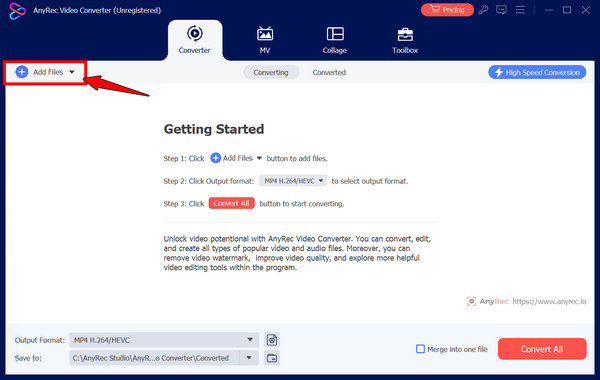
Step 2.After your video is loaded, you can click the "Settings" button below the format on the right side to open the output settings. From here, you can increase the video frame rate to 60 FPS or 120 FPS. You can also
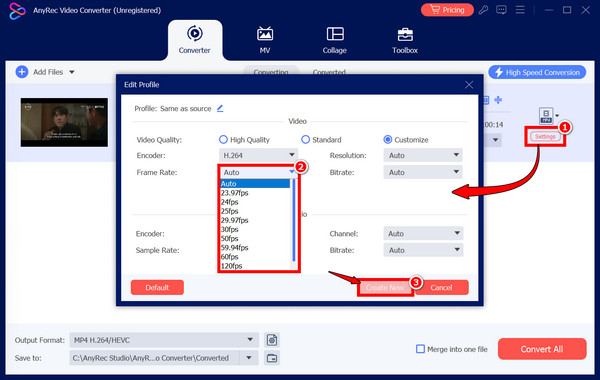
Alternatively, click the "Format" button, then select your chosen format (e.g., MP4, MOV, MKV), and click the "Custom Profile" button next to the format to access detailed settings.
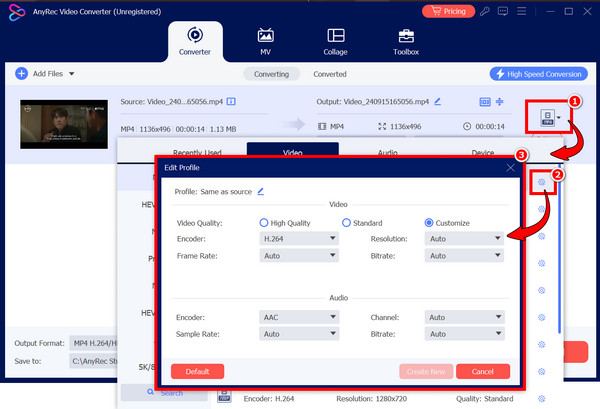
Step 3.Once done, click the "Create New" button to save. Now, select an output folder at the bottom and enter your desired file name, if you wish. Lastly, click the "Convert All" button to export it accordingly.
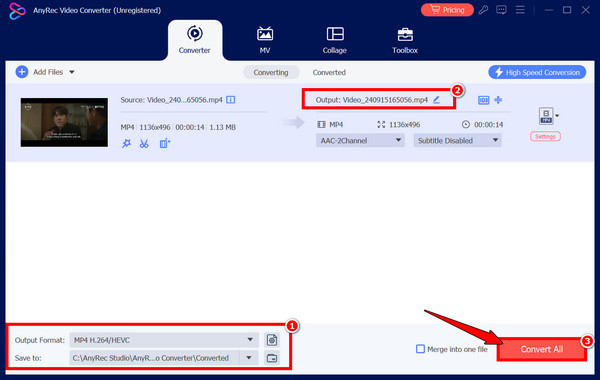
Conclusion
To improve the visual smoothness and overall quality, increasing video FPS is crucial. Especially when you handle action-packed scenes, animations, or older footage, the five online video FPS increasers reviewed today offer AI-powered enhancements directly in your browser. However, for large files and complete control over output settings, not only for frame rate, AnyRec Video Converter is ideal to use. This powerful desktop tool lets you boost FPS, upscale quality, and convert to multiple formats, all from the comfort of your computer.
Secure Download
Secure Download
