7 Common Video Compression Artifacts [How to Remove and More]
While video compression allows you to store a large amount of visual information efficiently, it comes with the loss of data, resulting in blurring, blocky shadows, and other video compression artifacts. These aren't just random errors, but predictable results of algorithms used to reduce size. How can you remove these visual imperfections, then? This post explains the seven common video artifact examples, helping you understand what they are, how to remove them, and offering some tips to enhance your viewing experience.
Guide List
What Are Video Compression Artifacts 7 Common Video Compression Artifact Types How to Remove Compression Artifacts from a Video Tips to Prevent or Reduce Video Compression ArtifactsWhat Are Video Compression Artifacts
Video compression artifacts are the unwanted visual distortions you see when a video file is compressed to minimize its file size or bitrate. This happens because of data loss during the compression process, where unnecessary information is eliminated to save space. While doing so makes it easier for you to store and stream videos, it degrades the video quality, resulting in compression artifacts such as blurring, pixelation, edge distortion, and more.
With poor settings and codecs, artifacts become more noticeable, which negatively impacts the overall viewing experience and professional quality. What are these video compression artifacts you usually encounter? Proceed to the next part.
7 Common Video Compression Artifact Types
After knowing what video compression artifacts are, it's time to introduce you to the seven common types and how they appear. These artifacts are caused by repeated encoding or aggressive compression settings. Get to know them below:
1. Blurring
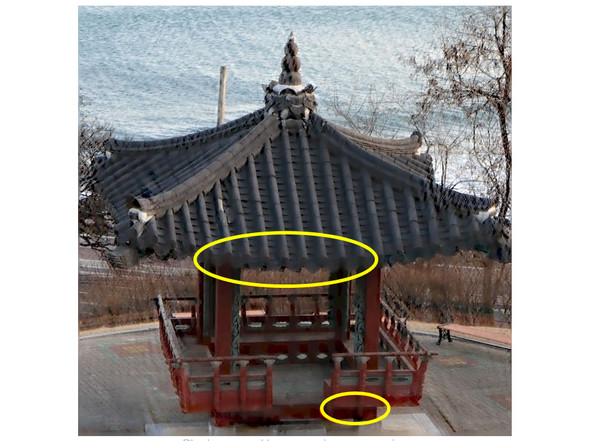
This artifact occurs when fine details in your video are smoothed out due to data loss, resulting in a blurred appearance, especially during fast movement.
2. Blocking
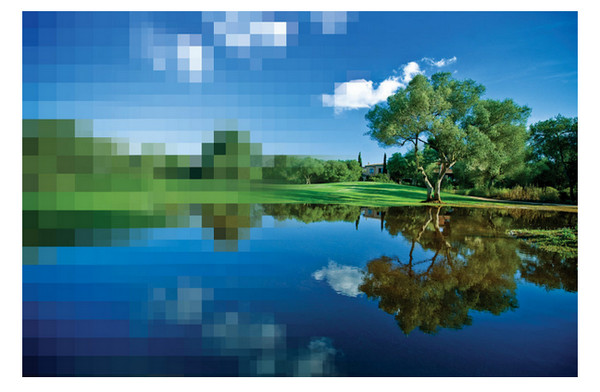
Also referred to as macroblocking, this artifact appears as square blocks in areas with flat color or during fast movement. It is caused by the compression algorithm dividing the video into blocks.
3. Color Banding

Meanwhile, this video compression artifact offers you distinct bands of color instead of a smooth color gradient. This happens when the compression lessens the color depth.
4. Flickering

Flickering is the sudden changes in color or brightness of each frame, which is often seen in low-bitrate videos.
5. Mosquito Noise
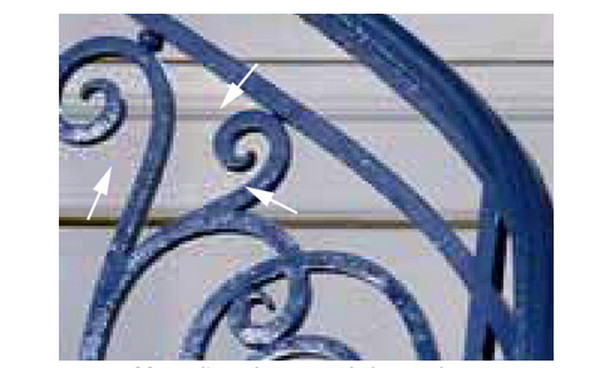
Showing up as a buzzing edge around objects like a mosquito, this video compression artifact results from compression trying to keep details without enough data.
6. Floating
Textures or shadows appear detached from the scene, which is caused by compression that fails to properly connect visual elements between frames.
7. Jerkiness
Also known as frame drop, jerkiness happens when playback is not smooth, which comes from a low frame rate or uneven frame intervals during compression.
How to Remove Compression Artifacts from a Video
Since video compression artifacts reduce the quality of your videos, making them blurry, blocky, or discolored, it's a good thing there are tools available that can fix artifacts in existing videos. One such reliable tool is AnyRec Video Converter. This software not only converts formats, but also holds enhancement features that improve video quality and reduce visible artifacts. It is designed with a Video Enhancer that smartly analyzes and corrects video flaws caused by compression. Here, you can reduce noise, optimize brightness and contrast, and upscale resolution. Whatever you're dealing with, whether it's blurring, blocking, or color banding, this tool can restore much of the lost detail and clarity.

AI-powered Video Enhancer to upscale quality and remove compression artifacts.
Resolution upscaling up to 4K, with so many export format options.
Real-time preview of all enhancement effects before exporting.
Built-in editor with trimmer, effects, filters, rotator, cropper, etc.
Secure Download
Secure Download
Step 1.To start removing comparison artifacts from video, open AnyRec Video Converter. Navigate to the "Toolbox" section, then from there, choose the "Video Enhancer" feature.

Step 2.Import the video by clicking the "Add" button. Once loaded, you will see four enhancement options on the video quality enhancer, like Reduce Video Noise, Optimize Brightness and Contrast. These two are keys to reducing video compression artifacts.
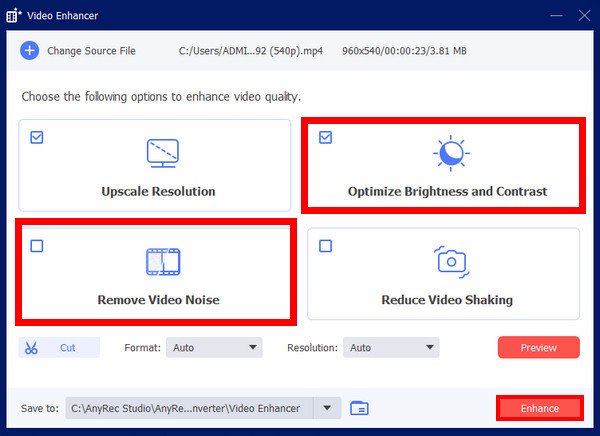
Step 3.Use the "Preview" button to view all improvements. You can also trim sections with the "Cut" button if necessary. And finally, click the "Enhance" button.
Tips to Prevent or Reduce Video Compression Artifacts
Whether you're editing, exporting, or sharing videos, taking the proper steps can help you reduce these visual flaws. Check out below the practical tips that can prevent or minimize video compression artifacts.
- • Record at Higher Bitrates. Shoot your video at a higher bitrate to maintain visual detail and lessen the likelihood of losing crucial information during the compression process.
- • Choose Efficient Codecs. Modern codecs, such as H.264, can deliver high-quality results at significantly lower file sizes. With these codecs, you can have better compression efficiency.
- • Apply Light Compression. Do not use overly aggressive settings unless it is necessary. Doing so can keep more of the original quality, preventing issues such as video compression artifacts.
- • Optimize Video Resolution. Match the resolution to the playback device or platform to avoid extra upscaling or downscaling. So you can do video compression removal effectively.
- • Avoid Repeated Encoding. Re-encoding your video multiple times can lead to quality loss each time. Ensure that you work from the original file as much as possible.
- • Use Noise Reduction Tools. Applying reduction filters before encoding can help clean the image, especially in low-light scenes.
- • Export in High-Quality Formats. Select an output format and settings that have high quality, like MP4, ensuring your video remains crisp and clear.
Conclusion
Although it is crucial for managing data efficiently, you may encounter imperfections such as blurring, blocking, flickering, and more. If you're dealing with these video compression artifacts, you can follow some of the tips mentioned today to prevent and minimize them. However, for cleaner, higher-quality results, AnyRec Video Converter is a powerful solution. Thanks to its built-in Video Enhancer, you can reduce noise, upscale resolution to 4K, and restore clarity with just a few clicks. Indeed, it is a perfect tool for improving video quality and eliminating all flaws caused by compression.
Secure Download
Secure Download



