Discover Ultimate SD Upscale: All Information Included
Ultimate SD Upscale makes it possible to transform grainy footage into crisp, clear HD when a screenshot or old video turns out hopelessly blurry. This powerful, free AI tool upscales images and videos, reviving details you thought were lost forever. But installing and using it can be daunting. Don’t worry. This guide cuts through the complexity: you’ll get step-by-step instructions, pro tips, and even a hassle-free alternative to Ultimate SD Upscale for stunning results.
Guide List
What Does SD Resolution Mean for Images? A Brief Introduction to Ultimate SD Upscale Preparations Before Using Ultimate SD Upscale How to Install Ultimate SD Upscale on Your Device How to Use Ultimate SD Upscale for Images A Hassle-Free Alternative to Ultimate SD UpscaleWhat Does SD Resolution Mean for Images?
SD (Standard Definition) refers to lower-resolution images or videos, typically with a maximum resolution of 720×480 pixels (NTSC) or 720×576 pixels (PAL). While HD (High Definition) and 4K have become standard today, many older photos, digital camera shots, and early internet images were captured in SD —resulting in blurry, pixelated, or low-detail visuals when viewed on modern high-resolution screens.

With today’s displays (phones, monitors, TVs) supporting 2K, 4K, or even 8K, SD images appear stretched and distorted. AI upscaling tools can intelligently add missing details, smooth edges, and enhance sharpness, making them usable for restoring old family photos, improving vintage video game screenshots, enhancing low-res social media graphics.
SD vs HD/4K Comparison
| Resolution | Pixel Dimensions | Common Use Case |
| SD | 720×480 / 720×576 | Old DVDs, early digital cameras |
| HD | 1280×720 (720p) | Streaming, modern photos |
| Full HD | 1920×1080 (1080p) | Smartphones, DSLRs |
| 4K | 3840×2160 | Ultra HD displays, pro photography |
A Brief Introduction to Ultimate SD Upscale
Ultimate SD Upscale is a free, open-source AI powerhouse designed to transform low-resolution images and videos into stunning high-definition quality. Unlike basic upscaling tools that merely stretch pixels, it uses advanced neural networks (like ESRGAN and Real-ESRGAN) to intelligently reconstruct details, textures, and edges—turning blurry screenshots, grainy SD footage, or pixelated AI art into crisp, clear visuals.
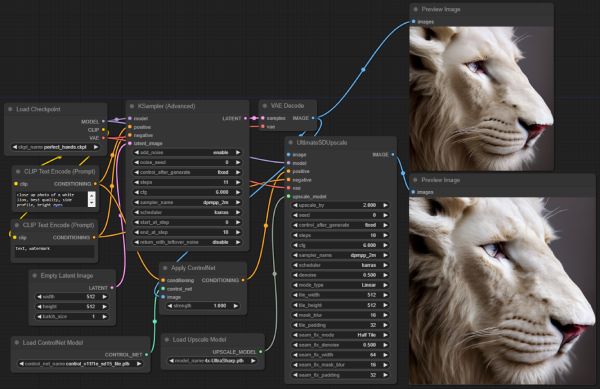
Whether you’re restoring old home videos, enhancing gameplay recordings, or refining digital artwork, Ultimate SD Upscale delivers professional-grade results. It supports batch processing, custom scaling models, and GPU acceleration for speed. But be warned: its command-line interface demands some technical comfort making it a powerful but complex tool for dedicated users.
Preparations Before Using Ultimate SD Upscale
Before diving into upscaling, a little groundwork ensures Ultimate SD Upscale runs smoothly. This powerful tool relies on specific hardware and software to perform its AI magic. Skipping prep can lead to crashes, errors, or painfully slow processing. Don’t worry, these 3 essentials take minutes to verify and install Automatic1111 Web UI:
Step 1.Search "Automatic1111" and navigate to GitHub, finding the installation for Automatic1111 Web UI.
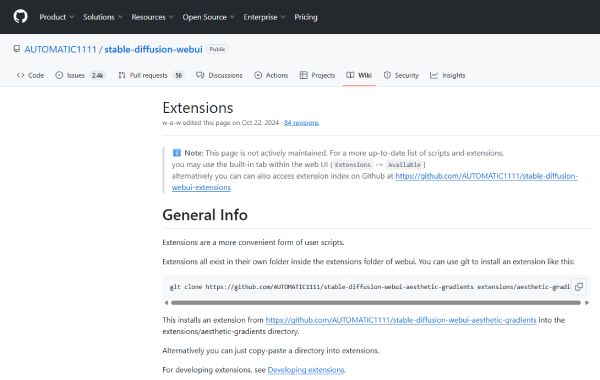
Step 2.Then, go to the website where the latest version of Automatic1111 Web UI is.
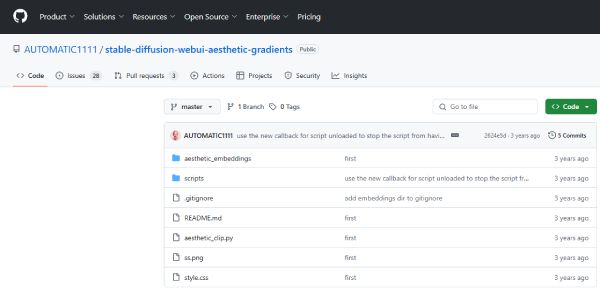
Step 3.Click the "Code" button and then the "Open with GitHub Desktop" button to install Automatic1111 Web UI. It’s relatively difficult to install Ultimate SD Upscale.
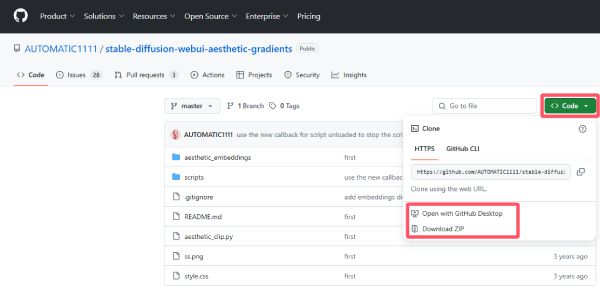
How to Install Ultimate SD Upscale on Your Device
With your system prepped, now you can get Ultimate SD Upscale running! Installation takes minutes if you follow these steps. Don’t sweat the tech jargon. This section has simplified everything with screenshots and troubleshooting tips for common pitfalls. Ready to transform blurry images? Now, follow the steps below to start with this powerful photo quality enhancer!
Step 1.Launch Stable Diffusion Web UI on your device and click the "Extensions" button. Click the "Install from URL" button and paste the following URL into the input field.
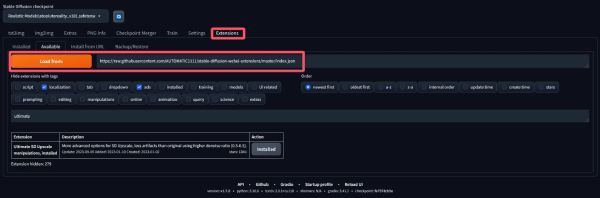
Step 2.Click the "ultimate-upscale-for-automatic1111" button under the "Install" tab to install Ultimate SD Upscale.
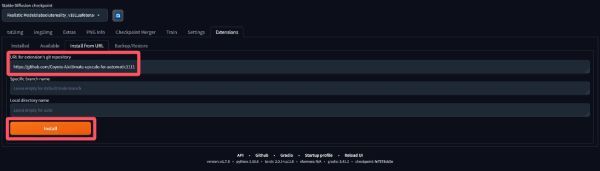
How to Use Ultimate SD Upscale for Images
Now, Ultimate SD Upscale is successfully installed. Then, you can turn pixelated images into breathtaking HD! While Ultimate SD Upscale runs via command line, mastering it is simpler than you think. Follow these steps to upscale any image in minutes: load your file, tweak critical settings, and let AI work its magic. This section will demystify key parameters like denoise strength and 4x-UltraSharp models for pro-level results.
Step 1.Launch Stable Diffusion on your device and click to drag the image into the box.
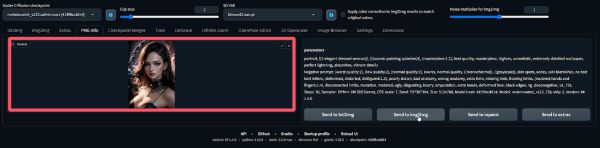
Step 2.Click the "Ultimate SD Upscale" button under the "Script" tab. Then, click the "4x-UltraSharp" button.
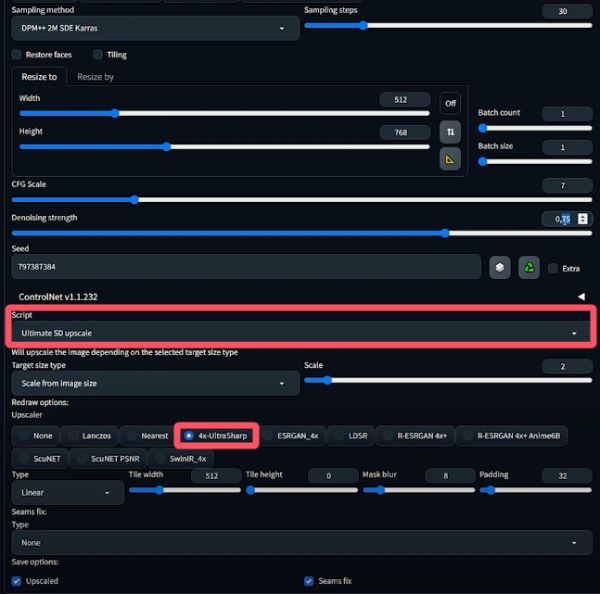
Step 3.The image will be upscaled automatically. Finally, click the "Generate" button and save the image.
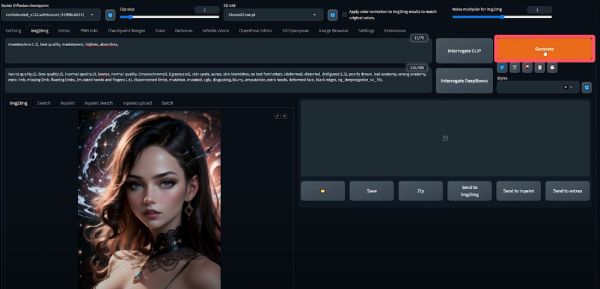
A Hassle-Free Alternative to Ultimate SD Upscale
Although Ultimate SD Upscale can effectively assist you in completing the image enhancement tasks, it requires a relatively complex knowledge of programming to function properly. Therefore, for an easy and efficient way, meet AnyRec AI Image Upscaler — a web-based tool that transforms low-res images into 4K quality in one click. No installations, no coding, and no GPU requirements. AnyRec Image Upscaler prioritizes speed and simplicity, making it perfect for beginners.
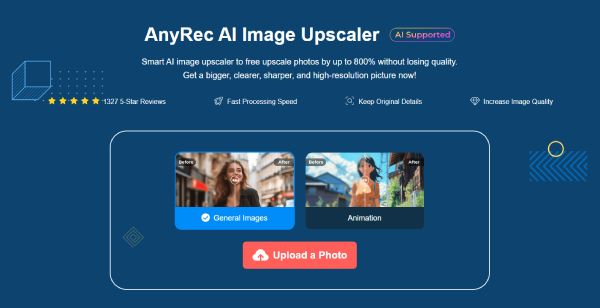
For users who want high-quality image upscaling without the technical hassle, AnyRec AI Image Upscaler is the perfect solution. Unlike Ultimate SD Upscale, which requires installation, command-line knowledge, and GPU power. This picture enhancer offers a completely free upscaler that works in seconds. Simply upload your image, choose an enhancement mode, and download the sharp, high-resolution result.
- • Upscale SD-quality images in a simpler way than Ultimate SD Upscale.
- • Intelligently reconstruct fine details and reduce blur or artifacts automatically.
- • Compatible with all normal formats of SD images for versatile needs.
- • Quickly upload, preview, and download upscaled SD images directly.
Step 1.Navigate to the official website of AnyRec AI Image Upscaler and click the "Upload a Photo" button to import SD-quality image.
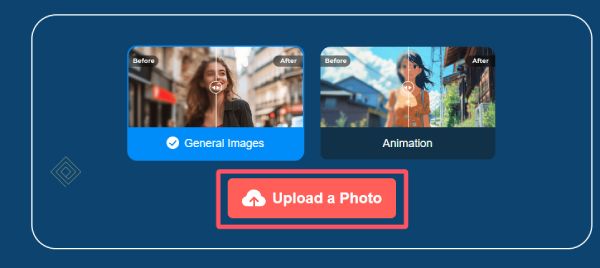
Step 2.After a few minutes to upload images, you can click the "Upscale to" button to choose from 2x, 4x, 6x, and 8x. In this way, you can enlarge pictures to the desired size.
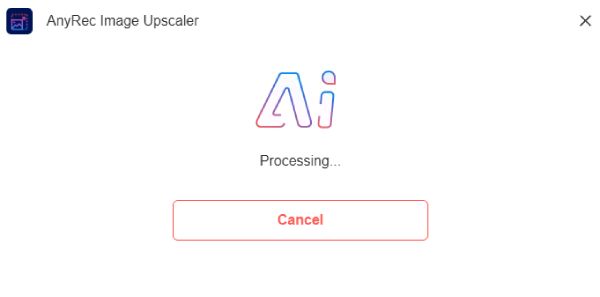
Step 3.After the SD image is upscaled to HD/UHD with this Ultimate SD Upscale alternative, click the "Save" button to download the image on your device.
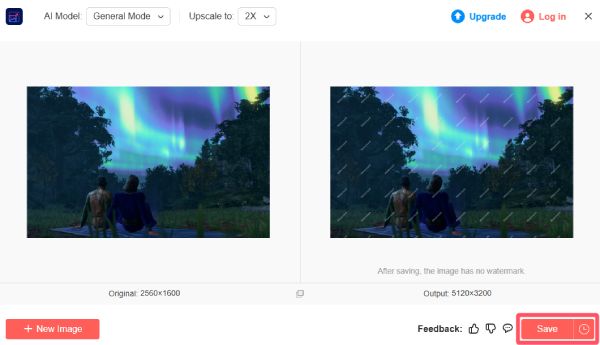
Conclusion
Ultimate SD Upscale is a powerful AI tool for transforming low-resolution SD images into sharp, high-definition visuals. While it offers impressive results through advanced neural networks, its command-line interface and technical requirements can be challenging for some users. Fortunately, for those seeking a simpler and faster solution, AnyRec AI Image Upscaler provides an easy-to-use alternative that requires no coding skills. Start enhancing your visuals with it now if you need!
