2 Ways to Repair MXF - Everything You Need to Know About It
Have you encountered "MXF file not working or loading" on your chosen player? It is a common problem that any format might have, and the MXF video file is no exception. If that’s the situation you're in right now, you’ll eventually need to repair MXF file. Therefore, this article will offer assistance in seeing what causes the corrupted MXF video files, along with solutions to repair damaged MXF files. See them below!
Guide List
What is MXF? Why is it Corrupted? Quick and Easy Way to Repair MXF Videos How to Repair Corrupted MXF Files Manually Useful Tips to Prevent MXF Files Being Damaged FAQsWhat is MXF? Why is it Corrupted?
Prior to getting introduced to the fixes to repair corrupt MXF file, know first what MXF or Material Exchange Format is all about. The video file format is suited for TV content, like commercials and movies, broadcasting videos, and ultra-high-definition videos. It can be opened easily with VLC Media Player, File Viewer Plus, Apple QuickTime Player, PlayerXtreme, and more.
Right-click on the MXF video file, then choose the "Open With" option and pick which one of the listed player options you want to use. It’s so easy to open it only to find out that it is corrupted, so it cannot be played; how frustrating, right?
Being unable to play your MXF files due to being corrupted happened for various reasons, you may want to know them below and see in the following part what solutions to look out for to repair MXF.
- The video file’s header, metadata, or footer are damaged.
- Sudden interruptions while video recording.
- Inadequate storage space in your device.
- Your SD card or another storage medium may be corrupted.
- The video recording was incomplete or wasn’t done properly.
- The video recorder was shut down because of battery failure.
Quick and Easy Way to Repair MXF Videos
For a quick and easy way, a one-click solution offered by AnyRec Video Repair is what you need. This repair software can fix MXF files with multiple issues, like broken, unplayable, and corrupted videos from many devices, even if they come from professional cameras, recorders, drones, GoPros, phones, etc. Also, this MXF repair tool won’t mind how damaged your video can get, as it will always result in high quality. In minimal steps with its simple interface, a superb repairing solution is what you’ll get with the program.

Fix highly-corrupted video files with the use of advanced AI technology.
Repair videos of all sizes from cameras, recorders, drives, phones, etc.
Customize the video quality, format, and more, and preview it in real-time.
Flexibility to save the fixed videos to any preferred location on your system.
Secure Download
Secure Download
Step 1.Once you’re inside the AnyRec Video Repair screen, click the "Add" buttons to import your damaged MXF file and your sample video. Continue to the "Repair" button to start the fixing operation.

Step 2.After it’s done, click the "Preview" button to get a glimpse of your fixed video and see if it satisfies you.

Step 3.Later, see the parameters below if they are set just fine for you, then click the "Save" button to conclude the repair MXF process.

Secure Download
Secure Download
How to Repair Corrupted MXF Files Manually
Still, you can see how to repair MXF files manually. It is a method you can find uncomplicated yet helpful to address video playback issues. With just a few clicks, you can get your video repaired! Otherwise, you can choose to convert MXF files to fix the incompatibility issue.
Step 1.Launch the .mxf file in your system, but don’t open your MXF video file that needs a repair.
Step 2.Go into the "File" tab and choose "Open", or use the "Ctrl + O" keys for easy access to repair MXF files. Add a reference file if you see that our file is highly corrupted.
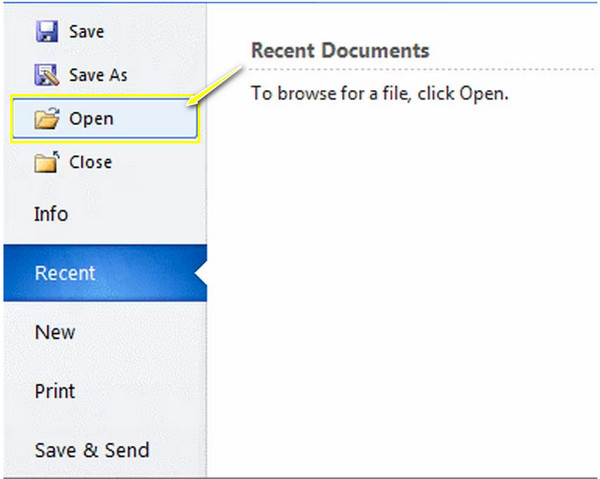
Step 3.Locate the corrupted video file, click on it, and then move to the "Open" button below. Select "Open and Repair" on the list, letting the .mxf extension fix the corrupted file.
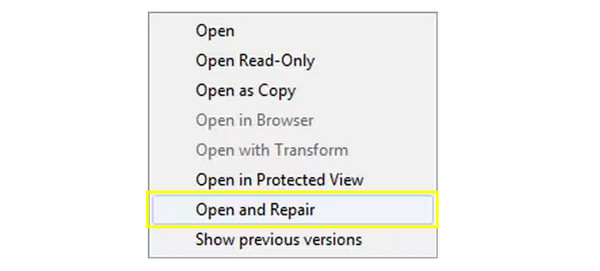
Useful Tips to Prevent MXF Files Being Damaged
Although you know what to do to repair a damaged MXF file, it’s nice not to waste your time fixing damaged MXF files by stopping it from happening. While it is due to various reasons, multiple tips to minimize the risk of MXF damage files also exist.
◆ Maintain up-to-date software. Keeping the most recent versions of editing programs, players, and other linked applications will significantly lower the possibility that incompatibilities may damage any video file.
◆ Eject the storage device with caution. Please ensure that your storage devices—such as USB drives, memory cards, or other external hard drives—are safely removed from your computer. By doing this, file corruption from impulsive disconnections will be avoided.
◆ Do a regular backup. Maintaining backups of your essential MXF files and other videos to multiple locations will ensure you have a copy in case of file damage. You can place them in cloud storage, external hard drives, or other secured solutions.
◆ Choose a trustworthy storage media. To store MXF videos, utilize a storage device made by a reputable manufacturer rather than simply any old, low-quality one.
◆ Install accredited antivirus software. Installing antivirus programs on your computer will assist you in safeguarding your system from malware and viruses that could harm your MXF file, thus preventing you from doing repair MXF files.
FAQs
-
Can VLC Media Player repair MXF files?
Yes. You can use VLC to convert the MXF file to another format since it may be unable to play due to incompatibility issues. Once you open the VLC Media Player, you can go straight to the Media tab and then the Convert/Save option.
-
Can online tools repair MXF files?
Though there are online video repairs, some cover MP4 and MOV formats only and not MXF files. Thus, in this scenario, it's better to utilize the repair software available to fix the MXF file.
-
Can restoring from backup help repair MXF videos?
Yes. This can be done only if you have made a backup of your MXF file to another location; if so, locate it and then copy the backup file to a safe path on your computer. See if it can be opened to your chosen player.
-
Why can I not open MXF files on my MacBook?
This is because playing MXF files on Mac is a bit tricky with QuickTime Player. However, you’re lucky because there are some players that can be installed on Mac that support MXF files, like VLC, Elmedia Player, etc.
-
Can I open an MXF video file on my iPhone?
Sadly, no. You must first convert the MXF file to iPhone-supported formats such as MOV. Doing so will be easy with the right converter software or even an online converter.
Conclusion
You don’t have to trouble yourself now by worrying about your corrupt MXF video file. With these two effective solutions, you can repair corrupt MXF in no time! Among the two, AnyRec Video Repair is an ideal choice for your Windows and Mac systems for a reliable and quick repair process. You only need to add your damaged MXF video and then a sample video to see the magical results right away. Download it for free and get all your damaged videos playable again!
Secure Download
Secure Download
