How to Burn MP4 to ISO File with High Quality [2024 Guide]
If you’re wondering why you can't play HD movies on your DVD player, note that an ISO file is required to get the seamless playback you want. Therefore, those HD MP4 need to be transformed to ISO. In this way, you can save the MP4 digital files with privacy. Worry not! The entire post will save the day by giving you, not just one but five ways to convert MP4 to ISO. Hence, without waiting any longer, read on!
Guide List
Ultimate Way to Convert MP4 to ISO with High Quality Use Handbrake to Convert MP4 to ISO File How to Burn MP4 to ISO through ImgBurn 2 Online Ways to Convert MP4 to ISO for Free FAQsUltimate Way to Convert MP4 to ISO with High Quality
As not everyone has technical knowledge, the MP4 to ISO conversion isn’t a piece of cake. AnyRec DVD Creator is here to help you burn MP4 easily on Windows and Mac. Using it, you can burn all videos in formats like MP4, AVI, FLV, MOD, and more to DVD and ISO files without sacrificing the quality anytime you want. Furthermore, you can enjoy its built-in video editor to personalize your converted ISO videos according to your needs, one feature that makes it stand out among others.

Burn MP4 to ISO from cameras, phones, computers, camcorders, etc.
Allow you to trim, crop, flip, add video effects, and more via its built-in editor.
Free DVD templates in many themes, like travel, holiday, wedding, and more
This burner can convert MP4 to ISO at a super-fast speed and high quality.
100% Secure
100% Secure
Step 1.To add MP4 video to AnyRec DVD Creator, click the "Add Files" button on the main screen after starting the program on your computer. Remember to put the disc into the drive.
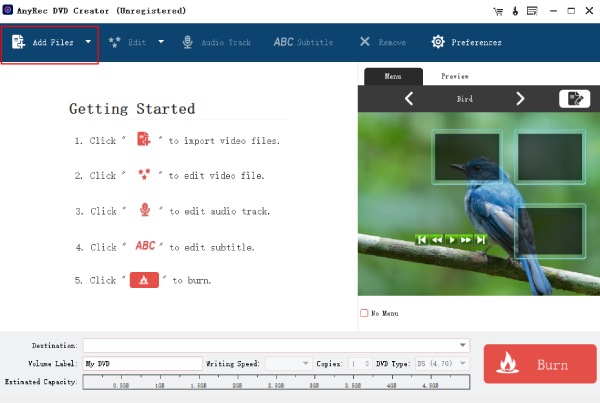
Step 2.Once it is added, go to the "Destination" button to pick a location for the video. Prior to burning, you can click the "Preview" tab to watch the converted MP4 first. You can also adjust the volume, writing speed, etc.
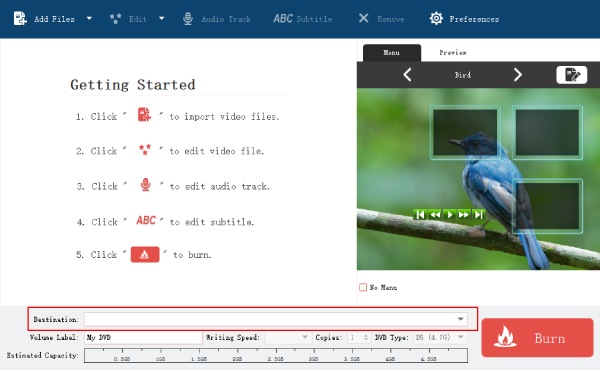
Step 3.Later, you can click the "Edit" button to apply further adjustments to your video, such as add effects, trim, crop, rotate, and more. Click the "Burn" button to conclude the MP4 to ISO conversion.
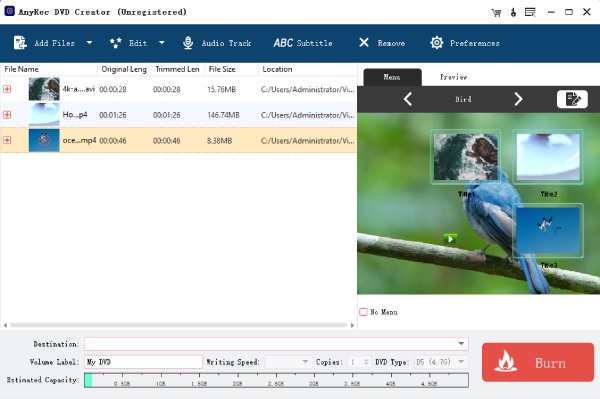
100% Secure
100% Secure
Use Freemake Video Converter to Convert MP4 to ISO File
Another way to convert MP4 to ISO is through the Freemake Video Converter. It is one of the ideal homes for burning DVD, extracting VOB from ISO, and more. Besides MP4, it covers the free conversion between over 500 formats on many devices. However, you might find its conversion speed very slow, but anyway, it’s still helpful in completing the conversion operation.
Step 1.Once you launch the Freemake Video Converter, add the MP4 file by clicking the "Add Video" button, then dragging and dropping it.
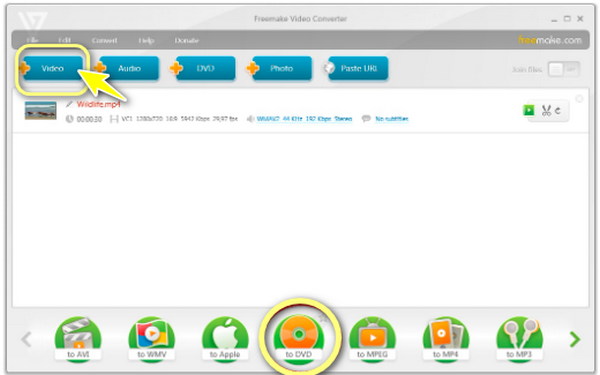
Step 2.Choose the "to DVD" widget in the below format bar to open the parameters for DVD output. Select "No Menu", then type your desired title, adjust volume, etc. Then click the "OK" button.
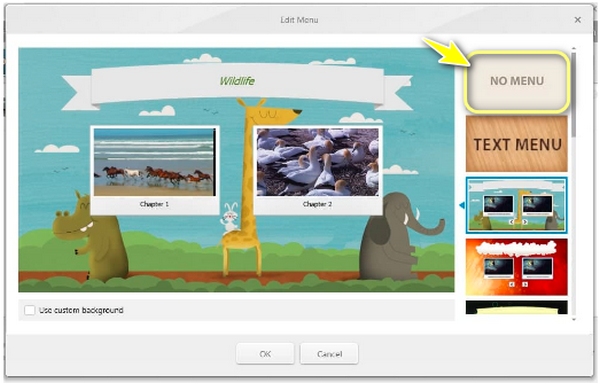
Step 3.Later, choose the "Create ISO" option, then click the "Convert" button to get your ISO file from your MP4 video.
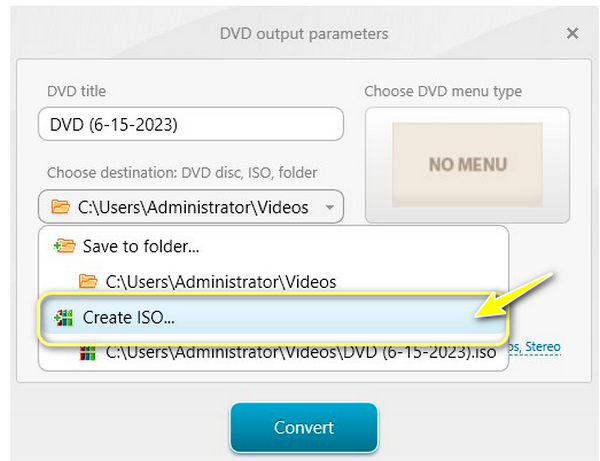
How to Burn MP4 to ISO through ImgBurn
Meanwhile, ImgBurn is mainly used to burn DVDs from a wide range of formats. Also, you can use it to create an image from files, folders, and even discs in formats like ISO, BIN, or IMG. Although it is free software, and lightweight, expect to encounter multiple components during installation. Come after the detailed guide below to learn how to use this file converter to ISO.
Step 1.Gather all the MP4 videos you wish to convert to ISO files in one folder. Then, after launching the ImgBurn, select the "Create image file from the files/folder" option.
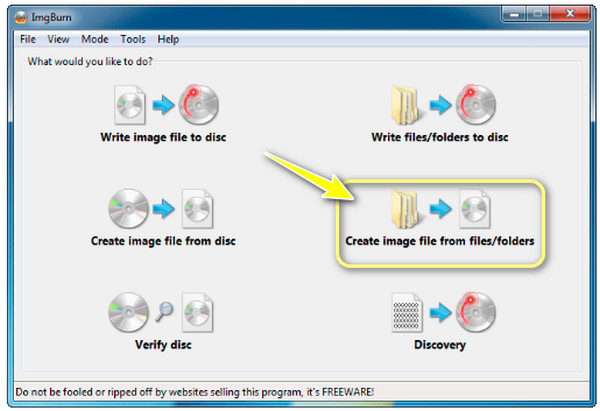
Step 2.To open the MP4 videos folder, click the "Folder" button at the center, then click the "Select Folder" button. Pick the desired location, then click the "Save" button.
Step 3.Using the right-hand pane, adjust ISO output settings before clicking the "Folder to ISO" button to create ISO files from MP4.
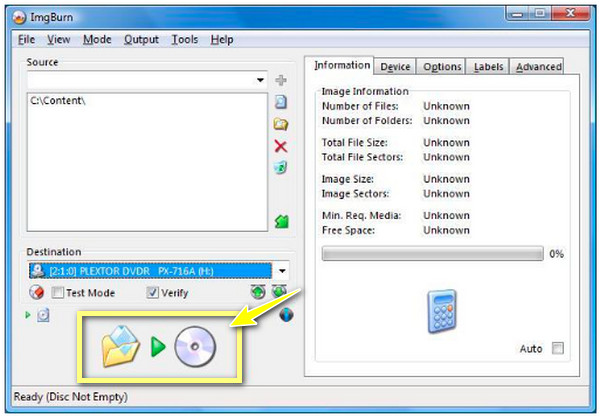
2 Online Ways to Convert MP4 to ISO for Free
On the other hand, nothing beats the convenience of an online tool if you wish to convert MP4 to ISO. Using them won't require installation and purchase; get to know two of the best online tools to create ISO files for free.
1. Online Convert Free
This online tool handles the conversion of video files to other formats quickly, such as MP4 to ISO, without any complicated steps. It won’t be using any of your computer resources during the cooperation. Though it lets you convert multiple file types, like images, audio, books, and videos, the website may be less intuitive than others.
Step 1.Search for the Online Convert Free page on your browser. Later, click the "Choose File" button to upload the MP4 video you intend to convert to ISO.
Step 2.Select the "ISO" format and click the "Convert" button. Sometime later, click the "Download" button to save the converted MP4 to ISO file.
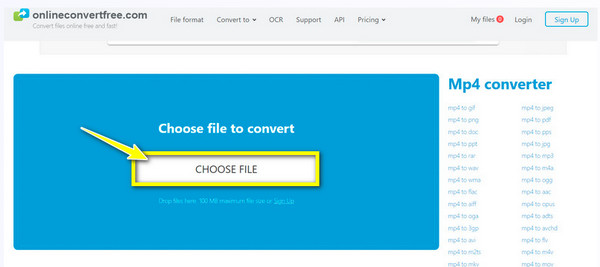
2. Converter365
Convert365 works like the first online tool mentioned. It provides a quick and seamless conversion process of MP4 to ISO files. Moreover, it covers multiple formats with an exceptional level of quality. You can also use it to convert tons of files, and speed won’t be affected no matter how bulk the files can get.
Step 1.Visit the Converter365 website. Start by uploading your MP4 video to the page by dragging and dropping it or clicking the "Add" button.
Step 2.Select "ISO" in the "Convert to" drop-down menu. Then, click the "Start Conversion" button to initiate the MP4 to ISO conversion process.
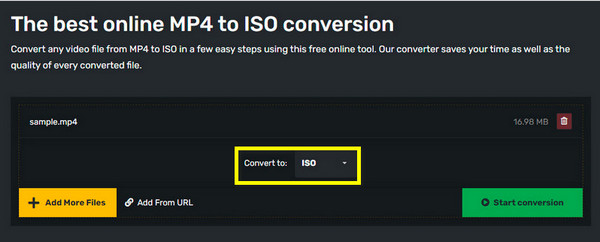
FAQs
-
Can we do an ISO to MP4 conversion?
Yes. Luckily, you can use many platforms to perform this task; among the well-known programs are Handbrake and VLC Media Player.
-
Can I convert many items using the Online Convert Free?
Though it lets you convert up to 100MB file size, it limits you to add three items only per conversion, which some find time-consuming, especially if they have tons of files to convert.
-
Is an ISO file better to use than an MP4?
If you wish to save your movie as a file to watch later, MP4 is a good choice. However, the advantage of ISO is that it covers both the DVD video and the menu system so that you can play your HD movie on a DVD or Blu-ray player.
-
How big is an ISO file when I convert MP4 to ISO?
As for the size, there’s no difference between the two since it’s more about the container format and not the actual content stored.
-
Is it safe to use an ISO file instead of an MP4?
While any files can be considered malicious, ISO files are safe; however, they won’t be usable once infected with viruses. They must be executed so as not to cause any harm to the system.
Conclusion
As you see, with the right software in mind, converting MP4 to ISO is an easy process. Not only can they help you create ISO files, but they also allow you to save precious time with their fast speed operation. While all of them are useful, you may face limitations with some, so there’s no reason not to consider the best of the best, AnyRec DVD Creator. It covers everything you need for burning and converting a variety of formats. Download it today and experience its free and quality conversion process.
100% Secure
100% Secure
