Quick Fixes to Solve Midjourney Stuck on Waiting to Start
Midjourney has become more convenient for aspiring artists to get inspiration from texts and images. However, some users find Midjourney stuck in the Waiting to Start window. This error among failed process commands and failed requests can occur anytime. So, this post will explain why Midjourney is stuck waiting to start and give you some methods to solve this problem.
Guide List
Part 1. Why Midjourney Stuck on Waiting to Start Part 2. How to Fix Midjourney Waiting to Start Error Part 3. How to Cancel Midjourney When Being Stuck on Waiting to Start Part 4. FAQs about Midjourney StuckPart 1. Why Midjourney Stuck on Waiting to Start
Midjourney allows you to keep exploring your creativity beyond difficulties. It has limitless options with just a few setups on the program. Unfortunately, the AI Image generator has its lacks, and many users encounter being stuck in the Waiting to Start window. Although it is usual to notify the user that the process is already starting, the waiting time should not be longer than intended. Moreover, it should be faster if it’s already in one of the premium services. And with the different engines, there are different wait times for you to generate images with Midjourney.
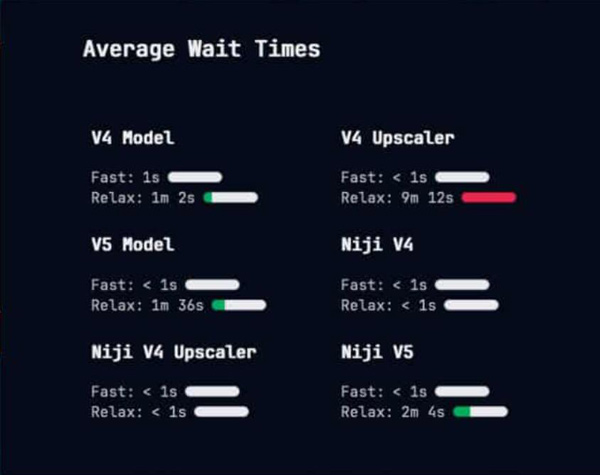
Still, there are several causes of Midjourney and why you are stuck on the Waiting to Start part. One possibility is the Discord or Midjourney server unavailability. The app might be under maintenance, disrupting the rendering process. Another cause is an unstable internet connection or an error with the queue system. But no need to worry; you can still fix it with the recommended solutions in the next part.
Part 2. How to Fix Midjourney Waiting to Start Error
When you are stuck on Midjourney’s Waiting to Start part, here are some solutions to do. Remember that the solutions below are for general use and are the most common errors. You might need to contact Midjourney’s bot or customer support if none are effective.
1. Check the status of the Midjourney Server if there are new updates or announcements. Visit the official website to see if there is news about the server troubles.
2. Heavy demands are prone to technical difficulties like delays. You can wait for a few minutes and try to process the image again.
3. Clear the processing queue on your Discord account. It helps you find a command in the tool and fix the errors in the rendering process.
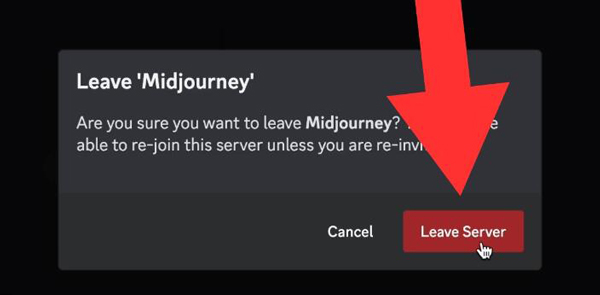
4. Double-check the input prompts to see if they are formatted correctly and if all follow the Midjourney server’s rules. Change or revise the prompts if needed before processing.
5. Restart the Discord application or the internet connection. This is one of the quickest ways to solve the errors. But if you are still stuck on the Waiting to Start window, it is best to contact customer support.
Part 2. How to Cancel Midjourney When Being Stuck on Waiting to Start
After waiting a long time in Midjourney, you decide to take action to cancel the process. The AI image generator queues various jobs whether you use the Relax or Fast mode. Canceling the previous Midjourney prompt is better than directly going to customer support. So, here is how to cancel and insert a new prompt:
Step 1.Locate the job that is stuck longer than usual.
Step 2.Click the “Add Reaction” button and choose the red X emoji to react on that one job.
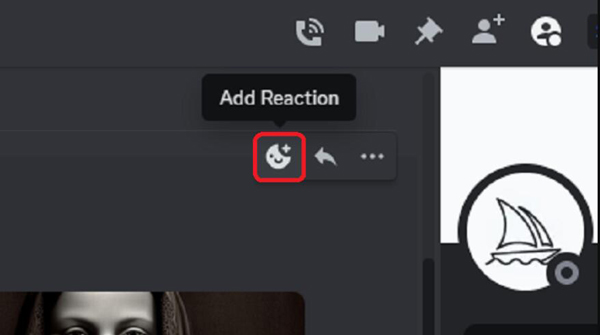
Step 3.Input a new prompt again and send it to process. This could resolve the waiting error, and the process may continue smoothly.
Part 3. Bonus Tips: Enlarge Midjourney Results with AnyRec
After handling the errors on the AI image generator, you can now enlarge the images with AnyRec AI Image Upscaler. It is a web-based tool that supports enlarging photos like JPEG, PNG, TIFF, GIF, and other popular formats. Of course, the online tool is free, and you can upscale unlimited images without fail. Compared with the traditional upscaling method, AnyRec Image Upscaler has AI to handle the image data through enlarging process, keeping it from getting distorted.
- Enlarge images with sharper, crispier, and cleaner details.
- Offer four Magnification to upscale photos 2x, 4x, 6x, and 8x.
- Preview output with Zoom tool to see details with a closer look.
- Protect users by deleting the uploaded and upscaled photos.
Part 4. FAQs about Midjourney Stuck
-
What’s the average waiting time in Midjourney?
The job waiting time can depend on the queue, especially if other users are also trying to add jobs. However, the usual range to wait for the process is within one to ten minutes. If the processing takes longer than the given waiting time, then you have to use one of the solutions to fix it.
-
How does Midjourney cancel the job on a mobile device?
When stuck on the AI tool, you must press and hold the picture to open the menu. Select the apps, then choose the Cancel Job button. Unfortunately, you can’t cancel all jobs simultaneously and have to cancel; all jobs individually.
-
How to switch modes in Midjourney to avoid errors in the waiting process?
You can use the commands to change the modes in the AI image generator. Use /fast, /relax,/turbo, or use /settings commands to choose the mode from the menu.
-
What are the possible errors in Midjourney?
Various factors can affect the overall performance of the AI tool. It can be from the Discount app, malware infection, or outdated drivers. Servers are also prone to glitches if you have an unstable network or unmet hardware requirements.
-
Why are my prompts not working on Midjourney?
All the possible error occurrences can be internet connection, outdated software, and server maintenance. However, you can fix the error with a little revision of your prompts, as the server might be unable to read the text. Organize the keywords and make it simple, then try again.
Conclusion
When Midjourney is stuck on the Waiting to Start part, you can resolve it with the recommended solutions in this article. Don’t let the errors hinder you from creativity, and follow the best action to resolve the problem. With that said, use AnyRec AI Image Upscaler to enlarge the generated images to print them without distorting the details. Visit the official website to see more exciting tools by AnyRec!
