Transfer Messages from Android to Android: 5 Ways That Work
It is always exciting to upgrade to a new Android phone, but not until you have to transfer all your old text messages. Whether it is an important conversation or some verification codes, moving messages from Android to Android is something you wish to do smoothly. Fortunately, several ways are here to help to transfer text messages from Android to Android. By the end, you will find the right way to keep all of your messages intact.
Guide List
Quickly Transfer Messages from Android to Android on Computer How to Transfer Messages from Android to Android Using Google Backup Transfer Messages from Android to Android Wirelessly with SMS Backup Transfer Messages from Android to Android with Smart Switch [Samsung] How to Transfer Messages from Android to Android Using BluetoothQuickly Transfer Messages from Android to Android on Computer
When you're switching to a new Android device, the most efficient way to transfer messages from Android to Android is through AnyRec PhoneMover. Unlike iTunes/iCloud backups or wireless tools, a PC-based file transfer gives you more control over your data and guarantees without data loss. You can select the certain message, entire text threads, conversations with certain person, and more to move to your new Android safely.

Transfer messages, videos, photos, contacts, call logs, and more quickly.
Covers Android to Android, iPhone to Android, and vice versa.
Ensures lossless quality, and no existing file will be lost during transfer.
Preview all chosen files before transferring to ensure you only get what you need.
Secure Download
Step 1.Start AnyRec PhoneMover on your computer. Link both your old and new Android phones via USB cables. Allow the necessary permissions on both devices.

Step 2.On the main screen, choose your Android phone as the source and your new phone as the target device. From the sidebar, select "Messages" and start to view all your SMS data. Click on each box for the conversations you want to move.

Step 3.Once you have selected everything, click the "Export to Device" button to begin transferring your messages to your new Android phone.
Secure Download
How to Transfer Messages from Android to Android Using Google Backup
Google Backup is among the easiest ways to export SMS messages from Android. It automatically backs up your SMS, app data, contacts, and even settings to your Google account. While it requires an internet connection and may not cover media attachments, Google Backup is still effective to transfer text messages to a new Android phone:
Step 1.On your old phone, head to "Settings", then "Google", and "Backup". Ensure to enable "Backup by Google One" (Backup to Google Drive). Tap "Back Up Now".
Step 2.Next, set up your new Android device, and use the same Google account. If prompted, select "Restore" to get all your messages and wait until the process is finished.
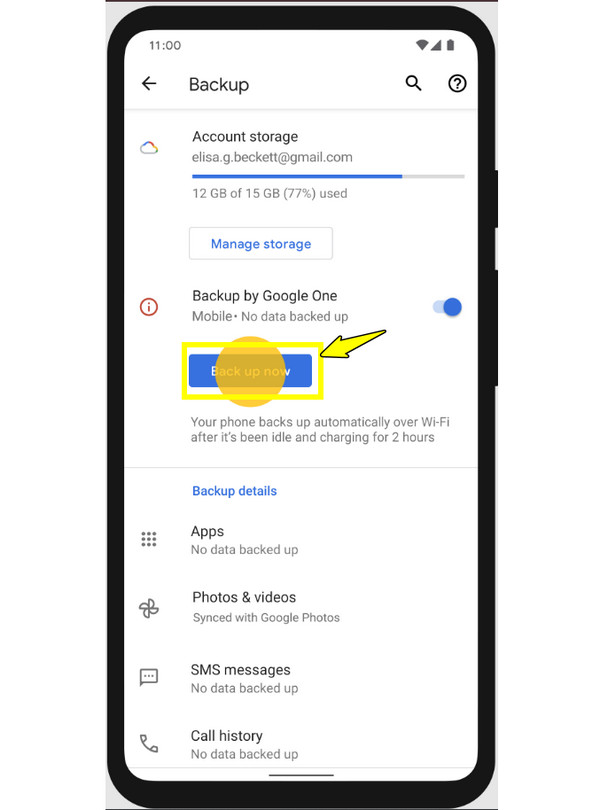
Transfer Messages from Android to Android Wirelessly with SMS Backup
If you want a wireless solution, SMS Backup & Restore is a reliable app to use. With this, you can transfer Android text messages to another Android, both SMS and MMS. This method is ideal if you don't want to use a computer or a Google account.
Step 1.Start by opening the SMS Backup & Restore app on your old device, and tap "Backup". There, select "Messages" and choose a storage location.
Step 2.After that, on your new Android phone, open the same app and tap "Restore". Select the backup file and confirm the recovery.
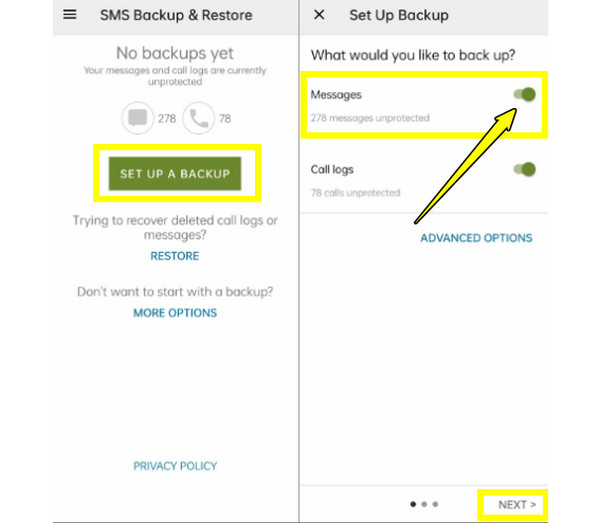
Transfer Messages from Android to Android with Smart Switch [Samsung]
For Samsung users, Smart Switch is an official tool to transfer messages from Android to Android. Besides SMS, this tool covers contacts, photos, and even apps. It connects devices using cable, Wi-Fi, or PC, making it totally flexible and easy to use. Here's how to transfer messages from Android to Android, mainly on Samsung phones.
Step 1.Open the Smart Switch app on both phones. On your old one, tap "Send Data" and on the new device, tap the "Receive Data".
Step 2.Then, choose "Wireless" or "Cable" for the connection type. Next, select "Messages" and other files you wish to transfer, then tap "Transfer" and wait until the process is finished.
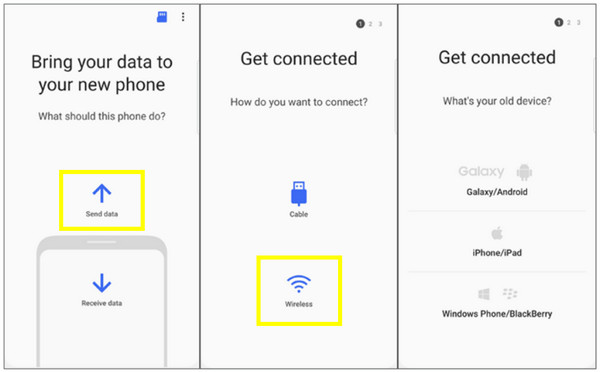
How to Transfer Messages from Android to Android Using Bluetooth
Suppose you only need to transfer a few messages from Android to Android and you don't need any extra apps. Bluetooth can help! This solution works without any internet or cables, but it is slower than other methods here. It is perfect for transferring text conversations from Android to computer or Android quickly, primarily between nearby phones.
Step 1.On both Android phones, turn on "Bluetooth" and pair them. Once done, open the "Messages" app on the old phone, and select the conversation you want to share, then tap "Share" or "Send via Bluetooth".
Step 2.Afterward, choose your new Android phone from the list of nearby devices, then accept the transfer on your new phone and wait until you receive the file.
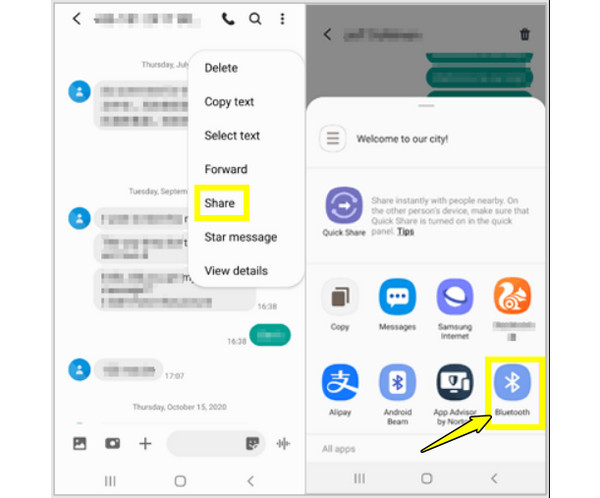
Conclusion
Whether you prefer using a Google Backup, Smart Switch, Bluetooth, or SMS transfer app, there is always a convenient way to transfer messages from Android to Android. Each method discussed has its own advantages, like wireless transfers or a complete backup. However, for the fastest and most reliable way to transfer all messages and other data between Android phones, try AnyRec PhoneMover. This powerful tool makes it easy for you to move SMS, contacts, photos, videos, and more. It ensures a smooth transition to your new phone effortlessly.
Secure Download



