Top 5 Format Factory Alternatives PC/Mac/Linux/Online/Phone
Format Factory used to be a popular Windows multimedia converter all over the world since 2008. However, more and more people look for Format Factory alternatives because of its annoying bundleware, large output file sizes, limited device presets, antivirus concerns, no Mac version support, popups, and video conversion bugs. If you want to get a better video converter that covers Format Factory advantages without disadvantages, you just come to the right place. Continue reading and get 5 replacements here.
Guide List
What to Consider When Choosing a Format Factory Alternative Top 5 Best Format Factory Alternatives for Mac and Windows How to Convert Videos with Format Factory AlternativeWhat to Consider When Choosing a Format Factory Alternative
- Wide format support. (You can convert video, audio, image, document, DVD, and CD formats.)
- No bundleware, malware, virus, or popups. The software needs to be 100% safe and clean.
- Works on Mac. (Some people need a Format Factory for Mac alternative version.)
- Fast speed with GPU and CPU acceleration technology.
- No sudden conversion crashes. It could be better if there were technical support.
- Contain video editing tools, including video compression, trimming, watermarking, etc.
Top 5 Best Format Factory Alternatives for Mac and Windows
Here are 5 excellent multi-format converter and editor software that can handle numerous video and audio conversions.
#1. AnyRec Video Converter
Best for: Fast video converter, compressor, and editor for Windows and Mac users.
AnyRec Video Converter can convert videos and audios in 1000+ formats at 120x faster speed than other competitors. The batch processing and GPU acceleration support make it run fast on low-end computers. So you won’t encounter corrupted conversions or overheating issues.
Pros
Edit videos with 20+ tools, including video compressor, watermark remover, noise remover, etc.
120x faster video conversion speed with full GPU acceleration.
Clean interface with easy-to-access options. No ads or malwar
Cons
The free trial allows users to convert each video under 5 minutes.
You can use each built-in editing tool within 5 files.
Secure Download
Secure Download

#2. HandBrake
Best for: Free convert videos and rip unprotected DVDs on Windows, Mac, and Linux.
You can use HandBrake to batch convert videos with modern codec support on the multiple platforms. It is a free and open-source video transcoder and DVD ripper that is regularly maintained by volunteers. So you won't suffer from Format Factory bundled software issues.
Pros
Convert videos with built-in presets for devices, web, and general.
Completely free and safe to batch convert and compress video files.
Cons
It takes a long time to convert and compress large files with HandBrake. (Get faster speed with HandBrake alternatives here.)
Need to install libdvdcss to rip commercial DVDs.
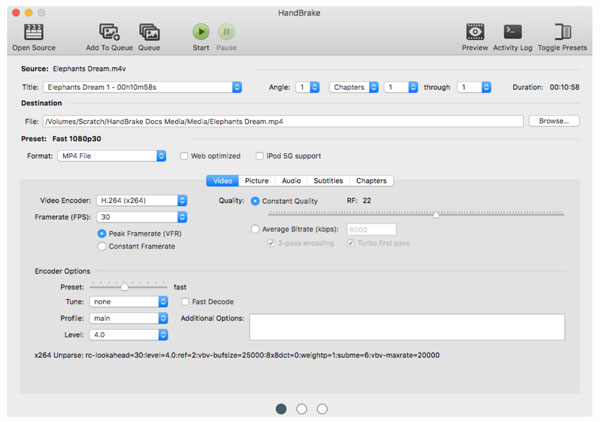
#3. FFmpeg
Best for: Professionals can convert videos with unlimited format support via command lines.
FFmpeg can convert, transcode, remux, resize, and compress videos, audios, and images on Windows, Mac, and Linux. Compared with other free Format Factory alternatives, FFmpeg has a steep learning curve. If you are not familiar with command lines, you can search for certain scripts on GitHub and other forums.
Pros
A powerful media converter that can handle conversions from a wide variety of inputs.
Crop, scale, resize, rotate, add watermarks, add subtitles, and apply other filters to video and audio streams.
Cons
FFmpeg is too complicated for simple video conversions, and not as easy to use as Format Factory.
No native GUI. Beginners may have difficulties with non-graphical interfaces.
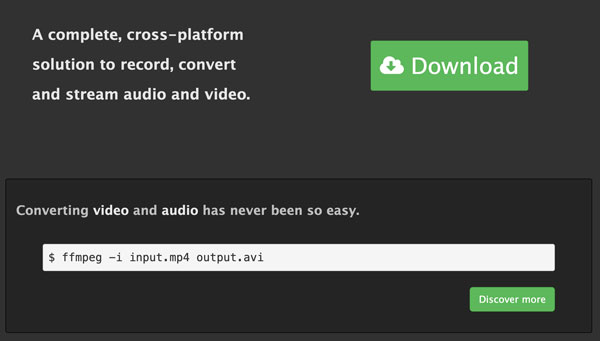
#4. VLC Media Player
Best for: Get quick video conversion, playback, and editing support on Windows, Mac, Linux, iPhone, and Android.
VLC Media Player is a worldwide open-source multimedia player and converter on desktops and phones. You can convert videos, audios, DVDs, audio CDs, VCDs, and other multimedia files for free. VLC provides basic video trimming. But there are no advanced editing features. You cannot add text or perform multi-track editing tasks using VLC.
Pros
Convert and play multimedia files on non-Windows platforms, which is an important point for choosing Format Factory alternatives.
No ads, popups, viruses, or bundled software in the VLC installation.
Cons
Have occasional playback bugs on the VLC app.
May encounter VLC freezing, lag, or inconsistent playback issues.
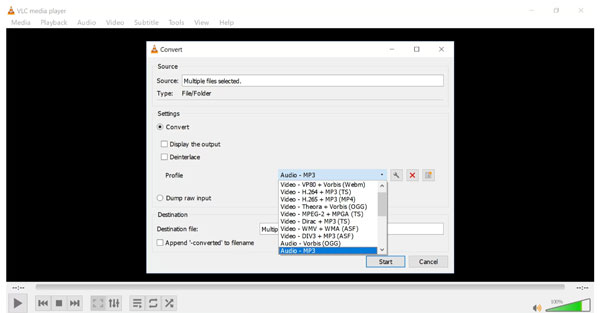
#5. CloudConvert
Best for: Free convert documents, images, videos, and audios for free with batch processing support.
If you are looking for a Format Factory online alternative, you can look at CloudConvert. Here you can convert videos from Google Drive and Dropbox cloud sources. The straightforward interface and batch processing support make CloudConvert popular for quick video conversions.
Pros
Integrate cloud storage services to convert multiple files at a fast speed.
No ads or popups. Have a clean interface.
Cons
It is slow to convert large video files with CloudConvert. You may need to pay to unlock more features.
CloudConvert allows up to 25 conversion minutes per day only.
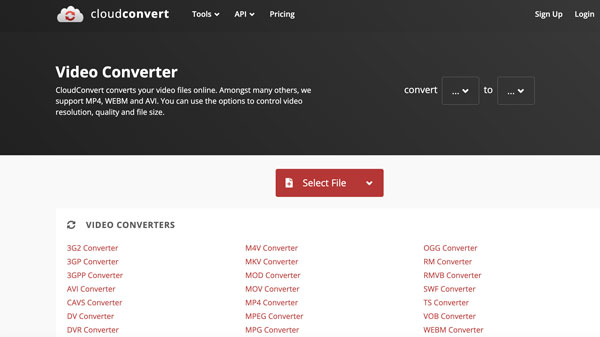
How to Convert Videos with Format Factory Alternative
You can bypass all Format Factory problems and get smooth video conversion with AnyRec Video Converter. Free download the program and begin your free trial now!
Secure Download
Secure Download
1. Open AnyRec Video Converter. Click the "Add Files" button. Add your video.

2. Click the "Format" button. Select the output format in "Video", "Audio" and "Device" sections. Later, click the "Settings" button to adjust video resolution, frame rate, and more details.

3. Click the "Trim" and "Cut" buttons under your video if necessary. Moreover, you can click the "Toolbox" section to get more tools. After all customizations, click the "Convert All" button to save your video.

Conclusion
After switching to the above Format Factory safe alternatives, you can get fast conversion speed, batch conversion support, ad-free guarantee, and built-in video editors (optional). If you can decide which one to choose, you can free download AnyRec Video Converter. Open this lightweight video converter and editor to get smooth performance.
Secure Download
Secure Download



