Top 7 Best FLV Video Editors for Smooth and Fast Editing
FLV videos are widely used in flash-based animations, recorded livestreams, downloading videos from archive sites, and more. To make your video footage polished, you need a good FLV video editor. Many video editors support the FLV format, such as QuickTime Player, iMovie, Final Cut Pro, and Windows Media Player. To edit FLV videos without worrying about the format compatibility, you can check the following 7 recommendations.
Top 7 FLV Video Editors [Windows, Mac, Online]
Still stuck with FLV files that won't open or keep crashing? Many editors lack the FLV codec. No worries, you can trim, merge, rotate, add effects, and get full control of FLV video editing with the following tools.
1. AnyRec Video Converter (Windows/Mac)
AnyRec Video Converter is your all-in-one FLV editor and converter. You can get 20+ simple video editors to handle FLV processing, including trimmer, rotator, compressor, watermark remover, reverser, looper, player, etc. With premade presets, you can create MV videos and split-screen videos in the FLV format too.

Get 20+ quick video editors, MV maker, and collage maker.
Edit FLV files with popular presets, themes, and profiles.
Convert FLV to MP4, MKV, and other 1000+ formats.
Support HD, 4K, and 8K resolution.
Secure Download
Secure Download
2. OpenShot (Windows/Mac/Linux)
OpenShot is an open-source FLV video editor. It supports all the video and audio formats, including FLV, AVI, MPEG, MOV, etc. It also provides guidelines to teach beginners how to edit FLV videos.
- Pros
- Free for basic FLV editing, including trimming, splitting, etc.
- The OpenShot Video Editor Reddit community has 13k+ members. You can get active support and resources.
- Cons
- It is a basic FLV file editor. No advanced and complex editing projects.
- OpenShot crashes and lags, even with smaller video projects.

3. Movica (Windows)
Movica is an old but famous FLV video editor that supports FLV, MPEG, WMV, and other commonly used formats. With its simple and user-friendly interface, you can crop, split, merge, and edit FLV videos easily.
- Pros
- Edit FLV files with high quality while minimizing re-encoding.
- Split, join, copy, and paste the FLV video section freely.
- Cons
- Not available on 64-bit computers.
- Always crashes without saving your videos.

4. VSDC Video Editor (Windows)
With VSDC free FLV video editor, you can cut, crop, modify and edit FLV videos. It also provides additional powerful functions, including making video collages, creating slideshows, adding transitions, etc. What's more, you can also use VSDC to record Windows screen for free.
- Pros
- Edit an FLV video with color correction, text overlay, video effects, and more.
- VSDC can work on older and less powerful computers. It has low system requirements.
- Cons
- It crashes and freezes occasionally while editing 4K video or doing other complex edits.
- Have a relatively complex interface for beginners.

5. Avidemux (Windows/Mac/Linux)
Avidemux is also a powerful FLV video editor. You can use it to crop, cut, split, and add effects to the videos. Moreover, you can trim videos and change the order of the segments freely to sync the audio and video tracks.
- Pros
- Cut, trim, filter, and edit FLV videos with basic capabilities.
- No watermark. You won't pay for watermark removal.
- Cons
- There is no timeline for complex FLV edits and multiple tracks.
- It may freeze and stop responding while editing certain file types.

6. Free Video Dub (Windows/Mac/Linux)
Free Video Dub is an easy-to-use FLV video editor that supports all the basic editing functions. Using this software to edit FLV videos will not encode the videos, which can keep the original video quality.
- Pros
- Support FLV and other popular video formats. No need to convert FLV files to resolve compatibility issues.
- Trim and cut FLV files without re-coding, while keeping the original quality.
- Cons
- You cannot add transitions, visual effects, or filters to FLV files.
- There is no FLV editor for the Mac version in Free Video Dub.

7. Canva Free Online Video Editor (Online)
If you are looking for a free online FLV video editor, Canva can be a good choice. The free Canva users can upload FLV videos up to 250MB. If you upgrade to Canva Pro, you can edit videos up to 1GB. Just like other online video editors, the free Canva version provides basic video editing features. But if you want to get fashion video templates for all purposes, try Canva online video editor and get 20,000+ editable templates.
- Pros
- Edit FLV files in your browser on Windows, Mac, iPhone, and Android.
- Access to 20,000+ ready-made designs, animations, templates, and media assets.
- Cons
- Have no specialized FLV-based editing tools.
- Have file size limits and rely on the Internet performance.
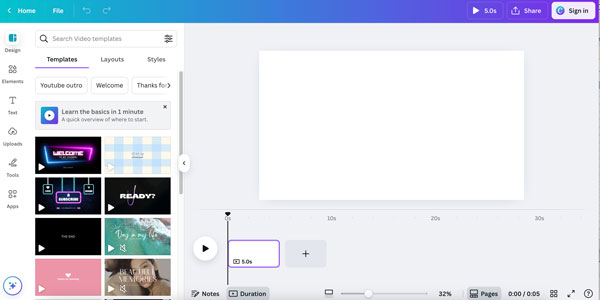
How to Edit FLV Videos
AnyRec Video Converter is a beginner-friendly video editor that can handle quick FLV editing on Windows and Mac. Click the "Free Download" button below. Install the desktop FLV video editor and follow the detailed steps.
Secure Download
Secure Download
- 1. Click the "Add Files" button to import your FLV files. Click the "Edit", "Cut", or "Enhance" button under your video to get related video editors.

- 2. You can rotate, crop, add effects, adjust filters, add or remove video watermark, adjust audio tracks and subtitles, and cut video within the window.

- 3. Moreover, you can go to the "Toolbox" section to get dozens of editors that support the FLV format. Click the video editor and start FLV editing now.

FAQs
-
1. Why don't many video editors support the FLV format?
FLV format is designed for streaming videos on the Internet, and Flash Video Player supports it on the chromes. It's a newly created format, and thus some old video editors don't support editing FLV videos.
-
2. What is the best FLV video editor for iPhone?
CapCut, InShot, VN Video Editor can be your ideal iPhone FLV video editor apps. Or you can convert FLV to MP4 to continue using your current video editor.
-
3. How to watch FLV videos on my computer?
Use a media player that supports the FLV format. You can use AnyRec Blu-ray Player, VLC Media Player, Adobe Flash Player, KMPlayer, and more to play FLV (Flash Video) files directly.
Conclusion
With the excellent FLV video editor, working with the FLV format is no longer frustrating. You can cut, merge, rotate, enhance, remove watermarks, and export FLV files without worrying about compatibility issues or quality loss. If you want to provide high-quality content with easy steps, free download AnyRec Video Converter. Click the button and start your free trial now!
Secure Download
Secure Download



