How to Fix Amazon Error Code 5004 on Prime Videos – Solved!
"Error code: 5004. We're unable to process your request. Please try again later or contact Amazon Customer Service at amazon.com/videohelp." Encountering this often can be frustrating as it wastes the time you should’ve spent watching Prime videos. It may be due to minor hiccups; however, it leaves you stuck with that annoying message. Thus, to get you out, read the following to see how to fix Amazon error code 5004 quickly alongside its causes.
Guide List
What Causes Amazon Prime Video Error Code 5004 How to Fix Amazon Error Code 5004 with Playback Issue Quick Way to Repair Corrupted Amazon Videos FAQsWhat Causes Amazon Prime Video Error Code 5004
Running into the solutions first to fix Amazon error code 5004 isn’t suggested, you should have an idea what triggers the issue first. It could be because of minor hiccups, but it could also be a huge issue. The reasons listed below will help you figure it out. Right after that, you can proceed to the subsequent part to uncover the solutions you’re excited about.
◆ Poor internet connectivity. An unstable network could hinder Prime Video's ability to connect with its servers, leading to Amazon error code 5044.
◆ Out-of-date Amazon Prime Video app. An outdated application can result in compatibility issues since it lacks new features to play videos.
◆ Interrupting security software. If you have installed an antivirus program, it might misinterpret Amazon as a threat; thus, it blocks it from playing videos.
◆ Expired membership. You may have an expired membership that prevents you from accessing any Prime content.
◆ Outdated web browser. Utilizing an outdated browser can also interfere with your Prime video streaming, so it only triggers the error code 5004 Amazon Prime to come out.
◆ Corrupted Cache and Cookies. Your browser may have stored cache data that, for a long time, could be corrupt, affecting your viewing experience on Amazon.
How to Fix Amazon Error Code 5004 with Playback Issue
Have you finally figured out what reasons might trigger the Amazon error code 5004 you’re facing today? If so, get into the following solutions to address the issue immediately.
Fix 1. Ensure Your Connection is Stable.
Without jumping into much more complex solutions, ensure your connection is stable and it can play video on Amazon Prime without any problem. Unfortunately, if your connection isn’t powerful, there’s no way you can enjoy watching online. Therefore, to fix Amazon error code 5004 quickly, here are the steps to follow to check your connection.
Step 1.Open the "Windows Settings" on your computer, then click the "Network & Internet" section, and choose "Wi-Fi".
Step 2.Verify if you have internet access or not. If it is unstable, you can switch to another strong network connection and fix Amazon error code 5004. It can also fix Amazon video buffering issue.
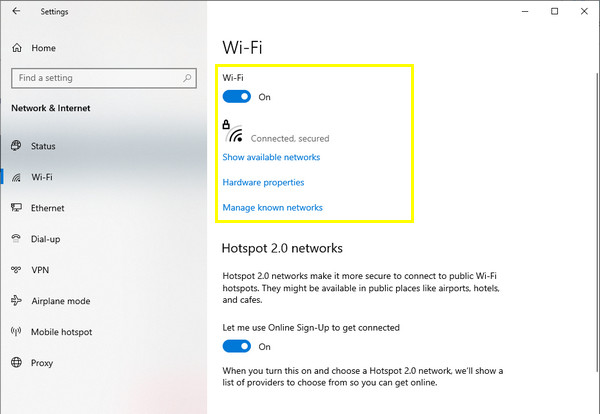
Fix 2. Verify the Amazon Prime Membership.
Next, confirm if the membership remains active; if not, you will surely experience a playback error. You can inspect your membership status on the Amazon website, or most of the time, a simple refresh will resolve the Prime video error code 5004. Otherwise, sign out to your Amazon Prime account, wait for a while, then sign back in and check if the video plays well.
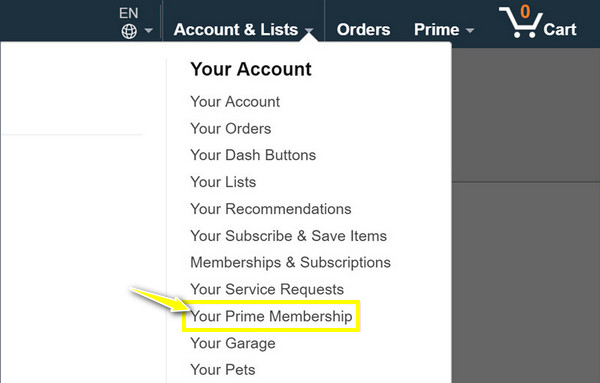
Fix 3. Get Rid of All Cache and Cookies.
Over time, cache data and cookies can be piled up, which can cause conflict in your browser and affect websites and streaming platforms. Thus, clearing up corrupt caches and cookies can give your web browser a clean state. Alternatively, you can open the Amazon Prime Video on a different browser to see if the Amazon error code 5004 happens due to a browser-related issue.
Step 1.Inside the Chrome browser on your PC, click the "More" option buttons, and then select "Clear browsing data".
Step 2.In the new window, set the time range to "All time", and determine the information below you wish to remove by clicking each box. Click the "Clear data" button to conclude.
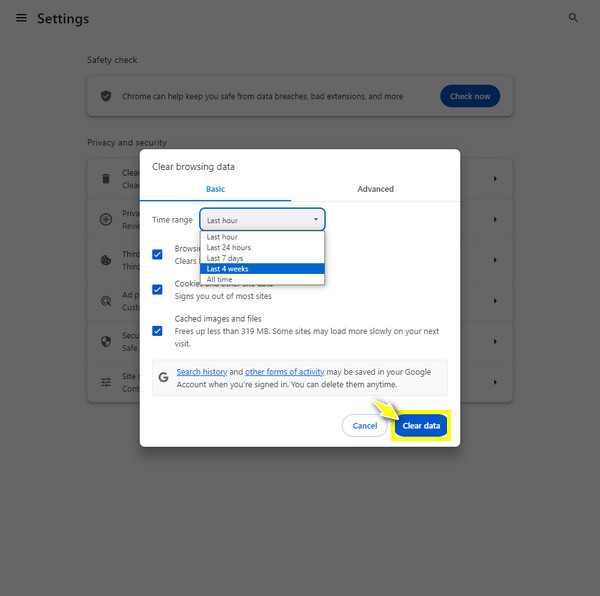
Fix 4. Reinstall the Amazon app.
For some, reinstalling the app may work to fix Amazon error code 5004 if it is due to minor hiccups. Like any other streaming platform, the Amazon Prime Video app is also vulnerable to bugs and glitches that trigger the error; thus, simply reinstalling the app to get the upgraded version is worth trying.
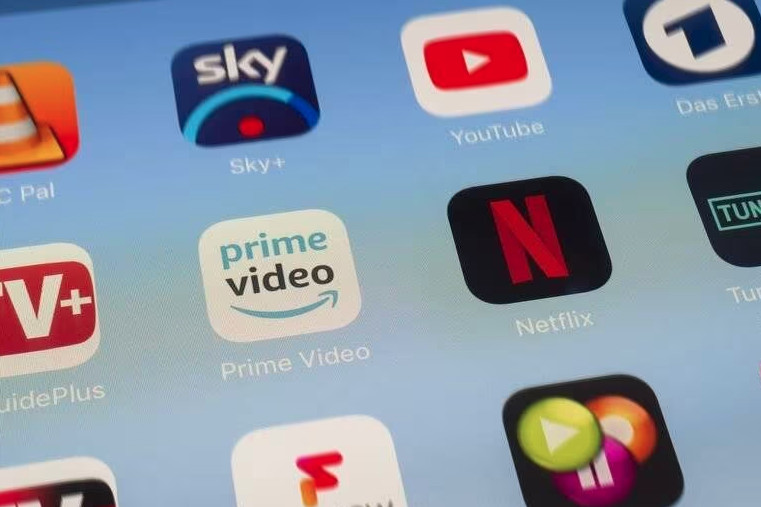
Fix 5. Disable Installed Antivirus Programs.
When you have activated any antivirus security software on your device, there will be changes to your device network. Besides antivirus programs, VPN, Proxy, and firewall are also included, which can cause problems accessing the server while antivirus blocks the connectivity, resulting in Amazon error code 5004. You can either uninstall the security programs or deactivate Proxy or VPN.
Step 1.On the "Start Windows" menu, open the "Settings" and then select "Network & Internet" among any other sections.
Step 2.Head to "Proxy" from the left panel, and click the "Automatically detect settings" switch button to turn it off.
Step 3.Deactivate the "Use of a proxy server" under the "Manual proxy setup". Later, restart your computer and see if that fixes the ‘this video file cannot be played’ you’re getting.
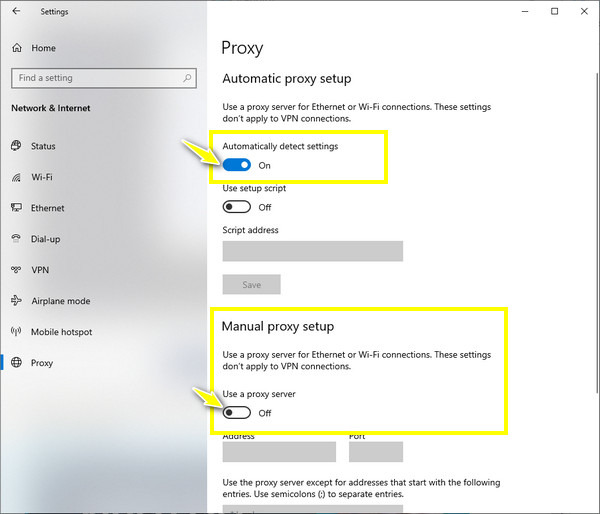
Fix 6. Save Amazon Prime Video to Watch Offline
On the other hand, save the content now if you prefer watching offline instead of online as it is much more open to many playback issues, like the error code 5004 on Amazon Prime! For Windows and Mac systems, you can easily watch offline as long as you can see the "Download" button under the video details page.
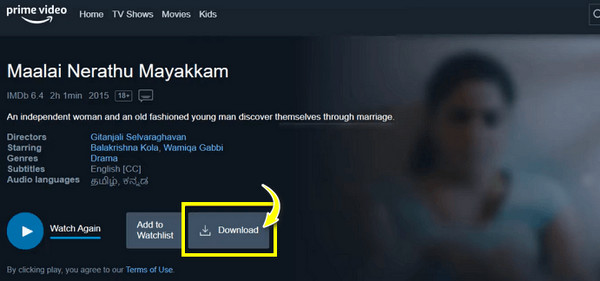
For iOS and Android, you also need to select a quality and click the "Start Download" button. Once the download is complete, you will be moved to the "Offline" page.
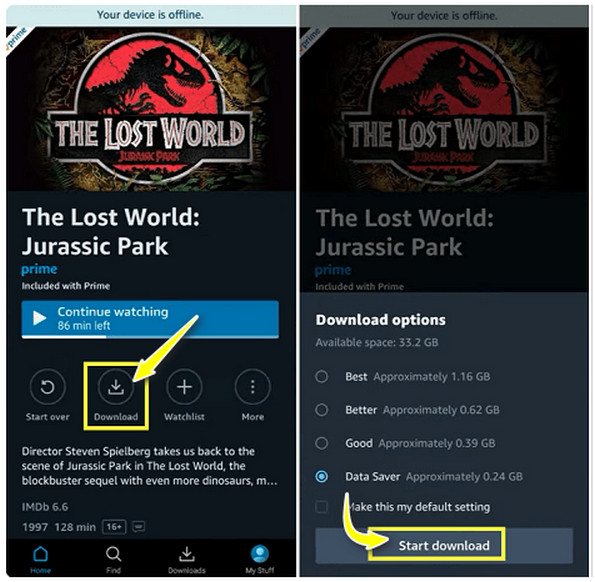
Quick Way to Repair Corrupted Amazon Videos
Now that you know the common causes and the solutions to fix Amazon error code 5004, you may still get a corrupt video after downloading it. In this case, you need repair software assistance like AnyRec Video Repair. The program can repair damaged, corrupted, and unplayable Amazon Prime videos, regardless of size. Whether your video gets corrupted by downloading, transferring, or editing, the repair tool can save those contents efficiently. Also, it can fix Amazon error 5004 with the help of advanced AI, guaranteeing a high-quality repair for all videos.

Repair Amazon Prime videos quickly with the original high quality.
Maintain the structure, quality, and integrity of your video files unchanged.
Rapidly solve corrupted, damaged, unplayable videos and broken files.
Able to set the desired format, quality, and more settings to export.
Secure Download
Secure Download
Step 1.Start by running AnyRec Video Repair, then use the first "Add" button to open your corrupt Amazon video with error code 5004, while the right-side "Add" button is for your sample video.

Step 2.Click the middle position "Repair" button to begin the process. It will be done quickly, so you don’t have to wait longer for it to be viewed by clicking the "Preview" button.

Step 3.After making certain that all parameters—bitrate, duration, resolution, aspect ratio, and others—are ideal for you, click the "Save" button.

Secure Download
Secure Download
FAQs
-
What if none of the solutions have fixed the Amazon error code 5004?
It’s best to contact Amazon Customer Support through emails or the Customer Service page. They will have additional information or solutions that can aid you in fixing the error code 5004.
-
Are the saved Amazon Prime videos in high quality?
Yes. However, to save Amazon videos on Windows and Mac, the quality is up to 720p, and you will have no other options to stream offline with higher resolution. While saving Amazon videos on mobile, options are provided to choose the quality from Good to Best.
-
How can the cache on Android be eliminated to fix Amazon error code 5004?
Find your way to the Settings app, select Apps, and press See All to expand options. Choose the Amazon app, press Storage and Cache, and the Clear cache button.
-
How much time do offline videos on Amazon Prime stay?
When videos are downloaded, you have 30 days to begin watching them. Once you have started watching it, the videos expire after 48 hours.
-
Can I still watch downloaded videos on Amazon Prime after my membership expires?
No. After your membership expires, you can’t watch any video on Prime unless you’ve purchased the membership again or subscribed.
Conclusion
That concludes the discussion about the solutions to fix Amazon error code 5004! Though it could be annoying, particularly if you’re eager to watch the content, you see that it’s only a short-term problem that can be resolved with some perseverance and simple fixes. Assume that out of all the fixes, you download the Prime video only to find out it is corrupted. In cases like this, you need AnyRec Video Repair to fix all your damaged, corrupt, and broken video files in seconds. Get it today and resolve all your corrupt video downloads!
Secure Download
Secure Download
