Best Call Recording Apps for iOS and Android [10 Reviewed]
Call recording is a handy tool, primarily used to keep track of conversations, conduct interviews, or document verbal agreements. And with the right call recording app on iPhone and Android, this is easier than ever. However, it’s crucial to keep note of the legal landscape in your country, since in some places, like the US, only one party involved in the call needs to give consent, while some need all participants to agree. Violating these laws may result in severe legal consequences.
Before you get close to the best call conversation recorder, here’s a quick look at how call recording is regulated in a few regions:
| Country/Region | Consent Needed |
| United States | Depends on the state; one party or all-party |
| United Kingdom | One-party, for personal use |
| Australia | All-party |
| Canada | One-party |
| Germany | All-party |
| France | All-party |
Guide List
The Standard to Choose a Good Call App for Mobile Top 5 Effective Call Recording Apps for iPhone Top 5 Best Call Recorder Apps for Android Best Way to Record Video and Audio Calls on DesktopThe Standard to Choose a Good Call App for Mobile
Recording Effect
- • Whether or not the sound of both sides of the call can be recorded clearly.
- • Is there a background noise cancellation or auto gain feature?
Privacy and Compliance
- • Does it comply with local and national privacy and recording laws?
- • Is there a recording beep?
- • Whether data is encrypted, stored locally, or uploaded to the cloud.
Compatibility & Stability
- • Whether it is compatible with your device model and operating system version.
- • Whether it runs stably in the background without missing important calls.
Recording Management Functions
- • Whether it supports categorization, searching, labeling, and notes.
- • Whether you can batch export, upload to the cloud, or backup.
Top 5 Effective Call Recording Apps for iPhone
To start with, recording calls on an iPhone has always been tricky due to Apple’s privacy policies. Thankfully, since iOS 18.1 was released, Apple can finally record calls, making it easier for users to record conversations for personal use. So, if you’re an iOS 18.1 or later iOS 26 user, here’s how to enable call recording for personal use:
• Once the Settings app is opened on your iPhone, scroll down and tap the "Phone" section. There, tap "Call Recording" and toggle the option to ON. Select your storage location, such as iCloud or a local device, and then accept the legal notice to proceed.
Comparison Table for the Top 5 Call Recording Apps on iPhone
For iOS 17 and earlier users, a third-party app is required. Here are the top 5 phone call recording apps that work around system limitations by utilizing 3-way calls, external integrations, and VoIP systems. Check out a quick comparison below:
| Call Recording App | Recording Method | Price | Notes |
| Call Recorder iCall | 3-way call | Free trial; $7.99 monthly | It is an easy-to-use, subscription-based tool. |
| Rev Call Recorder | 3-way call | Free | Transcription is supported. |
| Just Press Record | External recording | $4.99 | Not ideal for traditional calls. |
| Recordeon | 3-way call | Free trial; $6.99 weekly | A friendly call recording tool. |
| Notta | External + AI | Free; $8.25 monthly | Can transcribe and sync to the cloud. |
1. Call Recorder iCall
The first one is Call Recorder iCall, a popular iOS call recording app that features a 3-way calling system to capture both incoming and outgoing calls. Upon merging the call with the app, audio is saved directly for later playback and quick sharing.
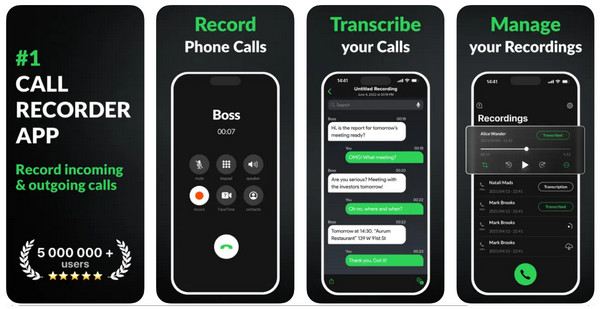
- Pros
- Save the recording in the app or cloud.
- Cover international numbers.
- Unlimited recorded call duration.
- Cons
- Need to merge recorded calls.
- Sometimes it only records for a few seconds and then fails.
2. Rev Call Recorder
Rev Call Recorder is free, offering unlimited call recording for US users, and is great for journalists and professionals. This phone call recorder app works via a 3-way call merge and has the option to order transcripts from real humans.
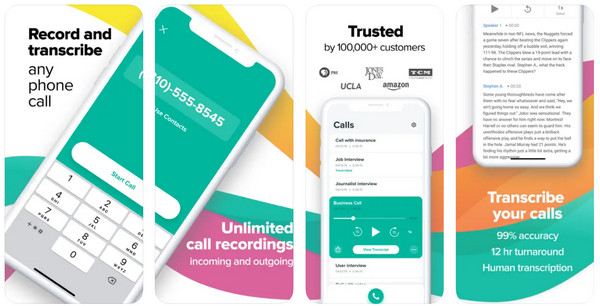
- Pros
- Completely free call recording.
- Share and export your recordings without limitations.
- Cons
- The recording process is complicated, and call recording is even more complicated.
- Only register with US numbers.
3.Just Press Record
Another simple, one-tap call recording app, Just Press Record, is perfect for capturing meetings, voice notes, and in-person conversations. It shines with its real-time transcription, iCloud syncing, as well as for Apple Watch. This is not for traditional phone calls but for personal recording of spoken content.
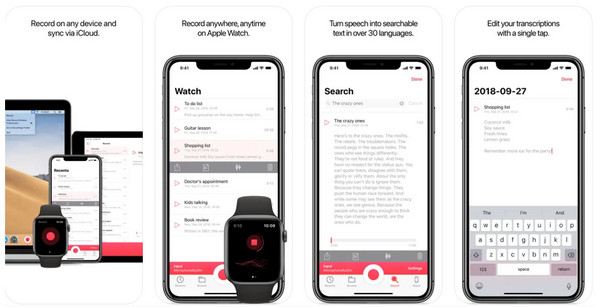
- Pros
- Start recording from a shortcut command, Siri, Dock icon, widget, or via a URL scheme.
- Speech to searchable text and support cloud sync.
- Supports 30+ languages, independent of cell phone language.
- Cons
- The accuracy of the transcription is not optimal.
- The process is stopped when the foreground is not running.
4.Recordeon
The following app that records your phone calls is Recordeon, capable of handling incoming and outgoing calls through a 3-way system. It holds features like organizing recordings, quick sharing, and tagging. While effective, it comes with a subscription fee per week.
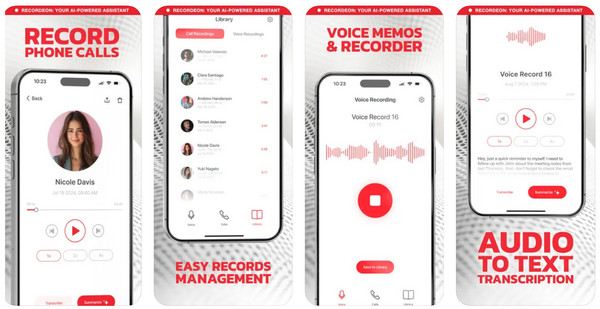
- Pros
- Organize recordings with tags.
- Easy call merging interface.
- Cons
- Its trial may lead to automatic billing.
- Transcription requires a three-way call and a manual merge.
5.Notta
Notta is an AI-powered transcription application that covers importing audio and converting it into text. Though it is not a recorder for phone conversations, it is still ideal for voice notes, meetings, and VoIP recordings. Its strength lies in its high accuracy and real-time transcription.
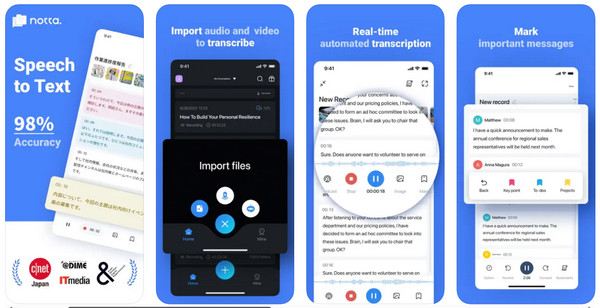
- Pros
- AI-powered transcription.
- Effective synchronization of transcribed calls and accurate transcription.
- Cons
- Inaccurate transcription of some languages.
- Sometimes the buttons don't work, and you can't unsubscribe.
Top 5 Best Call Recorder Apps for Android
While Android is more flexible than iOS when it comes to call recording, recent updates and restrictions from Google, particularly in Android 10 and later, have made it more complicated. Whether you’re recording for personal notes or business, it’s crucial to choose a call recording app that works perfectly on your Android version.
Comparison Table for the Top 5 Call Recording Apps on Android
| Call Recording App | Recording Method | Price | Notes |
| All Call Recorder | Native | Free with ads | It’s lightweight and easy to use. |
| Easy Voice Recorder | External mic, VoIP | Free; Pro starts at $3.99 one-time | Excellent for voice notes |
| Google Voice | VoIP-based call | Free US only | Can record only incoming calls, iPhone users can also use it |
| TapeACall | 3-way call | Free trial; $9.99 monthly | Cloud sync, cross-platform |
| Cube ACR Call Recorder | VoIP + native | Freel Pro starts at $9.99 per year | Covers WhatsApp, Zoom, Telegram, and more. |
1. All Call Recorder
All Call Recorder is a straightforward app designed for anyone who wants to capture call audio easily. This call conversation recorder app uses Android’s accessibility features. These recordings are saved in MP3 format and can be shared through email or cloud services.
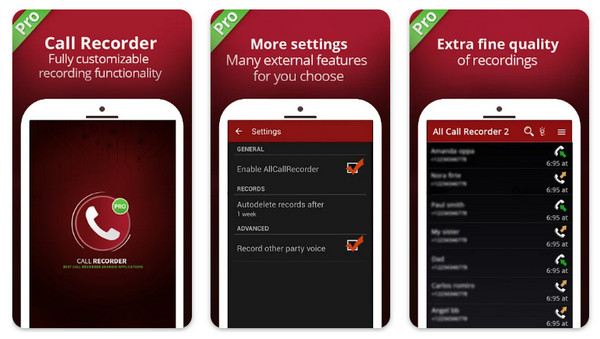
- Pros
- The self-contained mini view does not take up screen control during real-time recording.
- Conversations are stored in a list and calendar format.
- Cons
- Have ads in the free version.
- Sometimes, recorded audio cannot be accessed correctly.
2. Easy Voice Recorder
The next call recording app for Android is the Easy Voice Recorder. While popular, it is essential to note that it does not capture traditional calls; instead, it is ideally used for recording in-person conversations, meetings, and audio. It also supports high-quality audio formats and covers transcriptions and editing tools.
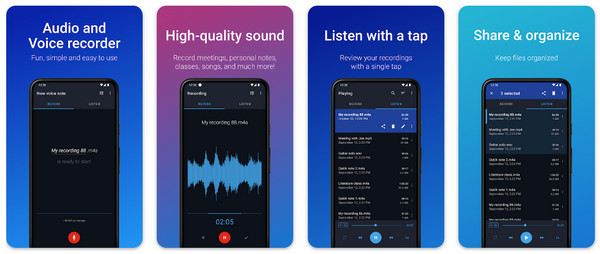
- Pros
- Support background recording.
- The recorded sound quality is relatively high, with ample spaciousness in the recording.
- Cons
- Its free version has ads.
- Recording on a non-mobile phone and then transferring it to a cell phone may result in file loss.
3. Google Voice
Has a built-in recording feature, yet Google Voice is only used for incoming calls, and is available to US users. Though this record phone call app is limited in functionality, it is completely free and smoothly integrated with Google’s ecosystem.
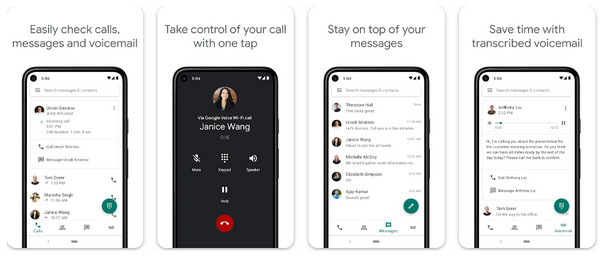
- Pros
- Global calls are available, and call quality is relatively high.
- Provide voicemail transcription and spam filtering.
- Record incoming calls by pressing "4".
- Cons
- Bugs may cause the connection to hang up automatically.
- The duration is limited to 3 hours.
- Ring Chat and Ring Chat Dialer are required to record.
4.TapeACall
TapeACall here uses a 3-way all system similar to its iOS version, letting you capture both incoming and outgoing calls. Using this call recording program, you can ensure secure storage and high-quality audio without worrying about compatibility issues.
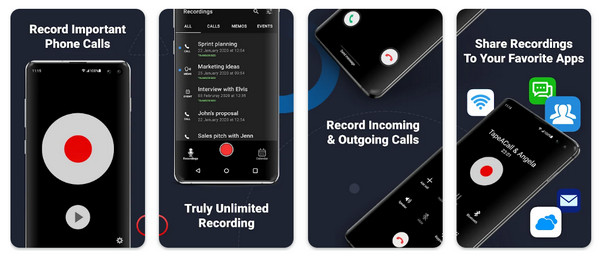
- Pros
- Recordings can be accessed via push notification immediately after hanging up.
- Provide a cloud storage option.
- Cons
- Require initiation of a three-way call to record.
- Some applications have background noise.
- The pre-recording steps are complicated.
5. Cube ACR Call Recorder
The last one for Android call recording app is Cube ACR Call Recorder, one of the most powerful and flexible tools today. Not only does it support standard phone calls, but it also supports VoIP platforms, including WhatsApp, Zoom, Telegram, and others. Plus, its premium version offers smart recording filters and cloud backup, making it a top choice for professional users.
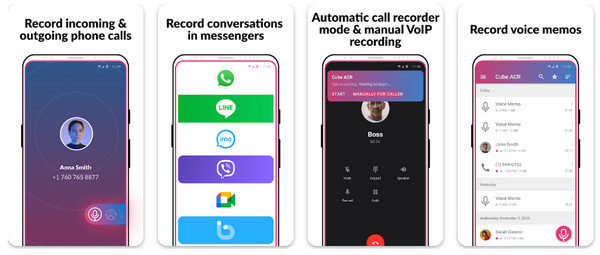
- Pros
- Offer high-quality recordings with no ads.
- Effective recording, including visual calls, is supported.
- Cons
- Some apps can't record the other person's voice.
- Compatibility issues with specific rooted devices.
Best Way to Record Video and Audio Calls on Desktop
Whether you're conducting an interview, saving online meetings, or catching up via video calls, software with the ability to record video and audio can be helpful. After learning about the call recording apps for mobile, get to know one of the most reliable and friendly choices today for desktop, the AnyRec Screen Recorder. Working with both Windows and Mac, AnyRec Screen Recorder allows you to capture high-quality video and audio from any platform, including Zoom, Skype, Teams, and more. It records system sound, microphone input, webcam, and screen simultaneously without compromising quality. It also includes tools like real-time drawing and exporting in multiple formats. Regardless of whether you are a professional or casual user, its interface is intuitive, and it walks you through every step.

Capture the entire screen, a specific window, or any region of the screen easily.
Clean recordings without any text branding, perfect for professional use.
Export call recordings in MP4, MOV, MP3, AAC, and other formats.
Customizable output settings (resolution, frame rate, etc.) for your needs.
Secure Download
Secure Download
Step 1. Start by launching AnyRec Screen Recorder. Choose the "Video Recorder" mode to record video calls. You can either select "Full" for the entire screen or "Custom" to choose an area or app window to focus on.

Before hitting record, you can click on "Settings" and head to "Output", where you can adjust settings like resolution, frame rate, and format to make your recordings look just the way you want.

Step 2. Next, select an audio. Switch on the "System Sound" to capture the voices from the live video call itself. To add your voice to the call, turn on the "Microphone" as well. Adjust both volumes so both sides are clear.
Step 3. When you’re ready, click the "REC" button to begin. During the process, use the control panel to control the recording, drawing, and taking screenshots.

Step 4. Once your call is done, click the "Stop" button. A preview window is available to review all the content you've recorded. If there’s any awkward silence, feel free to trim it out. Later, simply click the "Save" button to prepare your video.

Conclusion
Choosing the right call recording app can significantly enhance your productivity, whether you want to save meaningful conversations or maintain accurate records for work. With those options for Android and iOS, it will be easy to do so. For those who prefer handling video and audio calls on a desktop, AnyRec Screen Recorder is the best companion, allowing you to record everything with ease and high quality. Please remember to check local laws regarding call recording to ensure compliance. Happy recording!
Secure Download
Secure Download
