3 Steps to Set YouTube to Ringtone for Mobile [Is It Legal?]
Perhaps you're tired of the same old default ringtone on your mobile. Thankfully, YouTube is full of audio from your favorite music videos or movies that you can use as ringtone. How can you convert YouTube to ringtone, then? Extracting audio might seem complicated, but you don't need to be a tech wizard to do it. This post will guide you through creating a ringtone from a YouTube video for your iPhone or Android device in just three simple steps. Make your phone stand out!
Guide List
Is It Legal to Set YouTube Songs as Ringtones Step 1. Extract Audio from YouTube Step 2. Trim and Convert Audio to Ringtone Format Step 3. Set YouTube as Ringtone on iPhone and AndroidIs It Legal to Set YouTube Songs as Ringtones
The truth is, downloading YouTube audio without permission violates its Terms of Service, unless the content is copyright-free or you got the creator's approval. Using a short clip, even for 20 seconds, for a personal ringtone is usually tolerated, but it still sits in a legal grey area.
To avoid such issues, you can use royalty-free or public domain music or that under a Creative Commons license. Additionally, you can use music you created or legally purchase, and you must avoid sharing or selling YouTube music to ringtones material.
Step 1. Extract Audio from YouTube
To start the YouTube to ringtone operation, you need to extract audio from YouTube. Find your favorite song from a movie here, then copy the YouTube video's link, paste it into the converter, and select your desired output format, such as MP3.
For this, you can use online tools like 123 Apps YouTube to MP3, YTMP3.cc, or ClipConvert.cc to perform quick conversions. These online tools are convenient, but be ready for ads, file size limits, and maybe slower processing speeds, especially for large files.
Alternatively, for a more stable experience, desktop downloaders are also available, like 4K Video Downloader and YTD Video Downloader. Although it requires installation, these tools offer batch downloading, high-quality output, and additional format options.
However, it's nice to take note of the DRM protection. Most of the YouTube content is DRM-protected and can't be downloaded legally or even using some tools. Getting those ringtones from YouTube in a way that bypasses YouTube's protection can result in tricky situations. Not only may you break copyright laws, but you will also violate YouTube's terms of service. Therefore, to avoid legal issues, only download royalty-free content or videos that have proper user rights.
Step 2. Trim and Convert Audio to Ringtone Formatg
Now, it's time to edit and convert the audio from YouTube video to ringtone format. Be mindful of the following format requirements:
| Requirement | iPhone | Android |
| Format | M4R | MP3, OGG, WAV, FLAC, AAC |
| Length | Maximum of 30 seconds | Under 40 seconds |
| FIle Size | Under 1MB | Under 1-2MB |
To trim and turn YouTube video into ringtone, using AnyRec Video Converter is highly recommended, as a powerful desktop converter that transforms audio to ringtone format with ease. It lets you trim YouTube audio clips to the exact length you need, convert them to ringtone-friendly formats such as M4R, MP3, AAC, OGG, and more, and even adjust the audio quality. Unlike other free tools, this excellent converter software offers fast processing, eliminating the need to wait for a long time to obtain your sound.

Trim and convert audio into ringtone-ready formats like MP3, M4R, etc.
With GPU acceleration, you can ensure a fast, smooth process.
Customize profiles for bitrate and sample rate to match your needs.
Batch conversion for processing multiple files at once without quality loss.
Secure Download
Secure Download
Step 1.Start the AnyRec Video Converter on your computer. Click the "Add Files" button or drag your audio file into the program window.

Step 2.Go to the "Format" menu, then select "Audio," and choose a ringtone format for your device, such as MP3 for Android or M4R for iPhone. To customize the audio settings, click the "Custom Profile" button beside the chosen format.

Step 3.Return to the main screen and click the "Trim" button (Scissors icon). From there, drag the handles to select the section you want to keep as your ringtone. Once done, click the "Save" button.

Step 4.After completing all the steps, select an output folder, rename the audio file, and click the "Convert All" button to save your trimmed and converted YouTube video as a MP3 ringtone.

Step 3. Set YouTube as Ringtone on iPhone and Android
After all the trimming and converting your audio from YouTube to ringtone format, the final step is setting it as your iPhone or Android's ringtone. While the Android phone allows direct access to custom ringtones, the iPhone needs a more specific format and transfer process. Check out the instructions below for both platforms.
How to Set YouTube Music as Android Ringtone
Step 1.Using the USB cable, connect your Android phone to your computer. Move the MP3 ringtone file to the "Ringtones" folder in your device's storage.
Step 2.On your Android phone, navigate to "Settings", then "Sound" (Sound & vibration), to "Phone Ringtone". There, tap "Add" (Custom Ringtone) if available, then pick the ringtone from the list. Tap "OK" (Apply) to set it as your Android ringtone.

How to Set YouTube Music as iPhone Ringtone
Step 1.Ensure your ringtone is in ".m4r" format and under 30 seconds long. On your computer, open "iTunes" (Finder) and connect your iPhone via a USB cable.
Step 2.Next, drag the .m4r file into "Tones", then sync your iPhone, and the ringtone will be moved. On your iPhone, head to "Settings", then "Sounds & Haptics", and then "Ringtone". And there, choose your ringtone from the list.
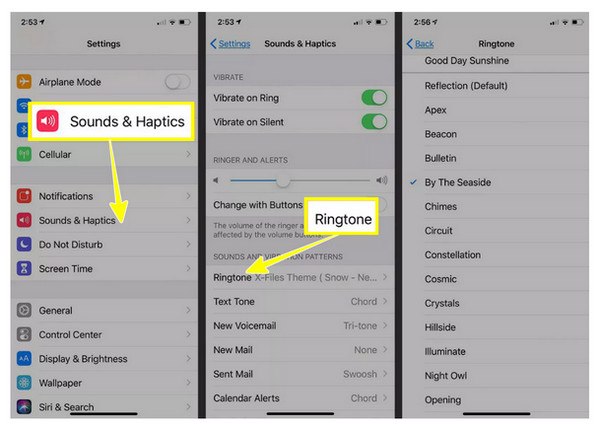
To simplify the iPhone process, you can use AnyRec PhoneMover's Ringtone Maker, which will help you easily set ringtone on iPhone without iTunes.
Step 1.Open AnyRec PhoneMover on your computer, then grab a USB cable and connect your iPhone. Head over to the "Toolbox" on the left panel, choose "Ringtone Maker", and click the "Add Files from PC" to upload the track.
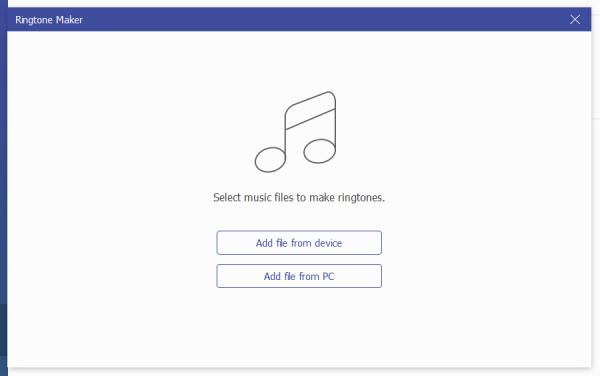
Step 2.Once your song is added, you will see it in the editing screen. Use the trimming tool to cut out the 30-second segment. Tweak the volume if needed, and then click the "Play" button to preview your ringtone.
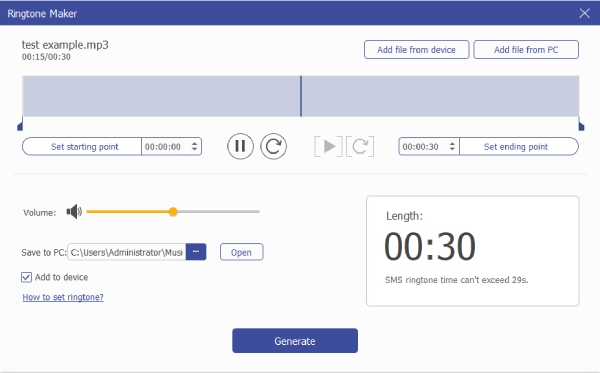
Step 3.When it sounds just the way you want, click the "Generate" button. The program will quickly create and move the custom ringtone to your iPhone.
Conclusion
Setting audio from YouTube as a ringtone may seem tricky at first, but as you've seen, it's a quick and hassle-free operation in just three steps: extracting audio, converting it to a ringtone format, and finally setting it on your mobile device. To make the process even easier, use AnyRec Video Converter to trim and convert audio to MP3 or M4R. For a faster and convenient way to create and transfer ringtones to an iPhone, try AnyRec PhoneMover's Ringtone Maker. Whether you're using Android or iPhone, following the proper steps and requirements ensures a stunning custom ringtone for your device.
Secure Download
Secure Download
