Can You Screenshot Snapchat Without Them Knowing? Here’s How
Snapchat is famous for its disappearing snaps, which are used to share personal moments. What if you want to save the other user’s snap? Can you screenshot Snapchat without them knowing? The truth is, Snapchat notifies users when someone captures their content; however, there are clever ways to bypass this feature. Scroll down now to learn how to screenshot on Snapchat without them knowing, keeping those snaps to yourself.
Guide List
What Happens If You Get Caught Screenshotting Snapchat How to Screenshot on Snapchat without Them Knowing Be Careful, Don't Use Those Two Ways for Snapchat ScreenshotsWhat Happens If You Get Caught Screenshotting Snapchat
Snapchat’s main appeal is in its disappearing snaps and messages, so it really is a platform where you can ensure privacy. So, if you screenshot the sender’s snap, Snapchat will immediately notify the sender, alerting them that their content has been taken. Doing so may lead to awkward conversations between you and the sender.
That’s not all, since if you repeatedly screenshot without permission, you could face a temporary or even permanent account suspension. Snapchat has built its name on privacy, and any attempt to bypass this feature results in penalties.
So, before you know how to screenshot Snapchat without notification, it’s nice if you are mindful of the platform’s policies and how your actions will affect your Snapchat account.
How to Screenshot on Snapchat without Them Knowing
Looking to screenshot on Snapchat without notifying? Below are some clever workarounds that will let you capture snaps secretly. While these solutions vary in difficulty and risk, they aim to help you save the moment without notifying the sender.
Solution 1. Use Another Device to Take a Snap (No Risk)
The safest and simplest way to screenshot a snap without the person knowing is by using another device. Since you won't be interacting with the app, there will be no trigger for any alert. All you need is a second device, it could be a phone, camera, or tablet, to accomplish it.
- 1. Start by opening the snap you want to save.
- 2. Now, get your second device to capture what's on your main phone screen.
Solution 2. Use the Private Screenshot App (Moderate Risk)
This solution is mainly for Android users, using the Private Screenshot app or secret screen recorder to take screenshots on Snapchat without notification. This app runs in the background and bypasses the screenshot detection system. Though users successfully use this tool, they may violate Snapchat's terms of service. Anyway, here’s how it works:
- 1. Get the Private Screenshot app installed on your Android.
- 2. Grant all permissions to begin. Open Snapchat and view the snap you want to capture.
- 3. After that, use the app’s floating button to activate the screenshot function.
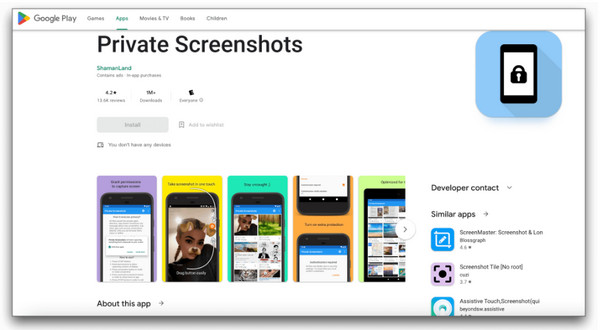
Solution 3. Take a Snap via Screen Mirroring (Moderate Risk)
The next way to try to screenshot snaps without a notification is to mirror your phone to a computer. Not only does it let you capture your screen, but you can also view all snaps on a bigger screen.
- 1. If you’re using a Samsung device, you can use the mirroring feature named Smart View.
- 2. Connect your phone to your computer via Wi-Fi, then begin mirroring your screen.
- 3. Open Snapchat and go to the snap; now use the computer’s screenshot tool to capture.
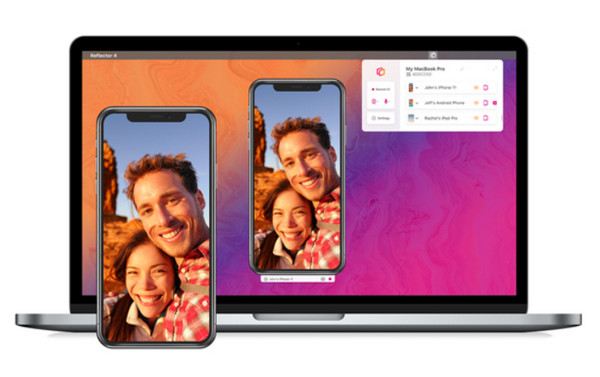
Solution 4. Activate Google Assistant (Low Risk)
Another one for Android devices, Google Assistant can be used to take screenshots of Snapchat without notification. This method is subtle and may bypass Snapchat detection. However, it is not guaranteed to work consistently; still, it’s a quick way to try to screenshot secretly.
- 1. Ready the snap you want to screenshot in Snapchat.
- 2. Then, say “Hey Google” or long-press the “Home” button to turn on Google Assistant.
- 3. Next, say “Take a screenshot” to automatically capture what’s on your screen.
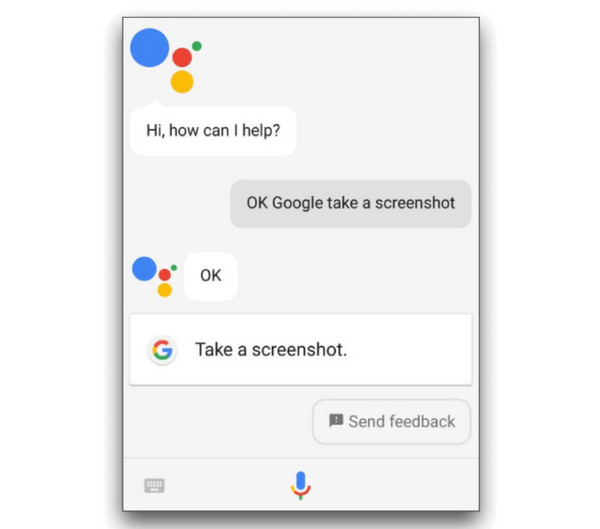
Solution 5. Take a Screenshot on PC (Low Risk)
The final solution worth trying to screenshot snapchat without notification is doing it on PC with AnyRec Screen Recorder. It is a reliable tool that lets you mirror your screen to your PC and record or take a screenshot discreetly. If you wish to save longer video snaps or chats, this method avoids the Snapchat detection. With it, you can capture in full-screen, selected part, or window mode. Also, you can enjoy its editing tools afterward to enhance your Snapchat screenshot before saving it in the format of your choice.

Easily mirror your phone to PC, then record and capture Snapchat.
Capture your screen in full HD or up to 4K, ensuring every snap looks clear.
Draw and add text to your recordings to emphasize certain parts of a snap.
Set up custom shortcuts for taking instant screenshots and recording.
Secure Download
Secure Download
Step 1. Launch AnyRec Screen Recorder on your computer. On the home screen, select “Phone Recorder” from the dropdown options. A window will appear asking you to choose between an iOS or an Android device.

Step 2. Connect your phone screen to your computer now by following the respective steps of your phone type:
• For iOS: After choosing “iOS Recorder”, select “Screen Mirroring”. Then, on your mobile, access the “Control Center” and tap on the “Screen Mirroring” button, and pick “AnyRec Screen Recorder” from the list.

• For Android: Choose how you want to connect, either Wi-Fi or USB.
Make sure both your devices are on the same network. Then, use the FoneLab Mirror app to connect your phone. You can either select “Detect”, scan a “QR Code”, or enter a “PIN code” that appears on your desktop.

Meanwhile, for USB, just plug your phone into your computer via a cable.

Step 3. Once the connection is complete, your phone screen will be visible on your computer. Go to Snapchat now, and open the snap. Inside AnyRec Screen Recorder, click the “Record” or “Snapshot” button to screenshot Snapchat without notification.
Be Careful, Don't Use Those Two Ways for Snapchat Screenshots
While there are many clever ways how to secretly screenshot Snapchat, not all tricks are safe. Some common suggestions might work, but come with a high risk of getting caught. So, if you wish for a safe screenshot solution, it’s nice to avoid the following techniques.
1.Using the Built-in Recording Features on Mobile
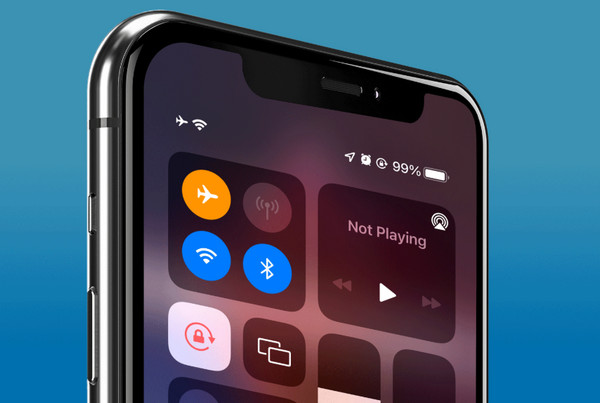
Though phones have built-in recorders, Snapchat is usually quick to detect this feature, sending a notification to the sender as soon as it starts. So, if you’re thinking of using it to capture snaps, it is highly inconsistent and very risky.
2.Turning On Airplane Mode and Clearing App Cache
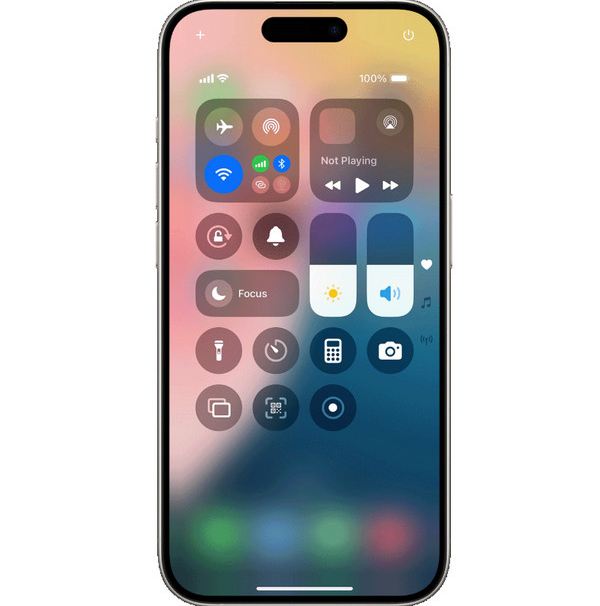
This old-school trick involves loading the snap first, then switching on Airplane mode, starting the screenshot, and then clearing the app cache. While it may have been reliable years ago, Snapchat has improved its system, able to detect this method and will send a notification once you're back on the internet.
Conclusion
As you see, it is impossible to screenshot Snapchat without a notification; you just need the right approach. While older tricks like Airplane Mode and built-in recorder are no longer reliable, you can use a second device, mirror your screen, activate Google Assistant, and more to save those snaps easily. And for a more reliable, high-quality way to save those snaps discreetly, use the AnyRec Screen Recorder on PC! It is friendly, does not trigger Snapchat’s detection, and gives you complete control over the recording and screenshotting. For a no-stress operation, use this software today.
Secure Download
Secure Download
