Capture the Moment: 3 Quick Methods to Record Video on PC
Want to re-watch an important online meeting or class? You can write down every detail that happened online by recording a video on PCs, which will be easier for you to go back and watch it again. Nevertheless, not all PCs have recording apps with all features you want. Fortunately, all these issues can be solved. Just continue reading and learn the 3 best ways to record your computer screen of Windows 8/10/11 without any watermark.
Guide List
How to Record Video on PCs [Windows 8/10/11] Use Game Bar Record Video on Windows 10/11 Record Video on PC using the Snipping Tool in Windows 11 FAQs about Record Video on PCHow to Record Video on PCs [Windows 8/10/11]
By installing the AnyRec Screen Recorder on any of your PC, no matter what Windows version you have, you can enjoy an excellent visual and audio experience when you record a video on your PC. It can also add live painting and notes when you are recording. You can choose different recording modes to capture the whole screen or a special area. After recording, you can edit and crop the video directly with editing features.

Set recording time and auto stop in advance.
Capture part of the screen and leave out privacy.
Make notes for important messages while recording
Record both internal and external sounds.
Secure Download
Secure Download
Step 1.Install this recorder and launch it. Click the "Video Recorder" button to start recording. Or press "Alt and S", but this will start recording immediately.

Step 2.Press and move your mouse to choose a recording area or click the "Full" button for the whole screen. Then click the "REC" button to start screen recording.

You can click the "Microphone" button to capture videos with your voice. When you start recording, a toolbar will show up telling you the recording time.
Step 3.Click the "Pause" button to stop and the "Resume" button to finish. You will see a preview window and click the "Export" button to save it to your PC.

Secure Download
Secure Download
Bonus Tip: How to Record a Video on PC Online
Without installing extra apps, you can also record a video on the PC of Windows 8/10/11 for free. Free Screen Recorder offers unlimited recording service without any extra charge. You do not even need to create an account, just download a small launcher on your PC, and you can access this online recorder permanently.

Step 1.Open any browser on your PC and go to the Free Screen Recorder website. Click the "Record for Free" button to install a small launcher.
Step 2.Move the cursor to select a recording area and choose the recording audio. You can then click the "Rec" button to start recording screen video and audio on your computer.
Step 3.Click the "Download" button to save it to your PC, or you can share it on YouTube.
Use Game Bar Record Video on Windows 10/11
How to record a video on a PC with Windows 10/11? Well, there is a built-in video capture software lying on your computer, which is the Game Bar from the Xbox app. You can always activate it to record a video on PCs of Windows 10 and above since it is already pre-installed.

Step 1.Press the "WIN and G" keys on your keyboard to open the Gamer Bar.
Step 2.Then choose an audio mode by clicking the "Settings" button on the top and going to the "Capturing" section. You can choose all audio, only game audio, or none.
Step 3.To start recording, press the "WIN, ALT, and R" keys. Also, use this combination to stop recording.
Step 4.Your recording will be saved in the "Captures" folder under the "Videos" folder. Or click the "See my captures" button to view.
Tips
The Game Bar is mainly designed for game recording. Therefore, not all windows can be captured, and you may also find the shortcut keys not working on some screens. When this happens, you may refer to other free screen recorders for help.
Record Video on PC using the Snipping Tool in Windows 11
If you need a simple video recording on a PC, you can also use another built-in tool, Windows Snipping Tool. It also has video recording functions, but this function can only be used on Windows 11 and without webcam recording.
Step 1.Launch Snipping Tool and click the "Video Camera" button on the top bar.
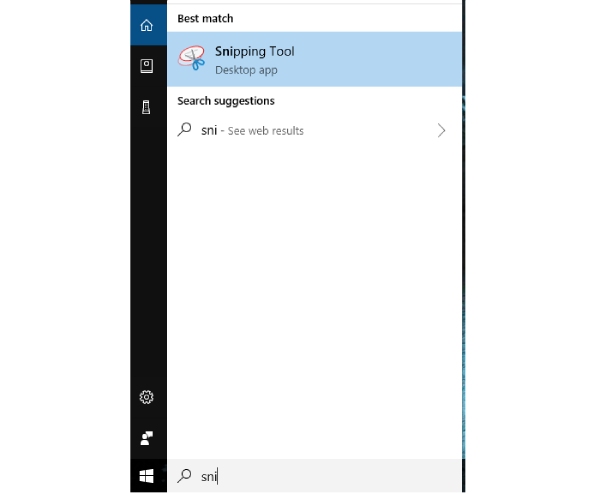
Step 2.Click "New" to choose a specific area. You can open the microphone with the "Microphone" button.
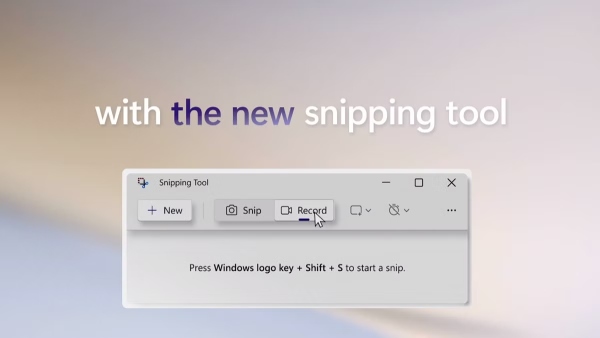
Step 3.Start recording with the "Start" button. Press the "Stop" button to stop the recording, and you can preview it.
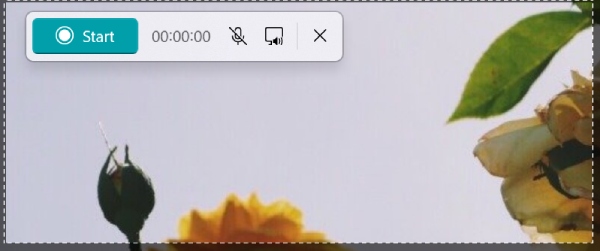
FAQs about Record Video on PC
-
How to record a video on the PC with PowerPoint?
Open your slides in PowerPoint and click the "Record" button in the Control Dock. Then click the "Screen Record" button to choose an area on your desktop to record. Afterward, click the "Record" button or press the "WIN", "Shift", and "R" keys to start recording. Press the "WIN", "Shift", and "Q" keys to end it. After it, click the "Save Media As" button to save the captured video to your Windows PC.
-
How to record a video on a PC with a webcam?
You can record a video for yourself with the webcam on your computer easily. Whether it is an internal or external webcam, you can just install the "Windows Camera" first from the Microsoft Store. Choose your camera by clicking the "Camera" button above. Then click the "Record" button to start recording yourself. Once you are done, click the "Stop" button to finish.
-
Does Bandicam have a watermark when recording?
When you record a video on your PC with Bandicam full version, you will not see the watermark. But if you are using the free version, once you export the video, you will see a Bandicam watermark. Once it is produced, it cannot be removed or erased even if you purchase the app later.
Conclusion
To sum it up, from now on, you have prepared yourself with 3 workable guides on how to record a video on a PC for different operating systems. In the near further, whether you want to record the best moments in gameplay or important information during an online meeting, these methods can all be your best helpers. You can always trust AnyRec Screen Recorder and capture desktop activities like a pro.
Secure Download
Secure Download



