Step-by-Step Guide to Playing DVDs on Your HP Laptop
Playing DVDs on an HP laptop can sometimes be confusing for those who bought newer models, which may lack built-in optical drives. Regardless of the type of videos you want to watch, knowing the proper method to play DVDs ensures smooth playback. This guide provides practical solutions for any HP laptop. By following these steps, you can enjoy DVDs on your HP laptop seamlessly without worrying about compatibility.
Guide List
Can DVDs Be Played on Any HP Laptop? How to Play DVDs on HP Laptops with Built-in Drives How to Play DVDs on HP Laptops via External Disk Drive The Ultimate Solution to DVD Playback on HP Laptops A Trust-Worthy Player for Playing DVDs on HP LaptopsCan DVDs Be Played on Any HP Laptop?
Most HP laptops can play DVDs, but the ability to do so depends on the specific hardware configuration. Traditional HP laptops come with built-in optical drives capable of reading DVD-ROMs and DVD-Video discs. However, many modern models, particularly ultrabooks and slim laptops, no longer include built-in DVD drives to save space and reduce weight.

Even without a built-in drive, DVDs can still be played using an external USB DVD drive, which connects easily to the laptop and functions like a regular optical drive. Additionally, playback depends on having the correct software, such as a media player that supports DVD formats. Some operating systems may require the installation of a DVD codec or player to enable video playback.

Before playing DVDs on your HP laptop, you should first confirm your computer model to know whether it has a built-in hard drive or an external one. Then, you can easily access movies, presentations, and other media content by following the simple operations described in the next section without any obstacles.
How to Play DVDs on HP Laptops with Built-in Drives
If your HP laptop has a built-in DVD drive, playing DVDs is straightforward. You can use it to play the content of your DVD with a proper media player installed. Follow these simple steps to start watching DVDs on HP laptops with built-in drives:

Step 1.Open the DVD drive tray, place the DVD with the label side up, and gently close the tray.
Step 2.Use a built-in or third-party media player, such as Windows Media Player that supports DVD playback on Windows 10/11.
Step 3.The media player should automatically detect the disc. Click the "Play" button or the desired menu option, and enjoy your DVD content seamlessly.
How to Play DVDs on HP Laptops via External Disk Drive
For playing DVDs on an HP laptop without a built-in DVD drive, an external USB DVD drive offers a simple and effective solution. You don't need to worry that it will become a burden for you, as these drives are usually small in size and easy to carry. With the external drive and a suitable media player, you can quickly enjoy the content on the DVD. Follow these steps to play DVDs using the external disk drive:

Step 1.Connect the drive into a USB port on your HP laptop and wait for it to be recognized by the system.
Step 2.Open the tray on the external drive, place the DVD with the label side up, and close the tray gently.
Step 3.The media player should detect the disc automatically. Click the "Play" button or select the desired menu to enjoy your DVD content on HP.
The Ultimate Solution to DVD Playback on HP Laptops
As a free video player software, VLC media player can be adapted to most scenarios. However, for some high-quality playback requirements, such as 4K or even 8K video resolutions, you will find that it is not always so stable. At this point, you will need AnyRec Blu-ray Player to provide you with smooth and professional-level video playback for DVD playback on an HP Laptop.
AnyRec Blu-ray Player offers detailed DVD menus, chapters, and other information. You can enjoy a cinematic-level watching experience with its advanced GPU acceleration to deal with any kind of video file, including DVD (nearly all DVD size capacity) playback on HP laptops. You will find that controlling the video playback at will is so easy. All you need to do is a simple hotkey click to accomplish it.

All types of video files can be played smoothly without any lag.
Support Dolby Vision, Dolby, HDR, and more for high-level playback.
Use detailed menu navigation for access to any part of your video.
Support DVD-ROM, DVD-R, DVD+R, DVD-RW, DVD+RW, DVD-RAM, etc.
Secure Download
Secure Download
Step 1.Launch AnyRec Blu-ray Player and click the "Open Disc" button to select the DVD inserted in your HP laptop.
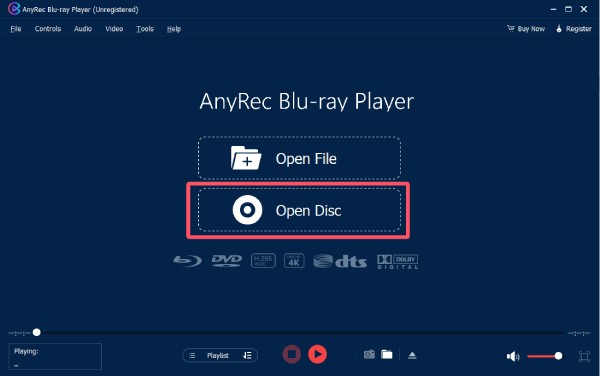
Step 2.On the pop-up "Open File" tab, click to select the DVD detected in the specific folder.
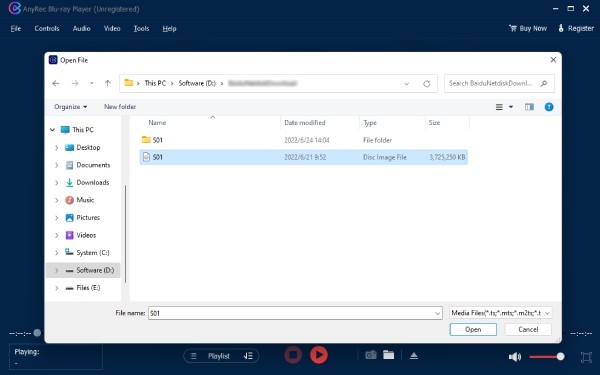
Step 3.Now, the DVD content will be played automatically. And you can control it as you want with all hotkeys.
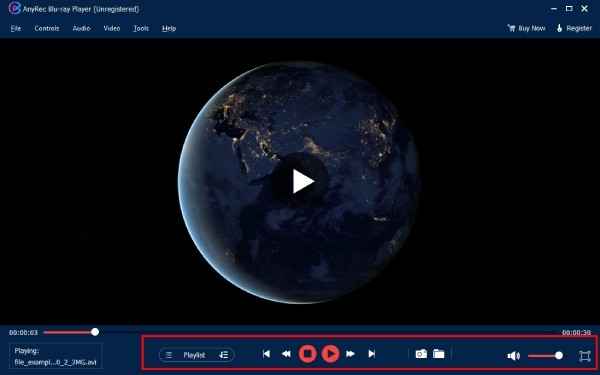
A Trust-Worthy Player for Playing DVDs on HP Laptops
VLC media player is a versatile and free media player that supports almost all video and audio formats, including playing DVDs on HP laptops. It works seamlessly on HP laptops, whether using built-in or external drives. With VLC media player, you can enjoy smooth playback of your DVD. The operation is quick and straightforward, even for beginners, thanks to its compatibility. Follow these steps to play DVDs on your HP laptop using VLC:
Step 1.Launch VLC media player and click the "Open Disc..." button under the "Media" tab.
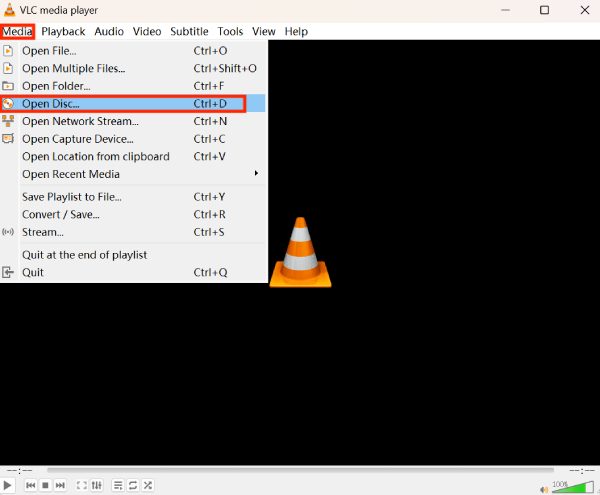
Step 2.Under the "Disc" tab, click the "Disc device" button to select the disc drive connected if the disc driver doesn’t show up.
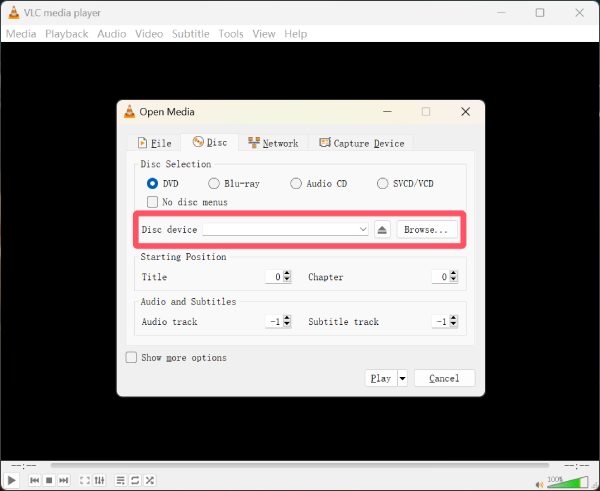
Step 3.Once selected, VLC Media Player will automatically play the DVD content on HP. You can further change the volume, speed, and more playback controls.
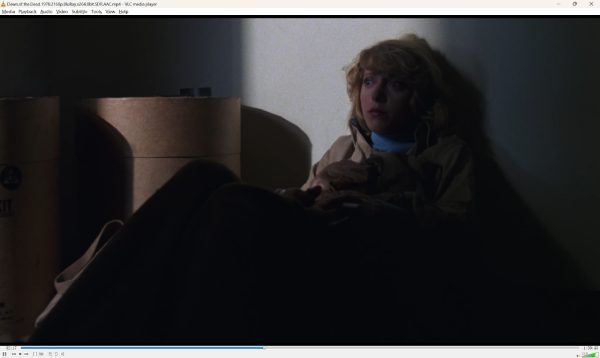
Conclusion
Playing DVDs on an HP laptop is straightforward when equipped with the right tools. You can follow the instructions provided to follow and leverage these tools, DVD movies, and presentations. VLC media player can handle most situations. However, for a smoother and more professional playback, such as 4K videos, a more powerful player is always required. In this situation, download AnyRec Blu-ray Player for DVD playback on HP laptops with ease.
Secure Download
Secure Download
