3 Best Mono to Stereo Converters: Quick Ways with Steps
You may have noticed the options for mono and stereo if you’ve ever played around with audio settings. While both are common in music, podcasts, and video soundtracks, they deliver very different listening experiences. Use mono to stereo converters to change the setting and get higher sound quality. This post will explain the difference between mono and stereo first, and then show you the best 3 mono to stereo converters with easy steps, both for professionals and beginners.
Guide List
What Are the Differences Between Mono and Stereo? The Most Efficient Way to Convert Mono to Stereo How to Convert Mono to Stereo Using Audacity An Online Tool to Convert Mono to StereoWhat Are the Differences Between Mono and Stereo?
Mono (short for monophonic) and stereo (short for stereophonic) describe how audio signals are distributed. Mono audio uses a single channel, which works well for simple recordings that lack depth and spatial effect.
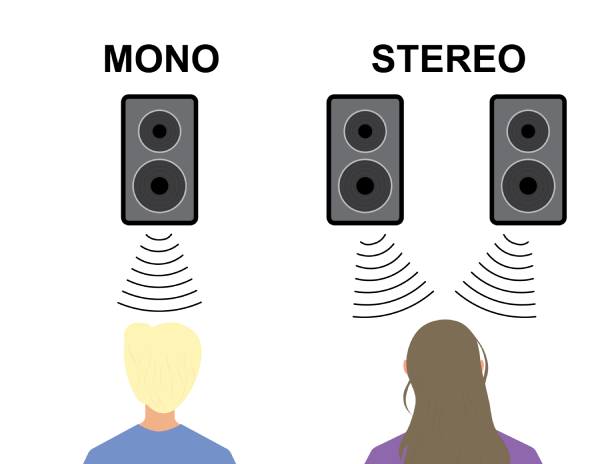
In contrast, stereo audio uses two channels. For example, in a stereo recording, you might hear the sound of the guitar on the left and the drums on the right.
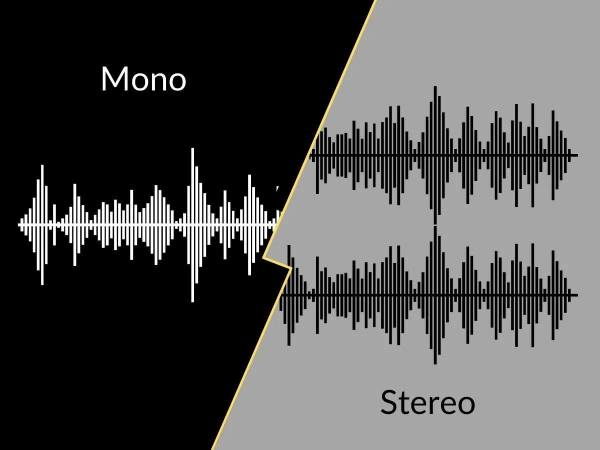
The key difference lies in listening experience: mono is clear and straightforward, while stereo feels fuller and more natural. That's why mono to stereo converters are useful for music production, video editing, or enhancing old recordings.
The Most Efficient Way to Convert Mono to Stereo
When it comes to quickly and efficiently converting mono to stereo, AnyRec Video Converter is one of the most efficient tools you can use. Unlike complex editing software, this mono-to-stereo converter is designed for beginners while still offering powerful features for advanced users. It supports a wide variety of audio formats, from MP3 to AIFF, and more, eliminating compatibility concerns. Whether you're preparing audio tracks for social media, podcasts, or personal recordings, AnyRec Video Converter ensures smooth, fast, and professional-quality mono to stereo conversions.

Convert mono to stereo directly on your track with ease.
Original audio content will not be affected during the process.
Export audio files in multiple formats, like MP3, WAV, AAC, etc.
Adjust the details on your audio file like volume and delay.
Secure Download
Secure Download
Step 1.Launch AnyRec Video Converter and click the “Add Files” button to import the audio file. You can also drag and drop the audio files.
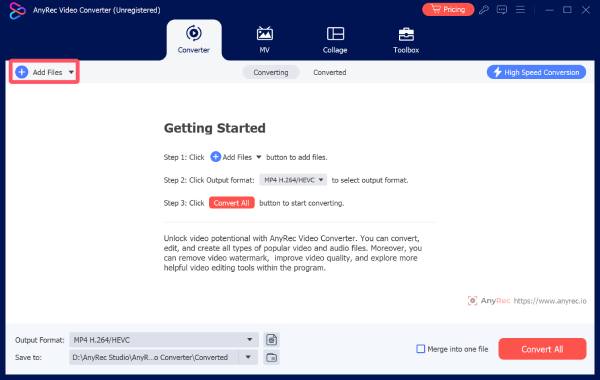
Step 2.Click the “Settings” button. Under the “Channel” tab, click the “2” button to convert mono recording to stereo.
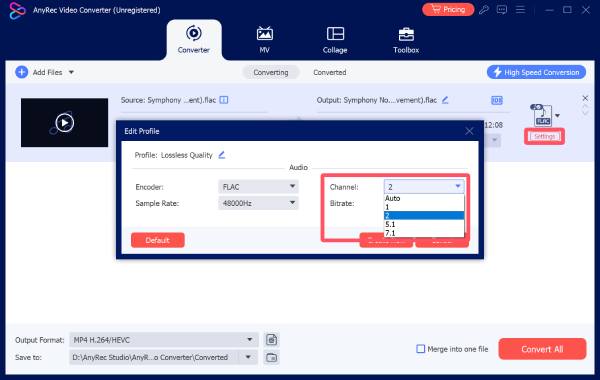
Step 3.Finally, click the “Convert All” button to export the stereo audio file on your device.
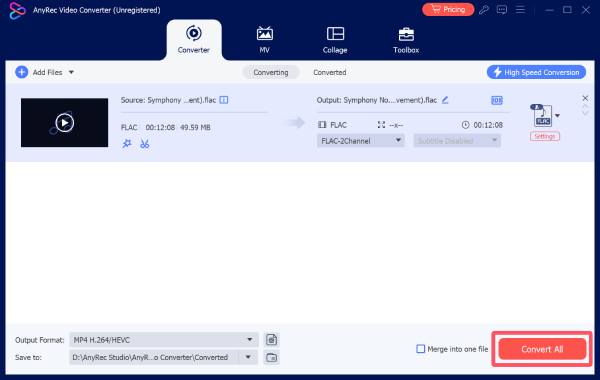
How to Convert Mono to Stereo Using Audacity
If you prefer a free and open-source mono to stereo converter, Audacity is one of the most popular tools for audio projects, such as starting a podcast for free. It allows you not only to edit tracks but also to transform mono audio into stereo with precise control. While it requires a bit more manual work, Audacity gives you the flexibility to adjust channels, apply effects, and fine-tune your sound for professional results.
Step 1.Launch Audacity on your Windows/Mac, and click the “File” button to import the audio file with mono.
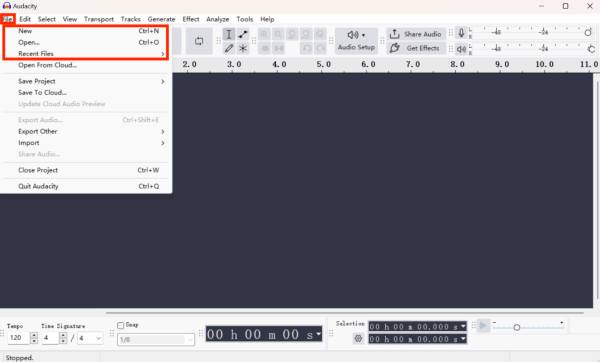
Step 2.Click the audio to select the track, and then click the “Duplicate” button under the “Edit” tab to generate a mirror track.
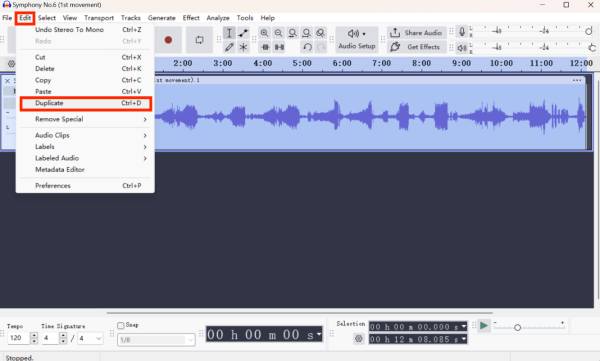
Step 3.Under the “Options” tab, you can click the “Make Stereo Track” button to convert mono audio to stereo in Audacity.
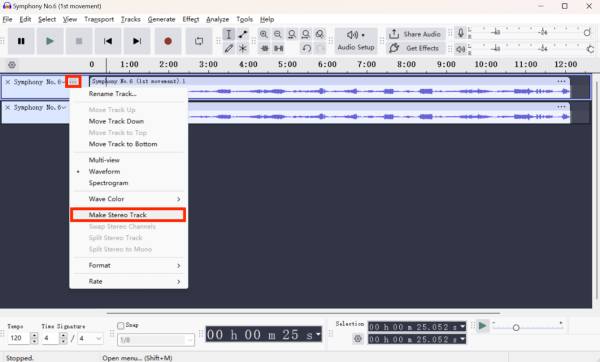
An Online Tool to Convert Mono to Stereo
For those who prefer not to install additional software, using an online mono to stereo converter for audio enhancement is a good choice. One reliable option is RouteNote Convert, a free web-based service. It allows you to deal with the audio files under 200 MB quickly from your browser, offering a straightforward way of converting mono to stereo in just a few clicks.
Step 1.Navigate to the official website of RouteNote Convert and click the “Choose File” button to import the audio file.
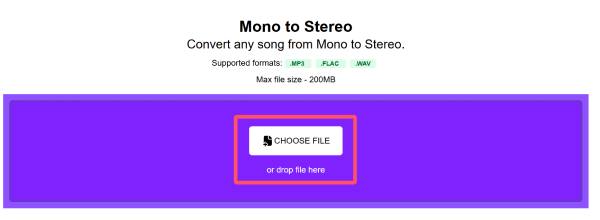
Step 2.The uploading process may take a little while. Then, click the “Convert” button to start the process in a few minutes.
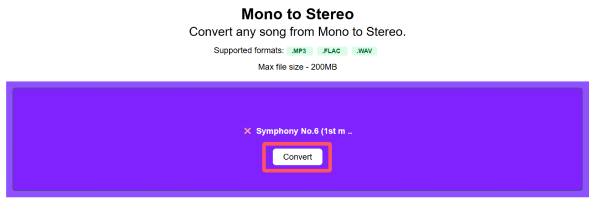
Step 3.The mono to stereo conversion will start automatically. Once done, click the “Download” button to save the file.
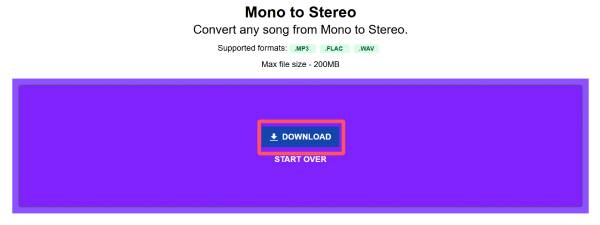
Conclusion
Understanding the difference between mono and stereo is the first step toward enhancing your audio projects. With the right mono to stereo converters, the process can be quick and effortless. You can rely on AnyRec Video Converter for efficient results, regardless of your level of experience. It's easy to improve sound quality by converting mono to stereo and creating an immersive listening experience in 2025.
Secure Download
Secure Download



