How to Mirror Phone Screen to Car Display [and to PC]
While smartphones are used every day for communication, entertainment, and more, it's nice to have a seamless digital experience in your car. To improve entertainment and navigation during travel, you can mirror phone to car display! Imagine seeing your Google Maps in full detail or streaming music directly on your car's screen. For this convenience, learn today how car phone mirroring works for both Android and iPhone, and have a more enjoyable driving experience.
Guide List
How to Mirror Android Phone to Car Screen How to Mirror iPhone to Car Display Suggestion to Screen Mirror iPhone and Android to PCHow to Mirror Android Phone to Car Screen
Mirroring your Android device to your car screen will allow you to navigate, stream music, message, or even watch content. Whether your car supports features like Android Auto or a third-party tool, there's a way for you to mirror Samsung Galaxy, OnePlus, Google Pixel and more Android phones to car display.
| Method | Ease of Use | Effectiveness |
| Android Auto | Easy | 3/5 |
| Wireless Casting | Moderate | 4/5 |
| MirrorLink | Moderate | 2/5 |
| Screen 2 Auto | Difficult | 4/5 |
1. Mirror Android Phone to Car Screen via Android Auto
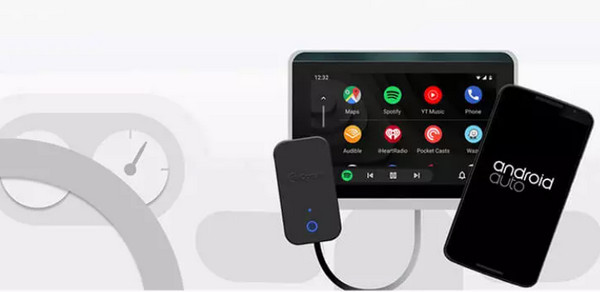
With Android Auto, you can have Google's official solution, which integrates your Android phone's interface into the car screen, providing a straightforward and driver-friendly output.
Pros
Access to apps like Maps, Spotify, Messages, etc.
Support hands-free voice commands with Google Assistant.
Built-in short in several cars.
Cons
Need Android Auto-compatible car.
Can't mirror your entire phone screen.
Step 1.After ensuring your phone and car supports Android Auto, get it from Google Play Store (if not yet preinstalled), connect it via USB, or wirelessly if it supports.
Step 2.Grant all necessary permissions and follow the on-screen instructions, then say "OK Google" to launch Android Auto on your car's screen. Now, you can manage your phone on your car screen.
2. Mirror Android to Car Screen via Wireless Casting
Meanwhile, wireless casting collaborates with third-party dongles, such as AAWireless, to mirror a phone to a car display over Wi-Fi.
Pros
Perfect for cars that support wired Android Auto.
No cables required
Cons
Its setup can be technical.
Step 1.Plug the dongle into your car's USB port. Then, link your Android phone to the dongle through Bluetooth.
Step 2. Next, launch the Android Auto wirelessly on your car display, then start navigating music, calls, messages, etc.
3. Cast Android to Car Screen via MirrorLink
Next, for Android car screen mirroring, is MirrorLink, a screen-sharing tool supported by some Android devices and vehicle models. Using this method, you can access phone apps and features using the car controls.
Pros
It is built into some older Android devices.
Touch controls are accessible from the car screen.
Cons
May not work on newer Android versions or devices.
Its app compatibility may feel outdated.
Step 1.Activate the MirrorLink via the phone's settings. Do so by going to "Settings" then "Connections" to "MirrorLink".
Step 2.After that, connect your device to your car via USB, then select "MirrorLink"

4. Mirror Android Phone to Car Screen via Screen 2 Auto
Another excellent way to mirror a phone to a car display is by using a third-party app called Screen 2 Auto. And to be able to get the app, you need extra help from AAAD.
Pros
Bypass the Android Auto limitations.
Works with rooted and non-rooted Android phones.
Cons
Might have security risks and potential video warranties.
Not consistently stable, as it depends on device compatibility.
Step 1.Once you have installed Screen2Auto via AAAD, grant all permissions; root access may be required.
Step 2.Now, link your device to the car using Android Auto, and then launch the mirroring app from the Android Auto screen.
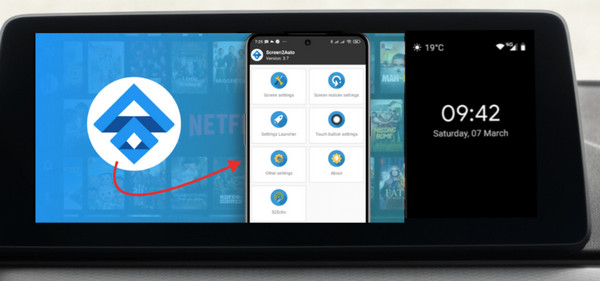
How to Mirror iPhone to Car Display
For iPhone users, there are a couple of easy and effective solutions available to mirror your phone to a car display. With these methods, you can make your driving more convenient and enjoyable.
| Method | Ease of Use | Effectiveness |
| Apple CarPlay | Very Easy | 3/5 |
| EasyConnection | Moderate | 4/5 |
1. Mirror iPhone to Car Display via Apple CarPlay
The first method for mirroring an iPhone to a car display is done with Apple CarPlay. It is Apple's official and safest way to connect your iPhone to a compatible car system.
Pros
Seamless connection with iOS apps.
Support wired and wireless connections.
Voice control via Siri enhances hands-free usage.
It launches automatically once connected.
Cons
Can only mirror selected apps.
Need a CarPlay-compatible car.
Step 1.Use a lightning cable to connect your iPhone to your car's USB port. Ensure it supports Apple CarPlay.
Step 2.Now, accept all prompts on your iPhone as well as the car display. Then, CarPlay will launch and present compatible apps.

2. Mirror iPhone to Car Display via Easy Connection
Easy Connection is a third-party solution that is used primarily by Android-based car stereos to mirror iPhone screen to car display with more freedom.
Pros
Excellent for those cars without CarPlay.
Support full-screen mirroring.
Cons
Apple does not officially support it.
It might be unstable or buggy.
Step 1.Once you have installed the Easy Connection app on your iPhone, go to "Apps" on your car screen and tap on "EasyConnection". Then enable hotspot on your iOS device.
Step 2.On your car screen, tap "Change hotspot" and choose your iPhone. Go to "Apps" again and tap "EasyConnection". Finally, open "Control Center" on your iPhone, tap "Screen Mirroring" and select "DC-AirPlay".
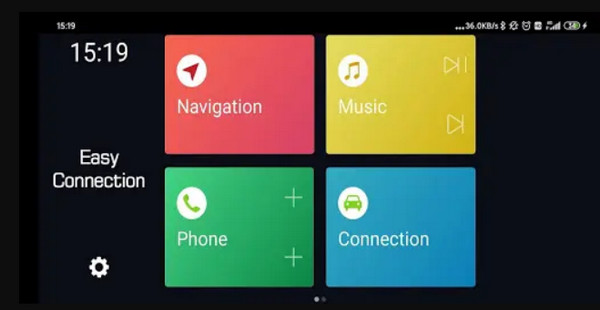
Suggestion to Screen Mirror iPhone and Android to PC
Finished mirroring your phone to the car display? Here comes the screen mirroring your phone to a PC ! Whether you're giving a presentation or simply want a bigger view, the best tool for the job is AnyRec Phone Mirror. It is a powerful yet beginner-friendly tool that allows both iPhone and Android devices to seamlessly mirror their screens to a Windows PC. Regardless of the connection method used (USB cable or Wi-Fi), mirroring remains stable and of high quality. Additionally, you can record and take screenshots of your phone activities if desired, which is ideal for content creators, gamers, educators, and anyone seeking an all-in-one mirroring tool.

Wired and wireless mirroring for iPhone and Android (all models).
You can cast your phone in full-screen or half-screen, depending on your needs.
Offer high-quality screen recording during phone mirroring.
Convenient hotkey controls to navigate during mirroring and recording.
Secure Download
Step 1.Once AnyRec Phone Mirror is opened, you'll have options to mirror: Android or iPhone. Select your device type, then choose your desired connection method (wireless or USB cable).
If you opt for wireless mirroring, ensure that both devices are connected to the same Wi-Fi network. You can see a visual guide for both devices through the connection process.

Step 2.For iPhone, access "Control Center" and tap on "Screen Mirroring" then select "AnyRec Phone Mirror" from the list.

Meanwhile, on Android, first download "FoneLab Mirror", then use the "Detect" option, or scan the QR code or enter the PIN to begin mirroring.
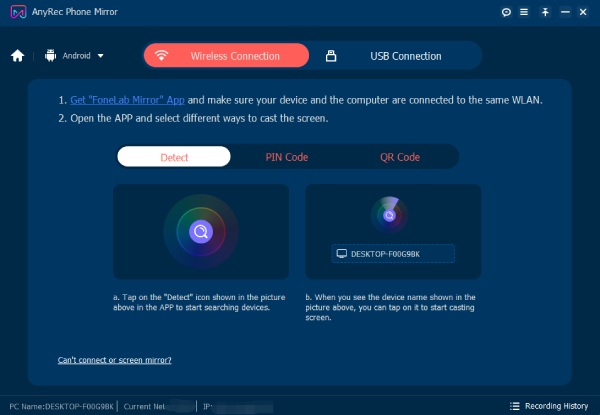
Step 3.Once connected, your mobile screen will be displayed on your computer. You can now view everything on a larger display, great for watching content, playing games, or presenting. Although you can’t mirror phone to car display, you can watch phone videos on a larger screen.
Conclusion
From navigating with maps and streaming music, to taking calls hands-free and watching content, knowing how to mirror phone to car display opens up this convenience. Thanks to this post, you learn how to mirror your Android or iPhone screen to your car display, depending on your vehicle's compatibility. And if you also want to mirror your phone to PC for screen recording, gameplay, or streaming, AnyRec Phone Mirror offers a solution! Get high-quality mirroring and recording features with this friendly and powerful tool.
Secure Download



