Top 10 Mac Video Editors to Unlock Your Creativity [Reviews]
Are you a passionate vlogger or a filmmaker with a Mac computer? Perhaps you’re just looking to piece clips together. Which Mac video editor is a great starting point for editing videos? From free, intuitive tools to professional-grade suites, today’s post has got you a wide range of options with features to suit every skill level. Dive deep now into the top 10 video editing software for Mac, featuring their pros, cons and why to pick it. Get ready now to transform your footage!
Guide List
Top 10 Video Editing Software for Mac Which Mac Video Editor to Choose How to Edit a Video on MacTop 10 Video Editing Software for Mac
For a Mac user like you, macOS is known for its creative software compatibility, so you have many options for a video editor. To simplify your decision, here’s a top ten list of video editing software for Mac, outlining their pros, cons, and a practical "Why Pick It?" guide.
1. iMovie
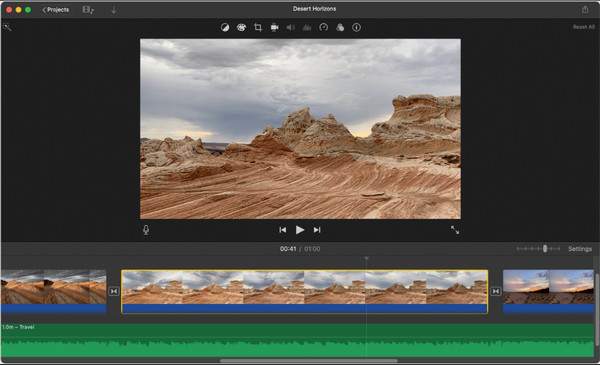
Perfect for casual users who wish to edit videos without a steep learning curve, iMovie is that kind of tool to edit videos on Mac. Besides being free and pre-installed, iMovie free video editing for Mac features a clean interface and built-in templates, making it easy for you to stitch together clips quickly. If you’re in the Apple world, you will surely love the integration of it with Photos, iCloud, and AirDrop.
- Pros
- Support 4K video editing.
- Pre-installed on Mac devices.
- Good set of transitions and templates.
- Cons
- Not perfect for complex projects.
- Limited advanced editing features.
2. AnyRec Video Converter
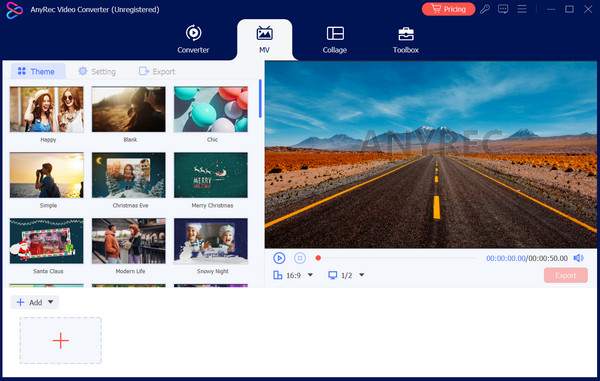
Next up: AnyRec Video Converter. Indeed, a great pick if your priority is to convert videos between formats with some magic touches on the side. The software offers a built-in video editor, so you can trim, rotate, crop, apply effects, and do more to your videos. Also, this Mac video editor allows you to completely control the output settings, such as resolution, frame rate, bitrate, etc., to get the high-quality results you wanted from the beginning. For someone who deals with varied media formats, this Mac video editor will save you a lot of time.
- Pros
- Over a thousand formats are covered.
- Fast processing speed without losing quality.
- Multifunctional tool; edit, convert, and compress.
- Cons
- Pay to enjoy complete features.
- Limited timeline editing.
Secure Download
Secure Download
3. Final Cut Pro
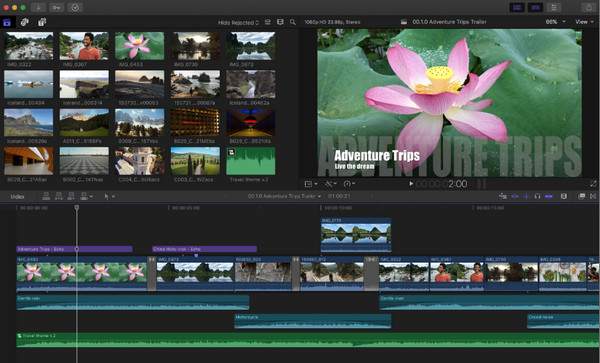
Final Cut Pro is a powerhouse made for professionals whose center is speed and flexibility. Mac users love it because of its seamless integration and optimization for the Apple ecosystem. You can easily do some basic editing, like trimming, applying effects, and adding text on Final Cut Pro. Plus, the Magnetic Timeline speeds up complicated projects with high-resolution support. Whether it is a short film or a full-length work, Final Cut Pro Mac video editor can handle it all.
- Pros
- Wide range of effects and plugins are supported.
- 8K video and VR editing.
- Magnetic Timeline for intuitive editing.
- Cons
- A one-time purchase can be expensive.
- Steeper learning curve for beginners.
4. DaVinci Resolve
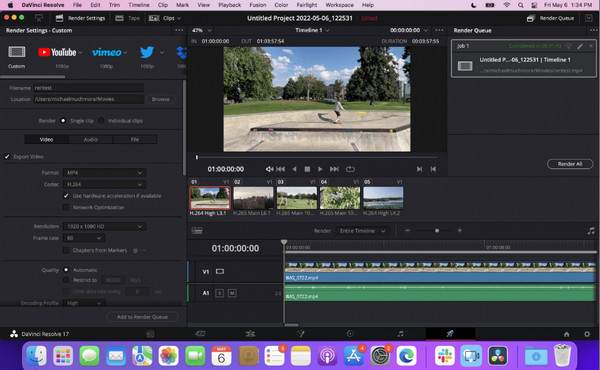
DaVinci Resolve makes it a top tier for its color grading and post-production tools. It is your best pick if you want something beyond basic editing and want to step into professional Mac film editing. Its free version alone is full of features that rival many other paid programs. For a full suite of features for video, audio, effects, and color in one app, get this today.
- Pros
- Multi-cam and 3D editing support.
- Industry-standard color grading tools.
- Advanced audio and video editing.
- Cons
- Steeper learning curve than other editors.
- Require powerful hardware.
5. Filmora
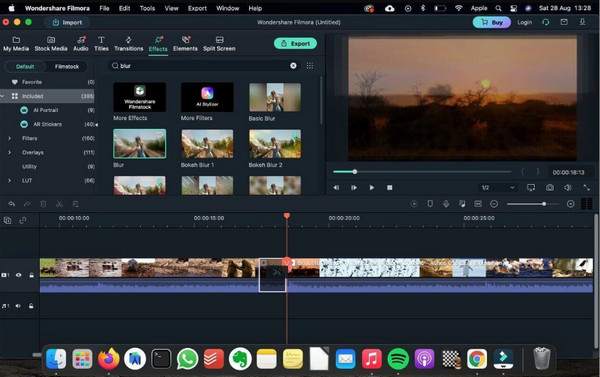
Filmora strikes a mixture of friendliness and creativity, making it a fan favorite among YouTubers and content creators. Filmora for Mac video editing software has an intuitive layout that allows you to create eye-catching videos, even without professional skills. If you want stylish, polished content quickly, Filmora is an excellent pick in the world of video editing.
- Pros
- Rich library of effects and music.
- Fast rendering is supported.
- Support 4K editing.
- Cons
- Include a watermark on the free version.
- Occasional bugs and crashes.
6. Adobe Premiere Pro
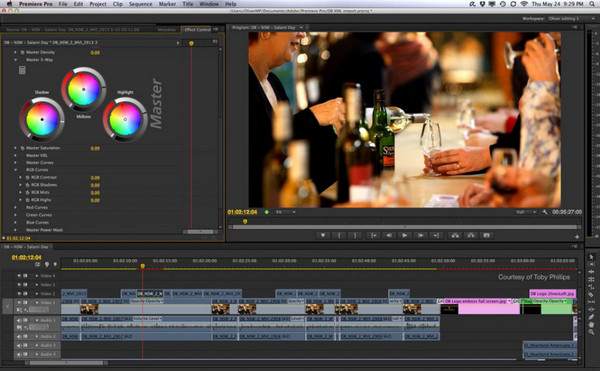
Adobe Premiere Pro is the go-to place for many, primarily for filmmakers, content creators, and broadcasters. Premiere Pro handles everything with versatility, power, and precision, from commercials to feature films. Aside from being a Mac editing software, it has a tight connection with Photoshop and After Effects, which at the same time can grow with you.
- Pros
- Seamless integration with Adobe Creative Cloud.
- Have a customizable workspace.
- Support team collaboration.
- Cons
- Steep learning curve.
- This Mac video editor can be resource-heavy.
7. Lightworks
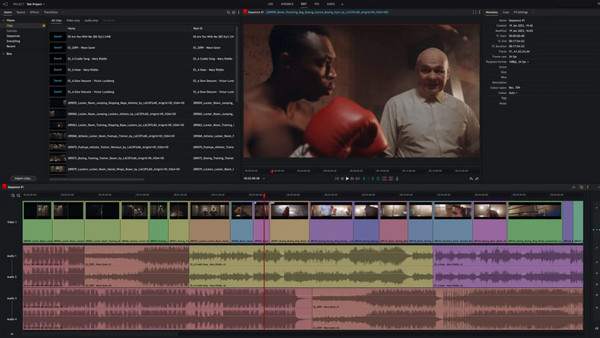
Lightworks has a reputation for being used in high-end productions such as Pulp Fiction, already speaking to its capability. Its focus on speed and precision editing makes it a superb Mac video editor choice for professionals. Also, its free version is powerful enough for semi-pro editors; totally built for someone ready to switch from easy tools to something more serious.
- Pros
- Cross-platform video editor.
- Multi-format export options.
- Support real-time project sharing.
- Cons
- The free version limits export resolution.
- Complicated for first-time users.
8. Shotcut
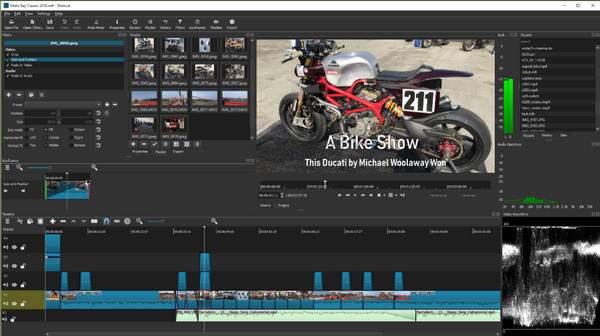
Shotcut is a perfect pick if you want a no-cost editing solution. It offers great power for an open-source Mac video editing software and is always updated by an active community. This tool is a solid pick for educators and indie creators on a tight budget who don't expect the depth of some paid competitors.
- Pros
- Offer wide format support.
- Receive regular updates from the community.
- Work lightweight and fast.
- Cons
- Limited advanced effects.
- Its interface is not very intuitive.
9. HitFilm Pro
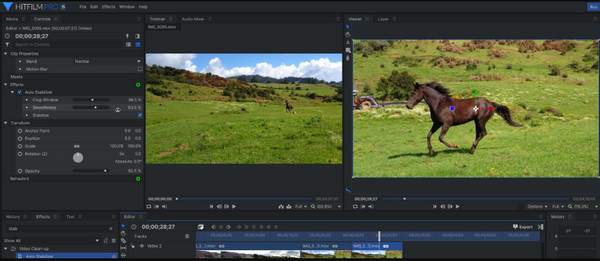
A unique hybrid, giving you both editing and visual effects in one place, HitFilm Pro is perfect for projects or videos that need cinematic flair. If you're working on a sci-fi, fantasy, or heavy visual type, this is the perfect Mac video editor for you. The learning curve is worth mastering for the stunning and high-quality results you can achieve.
- Pros
- Cover an extensive effects library.
- Good tutorials and community support.
- Combine editing with VFX tools.
- Cons
- It can overwhelm beginners.
- Offer an expensive license.
- Need powerful hardware.
10. OpenShot

OpenShot is a great pick for those just starting their journey into video editing without the need to break the bank. It has a simple layout, making it ideal for quick edits, projects, or home videos. While it is not packed with advanced features, this Mac video editor can be used across different platforms and gets all casual work done very well.
- Pros
- Support keyframe animations
- Good selection of effects and transitions.
- Open-source and free editor.
- Cons
- Not ideal for complex projects.
- Have occasional performance lag.
Which Mac Video Editor to Choose
With so many excellent free Mac video editors on the table, the best choice depends on your editing needs, budget, and experience level. Therefore, to help you make a quick decision, here’s a comparison table that summarizes the price and what each Mac video editing software is best for.
| Mac Video Editor | Price | Best For |
| iMovie | Free; press-installed on Mac | Starters and casual video editing |
| AnyRec Video Converter | Free; Pro starts at $49.95 for a lifetime license | Quick editing works and format conversion with high quality |
| Final Cut Pro | $299.99 for a one-time purchase | Professional Apple-based work |
| DaVinci Resolve | Free; Price starts at $295 for the Studio version | Advanced color grading and filmmaking |
| Filmora | $49.99 per year; $79.99 for lifetime license | YouTubers and social media content |
| Adobe Premiere Pro | $22.99 monthly | Professional video production |
| Lightworks | Free; $9.99 to $24.99 per month | Intermediate to pro editing works level |
| Shotcut | Free, open source | Budget-conscious users |
| HitFilm Pro | $349 for a one-time purchase | Cinematic projects and VFX-heavy editing |
| OpenShot | Free, open source | Simple video projects and quick edits |
How to Edit a Video on Mac
Editing a video on Mac now is easier than ever, thanks to the number of Mac video editors available! While there are advanced tools like Final Cut Pro, it may be too complex for casual users. Otherwise, the built-in iMovie on Mac may be too basic for complex projects. So, for a fast, powerful video editing solution, AnyRec Video Converter is on top. Whether you’re working on a tutorial, clips for social media, or adding music to your videos, this editing software offers a smooth and efficient workflow.

GPU-accelerated tool for fast rendering without compromising on quality.
Can enhance video clips by removing noise, upscaling, and more.
Filters, effects, templates, and more tools to edit your footage.
Adjustable resolution, frame rate, quality, format, and more settings.
Secure Download
Secure Download
Step 1. On your Mac, launch the AnyRec Video Converter first. To begin editing your video, select the "MV" widget tab, then upload all clips or images you want to add by clicking the "Add" button. Or, use the "Ahead" or "Behind" buttons for importing to adjust the position automatically.

Step 2. Once all are added to the timeline, click the "Edit" button to open the editing window. Here, you can adjust your video’s position and frame size, apply effects and filters, add a watermark, add and edit audio tracks, and even add subtitles.
To save everything, click the "OK" button.

Step 3. Going back, under the "Theme" section, select your target theme and it will be applied quickly to your video. You can see how it appears in the right pane.

Next, head to "Settings". Here, you can add start/end titles, edit audio tracks, and apply more effects such as Loop play and delay.

Step 4. After all those edits, go to "Export" where you can make adjustments to the file name, format, frame rate and more settings. If you’re proud of what you have just edited after watching it in the preview window, click the "Start Export" button to save your movie on Mac.

Conclusion
Whether you want something free, a beginner-friendly Mac video editor like iMovie, or professional software like Final Cut Pro, macOS offers an impressive line-up to suit every user. However, for a simple yet powerful tool that has the essential editing features with conversion, compression, and enhancement tools, AnyRec Video Converter works best. It is perfect for everyone needing a quick edit and optimize videos without dealing with complicated steps and breaking the bank. Bring your vision to life now with this video editor on Mac.
Secure Download
Secure Download



