5 דרכים להקליט פגישות זום כמשתתף או מארח
קבל שלבים מהירים להקלטת פגישות זום כמשתתף. אבל עדיין מומלץ ליידע את המשתתפים לפני ההקלטה.
- Windows & Mac: פתח את AnyRec Screen Recorder > לחץ על "מקליט וידאו" > בחר את אזור ההקלטה > לחץ על "REC" > לחץ על "עצור" > לחץ על "שמור".
- iPhone ואנדרואיד: פונקציית הקלטת מסך iOS ברירת מחדל.
הורדה מאובטחת
הורדה מאובטחת

מנחה פגישת זום (בחשבונות חינמיים ובתשלום כאחד) יכול לגשת לפונקציות ההקלטה המלאות. עם זאת, אם אתה משתתף, אינך יכול להקליט פגישות זום אלא אם כן קיבלתם אישור מהמארח. וזום מגביל את המשתתפים מהגדרות הקלטה ועריכה. אבל אל דאגה בקשר לזה, אתם יכולים להשתמש בכלים של צד שלישי כדי לעקוף את מגבלות ההקלטה של זום. מה צריך לדעת איך? פשוט קראו ופעל לפי השלבים הבאים כדי להקליט פגישת זום ללא אישור בכל הפלטפורמות.
רשימת מדריכים
כיצד להקליט פגישות זום ב-Windows/Mac ללא רשות כיצד להקליט פגישות זום באייפון/אנדרואיד ללא רשות כיצד להקליט פגישות זום כמארח שאלות נפוצות לגבי הקלטות זוםהקלט פגישות זום ב-Windows/Mac ללא הרשאה
אין צורך להגיש בקשה להרשאה להשתמש במקליט ברירת המחדל, אתה יכול להשתמש בקלות AnyRec Screen Recorder להקליט פגישות זום ללא כל הגבלה. זה מספק לך יותר מהימנות ופרטיות, שלא יתריעו למארח להתחיל הקלטת פגישה בזמן. יתר על כן, אין הגבלת זמן או מודעות בעת הקלטת מסך הזום והשמע. שלא כמו מקליט ברירת המחדל ב-Zoom, אתה יכול אפילו לשנות את פורמט ההקלטה, האיכות ומיקום השמירה לפי הצורך שלך. דבר מדהים נוסף הוא שאתה יכול להקליט את הקול שלך מבלי לפתוח את המיקרופון בזום ולהתאים את עוצמת הקול בעצמך!

הקלט באופן חופשי מסך זום עם האזור המותאם אישית או מסך מלא.
אפשר להוסיף טקסטים, שורות והערות אחרות במהלך ההקלטה.
התאם את פורמט ההקלטה, איכות ועוד כדי לקבל פלט באיכות גבוהה.
מסוגל להגדיר משימה לתזמון להקלטת פגישות זום בזמן שאתה נעדר.
הורדה מאובטחת
הורדה מאובטחת
שלב 1.הורד את AnyRec Screen Recorder ופתח את התוכנית. לחץ על כפתור "מקליט וידאו" בצד שמאל של הפאנל כדי להמשיך.

שלב 2.לחץ על הלחצן "מותאם אישית" כדי לבחור את האזור המתאים לחלון הזום שלך. או שאתה יכול לרחף עם העכבר מעל חלון הזום. לאחר מכן לחץ עליו כדי להקליט רק את פגישת הזום שהצטרפת.

שלב 3.פתח את החץ למטה ליד כפתור "REC". כאן אתה יכול להקליט וידאו עם סביב העכבר או לעקוב אחר אפקט העכבר. שליטה בהקלטות קלט ופלט אודיו באמצעות כפתורי "קול מערכת" ו"מיקרופון". אתה יכול ללחוץ על החץ למטה כדי להפחית רעשי רקע דרך המיקרופון. מאוחר יותר, לחץ על כפתור "REC" כדי להתחיל להקליט פגישת זום.

שלב 4.הוסף הערות להקלטת הזום שלך, כגון טקסט, קו, חץ וכו'. לאחר מכן, לחץ על הלחצן "עצור" ו"שמור". אתה יכול למצוא את הקלטת סרטוני זום בתיקיית היעד שנקבעה.

הורדה מאובטחת
הורדה מאובטחת
כיצד להקליט פגישות זום באייפון/אנדרואיד ללא רשות
עבור משתמשי אנדרואיד/אייפון, אתה יכול להקליט בקלות פגישות זום על ידי פתיחת פונקציית ההקלטה המובנית בטלפון שלך, גם אם אין לך הרשאה. אבל אתה צריך לשים לב שאתה יכול ללכוד רק את המסך המלא ופורמט ההקלטה/רזולוציה קבועים. להלן השלבים הספציפיים כיצד להפעיל את פונקציית הקלטת המסך המובנית באייפון או באנדרואיד וכיצד להקליט פגישות זום.
כיצד להקליט פגישות זום באייפון כמשתתף
שלב 1. בהתחלה, עליך לפתוח את אפליקציית "הגדרות". לאחר מכן עבור אל "מרכז הבקרה" והקש על כפתור "התאמה אישית של בקרה" כדי להוסיף את הפונקציה "הקלטת מסך".

שלב 2.לאחר מכן, עבור לפגישת הזום שלך והחלק מטה מלמעלה כדי לפתוח את החלונית "מרכז הבקרה". לאחר מכן, הקש על כפתור "הקלטת מסך" ועל כפתור "מיקרופון" כדי הקלט וידאו של פגישה עם אודיו באייפון.

כיצד להקליט פגישות זום באנדרואיד כשאתה לא המארח
שלב 1.בטל את נעילת האנדרואיד שלך ואז החלק למטה מלמעלה כדי לגשת ל"הגדרות מהירות". לאחר מכן הקש על כפתור "מקליט מסך" בתפריט.
טיפים
ייתכן שיהיה עליך להחליק מטה פעמיים כדי לראות את מקליט המסך. אם עדיין אין "מקליט מסך" בלוח הבקרה, עליך לעבור לאפליקציית ההגדרות ולהוסיף פונקציה זו לגישה מהירה.
שלב 2.אתה יכול להתאים אישית את ההגדרות, כמו הקלטת אודיו והצגת נגיעות על המסך. לאחר מכן תוכל לפתוח את אפליקציית Zoom ולהקיש על כפתור "התחל" כדי להקליט פגישות זום באנדרואיד.

מדריך וידאו להקלטת פגישת זום
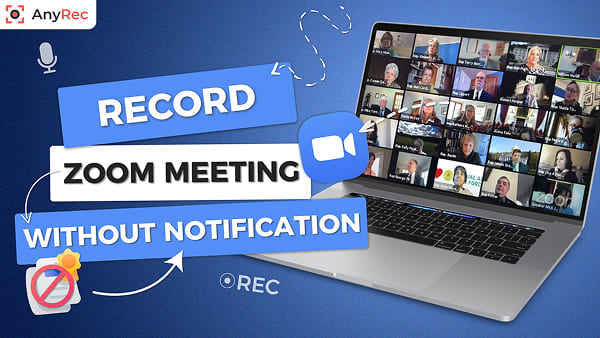
הורדה מאובטחת
הורדה מאובטחת
כיצד להקליט פגישות זום כמארח
אם אתה המארח, אתה יכול להקליט ולשמור פגישת זום בכונן המקומי או בענן (צריך חשבון זום בתשלום). כמובן, משתתף יכול להקליט פגישת זום גם באישור המארח. עם זאת, האחרון יכול להשתמש בפונקציות ההתחלה וההפסקה של זום. בצע בדיקה מהירה של הקלטת זום ו מקליט פגישות AnyRec רֵאשִׁית. אז אתה יכול לדעת מה אתה יכול ומה אתה לא יכול לעשות כאן.
| פונקציות הקלטה | הקלטת זום (למשתתף) | AnyRec Screen Recorder |
|---|---|---|
| הקלט גודל מסך מותאם אישית | מסך מלא בלבד | כֵּן. אתה יכול להקליט לא רק וידאו פגישה, אלא גם אחרים במחשב שלך. |
| הקלט קול בקצה אחד | לא | כֵּן. אתה יכול לבחור מקור שמע בצורה גמישה. |
| הוסף אפקטים של עכבר/הקשה | לא | כן |
| הוסף טקסט והערות במהלך ההקלטה | לא | כן |
| ערוך סרטונים לאחר ההקלטה | לא | כן (חתוך, מיזוג, דחיסה, המרה, עריכת מטא נתונים וכו') |
כיצד להקליט פגישות זום ולשמור בכונן מקומי (ב-PC/Mac)
שלב 1.פתח את אפליקציית זום בשולחן העבודה שלך. ודא שאתה בכרטיסייה "בית". לחץ על כפתור "הקלט" מהצד התחתון.
שלב 2.לאחר מכן, כפתור "הקלטה..." בפינה השמאלית העליונה יוצג בפניך, ומציין לכל מי שנמצא בהפעלה כי בקשת הקלטה הוגשה ואושרה.
שלב 3.לחץ על כפתור "עצור" בכל עת כדי לסיים את ההקלטה. לחץ על "פגישות" ולאחר מכן על כפתור "הקלטה" כדי לאתר את קובץ הווידאו שזה עתה הקלטת.

כיצד להקליט פגישת זום לענן באייפון/אנדרואיד
שלב 1 פתח את אפליקציית זום באייפון/אנדרואיד. הקש על כפתור "עוד" עם סמל שלוש נקודות בפינה הימנית התחתונה.
שלב 2 בתפריט ההגדרות, הקש על כפתור "הקלט לענן" או כפתור "הקלט" במכשירים ניידים שונים.
שלב 3 פגישת הזום שלך מוקלטת כעת. כדי לאשר, מצא את מחוון "הקלטה..." בפינה השמאלית העליונה.
שלב 4 כדי לבקר בפורטל הזום שלך, פשוט נווט לקטע "ההקלטות שלי" כדי לאתר את ההקלטות שלך.

שאלות נפוצות לגבי הקלטות זום
-
1. כיצד להקליט אוטומטית פגישות זום?
כברירת מחדל, זום מספק תכונה שימושית בשם הקלטה אוטומטית. עליך לשדרג את חשבון Zoom שלך כדי להקליט הרצאות או פגישות ארוכות כשהפונקציונליות מופעלת.
-
2. האם אני צריך לקבל אישור מהמארח כדי להקליט פגישת זום?
אם אתה משתמש בכלי ההקלטה המובנה של אפליקציית Zoom, אתה צריך הסכמה להקלטה מהמארח שלך. זה עלול לגרום למשתתפים אחרים להרגיש לא בנוח מכיוון שהודעה תופיע על מסך הזום שלהם. השתמש באפליקציית הקלטת זום נפרדת כדי להקליט באופן דיסקרטי.
-
3. האם כולם יכולים לשמוע את ההודעה "הפגישה הזו מוקלטת" בזום?
כן. כאשר בקשת הקלטה בזום מאושרת, תושמע הודעה בסגנון "פגישה זו מוקלטת". לאחר הפסקת ההקלטה, תישלח הודעה נוספת לכל המשתתפים.
סיכום
כפי שהדגמנו במאמר, ישנן 5 דרכים לעשות זאת הקלטת פגישת זום עם/בלי אישור בכל המכשירים. ב-Windows/Mac, תוכלו להשתמש בקלות בכלי AnyRec Screen Recorder הייעודי, החזק והחזק; בעוד שמקליט המסך המוגדר כברירת מחדל באייפון/אנדרואיד הוא גם דרך טובה עבורכם. מקווים שתוכלו להקליט פגישות זום ללא בעיות כעת.
הורדה מאובטחת
הורדה מאובטחת



