Full Guide to Know Blu-ray Region Codes and Play them Freely
Are you familiar with Blu-ray region codes and related details? The Blu-ray region code determines whether your movies will play correctly. Most commercial Blu-ray discs feature region code encryption, which allows you to play only Blu-ray discs released within the region specified by the manufacturer. This article provides a clear explanation of everything you need to know about Blu-ray region codes. It will also show you a method to play Blu-rays without region restrictions. Keep reading and follow the steps.
Guide List
What are Blu-ray Region and Region Codes How to find Blu-ray Region Codes on Your Discs The Best Way to Play Blu-ray without Region Code Limits Freely Rip Blu-ray with Blu-ray Region Code RestrictionsWhat are Blu-ray Region and Region Codes
Blu-ray region codes are a regional restriction mechanism on Blu-ray discs, limiting the distribution and playback of discs in specific regions. Region-coded Blu-ray discs usually play only on Blu-ray players with the same region code. Some Blu-ray discs are labeled as Region Free, with a region code of ALL. These discs can be played on players in any region worldwide. Blu-ray discs are typically divided into three major areas.
Region A: North America (United States, Canada), Central America, parts of South America, as well as Japan, South Korea, Taiwan, Hong Kong, and parts of Southeast Asia.
Region B: Most European countries, Africa, the Middle East, Australia, and New Zealand.
Region C: Russia, mainland China, India, Central Asia, and other Asian countries.
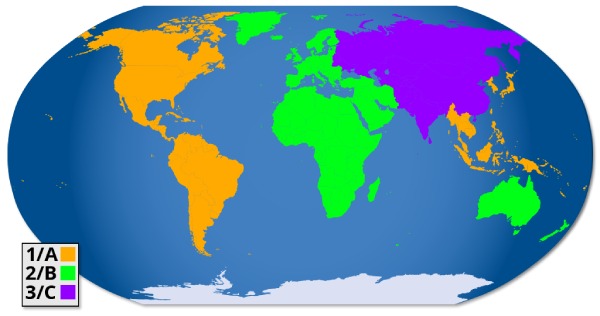
How to find Blu-ray Region Codes on Your Discs
After learning the basics about Blu-ray region codes, you may want to know how to find them on your Blu-ray disc. Of course, this region does not refer to the physical location. Instead, discs with Blu-ray region codes can only be played on corresponding players.
Step 1.First, you can check the region code on the back of the Blu-ray disc when purchasing it.
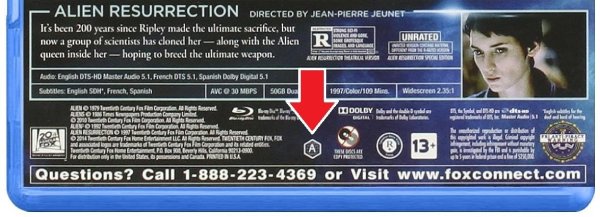
Step 2.Insert the disc into your computer's Blu-ray drive and use a Blu-ray player, such as AnyRec Blu-ray Player or Leawo Blu-ray Player.
Step 3.Click "Disc Information" or "Media Information" to view the region code.
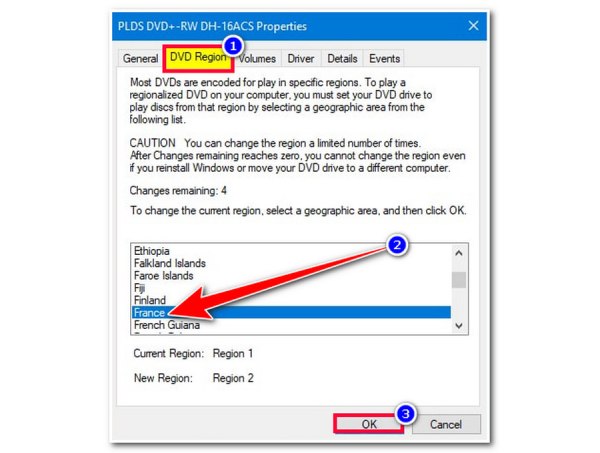
The Best Way to Play Blu-ray without Region Code Limits
After knowing what Blu-ray region codes are and how to find them, how can a player be incompatible with them? You can use the AnyRec Blu-ray Player, which has the advanced NVIDIA hardware acceleration to play Blu-ray discs with any region code. It plays discs with all Blu-ray region codes as a region-free Blu-ray player. It supports all disc formats and allows users to switch between subtitles and audio tracks flexibly.

Support all Blu-ray region codes and play commercial and personal Blu-ray discs.
Equipped with DTS-HD Master Audio, Dolby TrueHD, and Apple Lossless audio codecs.
Adjust titles, chapters, audio/video tracks, subtitles, and effects to watch conveniently.
Play Blu-ray discs with original image and audio quality.
Secure Download
Secure Download
Step 1.Launch the software, and insert the Blu-ray disc with the region code into your computer.
Step 2.Click "Open File" or "Open Disc". Click the name of the Blu-ray/DVD disc you just inserted, then click "OK" to confirm.
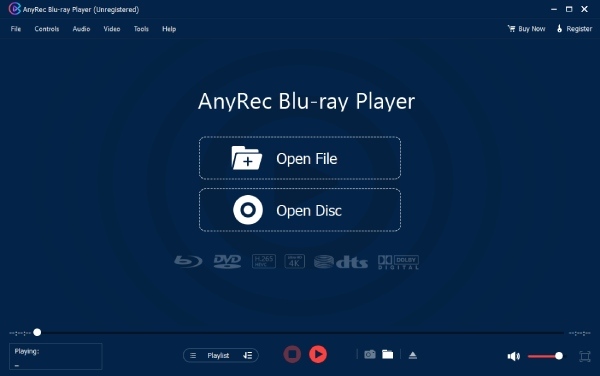
Step 3.You can choose the playlist, start/stop, and adjust the volume at the bottom bar. It also supports set hotkeys; click "Controls" on the top bar to set your own hotkey.
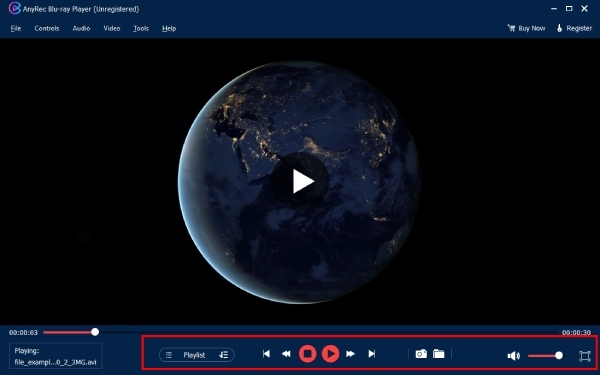
Freely Rip Blu-ray with Blu-ray Region Code Restrictions
If you want to share the Blu-ray without region codes more conveniently with your friends, you can rip and convert it to common video formats. One free way is using MakeMKV. MakeMKV is primarily used for "decryption + copying." It bypasses the encryption protection on most Blu-ray/DVD discs, directly saving the disc content as MKV files.
- Pros
- MakeMKV does not re-encode, preserving the original video and audio quality.
- Supports selecting subtitles, audio tracks, and chapters.
- With adjustable video quality, resolution, and bitrate.
- Cons
- Specific region codes and encryption protections require external decryption libraries for reading.
Step 1.Insert your Blu-ray disc with the region code. Click "File" to open the disc you want to convert. Select the title you wish to save with the MKV file.
Step 2.Choose the "Output folder" and click "Make MKV" to start ripping. Then open Handbrake, click "File" to import the MKV file.
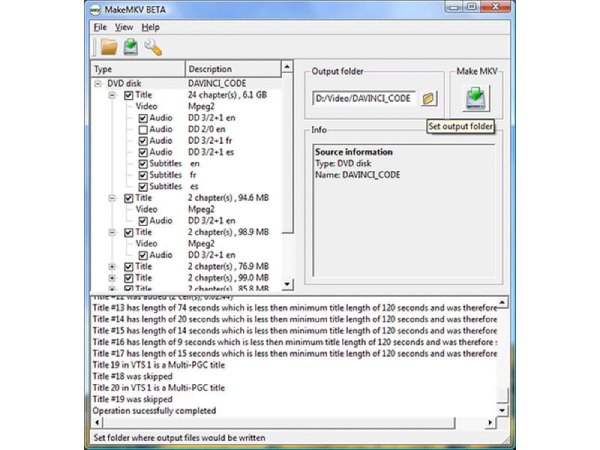
Step 3.Finally, click "Make MKV" to begin the conversion process. Then you can watch the Blu-ray in video format.
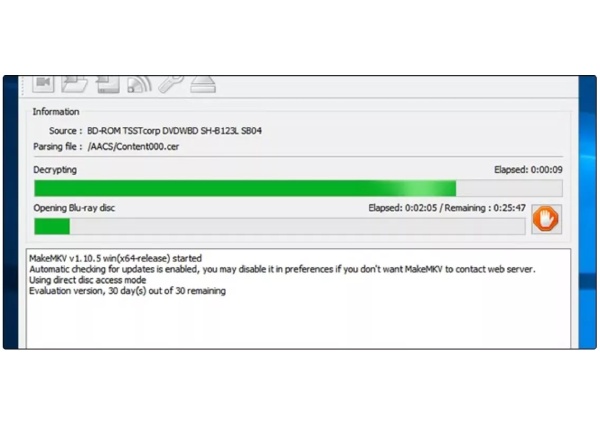
Conclusion
The above provides information about Blu-ray region codes and two methods for playing Blu-ray discs without region code limitations. If you need a simple yet high-definition playback solution, AnyRec Blu-ray Player is an excellent choice. It plays Blu-ray discs from any region code while maintaining original clarity. Enjoy features like chapter selection, subtitle customization, and audio track switching. Experience effortless, high-quality Blu-ray playback today. Try it now to see the difference.
Secure Download
Secure Download



