3 Ways to Upscale Logo [Low Resolution to High Resolution]
No matter whether you want to print banners, design business cards, or update your website, it is important to upscale the logo to ensure it stays crisp and clear. A high-resolution logo can make your brand look polished and improve the visual identity. Don't just resize a logo in Photoshop or Preview. Because it may lead to blurry and pixelated results. If you want to upgrade a full-color logo to high resolution, you can continue reading and follow the steps below.
Guide List
Upscale Logo from 200% to 800% Online without Blurry Convert to Vector Format and Upscale Logo Use an Online Logo Enhancer to Upscale a Low-resolution Logo Troubleshoot Logo Upscaling IssuesUpscale Logo from 200% to 800% Online without Blurry
To make a logo larger while keeping the original colors and sharpness, you can use AnyRec AI Image Upscaler. It can increase the logo by 200%, 400%, 600%, and 800% without losing quality. Its AI-based upscaling and enhancing algorithm can upscale and enhance low-resolution graphics to high-resolution images within seconds. You can effectively upscale logos while eliminating pixelation and blurriness.
- • Upscale and refine logos online up to 800%.
- • Detect and enhance old blurry images.
- • Increase image resolution up to 4K.
- • Support JPG, PNG, BMP, and more image formats.
1. Open AnyRec AI Image Upscaler. Click the "Upload a Photo" button to import your logo.

2. Select the desired upscaling mode from the "Upscale to" list. It enlarges a logo by 2x automatically. You can manually select the picture upscaling mode to 4x, 6x, or 8x.
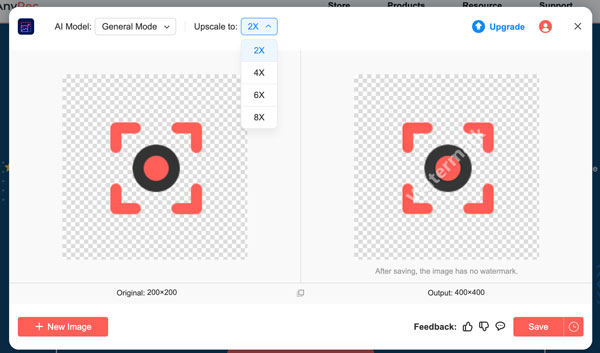
3. Preview the upscaled logo with a before -and-after comparison. If everything goes well, click the "Save" button to download a larger logo with high resolution.

Convert to Vector Format and Upscale Logo
If you want to prevent low-resolution logos from becoming blurry while upscaling, you can convert the raster logo to a vector format. GIMP and Photoshop are two popular image editing software options. GIMP is a free image editor that allows you to upscale logos on Windows, Mac, and Linux using older algorithms, similar to those found in Adobe Photoshop. At the same time, Photoshop offers significantly better upscaling results with AI-powered features. In this part, you can use Photoshop as your AI logo upscaler.
- 1. Open the logo image with Photoshop. Click the "Image Size" button from the "Image" list.
- 2. In the "Image Size" window, adjust the width and height. Moreover, set the resolution to 300 pixels/inch or higher. Click the "OK" button to save changes.
- 3. Click the "Adjustments" option from the top "Image" list. Then click the "Levels" button.
- 4. Adjust the input levels with sliders to create more contrast and sharpen edges.
- 5. Click the "Export" option from the top "File" list. Click the "Export As" button. Select SVG as the output format. Now you can obtain a scalable vector logo.

Use an Online Logo Enhancer to Upscale a Low-resolution Logo
There are also many logo enhancers that can transform blurry text and image logos into sharp ones for use in digital, print, and branding applications. Pixelcut AI photo upscaler can help you enhance logo quality and improve the logo's resolution online. However, it does not support the vector-based SVG format. You can easily upscale logos online in JPG, JPEG, and PNG formats.
- 1. Open the AI logo upscaler and enhancer on your browser.
- 2. Click the "Upload Image" button, and then add your logo.
- 3. Adjust the logo upscaling level to 2x and 4x. Wait for a while. It can increase the resolution while maintaining clarity.
- 4. Click the "Background", "Retouch", and "Expand" options in the left panel for further editing. But you need to log into its user account first. (Check to see how to remove logo background.)
- 5. Preview details. Finally, click the "Download" button to convert a logo in high resolution.
Troubleshoot Logo Upscaling Issues
-
1. My upscaled logo still looks blurry. What to do?
Try to vectorize the logo. Unlike JPEG and PNG raster images, vector graphics use mathematical equations. So you can upscale a vector version of your logo while maintaining crisp edges at any size.
-
2. Why does my text look pixelated after upscaling the logo?
Because it was initially in a small and low-resolution raster image. You can create a logo with SVG and other vector formats for further upscaling. If you insist on using a JPG or PNG logo, you can use AnyRec AI Image Upscaler to make the image larger without blurry.
-
3. How to fix edge artifacts in my logo after upscaling?
Recreate a vector graphic version of this logo with Illustrator in SVG, EPS, or AI format. Use its Image Trace feature to convert the raster image to a scalable and resizable logo.
Conclusion
That's all to upscale a logo online and offline. You can use AnyRec AI Image Upscaler for a quick fix. Or you can create a vector logo with Adobe Photoshop for business purposes. It is suggested to save logos in SVG or PNG format for digital use. Or you can save a logo in EPS or PDF format for print. JPG is not an ideal logo format due to its lossy compression.
