4 Quick Ways to Convert MP3 to M4R - Create Ringtone Now!
Setting a custom ringtone on iPhones requires the M4R format, which is not as common as MP3, where music files are commonly saved. So how can you turn those MP3 to M4R to be used as ringtones? Fortunately, several reliable ways are provided to make this conversion so simple, from online tools to desktop software, and even your iPhone itself. In this guide, you'll see four effective ways to convert MP3 to M4R ringtones, creating personalized ringtones with ease.
Guide List
Trim and Convert MP3 to M4R with AnyRec Video Converter Convert MP3 to M4R Online Convert MP3 to M4R with iTunes Change MP3 to M4R on iPhone MP3 vs. M4R, Which One to ChooseTrim and Convert MP3 to M4R with AnyRec Video Converter
Creating a custom ringtone using your MP3 file on iPhone may seem tricky, but AnyRec Video Converter makes it simple. With its built-in M4R Ringtone Maker, you can import your MP3 and trim it to the exact 40-second or under you want, and instantly turn MP3 to M4R. After that, your ringtone can be transferred to your iPhone in just a click! Using this streamlined process, you can guarantee a high-quality output and save time compared to traditional methods.

Convert MP3 to M4R as ringtones without losing quality.
Trim audio precisely to generate a 30-second ringtone.
Allows you to preview and organize ringtones before moving.
Supports several audio formats, like MP3, AAC, FLAC, and WAV.
Secure Download
Secure Download
Step 1.Launch AnyRec Video Converter. Click the "Add Files" button to upload your MP3 audio file.

Step 2.Click the "Edit" button. Trim your audio up to 30 seconds considering the maximum iPhone ringtone length.

Step 3.Go back to the main interface. Click the "Format" button and select M4R as your output format. At last, click the "Convert All" button to make M4R iPhone ringtone.

Secure Download
Secure Download
Convert MP3 to M4R Online
For someone who does not like installing software to convert MP3 to M4R audio, online converters are the way to go! These tools work directly in your browser and sometimes don't need any registration. See below the top five MP3 to M4R converter picks that handle the task quickly.
1. Convertio. An online converter that can turn MP3 into M4R through an easy drag-and-drop upload.
2. Zamzar. It is a beginner-friendly online converter that supports MP3 to M4R conversion with a clean interface and email download feature.
3. File-Converter. A simple MP3 to M4R online converter that offers free conversions with customizable output settings.
4. Clideo. Your all-in-one media platform that offers an MP3 to M4R converter with editing tools like trimming.
5. CloudConvert. A professional-grade online MP3 to M4R converter that covers many file types with advanced settings as well as cloud integration.
How to Convert MP3 to M4R with Convertio?
Step 1.Inside the Convertio's main site, click the "Choose Files" to begin and upload your MP3 file from your computer, storage device, or via URL.
Step 2.Next, choose "M4R" from the format list in the audio category. Click the "Convert" button to start the conversion. Later, click the "Download" button to save it to your device.
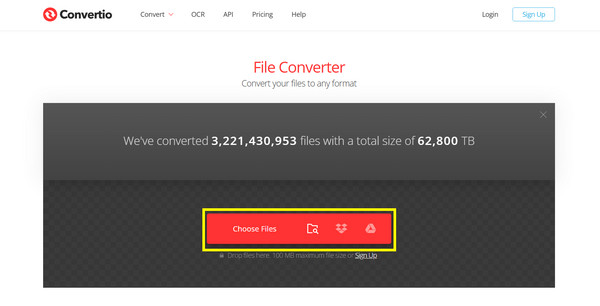
Convert MP3 to M4R with iTunes
Another practical way to try to transform MP3 to M4R is by using iTunes. It not only organizes and syncs music but also works to convert audio formats. With just a few adjustments, you can quickly change any MP3 tracks into an M4R ringtone that works perfectly on your iPhone.
Step 1.Upon starting iTunes on your computer, import the MP3 file you wish to convert. Right-click on it and click the "Song Info" option.
Step 2.Head to the "Options" tab and set the time for both "Start" and "Stop" for your ringtone, which must be under 40 seconds. Then, click the "OK" button and go to "File" to "Convert" to "Create AAC Version".
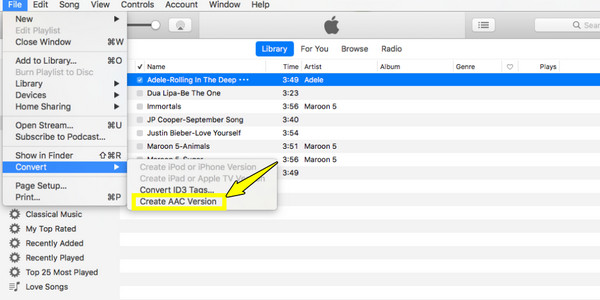
Step 3.A short AAC file will show up in your library. Please right-click on it and select "Show in Windows Explorer" (Show in Finder on Mac). There, edit the extension to ".m4r".
And finally, drag and drop the M4R file back into iTunes, and it will be placed under "Tones".
Change MP3 to M4R on iPhone
If you prefer working straight from your iPhone, you can convert MP3 to M4R by using the GarageBand app. This method is ideal for creating custom ringtones on the go, and it does not need third-party software beyond this free app. You can trim audio and change MP3 music to M4R ringtone directly.
Step 1.Start the GarageBand app. There, select "Audio Recorder" or any instrument to begin a new project, then tap the "Tracks View" option and select the "Loop" button at the top right.
Step 2.Next, import your MP3 file into the timeline. Trim and edit the audio and keep it below 40 seconds. Now, tap the "Arrow" button in the upper left and select "My Songs" to save it.

Step 3.Press and hold the project file, and select "Share". There, choose "Ringtone", name it, and tap on "Export". Later, set it as your default ringtone.
MP3 vs. M4R, Which One to Choose
After all those conversion steps for MP3 to M4R, it's essential to understand the difference between the two formats. While both are audio formats, MP3 is widely used and compatible with nearly all devices and players. On the other hand, M4R is Apple's proprietary format mainly designed for iPhone ringtones.
In simple words, aim for MP3 for maximum compatibility for music playback across different devices. Meanwhile, you can go with M4R if you want to set a custom ringtone on your iPhone, since this format is the only one officially supported for that goal.
Conclusion
Converting MP3 to M4R is not a complicated process. To do so, you can use professional and free audio converters to create custom iPhone ringtones. Compared with other tools, AnyRec Video Converter exports MP3 to M4R ringtone format with more editing tools. You can trim, merge, transform, and convert MP3 files into high-quality M4R ringtones with ease. Free download this program now to enjoy fast audio conversion and editing effortlessly.
Secure Download
Secure Download



