Apex Legends の最高キル数のゲームプレイを記録する方法
Apex Legends は、現在オーバーウォッチやヴァロラントに代わるチーム ゲームとして人気があります。多くのプレイヤーは、Apex Legends の戦闘のゲームプレイを録画することを好みます。ゲームプレイは伝統的な戦闘とヒーローシューターのクラスベースのプレイを組み合わせ、3 人のプレイヤーのチームワークを強調します。ゲームでは壮大な瞬間が頻繁に起こるため、PC で Apex Legends を最高の解像度で録画する方法を紹介します。
ガイドリスト
パート 1: AnyRec を使用して Apex Legends を高品質の出力で記録する パート 2: ゲーム設定を調整して Apex Legends を最高の状態で記録する方法 パート 3: Apex Legends の記録に関するよくある質問パート 1: AnyRec を使用して Apex Legends を高品質の出力で記録する
AnyRec Screen Recorder は、オンライン クラス、ゲームプレイ、その他の画面上のコンテンツをキャプチャするのに役立つ Windows および Mac 用のデスクトップ プログラムです。ゲーム レコーダーは、足音、銃の音など、ゲーム内のあらゆる詳細をキャプチャします。ソフトウェアがビデオ形式、品質、コーデックの高度な出力設定を提供するため、グラフィックの詳細をカスタマイズできます。サポートされているコーデック H.264 および H.265 を使用して、フレーム レートを 60FPS に変更することもできます。 AnyRec Screen Recorder を使用すると、PC での Apex Legends のプレイと録画が簡単になります。

Apex Legends、Overwatch、Valorant、Warframe などのゲームを録画します。
ゲームプレイを中断することなく、Apex Legends ゲームを攻略します。
マイクを接続すると、ゲームのプレイ中にコメントを追加できます。
ゲーム中のラグやフレームドロップを避けるために、CPU 使用率を減らします。
安全なダウンロード
安全なダウンロード
ステップ1。「無料ダウンロード」ボタンをクリックして、AnyRec Screen Recorder をインストールします。その後、メインインターフェースから「ゲームレコーダー」ボタンをクリックします。 Apex Legendsを開くことを忘れないでください。
安全なダウンロード
安全なダウンロード
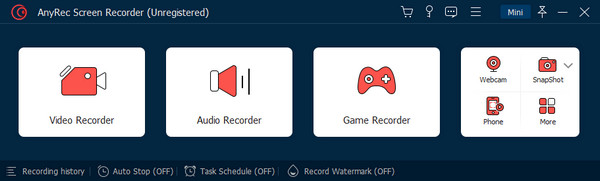
ステップ2。「ゲームの選択」セクションから、ゲームプレイ ウィンドウを見つけます。 「OK」ボタンをクリックして確定します。すると、ゲームの名前が表示されます。 「REC」ボタンをクリックすると録音が開始されます。
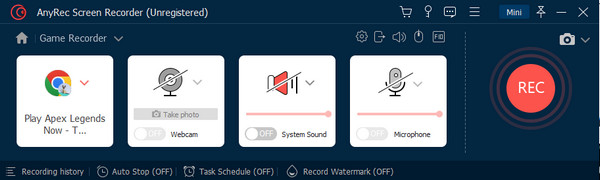
ステップ 3。録画を制御するためのウィジェット メニューが画面に表示されます。 「スナップショット」ボタンをクリックしてゲームのスクリーンショットを撮ることもできます。完了したら、「停止」ボタンをクリックします。
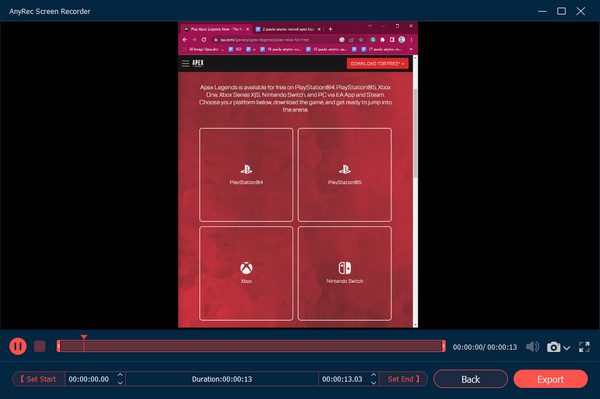
ステップ 4。出力ビデオ、オーディオ、スクリーンショットなどの設定を変更します。 「OK」ボタンをクリックして変更を適用します。 「エクスポート」ボタンをクリックして、録画したゲームを保存します。
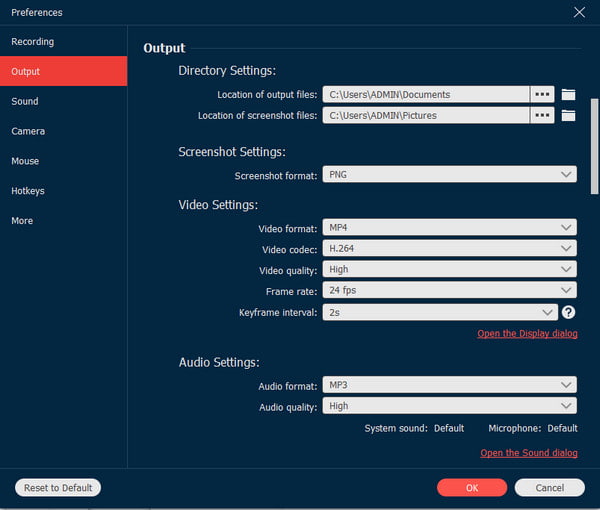
安全なダウンロード
安全なダウンロード
パート 2: ゲーム設定を調整して Apex Legends を最高の状態で記録する方法
ゲームのパフォーマンスを向上させる以外に、最高の品質で録画できるようにゲーム設定を調整することをお勧めします。 PC での Apex Legends のプレイとその設定が初めての場合は、ここが正しい場所です。ゲームのフレーム レートを上げることはできますが、ビデオ設定の大部分の設定を下げる必要があります。 FPS にどのような影響を与えるかを確認するには、一度に 1 つずつオプションを下げてみることが必要になる場合があります。
まず、Apex Legends の詳細オプションを編集するための推奨開始点を以下に示します。ゲームの設定やソフトウェアを変更したり、 ゲームキャプチャーカード Apex Legends のゲームプレイを最高の効果で録画するための設定。
ゲーム内設定:
- 鮮明さと録画品質を向上させるには、ゲームの解像度を 1920x1080 に設定します。表示モードは全画面にすることをお勧めします。
- 録画時の入力ラグと途切れを軽減するには、V-Sync をオフにし、 16:9 アスペクト比 およびデフォルトのモニターの解像度。
- モーション ブラーやアンビエント オクルージョンなど、パフォーマンスに影響を与える可能性のあるグラフィック設定を無効にします。
- を有効にする 高品質なテクスチャ 視覚的な忠実度を高めるためのオプションです。
- 視野 (FOV) を 110 以上に増やして、ゲームプレイと周囲の状況をより多く捉えます。
録音ソフトウェアの設定:
- 録画解像度をゲームの解像度(1920x1080)と一致するように設定します。
- 圧縮率とファイル サイズを向上させるには、H.264 コーデックを使用します。
- スムーズに再生するには、フレーム レートを少なくとも 60fps に設定します。
- 最高の品質を確保するには、高ビット レート (約 30 Mbps) を使用してください。
詳細設定を微調整して NVidia GPU を有効にし、Apex Legends を記録するためのアダプティブ リサンプリングとマウス感度を高めることもできます。個人の好みに応じて設定を変更したり、オンラインでストリーマーを視聴して最適な設定のアイデアを得ることができます。ストリーマーは、プレイするための設定やスキルに関するヒントを提供したり、面白いエフェクトを使ってストリーミングをより楽しくすることもできます。
パート 3: Apex Legends の記録に関するよくある質問
-
1. Xbox Game Bar を使用して PC で Apex Legends を録画する方法は?
押す Windows キーボードの と G を同時に押して、ゲーム バーを開きます。 [ウィジェット] メニューから [キャプチャ] オプションを選択して、ダイアログ ボックスを表示します。 「記録」ボタンをクリックします。ゲームをプレイし、キャプチャ ステータス バーの [停止] ボタンをクリックします。
-
2. OBS Studio を使用して PC で Apex Legends のゲームプレイを録画できますか?
はい。 OBS Studio は、Windows、Mac、Linux 用の無料のオープンソース ツールです。これにより、ライブ ストリーミングに使用できるコンテンツの録画をより詳細に制御できるようになります。 「ソース」メニューで、 プラス ボタン。メニューから「ゲーム キャプチャ」を選択し、「OK」ボタンをクリックして確定します。
-
3. NVidia Shadowplay を使用して Apex Legends を攻略するにはどうすればよいですか?
PC に NVidia グラフィック カードが搭載されている場合は、レコーダーを使用してゲームプレイをキャプチャできます。 GeForce Experience ソフトウェアをダウンロードし、アプリにアクセスします。共有オーバーレイ アイコンを選択し、キーボードの Alt キーと Z キーをクリックします。次の画面で を押します。 Alt と F9 Apex Legendsの記録を開始します。記録を停止するには、ホットキーをもう一度押します。
結論
この記事の推奨ツールを使用して、PC で Apex Legends を録画できるようになりました。ゲームはオーバーウォッチやヴァロラントと同じで、多くの動きとアクションで構成されています。スムーズなゲームプレイ エクスペリエンスを実現するためにゲームの設定を調整することもでき、これにより録画時の品質も向上します。最高の録画品質を保証するために、AnyRec Screen Recorder は、次のような多くのプラットフォーム用のゲーム レコーダーを提供します。 Steam ゲームを録画する、エピックゲームなど。 Windows と macOS に優れたソフトウェアをダウンロードして、スムーズな録画を体験してください。
安全なダウンロード
安全なダウンロード
