How to Crop an Image in Photoshop with Desired Aspect Ratio
Too much space around the subject affects how your audience sees it; thus, cropping an image on Photoshop and only remaining the main scene is necessary. In this way, they will not be distracted by the background instead of focusing on the subject. With Photoshop, you can also set the desired size, output format, and add effects. Read this post to know the detailed steps to crop a part of an image in Photoshop through 4 efficient ways.
| Photoshop Cropping Methods | Best for |
| Crop using the Crop tool | Cropping out excess background space or resizing their images simply. |
| Crop with the Clipping Mask | Creating effects where an object can be below anything. |
| Crop to Irregular Shape | Forming projects into circles, polygons, rectangles, stars, hearts, etc. |
| Crop a Layer | Removing background elements and focusing on the object instead. |
Guide List
Do Basic Crop on Images in Photoshop Use Clipping Mask to Crop Images on Photoshop How to Crop An Image to Irregular Shape in PS Can You Just Crop A Layer of Photoshop Pictures FAQsDo Basic Crop on Images in Photoshop
Probably the quickest way to learn how to crop an image in Photoshop is through the Crop tool. You can find it on the left toolkits bar, alongside other essential Photoshop functionalities. See now how to use the Crop tool!
Step 1.After opening the image you intend to crop, click the Crop button from the right-side bar or directly press the "C" key to open it.
Step 2.Next, drag the markers of the frame and adjust it the way you want it. If that looks fine, press the "Enter" key to finish.
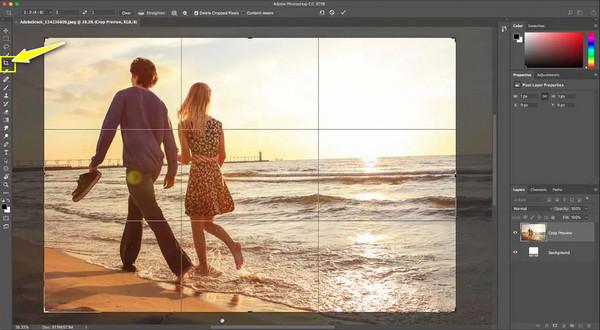
Use Clipping Mask to Crop Images on Photoshop
After understanding the most used way to use the crop tool in Photoshop, you may be curious if you can crop a single layer using it. The answer is yes! Doing so will require you to use the Clipping Mask of Photoshop; here’s how to do it:
Step 1.Once you add the image in Photoshop, for instance, to create a circle shape, click on the "Ellipse" tool to make a shape over the area you want to cut out.
Step 2.Move the "Ellipse layer" underneath, then right-click and choose "Create a Clipping Mask". Position the mask by moving the Ellipse layer and then crop the image in Photoshop.
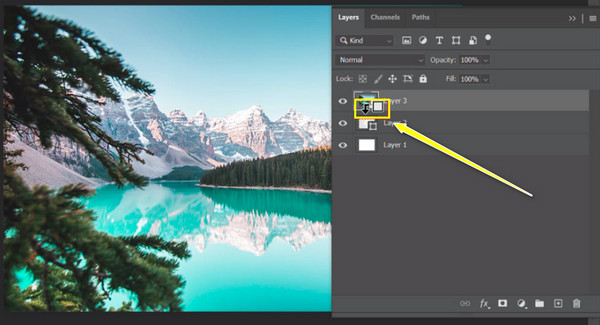
How to Crop An Image to Irregular Shape in PS
If you want to remove people from a photo, you can read more to learn how to crop an image into a desired shape in Photoshop, you can do so with the Lasso tool. You might need to familiarize yourself with it, so the detailed steps for using it are given below.
Step 1.Add the image to the Photoshop software, then press the "F7" key to access the "Layers panel". Double-click the "Lock" button in the image layer, then click the "OK" button to unlock it.
Step 2.Move to the toolbox on the left, right-click the "Lasso" button, then select the "Polygonal Lasso" tool to switch your mouse pointer to an irregular shape cursor.
Step 3.Drag your cursor from one point to anothfer; be sure that the area you want to crop in Photoshop to a specific shape. You can select a second to third point until you get the irregularly cropped shape you wish. Double-click to complete the shape.
Step 4.Later, press the "Shift + F7" keys to select the shape’s inverse, then go for the "Backspace" key to make the selected transparent, showing the image as an irregular shape.
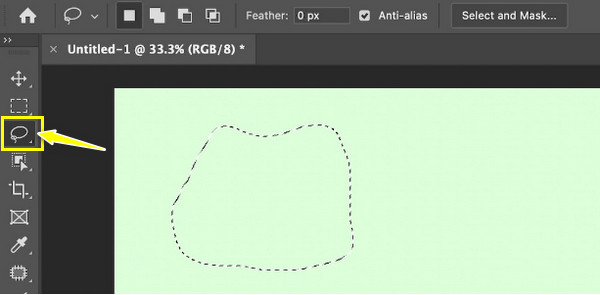
Can You Just Crop a Layer of Photoshop Pictures
If your image is created by different layers, and you only want to crop the background of the image, you can also achieve it in Photoshop! Carefully comply with the instructions below to learn how to crop animated GIF in Photoshop on a single layer:
Step 1.Upon opening your desired image in Photoshop, choose the layer you wish to crop on the right side "Layers toolbar". Then, choose the "Rectangular Marquee" tool.
Step 2.Drag the selection frame to the image part you want to keep; you can then use the handles to resize it.
Step 3.Now, to crop the layer, press the "Delete" key so all those outside the selection gets cropped out.
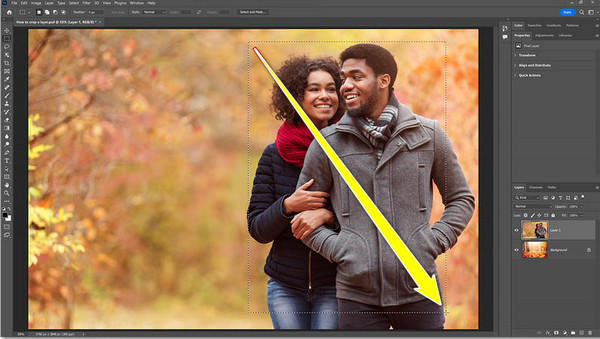
Bonus Tips to Enhance the Cropped Images
Now that you know 4 different ways on how to crop an image in Photoshop, here comes the mess. The cropped images will have smaller pixels, which may cause image quality loss. Therefore, it is advised to use AnyRec AI Image Upscaler assistance to enlarge the image size from 2x, 4x, up to 8x times for free in an instant. Though having a small picture tends to be challenging for social media sharing, you can put your trust in this free online tool to upscale your image without losing any details. You can guarantee that all your uploaded images are protected and will be removed from their server.
Features:
- Real-time preview to monitor the enhanced details with a magnifier tool.
- Make small pixelated images larger to 8x while maintaining a high quality.
- Several formats are supported, like JPG, PNG, JPEG, TIFF, BMP, and more.
- Utilize AI algorithms to enhance color, upscale size, and reduce noise.
FAQs
-
How to crop an image diagonally in Photoshop?
You can use the Polygonal Lasso tool, which can be found on the toolbar on the left side. Otherwise, use the Pen tool to make a selection, then press the Shift + Backspace keys to access the Fill dialog, then select the color white.
-
Why can’t I crop my image in Photoshop?
The editing software may be experiencing a minor glitch, but simply refreshing it can help. Or, reset the Crop tool by right-clicking it under the Options bar, then reset.
-
How to circle crop an image in Photoshop?
Make use of the Elliptical Marquee tool to draw a circular shape on the area you want to crop out as a circle. You may first see it as a rectangular icon on the toolbar; right-click on it, then select the Elliptical Marquee tool.
-
Does cropping an image in Photoshop reduce quality?
While cropping significantly impacts image quality, the human eye won’t be able to erect its effects if you cut out a small portion of the image. However, cutting out an excessive amount of extra space will reduce the number of pixels and loss of clarity.
-
How to crop an image at an angle in Photoshop?
Upon using the Crop tool to select the desired area, use the Perspective Crop tool which will help you turn your image into your desired angle or obtain your wanted point of view.
Conclusion
Now, that’s all for how to crop an image in Photoshop! Hopefully, you have the perfect way to crop an image in Photoshop for you out of the four ways mentioned. Regardless of which, know that the image size will be affected; thus, AnyRec AI Image Upscaler comes into the picture. This online tool will help enlarge and upscale the photo without compromising the quality. In just seconds, you can get your cropped image with high quality saved to your computer.

