Fix Amazon Prime Video Black Screen: Step-by-Step Guide
Encountering a black screen on Amazon Prime video can be frustrating, especially when you're ready to enjoy your favorite movies or TV shows. This issue is more common than you might think. Fortunately, the problem is fixable. This guide will walk you through practical solutions, step by step, to help you resolve the black screen issue on Amazon Prime video and get back to seamless streaming.
Guide List
Quick Solutions to Black Screen in Amazon Prime Video A Stable Player for Amazon Prime Video without Black ScreenQuick Solutions to Black Screen in Amazon Prime Video
If you’re facing a black screen issue on Amazon Prime video, don’t panic—most of the time, it can be fixed with a few simple adjustments. The problem could be related to your internet speed, device compatibility, browser settings, or even a minor app glitch. Instead of spending hours troubleshooting, try these quick and effective solutions below. They cover the most common causes and will help you get Prime Video running smoothly again.
Solution 1. Lower Video Resolution
Reason: Streaming in 4K Ultra HD can cause a black screen if your internet speed is too slow or the device doesn't support HDCP 2.2.
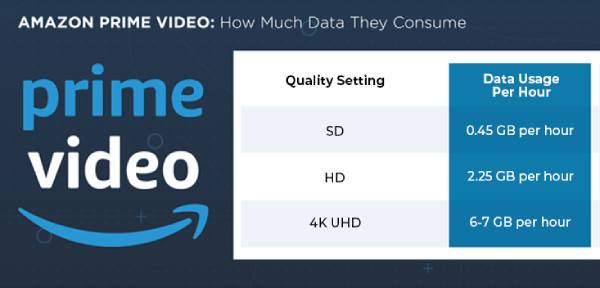
Solution: Reduce the resolution when playing the video. For smooth 4K playback, ensure you have a minimum internet speed of 15 Mbps and a compatible device. If the issue still exists, return to the previous page or try playing another title to check if it's a content-specific problem.
Solution 2. Restart or Reinstall the App
Reason: Minor glitches or corrupted files in the app can lead to playback issues, including a black screen on Amazon Prime video with sound.
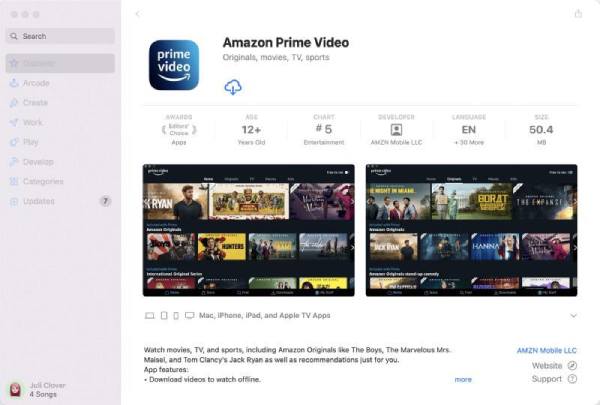
Solution: Uninstall the app, restart your device, and then reinstall it. In this way, the browser will be set to the default, which might be helpful for resolving black screen errors.
Solution 3. Update and Relaunch Your Browser
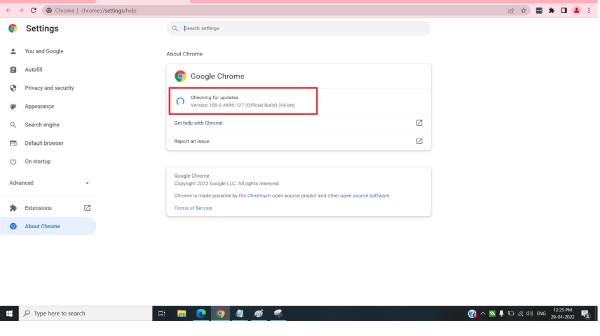
Reason: The problem can also be ascribed to the browser, leading to Amazon Prime video showing a black screen.
Solution: Update your browser to the latest version, clear the cache, and turn off unnecessary add-ons. If the issue persists, try streaming in a different browser. This also helps fix Amazon Prime video buffering for a long time.
Solution 4. Troubleshoot HDMI Connection
Reason: A faulty or improperly connected HDMI cable can cause a black screen during Amazon Prime video playback on TV. Connected devices, such as receivers or soundbars, may also interfere.

Solution: Check the HDMI cable and port, try reversing the cable ends, switch to a different port, or use another HDMI cable. Ensure any receiver or soundbar is powered on. For the most reliable setup, connect the streaming device directly to the TV.
Solution 5. Clear Prime Video Viewing History
Reason: A corrupted watch history or problematic entries can interfere with Amazon Prime video playback, causing a black screen.
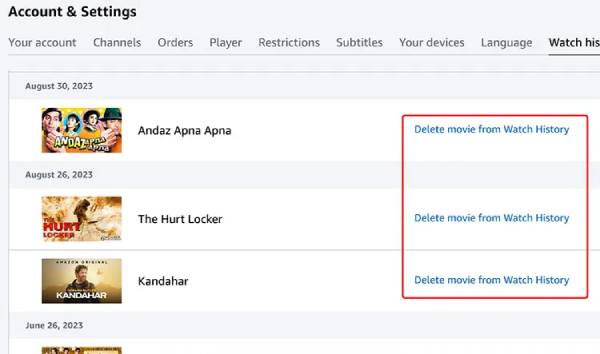
Solution: On a browser, go to Accounts & Lists, Your Prime Video, Settings, Watch History, View Watch History, and remove problematic titles. On the mobile app, open Settings, Clear Video Search History, then try streaming again.
Solution 6. Reinstall Graphics Driver on PC
Reason: On Windows computers, a graphics driver can be the cause of Amazon error code 5004 or Amazon Prime video displaying a black screen.
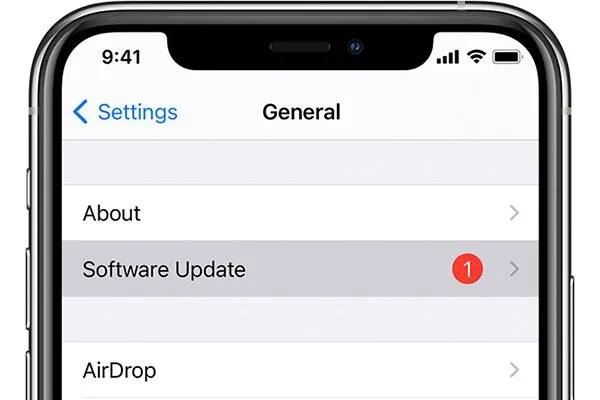
Solution: Uninstall the current graphics driver, restart your PC, and reinstall the latest version. Alternatively, try streaming directly in a browser.
A Stable Player for Amazon Prime Video without Black Screen
If you often encounter the issue where Amazon Prime video displays a black screen, it will essentially disrupt the viewing experience, especially during key scenes. One way to ensure smooth playback is to use a reliable media player for offline Amazon Prime video content. AnyRec Blu-ray Player provides a stable solution for seamless playback on multiple devices.
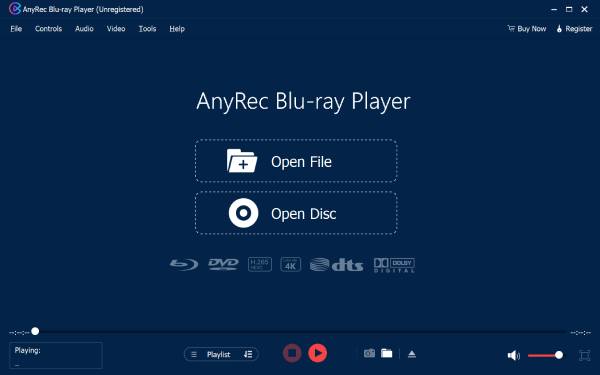
With this 4K video player, Amazon Prime Video content can be saved in a format compatible with a wide range of devices and media players, eliminating buffering or black screen errors caused by unstable networks. Whether you're converting content for offline viewing or adjusting settings to prevent playback interruptions, AnyRec Blu-ray Player ensures smooth and reliable video playback for a black screen-free experience.

Play Amazon Prime Video content smoothly without a black screen.
Playback of multiple video formats without compatibility limitations.
Adjust the detailed video content to suit your viewing needs.
Easily control your video playback progress with hotkey settings.
Secure Download
Secure Download
Conclusion
Amazon Prime video black screen with sound issues can be frustrating, but most problems are easily fixable. For a more stable experience, AnyRec Blu-ray Player allows you to play all types of videos without black screens. Following the steps provided makes it easier to enjoy Amazon Prime video without the black screen issue in 2025.
Secure Download
Secure Download



