How to Fix Error Code 233502 Video Playback Issues
Sometimes, playing a video with a link in a browser or on a local media player displays the error code 233502. How to check the origin of the problem at this point? How to solve the problem quickly and effectively? This article introduces seven methods to resolve video error codes that prevent playback, including a practical and straightforward tool for video repair. You can follow this article step by step to troubleshoot and fix the problem.
Guide List
What Is Error Code 233502? Why Does It Appear? 7 Ways to Fix This Video File Cannot Be Played (Error Code 233502)- Solution 1. Use the Professional Tool to Fix the Video
- Solution 2. Using Browser Incognito Mode
- Solution 3. Clear Browser Cache and Cookies
- Solution 4. Disable Expansion and Plugin
- Solution 5. Temporarily Disable the VPN or Firewall
- Solution 6. Check the Video Format and Validity
- Solution 7. Restart the Media Player
What Is Error Code 233502? Why Does It Appear?
Error code 233502 is a common video playback error while playing videos or movies. It typically occurs due to technical issues or file-related problems that prevent video playback from working correctly. Here are possible reasons:
- • Unsupported video encoding formats
For example, the video encoding is HEVC (H.265), but the relevant decoder is not installed on the system.
- • Missing HEVC video extension
Windows does not include the HEVC extension by default.
- • Corrupt files or incomplete downloads
Corrupted video files may also trigger error code 233502 on all media players.
- • Insufficient permissions
Some system user permission settings may prevent the media player from accessing files.
- • System or player setup issues
Such as a media player crash, update failure, system registry error, etc.
7 Ways to Fix This Video File Cannot Be Played (Error Code 233502)
Solution 1. Use the Professional Tool to Fix the Video
If the video meets error code 233502 after downloading it to your computer, the video file itself may be corrupted. In this case, you can use AnyRec Video Repair to fix error code 233502 videos. It supports video formats recorded by various devices, including those from Nikon, Sony, and Panasonic. It can fix many error codes, such as error code 232011. With the help of advanced AI algorithms, the software automatically detects and repairs 233502 error code, enabling you to enjoy smooth and high-quality video playback.

Quickly fix 233502 and other video error codes.
Use AI to identify problematic frames and correct them.
Keep the original video quality after video repairment,
Repair corrupted videos captured from Sony, Fuji, and many devices.
Secure Download
Secure Download
Step 1.Launch AnyRec Video Repair, click "Add" on both sides to import the unplayable video and the sample video.
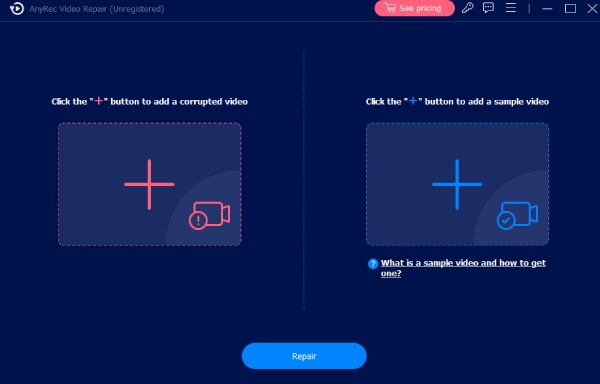
Step 2.Click "Repair" to fix the error code 233502 video. Then you can preview the repaired video.
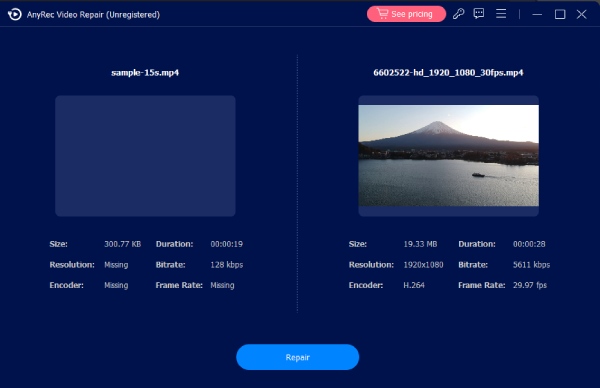
Step 3.You can verify the specific parameters of the repaired video with error code 233502, including resolution, encoder, and frame rate. If there is no error, click "Save" to save the repaired video.
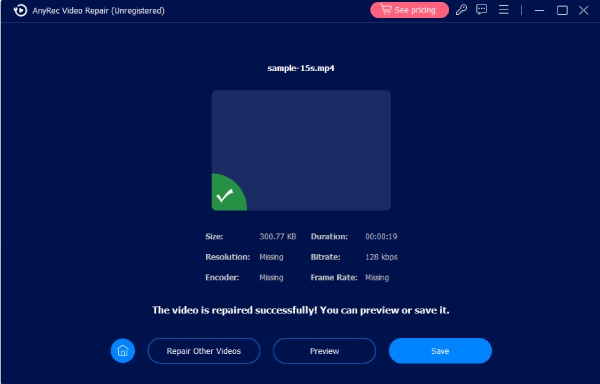
Secure Download
Secure Download
Solution 2. Using Browser Incognito Mode
Incognito mode is a state similar to the first visit to a website. It skips the browser's cache and cookies and usually disables expansion plugins. This avoids error code 233502, which is caused by cache, cookies, and extensions.
Step 1.Take Chrome as an example. Windows shortcut is "Ctrl + Shift + N", while Mac is "Command + Shift + N" to open incognito mode. Or click on the three-dot menu in the upper right corner and select "New Invisible Window" to open it.
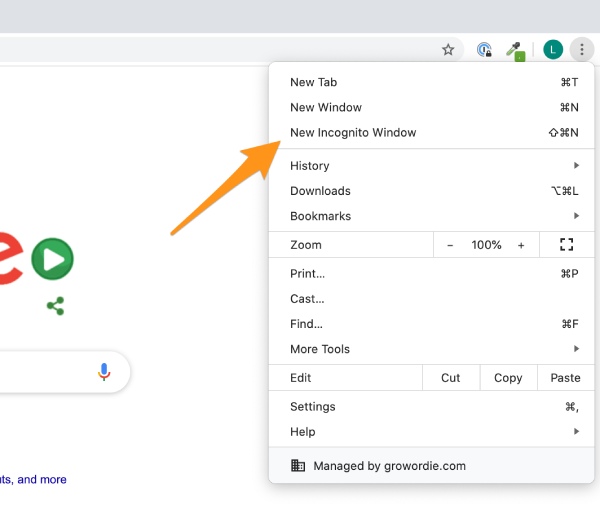
Step 2.Copy the URL of the original unplayable video and paste it into the incognito window address bar to fix the error code 233502 video.
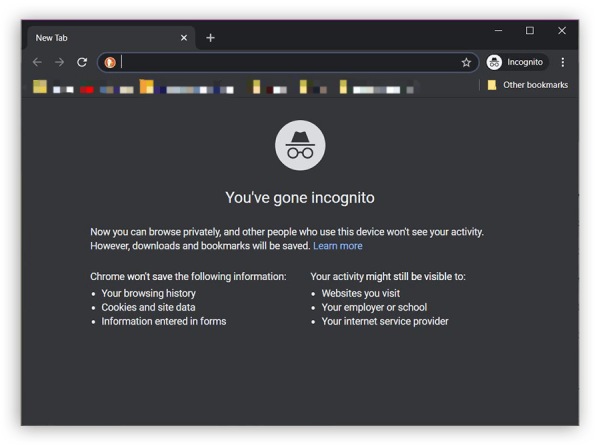
Solution 3. Clear Browser Cache and Cookies
If you use a browser to view the web without cleaning it, it will accumulate a significant amount of data. This may also cause 233502 video error to appear when playing videos.
Step 1.Click "Settings" under the three-point menu in the top right corner. Click "Privacy settings and security" and select "Clear browsing data". Select "All time" for the time range.
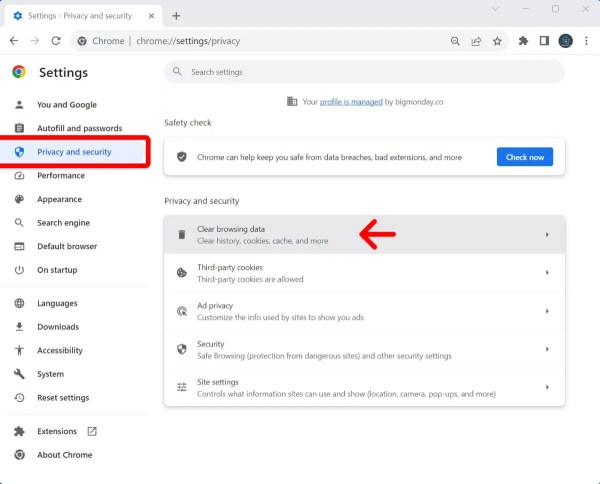
Step 2.Check the "Cookies and other website data" and "Cached images and files" options. Then, click "Clear Data" and try playing the video again.
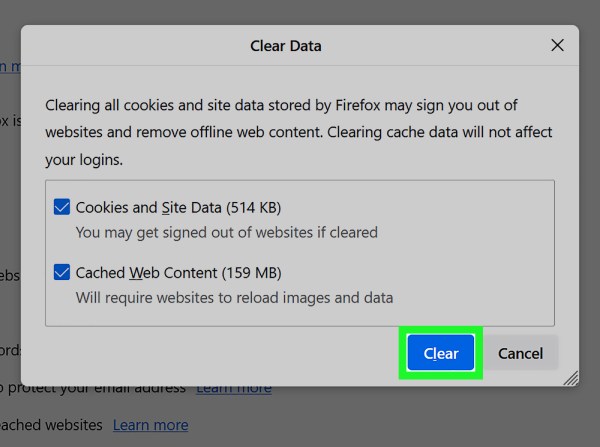
Solution 4. Disable Expansion and Plugin
You can also try turning off extension plugins to solve Error Code 233502. Some extensions may block videos, prevent scripts from running, limit media loading, or cause decoding anomalies.
Step 1.Open the browser you are using, such as Chrome, and type "chrome://extensions/" into the address bar.
Step 2.Here, you can see all the installed extensions. Next to each extension is a switch that you can click to "Disable" the extension. After disabling them, restart your browser and try playing the video again.
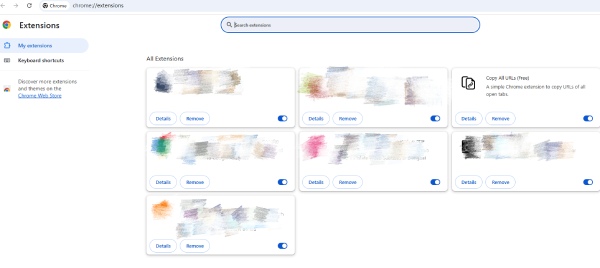
Solution 5. Temporarily Disable the VPN or Firewall
Some websites or video platforms may have restrictions on VPNs, and unstable VPN servers may also cause videos to be unplayable, resulting in Error Code 233502. You can turn off the VPN and see if it plays. Or switch to another node and change the platform-exclusive VPN to play it.
Solution 6. Check the Video Format and Validity
Browsers don't support all video formats, which can also cause unplayable videos; for example, Chrome doesn't support WebM, RMVB, FLV, etc. You can use a Chrome video converter to change the format so you can play it. Secondly, if you are trying to open a video that is hosted by someone else on Google Drive, check its availability. The original video may have been deleted, or the owner may have revoked access to the video, resulting in error code 233502.
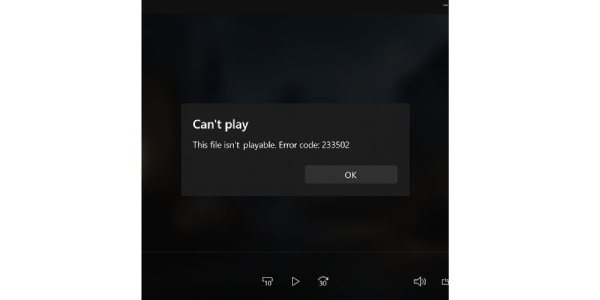
Solution 7. Restart the Media Player
The last method is to restart the media player to resolve error code 233502, which will free up memory by clearing the temporary cache and reinitializing the codecs. If the player does not run smoothly due to excessive CPU or GPU usage, restarting the player and reallocating resources may restore video playback to normal.
Quick Troubleshooting Table for Error Code 233502 Fixing
| Method | Pros | Cons |
| Use a Professional Repair Tool | Intensely fixes corrupted or damaged video files; works in many cases | Requires installation. |
| Use Browser Incognito Mode | Quickly isolates issues caused by cache, cookies, or extensions | Browsing sessions are temporary; login states not saved |
| Clear Browser Cache and Cookies | Resolves loading conflicts and frees up space | Deletes saved logins, site preferences, and history |
| Disable Extensions and Plugins | Easy to operate, just turn it all off | Useful features from extensions will be temporarily unavailable |
| Temporarily Disable VPN or Firewall | Bypasses network restrictions and restore access to video sources | May expose privacy or security vulnerabilities |
| Check Video Format and Validity | Directly identify with incompatibility or file corruption | Requires basic knowledge or tools to verify video formats |
| Restart the Media Player | Resets the player’s state and decoder functions quickly | Only works for minor glitches; not effective for file issues |
Conclusion
I hope the above methods can help resolve the issue with your video with error code 233502. You can troubleshoot them in order, or choose the more convenient and effective professional tool, AnyRec Video Repair, which can instantly resolve issues such as lagging, jittering, or playback failure in videos without requiring professional knowledge. Try downloading it to fix error code 233502.
Secure Download
Secure Download



