3 Ways to Take a Partial Screenshot on Windows 11/10/8/7
Get the best tool to take screenshots on Windows 11/10/8/7 quickly with high quality:
- Launch "AnyRec Screen Recorder" > Click "Snapshot" > drag your mouse to choose the desired partial area > "Edit" and "Save".
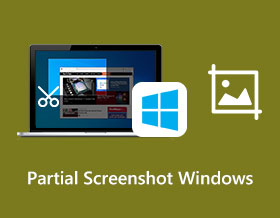
When capturing screen, you may not need to capture everything but rather just a specific section without unnecessary parts. So, why not take a partial screenshot on Windows directly? Whether you're working on a project, troubleshooting a technical issue, or sharing something interesting with friends or colleagues, capturing an image with the important thing only is better. No need to crop or edit a full screenshot, just follow this article to learn 3 ways to take partial screenshots on Windows 11/10/8/7.
指南列表
第 1 部分:如何在 Windows 11/10/8/7 上截取部分屏幕截图 第 2 部分:使用 Windows 屏幕截图快捷方式截取部分屏幕截图 第 3 部分:有关 Windows 部分屏幕截图的常见问题解答第 1 部分:如何在 Windows 11/10/8/7 上截取部分屏幕截图
For a quick partial screenshot capture on Windows/Mac, there is no tool better than AnyRec Screen Recorder. It provides customized hotkeys to capture your screen, record video, and more. It is the ideal recorder for various activities like gameplay, online meeting, and so on. You can flexibly change the screenshot area when capturing. Moreover, it will guarantee high-quality output in any image format.

Take screenshots on Windows 11/10/8/7 with partial area or full screen.
将屏幕截图保存为不同的文件类型,例如 PNG、JPEG、GIF、BMP 和 TIFF。
提供照片编辑,例如固定到屏幕、滚动窗口和绘图。
手机、网络摄像头、游戏、视频和媒体内容的出色屏幕截图。
步骤1。Download and launch AnyRec Screen Recorder on your Windows/Mac. After that, click the "SnapShot" button from the main menu.
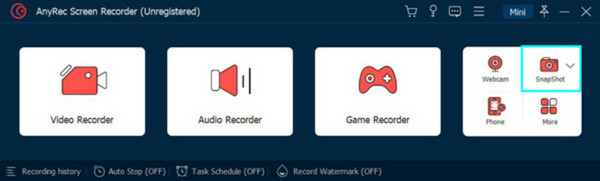
第2步。您的光标将变成十字网格,您可以在屏幕上滑动以进行部分屏幕截图。您还可以使用中心单击并选择打开的窗口。
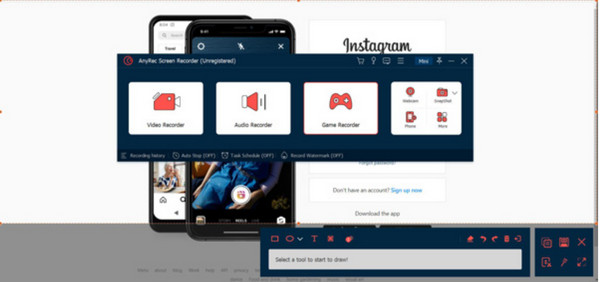
第 3 步。使用绘图工具编辑图片。单击“保存”按钮保存输出。通过重复这些步骤,在 Windows 上捕获另一个部分屏幕截图。
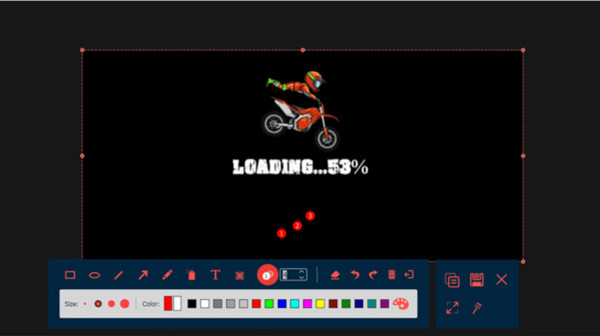
第 2 部分:使用 Windows 屏幕截图快捷方式截取部分屏幕截图
Windows also provides different screenshot shortcuts for different system versions, so you should find the right one to take screenshots on your Windows. And sometimes, the shortcuts may not work because of blocked page, privacy protect, and more. Moreover, there is no editing features for you. Now, see how to take a screenshot partially on Windows 7/8/10/11 with shortcut keys.
1. Windows 7 上的快捷方式
步骤1。按键盘上的 PrintScreen 按钮将捕获整个屏幕。同时按“Alt + PrintScreen”捕获唯一的活动窗口。
第2步。或者,按键盘上的“Windows”,然后在“开始”窗口中键入“截图工具”。应用程序启动后,单击“新建”按钮并选择要捕获的区域。
2. Shortcut on Windows 8/10/11
步骤1。同时按下键盘上的“Windows”和“PrintScreen”键。您将在屏幕上看到一个快门。拍摄的照片将默认保存。
第2步。使用画图应用程序编辑图片并删除不需要的部分。按“Windows”和“E”键打开文件资源管理器并选择屏幕截图。
第 3 部分:有关 Windows 部分屏幕截图的常见问题解答
-
1. Windows下如何使用Game Bar进行局部截图?
如果您想在计算机上捕获游戏玩法,请使用 Windows 10 和 11 上的 Game Bar。转到“设置”并搜索 Xbox Game Bar。打开开关将其激活。完成后,按 Windows 同时按下键和 G。单击相机按钮在屏幕上截取屏幕截图。
-
2. 如何在Windows上编辑截图并裁剪?
如果您的屏幕截图包含多余部分,您可以在画图应用程序中对其进行编辑。打开照片编辑器并转到“文件”菜单。选择打开并浏览文件夹中的屏幕截图。上传后,使用顶部工具栏中的“选择”选项。选择要保留的部分,然后单击“裁剪”按钮删除不需要的部分。
-
3. 如何在Mac上进行部分截图?
3. 默认情况下,您可以通过按在 Mac 上截取屏幕的一部分 Command+Shift+4。您的光标将变成十字准线,您可以拖动它来选择要捕获的部分。释放鼠标按钮后,屏幕截图将被捕获并保存为 PNG 文件。
结论
总而言之,从屏幕捕获内容可以让您更轻松地复制或与他人共享信息。学习如何后 在 Windows 上截取部分屏幕截图,您可以不受限制地拍摄照片并使用画图和 Windows 11/10/8/9 上的截图工具。 AnyRec Screen Recorder 也是一个有用的工具,可让您以最佳质量捕获屏幕上的活动。有了这个强大的替代方案,截屏、捕捉游戏玩法和在线会议变得前所未有的简单和有趣。
