[2025] What Is a CR3 File and How to Open It Quickly
What is a CR3 file? If you're not a photography enthusiast or own a Canon camera, you are likely to be unfamiliar with this image format. These CR3 image files are Canon's modern RAW image format. They are designed to store uncompressed and high-quality photo data. However, due to the large size and limited compatibility, many users find CR3 files challenging to open or convert. This guide will explain what CR3 files are, their advantages, and how to work with them efficiently.
Guide List
What Is a CR3 File? Are CR3 Files Suitable in 2025? How to Open & Convert CR3 Files? [Bonus] How to Upscale CR3 FilesWhat Is a CR3 File?
The simplest explanation of a CR3 file is that it's a raw image format developed by Canon. As an upgrade to the previous CR2 format, CR3 offers significantly better compression and greater efficiency. Therefore, you can enjoy more detailed, high-quality images at a relatively small file size. Unlike compressed formats like JPEG or PNG, CR3 files retain all the unprocessed data captured by the camera sensor.

Additionally, you can design and refine CR3 files freely without compromising their original characteristics. While CR3 files offer flexibility and professional-grade quality, they are typically larger in size. They may not be compatible with all software by default, requiring specialized programs or conversion tools to open and edit them properly.
Are CR3 Files Suitable in 2025?
Are Canon CR3 files still suitable in 2025? The answer is YES. Photographers can prioritize image quality and editing flexibility with CR3 image files. Canon continues to utilize the CR3 file format in its latest products like action cameras. The CR3 image format remains a staple format for Canon cameras in 2025.

Considering editing, most major software, such as Adobe Lightroom and Photoshop, now fully support the CR3 file format, ensuring compatibility is no longer a barrier to editing. And in these supported programs, you are allowed to convert CR3 to JPEG, PNG, or other formats for wider compatibility. Overall, this format's balance of efficiency and quality makes it a future-proof choice for anyone using a Canon camera in 2025.
How to Open & Convert CR3 Files?
Working with Canon CR3 files may seem tricky at first, especially if you're new to Canon's RAW format. Fortunately, modern editing tools make it simple to both open and convert them without losing quality. Adobe Photoshop and similar photo editing software provide seamless support, enabling you to view, resize images in Photoshop, and export CR3 files into more accessible formats, such as JPEG or TIFF, for easier sharing and storage.
Step 1.Launch Adobe Photoshop on your device and create a new project for opening the CR3 file.

Step 2.Select the CR3 file from your folder to drop it into Photoshop. Click the "Save Images..." button.

Step 3.Click the "File Extension" button under the "File Naming" tab. At last, click the "Save" button to convert your CR3 file..

[Bonus] How to Upscale CR3 Files
Once you've converted your CR3 images into more accessible formats, such as JPEG or PNG, you may want to enhance their resolution and detail for printing, editing, or sharing online. This is where AnyRec AI Image Upscaler comes in, ensuring your converted CR3 files look their absolute best.
Powered by advanced AI technology, it enhances image quality while preserving natural details, making your photos sharper and more vibrant. With just a few clicks, you can improve the quality of photos from Photoshop up to 800% without worrying about blurriness or distortion.
- Fast processing speed to upscale CR3 images in no time.
- Keep original details of your CR3 photos during the process.
- Improve the blurry details of your CR3 photos for a better effect.
- All uploaded images will be deleted from server automatically.
Step 1.Launch AnyRec AI Image Upscaler. Click the "Upload a Photo" button to add the image.

Step 2.Once the image is uploaded, the process of upscaling your converted CR3 file will start automatically.
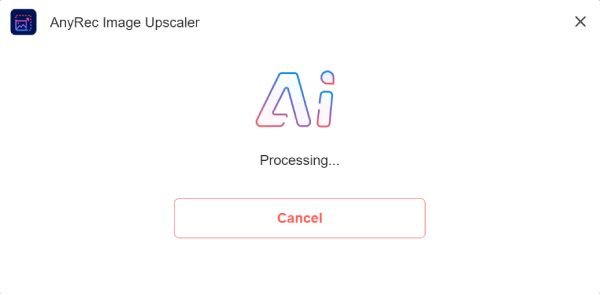
Step 3.After the process is over, click the "Save" button to download the upscaled CR3 image.
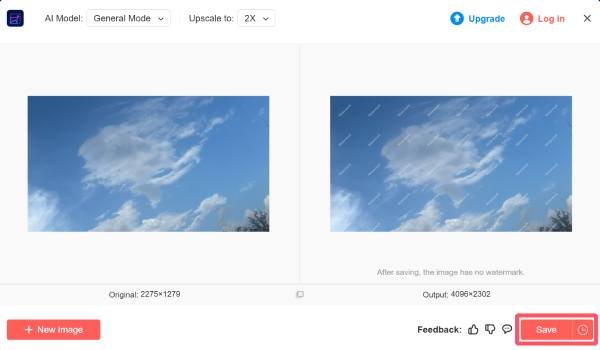
Conclusion
That's all for the overall CR3 introduction. As a modern Canon RAW format, CR3 images delivers high-quality, detail-rich information in a compact file size. With mainstream image processing tools like Adobe Photoshop, you can easily open CR3 images and save them to more widely supported formats. Furthermore, using AnyRec AI Image Upscaler, you can even enhance the quality of a CR3 file beyond its original size.



