Know about Snipping Tool on Windows 10/11[with Alternatives]
AnyRec Screen Recorder - Best Snipping Tool Alternative
Without further finding, get the best Windows Snipping Tool alternative to take screenshots with high quality. It can also capture scrolling screenshots, record video/audio/gameplay, and more. The output settings are also customizable, including the screenshot format, quality, etc. For taking annotations, the shapes/lines/callouts are also useful.
100% Bảo mật
100% Bảo mật
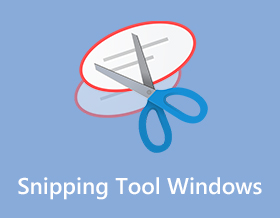
How to use the công cụ cắt ghép trên Windows when you want to keep tabs or store an essential image? Whether it is an announcement from your company or funny memes, the built-in snipping tool on Windows is provided for you. Get to know more details about how to use it and other alternatives you can try to take a screenshot on your computer.
Danh sách Hướng dẫn
Cách tải Công cụ Snipping trên Windows 7/10 5 lựa chọn thay thế hàng đầu cho Snipping Tool trên Windows Câu hỏi thường gặp về Snipping Tool WindowsCách tải Công cụ Snipping trên Windows 7/8/10/11
The default snipping tool on Windows takes screenshots in different methods and provides the user with essential editing tools, including a pen, highlighter, eraser, and more. Then, you can send the screenshots via email or copy it to clipboard. Keep reading to know how to get the snipping tool and use it.
Bước 1.To see if you have a pre-downloaded Snipping Tool on your computer, click the "Windows" button and input its name. If you don’t see any app, go to the Microsoft Store and type Snipping Tool.
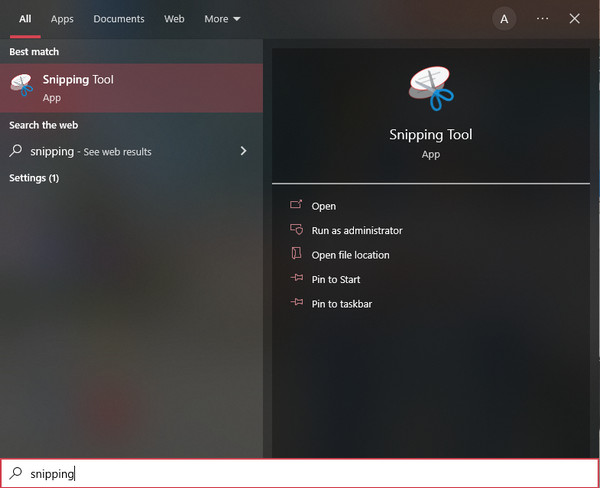
Bước 2.Once Windows snipping tool is launched, you can start taking a screenshot by clicking the "New" button. You can also click the "Mode" button and choose other capture options.
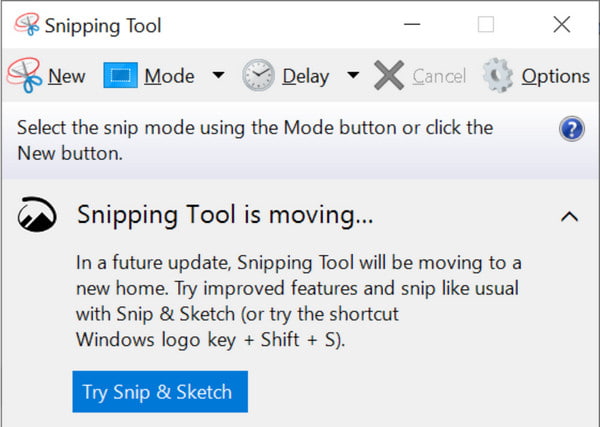
Bước 3.Drag your mouse to decide the screenshot area. You can also edit the image by clicking the pen, eraser, and highlighter. Once done, click the "Save" button and choose the designated folder path.
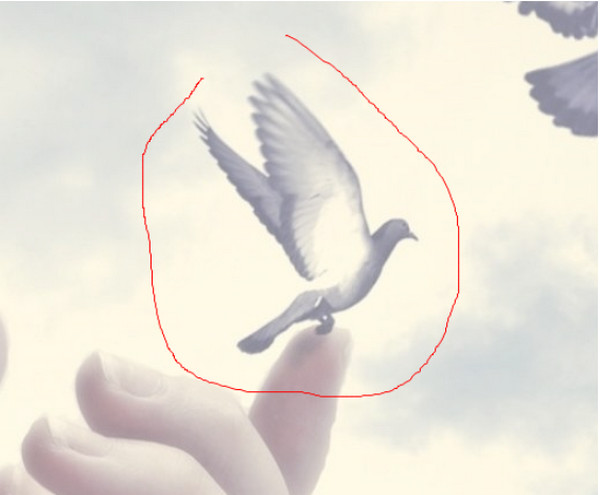
5 lựa chọn thay thế hàng đầu cho Snipping Tool trên Windows
Although you can always use the Snipping Tool on Windows to take a screenshot on Windows, its features are only on the average level and still lack some functions that most users like. You can try these five alternatives for Snipping Tool on Windows/Mac.
1. Trình ghi màn hình AnyRec (Windows/Mac)
Công cụ thay thế Snipping Tool trên Windows này là một chương trình đa chức năng mà bạn có thể tải xuống trên Windows và Mac. Nó có các tính năng chuyên nghiệp để chụp ảnh màn hình với chất lượng hình ảnh cao với các phím nóng có thể tùy chỉnh để có thể tiếp cận nhiều hơn trên bàn phím của bạn bất cứ khi nào bạn cần sử dụng tính năng chụp ảnh màn hình. Hơn thế nữa, AnyRec Screen Recorder cung cấp cho bạn giao diện tốt nhất để sử dụng đầy đủ các trình ghi video, âm thanh và trò chơi của nó. Hãy thử nó và xem các tính năng độc đáo khác cho bất kỳ vấn đề ghi âm nào.

Excellent alternative for Snipping Tool on Windows to capture images on any screen region.
Enable you to take screenshots of fullscreen, partial, and custom screen size.
Provide professional editing tools to apply the brush, text, and more to the captured screenshots.
Offer more functional features, including long-screenshots, schedule recording, and more.
100% Bảo mật
100% Bảo mật
Bước 1.Launch AnyRec Screen Recorder and click the "Snapshot" button from the main interface of this alternative snipping tool on Windows.

Bước 2.Point your mouse to the desired window to take a screenshot. You can also customize the screen region by clicking and holding the left button of your mouse.

Bước 3.If you are done, click the "Save" button and choose the folder path. You can also use this phần mềm quay video để ghi lại bất kỳ hoạt động nào trên màn hình của bạn.
Ghi chú: You can also edit the screenshots with the widget menu that will appear on your screen. Try applying the paint, text, number, and shapes to the picture.

2. Snip & Sketch (Windows)
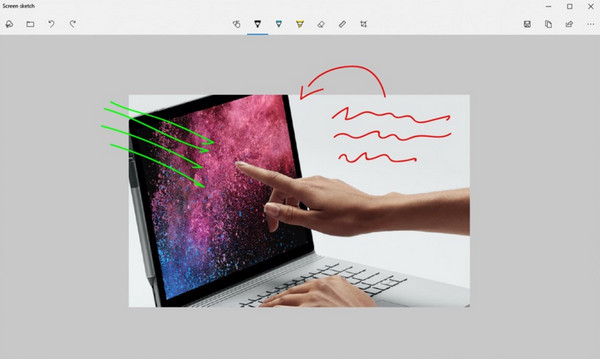
If you are still using Windows 10, it has another built-in snipping tool on your Windows PC. Snip & Sketch helps you to capture images on your screen and input annotations. It is free to download and use all of its features. However, it lacks cloud storage space, which will fill up your desktop if you always need to take a screenshot. Another problem is that looking for the screenshot on your file is challenging, and it might consume time.
- Ưu điểm
- Able to add annotations to the captured screenshots.
- Provide eraser, highlighter, and measurement tools.
- Save or export the screenshots to social platforms directly.
- Nhược điểm
- Lack of video and audio recordings.
- No advanced editing features.
3. Snagit (Windows/Mac)
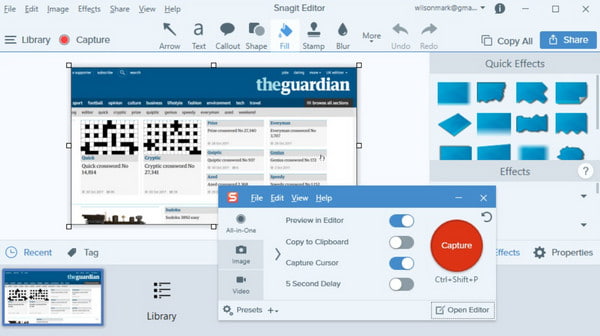
This alternative to snipping tool on Windows is for you if you want to execute a professional way to take a screenshot. You can use this tool for businesses that use visual instructions to deliver a message to your colleagues or customers. It enables you to capture panoramic shots that can take screenshots on web pages. Another powerful thing about it is it can extract text from a screenshot and paste it to a blank page. You will not run out of functions to edit an image because of Snagit’s custom templates, text editing, and other presets.
- Ưu điểm
- Provide OCR technology to extract the text from screenshots.
- Preset templates to take screenshots with desired area.
- Nhược điểm
- Too expensive, which costs $62.99 for a single license.
- The menu shortcuts is not easy to use.
4. Droplr (Windows/Mac)
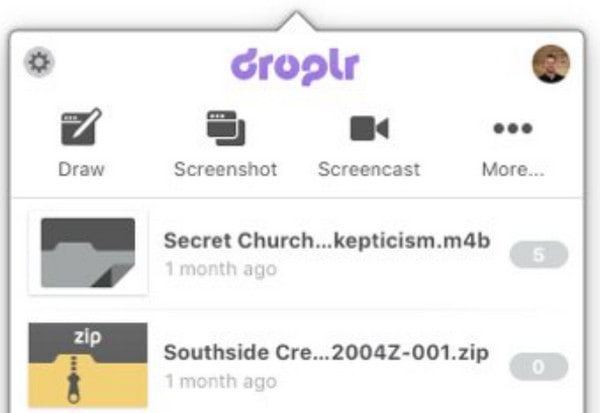
Bạn có muốn một ảnh chụp màn hình có độ phân giải cao để gửi cho khách hàng tiềm năng hoặc đối tác kinh doanh không? Droplr là một công cụ cắt lý tưởng khác trên Windows. Nó cung cấp nhiều hơn một công cụ chụp ảnh màn hình trung bình vì nó mở rộng khả năng lưu trữ đám mây, bảo mật dữ liệu ở cấp độ doanh nghiệp và ghi lại các hoạt động trên màn hình. Công cụ này được ca ngợi là một công cụ được đánh giá cao với tính năng quay phim màn hình để quay các clip ngắn. Các tính năng GIF của nó cho phép bạn biên dịch hình ảnh và biến chúng thành một phân đoạn hoàn chỉnh. Hơn nữa, nó sẽ cho phép bạn thay đổi cài đặt quyền riêng tư cho ảnh chụp màn hình, bảng và thẻ của bạn thành quyền truy cập hạn chế.
- Ưu điểm
- Support 4K resolution to capture the screen.
- Provide many add-ons to make it more powerful.
- Also available on your Android and iPhone.
- Nhược điểm
- The screenshots can only be saved in JPG format.
- Provide no free-trial version for you.
5. CloudApp (Windows/Mac)
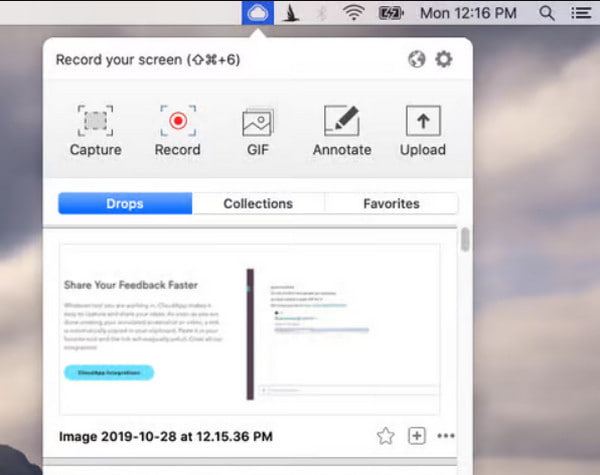
Công cụ chụp nhanh được đề xuất cuối cùng này trên Windows là một ảnh chụp nhanh dựa trên đám mây tương tự như Droplr. Nó cũng có trình tạo GIF và trình ghi màn hình, làm cho công cụ này trở nên thuận tiện hơn cho các doanh nghiệp. CloudApp giúp bạn tải tệp lên tài khoản của mình và thậm chí cho phép bạn tạo URL có thể chia sẻ cho mọi ảnh chụp màn hình. Các công cụ đánh dấu bao gồm nhiều chức năng, bao gồm biểu tượng cảm xúc, các hiệu ứng vẽ cần thiết và các tính năng làm mờ. Với hơn 30 ứng dụng được tích hợp, bạn sẽ không hết ý tưởng để chỉnh sửa hình ảnh. Nếu bạn không thích cài đặt công cụ máy tính để bàn trên thiết bị Windows của mình, bạn có thể sử dụng tiện ích mở rộng Chrome của nó, tiện ích này cũng có sẵn trên iPhone, Mac, Linux, v.v.
- Ưu điểm
- Capture a screenshots on Windows in URL for sharing.
- Able to set password to protect your screenshots.
- Quick screenshots capture to save your time.
- Nhược điểm
- Should always use it with Dropbox or Google Drive.
- Lack of editing features.
Câu hỏi thường gặp về Snipping Tool Windows
-
Công cụ bắn tỉa tốt nhất cho Mac là gì?
Các chức năng chụp màn hình tích hợp của Mac miễn phí và sử dụng các phương pháp khác nhau để chụp ảnh màn hình của bạn. Nó có các phím tắt mặc định có thể được tùy chỉnh thông qua cài đặt. Nó cũng cung cấp các công cụ chỉnh sửa cơ bản để bạn áp dụng các mũi tên, hình dạng và các tiện ích bổ sung khác.
-
Ảnh chụp màn hình của tôi đi đâu?
Đây là một câu hỏi thường gặp khi sử dụng một công cụ bắn tỉa. Sử dụng Snipping Tool hoặc Snip & Sketch được tích hợp sẵn, bạn có thể tìm thấy ảnh chụp màn hình của mình đến vị trí cuối cùng được sử dụng hoặc thư mục This PC. Tuy nhiên, nếu bạn không có ý định lưu ảnh chụp màn hình, ảnh sẽ tự động được sao chép vào khay nhớ tạm của bạn. Bạn có thể dán và gửi nó đến email.
-
Có thể chụp ảnh màn hình khi đang quay màn hình không?
Hoàn toàn đồng ý. Nếu bạn muốn chụp ảnh màn hình trong khi quay, bạn có thể sử dụng AnyRec Screen Recorder. Công cụ chụp ảnh màn hình chuyên nghiệp này cung cấp tính năng cắt theo thời gian thực, bạn có thể sử dụng công cụ này ở bất kỳ đâu giữa các bản ghi. Nó ghi lại hoàn hảo các hoạt động trên màn hình chỉ với một cú nhấp chuột vào nút Chụp nhanh.
Phần kết luận
Công cụ Snipping giúp nhiều người chụp ảnh màn hình trên Windows. Họ làm cho mọi thứ dễ dàng hơn vì mọi người đều có nhiều việc phải làm. Nhưng bạn có thể biết ơn nhiều hơn vì AnyRec Screen Recorder bởi vì nó sẽ giúp bạn chụp ảnh chất lượng cao và ghi lại màn hình các hoạt động mà không gặp rắc rối. Hãy thử phiên bản dùng thử miễn phí của nó và xem nó sẽ ảnh hưởng tích cực đến quy trình làm việc của bạn như thế nào.
100% Bảo mật
100% Bảo mật
