How to Transfer Video from PC to iPhone Quickly? [6 Ways]
Instead of being tied to your computer, watching your favorite videos on iPhone is more convenient. But the thing is, moving video from PC to iPhone is not always straightforward. Whether it is a downloaded movie or a saved video, finding the correct transfer method can save you time. Luckily, this guide has got you six reliable ways to transfer videos from PC to iPhone, so you can enjoy your clips on the go without complicated syncing.
Guide List
Selectively Transfer Videos from PC to iPhone with AnyRec PhoneMover Copy Videos from Mac to iPhone with Finder Move Videos from Computer to iPhone with iCloud Put Videos from Windows to iPhone with Windows File Explorer Transfer iPhone Videos to Computer with VLC Send iPhone Videos to Computer via EmailSelectively Transfer Videos from PC to iPhone with AnyRec PhoneMover
Transferring videos from laptops to iPhone feels like a challenge, especially for moving large videos in GBs. This is why you need AnyRec PhoneMover. Unlike iTunes, this software will not erase your current library during the process, and unlike iCloud, it won't need cloud storage or an internet connection. Using this software, you can expect high-speed transfers, original video quality intact, and it even manages your files after importing them.

Transfer videos from PC to iPhone without syncing or losing data.
Keep the original video quality, folder structures, and other details.
Covers many file types such as MOV, MP4, MKV, AVI, and more.
Preview the selected video first to ensure you only transfer what you need.
Secure Download
Step 1. Run AnyRec PhoneMover on your PC, and connect your iPhone to it with a USB cable. Once the device is detected, go to the "Videos" category from the left panel.

Step 2. Click the "Import" button at the top, then browse and select the video files you wish to transfer from PC to iPhone. You can select multiple videos at once, then click the "Export to Device" button.

- Pros
- Very fast transfer speeds.
- Offers no data or quality loss.
- Covers many file formats.
- Cons
- Needs to install third-party software.
Secure Download
Copy Videos from Mac to iPhone with Finder
For those using a Mac, Finder offers a built-in solution to transfer videos directly from a PC to an iPhone. Using this method, you can add personal videos or movies and manage them like any other media on your device.
- 1. Link your iPhone to your Mac via a USB cable. Open Finder and choose your iOS device from the sidebar.
- 2. After that, go to "Files" or "Movies", then drag and drop the video files from your Mac into your iPhone's media section.
- 3. Click the "Apply" (Sync) button to begin.
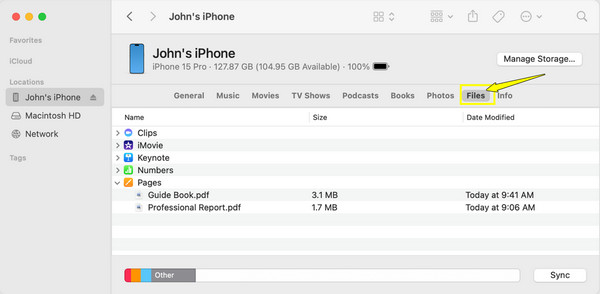
- Pros
- It is a built-in macOS iPhone transfer.
- Directly syncs to your iPhone's library.
- Cons
- May delete all existing videos synced from another library.
- Won't let you selectively send videos.
Move Videos from Computer to iPhone with iCloud
iCloud is another convenient choice to transfer video from PC to iPhone. It automatically syncs all your videos across your Apple devices as long as they are using the same Apple ID. This method works fast if you have a stable connection and enough storage available. If you don't buy iCloud+, you need to use other tools to transfer everything from iPhone to iPhone more than 5GB.
- 1. On your PC, search for iCloud.com and sign in with your Apple ID. Click the "iCloud Drive" from the main menu.
- 2. Next, drag and drop the videos you want to upload.
- 3. On your iPhone, open the "Files" app and head to the "iCloud Drive", then download the videos from there.
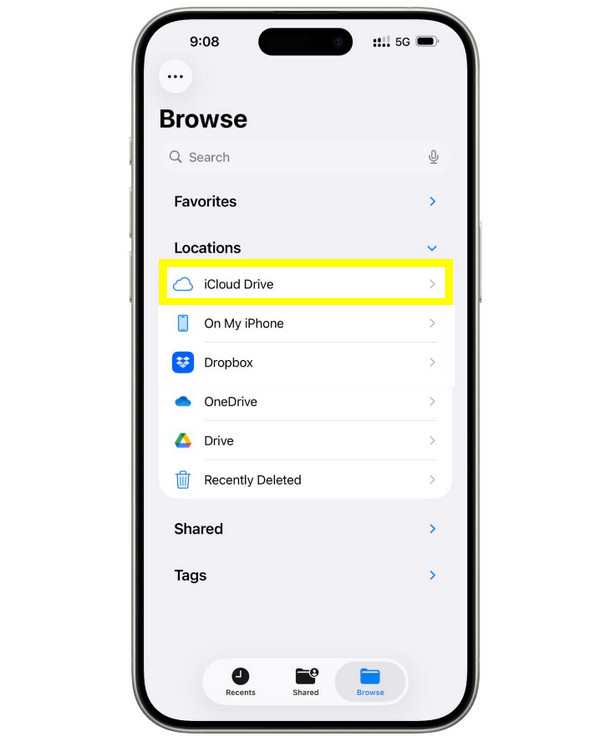
- Pros
- Works wirelessly and automatically syncs.
- It can be accessed anywhere with the internet.
- Works across all Apple devices.
- Cons
- It is limited by the available iCloud storage.
- Uploading large files can be slow.
Put Videos from Windows to iPhone with Windows File Explorer
Another way to transfer video files from a Windows PC to an iPhone is by using File Explorer on a Windows PC. This method offers a quick process, but only allows you to place videos into apps that support file sharing, such as VLC. It works best for local videos that don't need to appear in the Photos app.
- 1. Once your iPhone is connected to your PC, launch File Explorer. There, select your device in the "This PC" section.
- 2. Head to the "Internal Storage" to "DCIM" or any supported app folder.
- 3. Later, drag and drop your video into the desired folder.
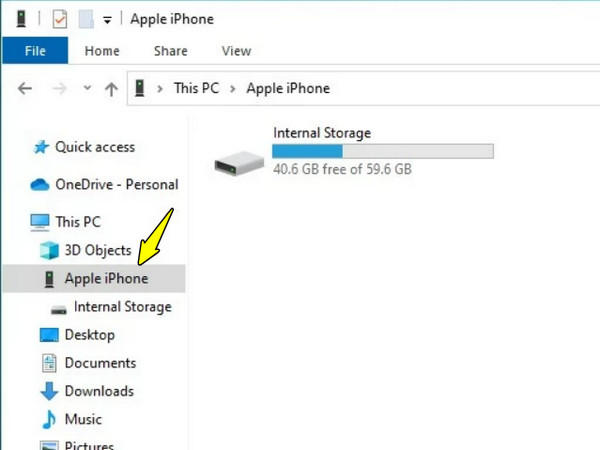
- Pros
- No need for additional data transfer software.
- It is a simple drag-and-drop process to move iPhone files.
- Cons
- Videos will not appear in the Photos app.
- Limited media management features.
Transfer iPhone Videos to Computer with VLC
Want it vice versa? VLC is a versatile player that moves videos from iPhone to PC or reversely. It has a built-in sharing feature that allows you to access your iPhone's videos using a browser on your computer. See the steps below:
- 1. On your iPhone, launch VLC. Go to "Network", then select "Sharing via Wi-Fi" and enable it. Please note the local web address that appears.
- 2. Next, on your PC, open a browser and enter that address.
- 3. Download the videos listed on VLC interface to save them to your PC.
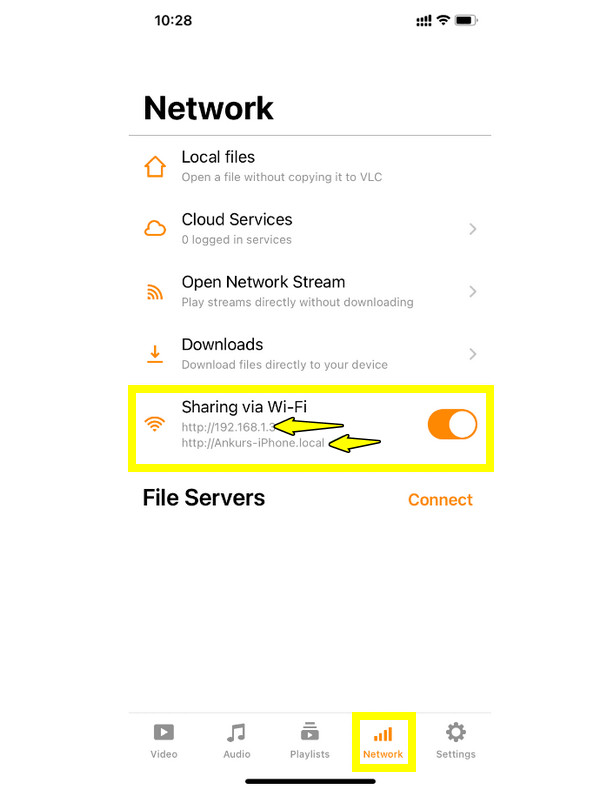
- Pros
- Works wirelessly for iPhone data transferring.
- Supports large video files.
- Cons
- Needs to install the VLC app on iPhone.
- The setup may be confusing for beginners.
Send iPhone Videos to Computer via Email
If you only need to transfer one or two video from iPhone to PC, especially shorter ones, email is a quick method. It does not require any extra software and is workable across all platforms. The maximum email file size limit is 25MB. If your video is a bit larger, you can compress videos for email sizes first.
- 1. On the Photos app, choose the video you wish to send and tap the "Share" button, and select "Mail" as the sharing method.
- 2. Next, enter your own email address in the field and tap "Send".
- 3. Now, on your PC, open your email, locate and download the attached videos.
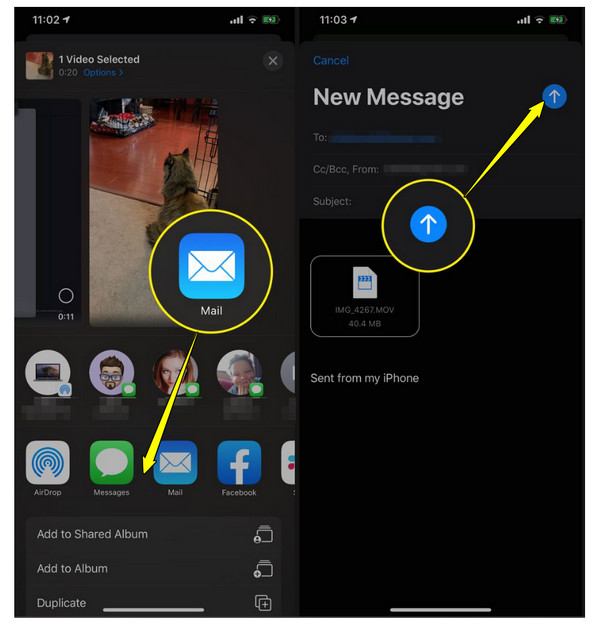
- Pros
- Very easy and works fast for small files.
- Works on any platform.
- Cons
- Not ideal for large videos.
- Limited file size, from 20-25 MB per email.
Conclusion
With the correct method, you can transfer videos from Windows to iPhone, whether full-length videos or short clips, to keep them accessible on your iOS device anytime you need them. Choosing the right approach, like built-in tools like Finder and iCloud, wireless transfers, each option can help you transfer from PC to iPhone or vice versa. But, for a safe, fast, and hassle-free way to move videos of any size, use AnyRec PhoneMover. It gives you complete control of your files, keeps original quality, and allows you to transfer files in just a few clicks. Start watching your favorite videos on your iPhone anytime, anywhere.
Secure Download
