Tan Background: Know Everything about It
From fashion designs to social media posts, a tan background creates a clean, elegant, and warm atmosphere. It is a form of light brown color with yellowish undertones. If you want to know its color code and get more design inspiration, you can learn more details here.
Guide List
Tan Color Basic Information [Hex Code & RGB Value & More] Popular Types of Tan Background How to Change Background Color to Tan When to Use a Tan Color BackgroundTan Color Basic Information [Hex Code & RGB Value & More]
A tan color background is not always fixed. You can adjust the saturation, brightness, and tone to get a tan screen color. Now check the following color conversion of tan to make it work better with light and dark-themed designs.
| Format | Value |
| Hex Code | #D2B48C |
| RGB | 210, 180, 140 |
| CMYK | 0%, 14%, 33%, 18% |
| HSL | 34°, 44%, 69% |
| HSV HSB | 34°, 33%, 82% |
| Web-Safe | #CC9966 |
| Pantone approx. | 465 C |
| Closest Named Colors | Burlywood, Sandy Brown |
Popular Types of Tan Background
There are many tan color variations, such as light tan, dark tan, desert tan, warm tan, medium tan, and more. Each tan color creates a different mood. You can get earthy, natural, and soft tan backgrounds with the following types.
| Shade Name | Hex Code | RGB | CMYK | HSL |
| Light Tan | #FBEEAC | 251, 238, 172 | 0, 5, 31, 2 | 50°, 91%, 83% |
| Dark Tan | #918151 | 145, 129, 81 | 0, 11, 44, 43 | 45°, 28%, 44% |
| Desert Tan | #B1A688 | 177, 166, 136 | 0, 11, 17, 12 | 44°, 21%, 77% |
Similar Colors to Tan
If you like the warmth and softness of the tan background but want alternatives, you can choose similar shades of tan.
| Color Name | HEX Code | RGB | CMYK | HSL |
| Burlywood | #DEB887 | 222, 184, 135 | 0, 17, 39, 13 | 34°, 57%, 70% |
| Wheat | #F5DEB3 | 245, 222, 179 | 0, 9, 27, 4 | 39°, 77%, 83% |
| SandyBrown | #F4A460 | 244, 164, 96 | 0, 33, 61, 4 | 28°, 87%, 67% |
| Peru | #CD853F | 205, 133, 63 | 0, 35, 69, 20 | 30°, 59%, 53% |
| Khaki | #F0E68C | 240, 230, 140 | 0, 4, 42, 6 | 54°, 77%, 75% |
| RosyBrown | #BC8F8F | 188, 143, 143 | 0, 24, 24, 26 | 0°, 25%, 65% |
| NavajoWhite | #FFDEAD | 255, 222, 173 | 0, 13, 32, 0 | 36°, 100%, 84% |
| Moccasin | #FFE4B5 | 255, 228, 181 | 0, 11, 29, 0 | 38°, 100%, 85% |
| AntiqueWhite | #FAEBD7 | 250, 235, 215 | 0, 6, 14, 2 | 34°, 77%, 91% |
How to Change Background Color to Tan
You can get a tan in Photoshop, Microsoft Word, Instagram, and many other photo editing programs. Just use a color picker or color wheel to select a tab shade. However, these tools are complicated and expensive for beginners. If you want to remove the old background and add a tan background easily, AnyRec Free Background Remover Online is your wise choice. It can automatically detect and extract the subject, then add a transparent background to your picture. Later, you can refine details with brushes to remove other unwanted parts. After that, you can enter the tan RGB color code to add a tan background to your image.
- Add a tan background to any picture by entering RGB.
- Remove image background from portraits, animals, cars, products, etc.
- Automate + manual image background removal.
- 100% free and safe to remove backgrounds in PNG and JPG.
1. Open AnyRec Free Background Remover Online on your browser. Click the "Upload Image" button, then add your picture.
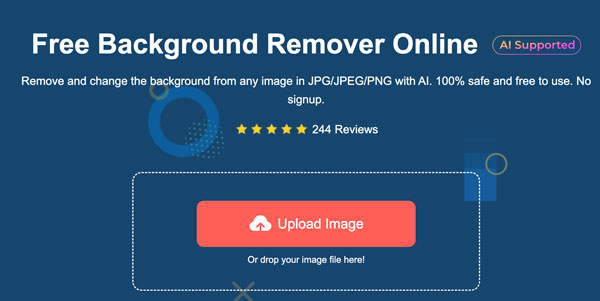
2. You can get a transparent background immediately. Use a brush and adjust the brush size to erase details accurately.
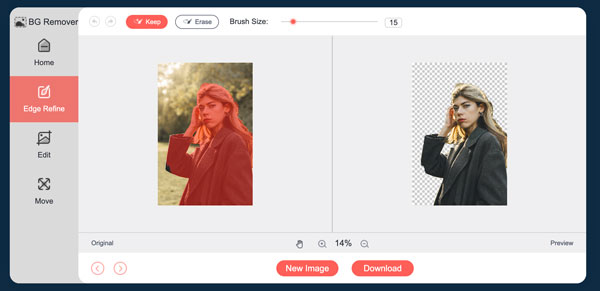
3. Go to the "Edit" section. Click the "More" button in the "Color" toolbar. Then enter the tan color RGB code.
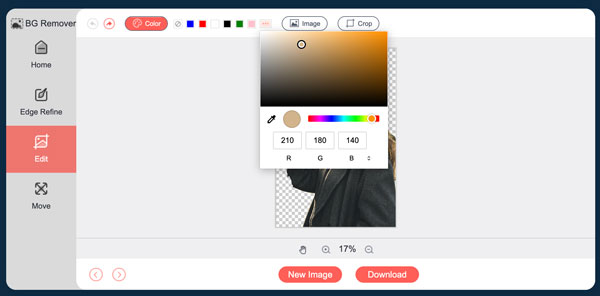
4. You can click the "Crop" button to crop an image into a rectangle if necessary. At last, click the "Download" button to get a tan background image.
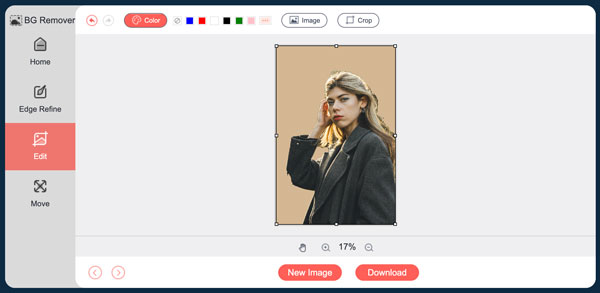
When to Use a Tan Color Background
- Make charts, text, and product images (know steps to remove background for Amazon product images ) stand out with a neutral tan background.
- Use tan for a clean website and app interface for minimal interfaces.
- Enhance tan warm tones in portraits, product images, and fashion shots without overpowering the subject.
- Give business cards, invitations, and brochures with an elegant look using tan backgrounds.
- Add tan color with contrast colors, including navy, black, white, and forest green.
Conclusion
A tan color background is more than just a neutral shade. It is your timeless choice for different moods and styles. From the light tan to golden tab color, you can use it in websites, presentations, product images, and other business and personal uses. To create a tan background, open AnyRec Free Background Remover Online and enter the tan RGB code (210, 180, 140). Later, you can download this picture with free tan background.
